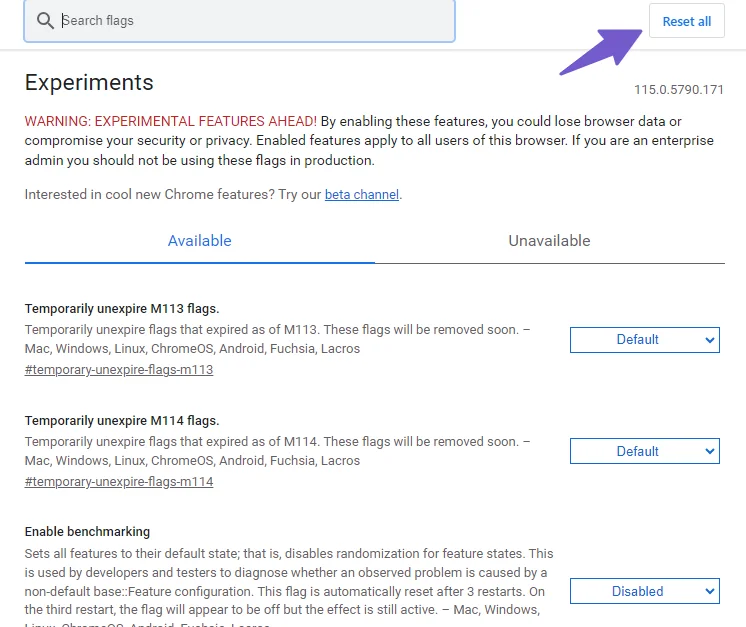The WordPress platform is undoubtedly one of the most popular and widely used content management systems (CMS) on the internet. It empowers millions of websites with its user-friendly interface and a plethora of customizable themes and plugins. However, like any technology, WordPress is not immune to occasional errors that might pop up while using the platform. One such error that users often encounter is the dreaded ‘Failed to Load Resource’ error. In this article, we will delve into the details of this error, understand its causes, and explore six effective ways to Fix Failed To Load Resource Error in WordPress.
What is ‘Failed to Load Resource’ Error?
The ‘Failed to Load Resource’ error is a common issue faced by WordPress users when trying to load various resources such as images, stylesheets, scripts, or other media files on their website. When this error occurs, instead of the intended content, users may see a broken link or an empty space where the resource should have been displayed. This error message is usually accompanied by a detailed description of the problem and the resource that failed to load.
What Causes the ‘Failed to Load Resource’ Error?
Several factors can contribute to the occurrence of the ‘Failed to Load Resource’ error in WordPress:
- Corrupted Media Files: If the media files (images, videos, etc.) on your website become corrupted, they may fail to load properly, leading to this error.
- Missing Files: If necessary files are missing from their expected location due to improper uploading or deletion, the browser won’t be able to load the resources.
- Incorrect URLs: Incorrect URLs in the code or database can prevent the browser from locating and loading the resources.
- Theme or Plugin Issues: Incompatibility or corruption of themes and plugins can disrupt the loading of resources.
- Browser Extensions: Some browser extensions or ad blockers might prevent resources from loading, triggering this error.
How to Fix Failed To Load Resource Error in WordPress
To resolve the ‘Failed To Load Resource’ error in WordPress, you need to locate and address issues with missing or problematic files on your website. but before fixing the issue, make a backup of your website in case anything goes wrong. You can explore our comprehensive guide on how to back up your WordPress website for free.
1. Replacing Corrupted Media Files on Your Website
The ‘Failed To Load Resource’ error can occur when media files such as images, videos, or CSS files become corrupted or are not properly uploaded. Replacing corrupted media files ensures that your website loads the necessary resources without errors, improving overall performance and user experience.
When corrupted media files are the root cause of the error, it’s essential to replace them with functional copies. Follow these steps:
- Press Ctrl + Shift + I to open the “Inspect Element” tool in your web browser.
- Look for any error messages that say “Failed to Load Resource.” These messages will tell you what’s not loading correctly.
- Instead of seeing the actual image, you might see a little icon or nothing at all on the web page where the image should be.
This can help you figure out which images or files are causing problems on your website. after finding out the image causing the error, you’ll need to install Enable Media Replace plugin.
- Access your WordPress admin panel.
- Navigate to the media library where the corrupted file is located.
- Upload a fresh copy of the file by clicking the “upload a new file” button in the media library and selecting the replacement file from your computer.
- Update the pages or posts that were using the corrupted file to ensure they now reference the new, functional file.
2. Upload Missing Files to the Exact Location
Sometimes, the ‘Failed To Load Resource’ error occurs because certain files are missing or located in the wrong directory. Uploading missing files to their correct locations ensures that your website can access all the necessary resources, eliminating errors and improving site functionality.
If you find that the “failed to load resource” error is happening because a file is missing on your WordPress website, you can identify this by looking at the “inspect element” console tab.
This console tab provides details about the missing file, such as where it should be. Once you know where the missing file should be located, you can take steps to address the issue.
If missing files cause the error, it’s crucial to upload them to their correct locations. Follow these steps:
- Identify the missing files that are triggering the error as described above
- Install ‘File Manager and go to this plugin options.
- Navigate to the exact directory where the missing files should be located.
- Upload the missing files to this directory.
- Once uploaded, check your website to confirm that the resources are now loading properly.
3. Replace Themes and Plugins Files
Outdated or incompatible themes and plugins can trigger the ‘Failed To Load Resource’ error. Keeping your themes and plugins up-to-date ensures compatibility and security while troubleshooting problematic ones can resolve the error and prevent future issues.
In some cases, themes or plugins can be responsible for the ‘Failed to Load Resource’ error. If you suspect this to be the case, follow these steps:
- Log in to your WordPress admin panel.
- navigate to appearance>themes. activate the default theme and check if the error persists.
- Deactivate and delete the problematic theme or plugin causing the error.
- Visit the official WordPress repository or the developer’s website to download the latest version of the theme or plugin.
- Install and activate the updated version.
- Test your website to ensure the error has been resolved.
- deactivate all the plugins and activate them one by one to check the plugin causing the error.
4. Correcting the WordPress URL to Solve the Failed Resource Issue
In some cases, incorrect settings in your WordPress site’s URL can lead to the ‘Failed To Load Resource’ error. Correcting the WordPress URL ensures that your site’s resources are properly referenced, preventing errors related to incorrect URL paths.
Incorrect URL configurations can lead to the ‘Failed to Load Resource’ error. To rectify this issue, follow these steps:
- Log in to your WordPress admin panel.
- Navigate to the “Settings” menu and select “General.”
- Ensure that both the “WordPress Address (URL)” and “Site Address (URL)” fields display the correct URLs of your website.
- If the URLs are incorrect, update them to the appropriate addresses.
- Save the changes, and then refresh your website to check if the error persists.
5. Disable Adblockers on your Browser
Adblocking browser extensions can sometimes mistakenly block legitimate resources on your website, causing the ‘Failed To Load Resource’ error. Disabling adblockers can quickly identify whether they are the cause of the error and improve the user experience for visitors to your site.
Browser extensions, particularly ad blockers, can prevent certain resources from loading correctly. To test if an ad blocker is causing the error, follow these steps:
- Access your browser’s settings or extensions menu.
- Locate and disable any ad blockers or content filtering extensions.
Refresh your website to see if the resources now load without the error.
- If the error is resolved after disabling the ad blocker, consider adding your website to the ad blocker’s whitelist to prevent future issues.
6. Browser Reset to Resolve ‘Failed to Load Resource’ Error
If none of the previous solutions yield positive results, you can try resetting your browser to its default settings. Remember that this will reset various browser configurations, including extensions, cookies, and cached data. Here’s how to do it:
- Access your browser’s settings menu.
- Look for the option to reset or restore settings to default.
- Confirm the action and allow the browser to reset.
- After the reset, reopen your browser and visit your website to check if the error is resolved.
Final Thoughts
Encountering the ‘Failed to Load Resource’ error in your WordPress website can be frustrating, but with the right strategies and solutions, you can overcome this challenge and ensure that your site functions smoothly. Remember that this error can arise due to various factors such as corrupted files, missing resources, incorrect URLs, theme or plugin issues, and browser extensions. By thoroughly diagnosing the root cause and implementing the appropriate fixes, you can restore your website’s performance and user experience.
Ultimately, maintaining a well-functioning WordPress website requires vigilance and proactive problem-solving. Regularly monitoring your site for errors, staying informed about potential issues, and applying appropriate solutions will help you provide visitors with a seamless, engaging, and error-free experience. By following the detailed steps outlined in this guide, you’re equipped to tackle the ‘Failed to Load Resource’ error and ensure the optimal performance of your WordPress website.
FAQs : “Failed to Load Resource” error in WordPress
What does the “Failed to Load Resource” error mean in WordPress?
The “Failed to Load Resource” error typically occurs when a web page or a WordPress site is unable to load a specific resource, such as a script, image, stylesheet, or font. This can result in broken functionality or design issues on your website.
What causes the “Failed to Load Resource” error in WordPress?
There can be several reasons for this error, including:
- Incorrect file paths or URLs.
- Permission issues on the server.
- Connectivity problems.
- Plugin or theme conflicts.
- JavaScript errors.
Why is my CSS or JavaScript file failing to load?
CSS and JavaScript files may fail to load due to incorrect paths in your WordPress theme or plugin code. Double-check your code to ensure the file paths are accurate.
What should I do if the error persists even after trying the above steps?
If the error continues to occur, consider seeking help from a WordPress developer or support forum. They can perform a more in-depth investigation and provide a solution tailored to your specific situation.
Can a caching plugin cause the “Failed to Load Resource” error?
Yes, caching plugins can sometimes lead to this error if they are misconfigured or if cached resources are outdated. Clearing your cache or configuring your caching plugin correctly might resolve the issue.
Is it possible that my web hosting provider is causing the error?
Yes, it’s possible that server-related issues from your hosting provider, such as server downtime or misconfigurations, could lead to resource loading failures. Contact your hosting support for assistance in such cases.
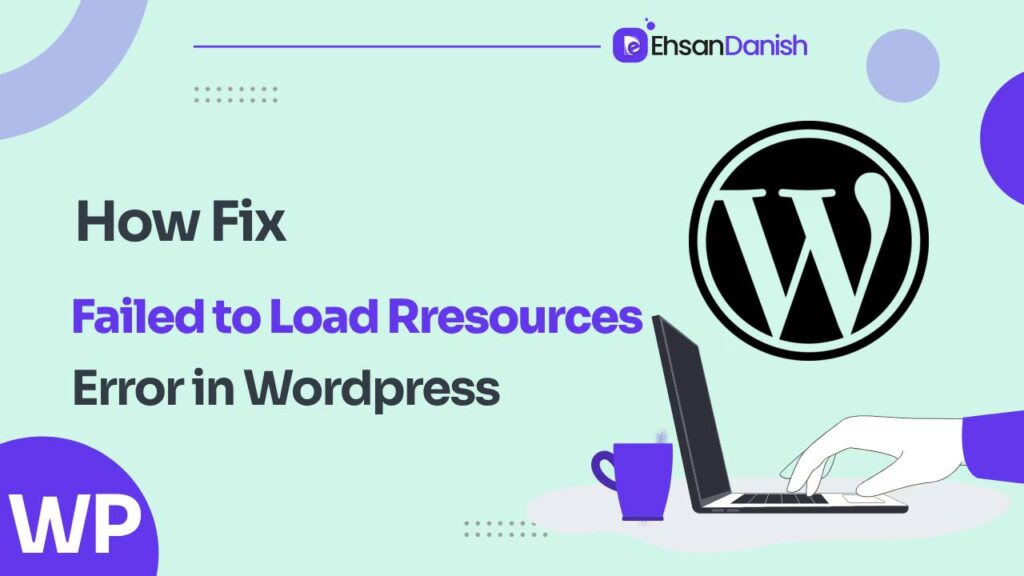
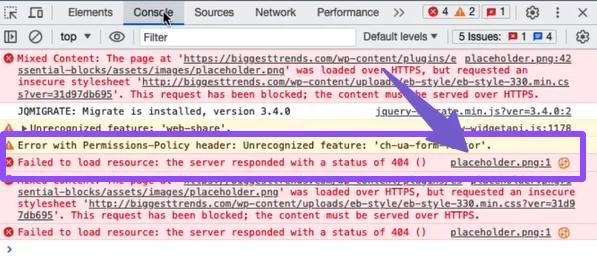
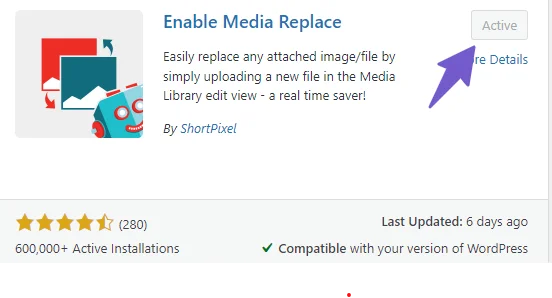
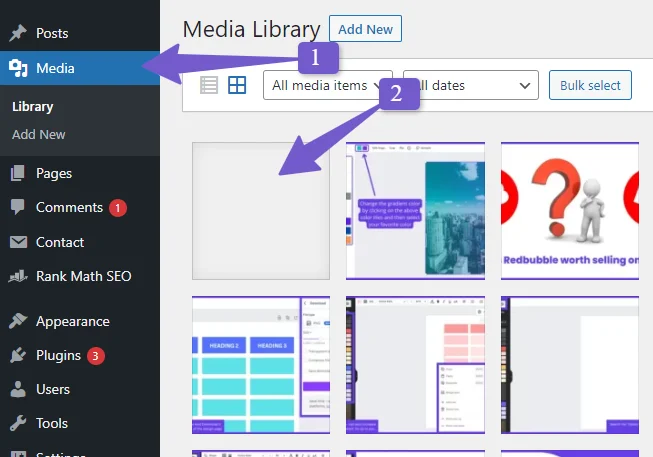
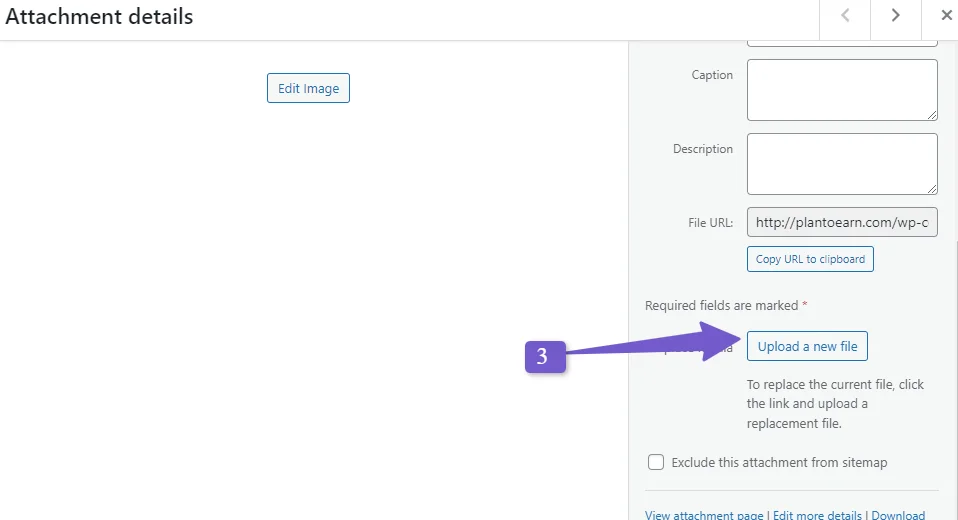

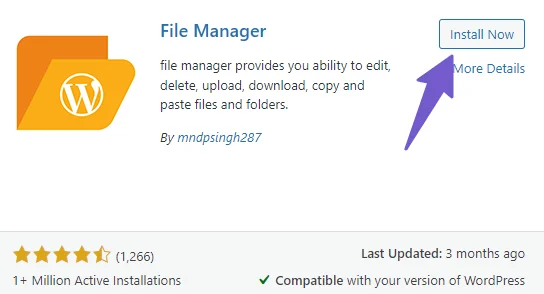

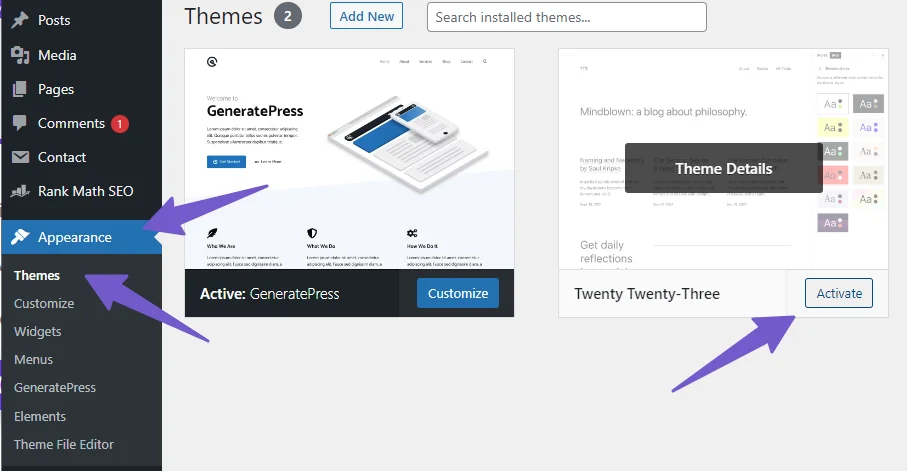
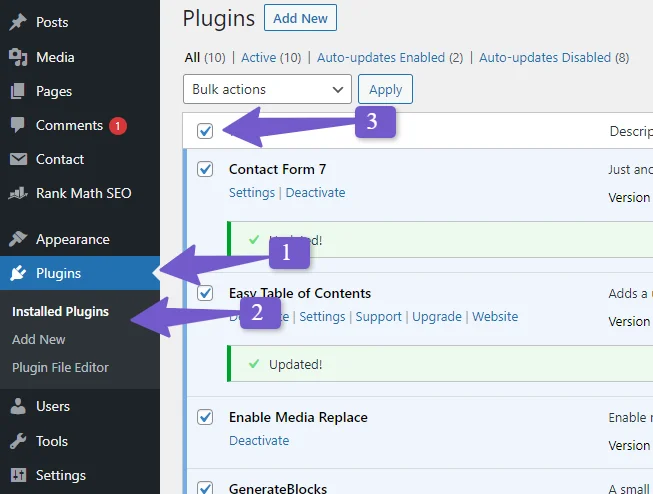
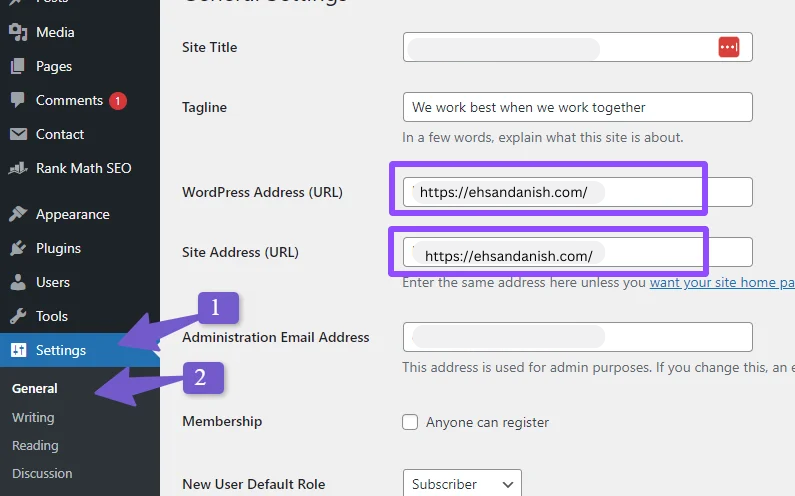
 Refresh your website to see if the resources now load without the error.
Refresh your website to see if the resources now load without the error.