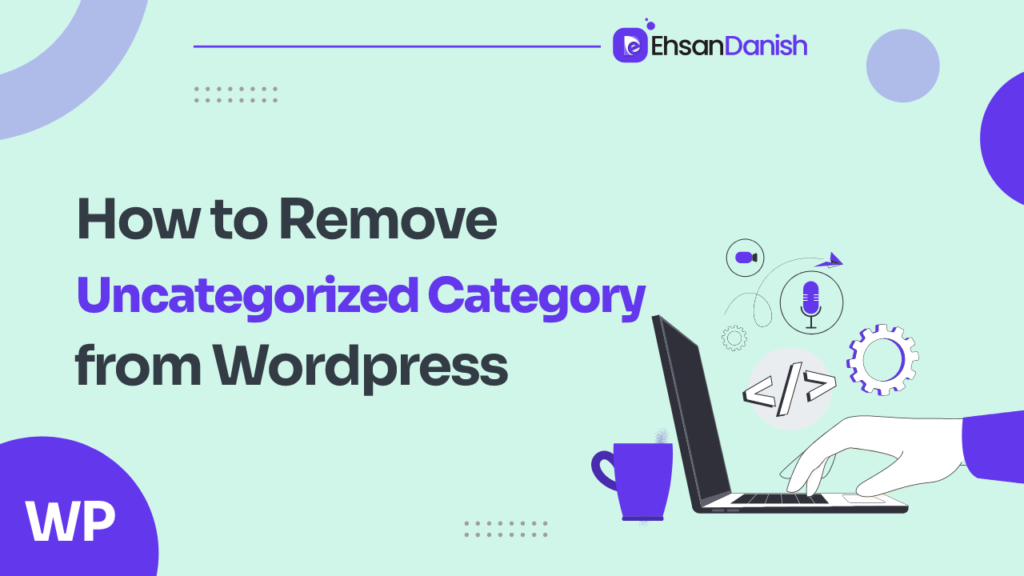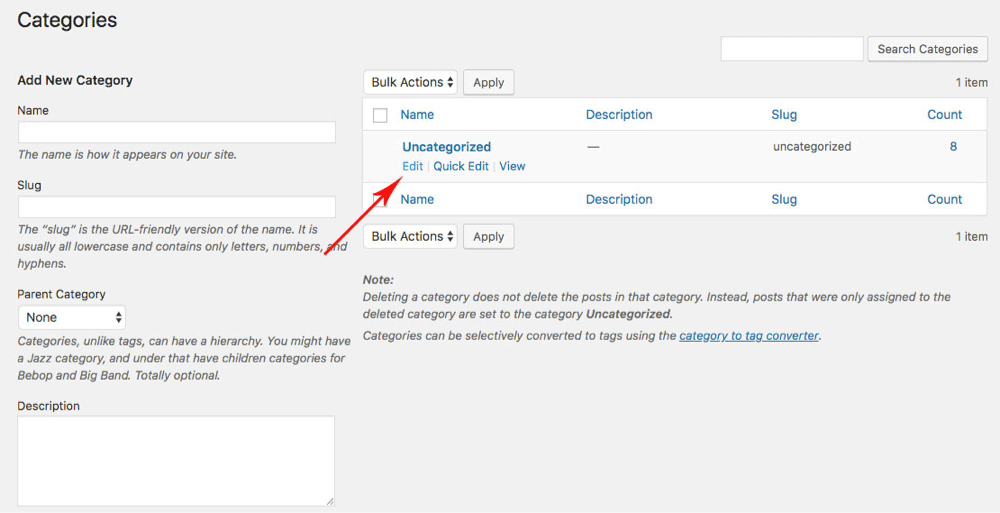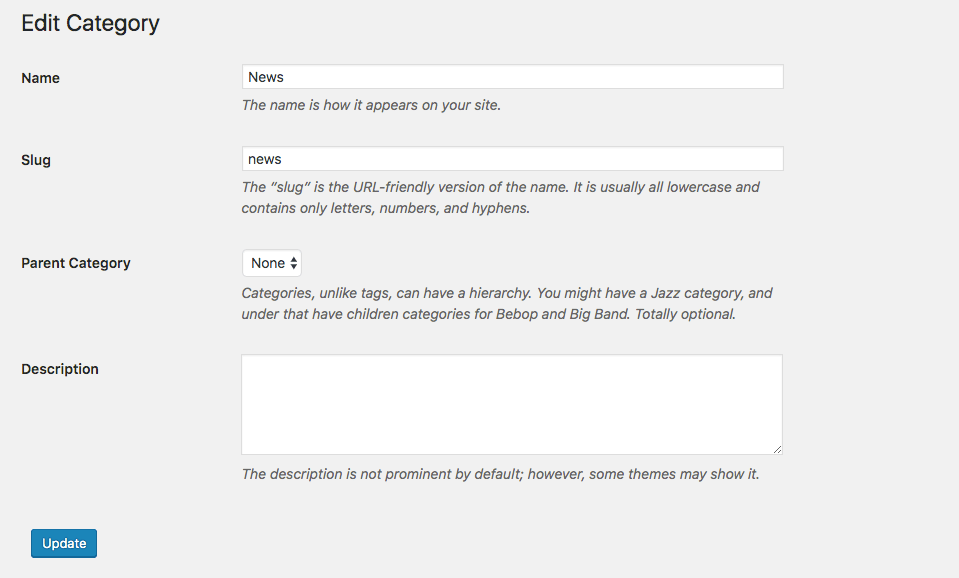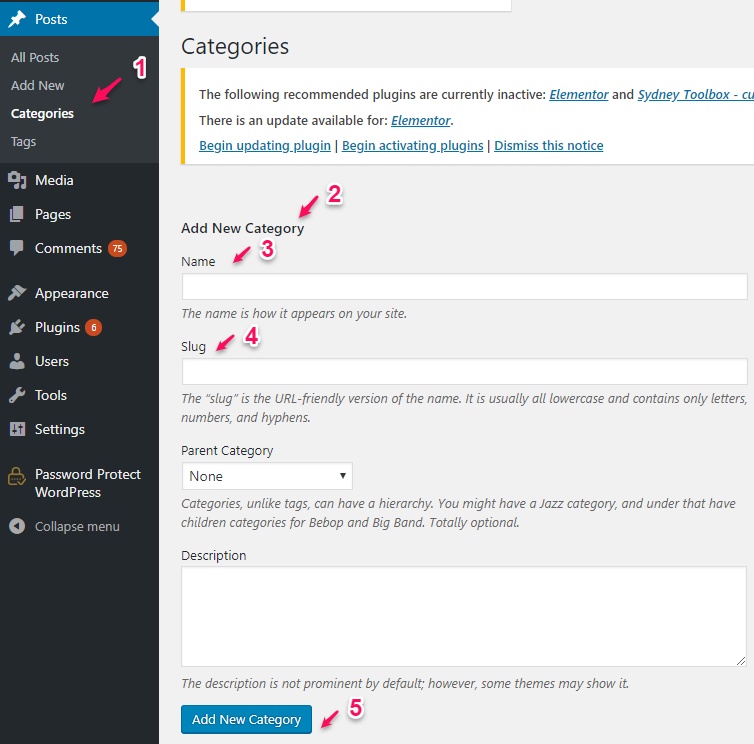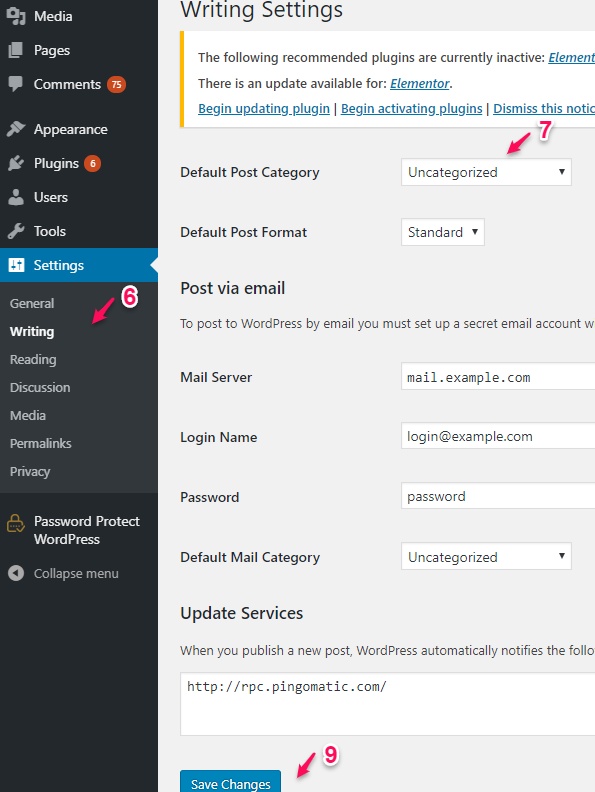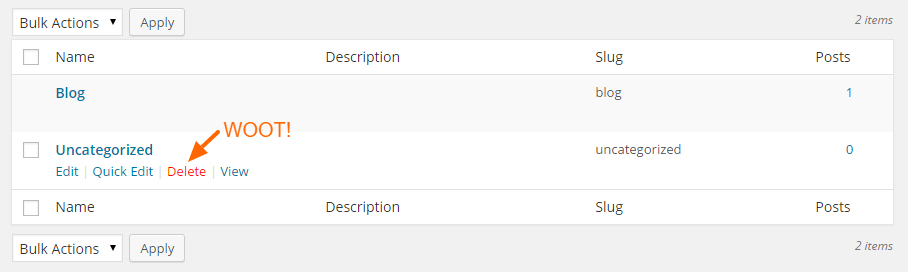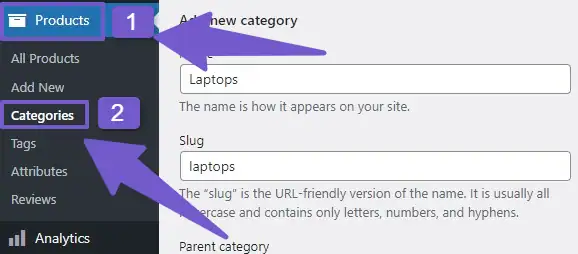Whether you’re new to WordPress or have some experience, you’ve probably heard about the uncategorized category in WordPress. This category is automatically assigned to posts that don’t fit any specific category, leaving your website disorganized. In this article, we’ll show you how to remove uncategorized category in WordPress.
This guide will take you through simple steps to get rid of the uncategorized category in WordPress. We’ll explain different methods, including manual techniques and plugins, so you can choose the one that works best for you.
No need to worry! If you’re new to WordPress, these instructions will be easy to follow. But before going to the process description, you should know a little about the following:
- What is an Uncategorized Category in WordPress?
- What is the purpose of this category?
- Why you may need to remove/hide this category?
What is the Uncategorized Category in WordPress?
The “Uncategorized” category in WordPress serves as a placeholder or default category for posts that haven’t been assigned to any specific topic or category. When you create a new post without manually selecting a category, WordPress automatically assigns it to the “Uncategorized” category by default.
While the “Uncategorized” category may be convenient for quickly publishing posts without categorization, it has some drawbacks. From a user experience perspective, having numerous posts labeled as “Uncategorized” can make your website appear messy, potentially undermining the credibility of your website.
What is the purpose of this category?
The purpose of the “Uncategorized” category in WordPress is to ensure that every post has at least one category assigned to it. It serves as a default category for posts that haven’t been assigned to a specific category during the creation process.
The “Uncategorized” category prevents posts from being completely uncategorized or without any assigned category. However, the “Uncategorized” category itself doesn’t provide any meaningful information about the content of the post. Its purpose is primarily to fulfill the requirement of having a category assigned to each post, rather than to organize or categorize the content effectively.
Why you may need to remove/hide the “uncategorized” category?
There are many reasons why removing the uncategorized category is beneficial. The major reasons to do so are as follows:
- Enhanced User Experience
- Professional Appearance
- SEO Benefits
Enhanced User Experience:
Assigning appropriate categories to your posts helps users quickly locate the information they are seeking. It enables them to browse specific topics or themes that align with their interests. Removing the “Uncategorized” category and implementing relevant categories improves the overall user experience by providing a clear and structured way to explore your website.
Professional Appearance:
Having numerous posts labeled as “Uncategorized” can make your website look disorganized and unprofessional. It may give the impression that you haven’t taken the time to properly categorize your content or maintain an organized website. Removing the “Uncategorized” category demonstrates a commitment to presenting a polished and well-structured online presence.
SEO Benefits:
Search engines like Google prefer well-organized websites with clear and relevant categories. By removing the “Uncategorized” category and using specific categories, you can improve the search engine optimization (SEO) of your site. Search algorithms recognize organized content structures, which can positively impact your search rankings and visibility in search engine results.
Methods to Remove Uncategorized Category in WordPress
There are a few different ways to remove the “Uncategorized” category in WordPress. Here are four common ways which are easy to follow.
- Renaming the Uncategorized Category in WordPress
- Changing the Default Category
- Deleting Uncategorized Category in WordPress
- Hiding the Uncategorized category manually/Using CSS Code
1)Renaming the Uncategorized category in WordPress
As I have mentioned earlier the Uncategorized category is the default category. WordPress does not allow deleting the default category but you can rename that category as per your need.
In order to rename the default uncategorized category, follow the given steps:
- Go to the WordPress dashboard.
- Hover over the Posts.
- Choose the category and click on the uncategorized category.
- You can rename the selected category by clicking Edit or Quick Edit.
- Rename the category and save changes.
2)Changing the default Category
This is another excellent and easy way to remove uncategorized category. If you don’t want to manually assign any category to your posts and at the same time you do not want them under the default uncategorized category, then changing the default category is the best option for you.
In order to change the default category, you need to follow the steps given below:
Step 1) Create a new category
Step 2) Change the default category
Step 1:
To create a new category:
- Navigate to your WordPress dashboard.
- Go to Posts->Category
- Click on Create a New Category
- Name the new category according to your need and save changes.
Step 2:
After creating a new category, now you can change the default category.
- In your WordPress dashboard, go to settings->writing.
- A default post-category dropdown will appear
- Select the newly created category or choose an existing one as the default category.
- Click on save changes.
3) Deleting the Uncategorized category in WordPress
There is no need to delete the uncategorized category in WordPress because there are other SEO-friendly options available to get rid of the uncategorized category. But if you want to delete that category then you first need to change the default category using the method described above.
Afterward, you can delete the uncategorized category using the following steps:
- In your WordPress dashboard, navigate to the “Posts” section and click on “Categories.”
- Once you’re in the Categories section, you will now see the option to delete the “Uncategorized” category. Click on the delete option to remove it from your website.
If you had any posts assigned to the “Uncategorized” category, don’t worry. They will be automatically transferred to the new default category that you selected.
4)Hiding the Uncategorized category manually/Using CSS Code
If you do not want to rename or delete the uncategorized category, you simply can hide it using CSS Code.
- Locate the Additional CSS of the theme Customizer in your WordPress dashboard.
- Copy the code given here.
.cat-links, .tags-links {
display: none;
}
Paste this code and the Uncategorized category won’t show anymore.
How to Remove Uncategorized Category in WooCommerce
Well, I have described earlier “how to remove uncategorized category in WordPress”. You need to do so while creating your online store. To hide/remove uncategorized in WooCommerce you need to follow the steps given below:
Step 1: Add a New Category
Step 2: Change the default category
Step 3: Delete the uncategorized category
Step 1: Add a New Category
In order to delete/remove the Uncategorized category, first you need to add a new product category.
- Log in to your WordPress dashboard and navigate to Products->categories
- Click on Add a New Category
- Name the category and click on update.
Step 2: Change the default category
After you have created another product category, now is the time to change the default category from uncategorized to the newly created category using the following steps:
- Hover over the newly created category.
- Make it the default category.
OR
- Navigate to Settings->Writing in your WordPress dashboard.
- Select the new category from the dropdown of the default product category.
- Click on Update/save changes.
Step 4:Delete the uncategorized category
Once you have changed the default category, now you can easily delete the uncategorized category. Navigate to Products>>Categories. Hover over the uncategorized category and click on “Delete”.
FAQs (How to Remove Uncategorized Category in WordPress)
Q.1) Can you remove uncategorized from WordPress?
Q.2) How do I not show uncategorized category in WordPress?
Q.3) How do I remove a category from breadcrumbs in WordPress?
Q.4) Is it okay to remove uncategorized categories from WordPress?
There is no problem with removing the Uncategorized categories from WordPress. However, you can only delete this category if you have assigned any other category as the default.
Alternatively, you can edit the category’s name and permalink to whatever you want.