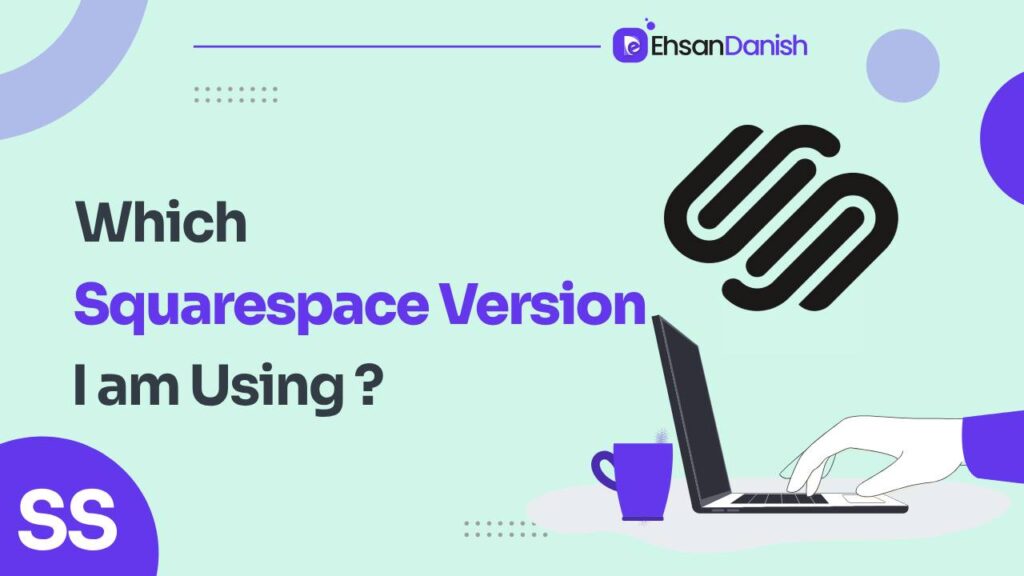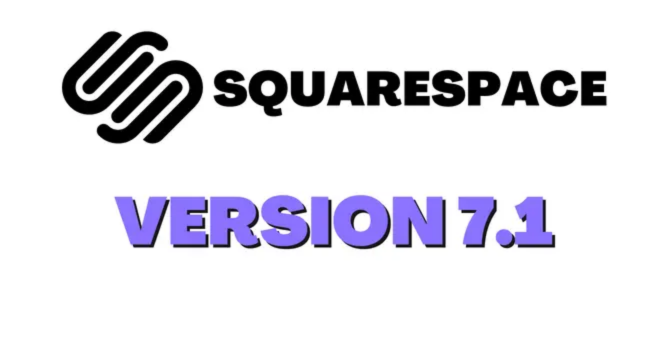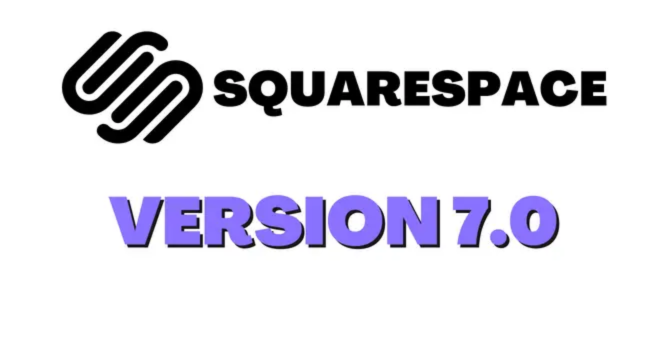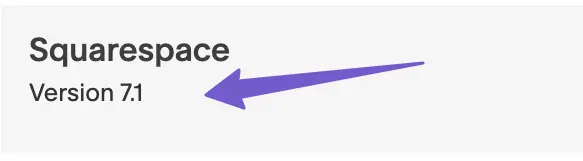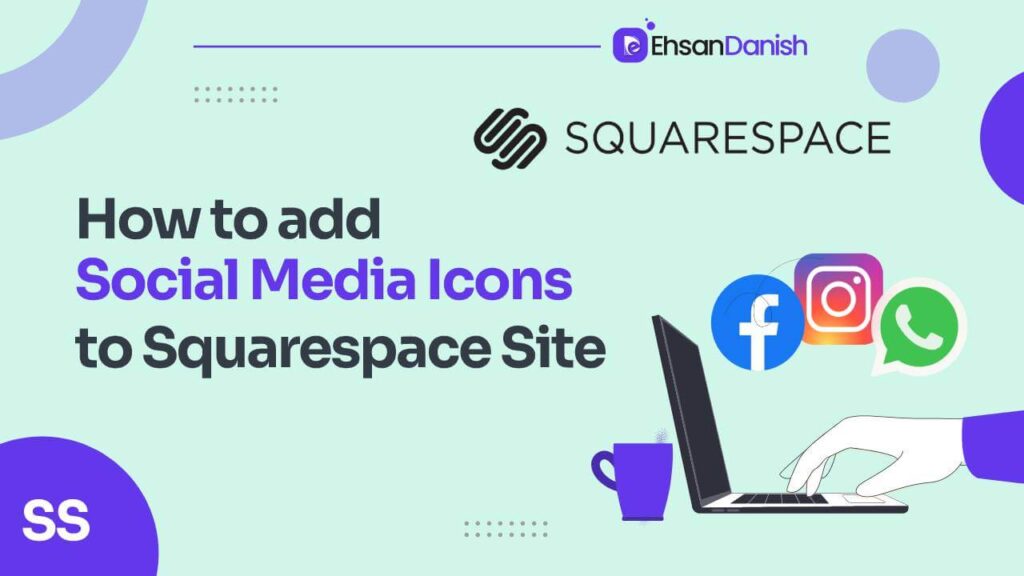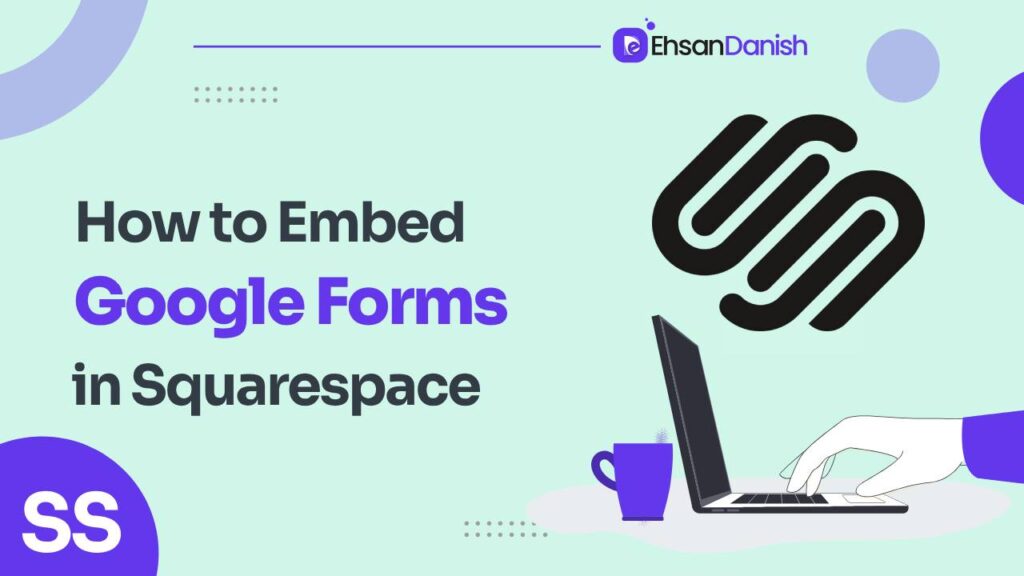Squarespace is a popular website-building platform that offers a variety of templates and features to create stunning websites without the need for coding. With its continuous updates and improvements, understanding the version of Squarespace you are using is crucial for optimizing your site’s performance and staying up-to-date with the latest features. In this article, we will delve into the different versions of Squarespace, how to identify What Version of Squarespace Do I have, and provide valuable tips for beginners.
What Are Squarespace Versions?
Squarespace periodically releases updates to its platform, introducing new templates, features, and improvements. These updates are known as “versions.” Each version represents a significant step forward in terms of design, functionality, and user experience. When you create a website on Squarespace, you are essentially using a specific version of the platform.
Squarespace Version Types
Squarespace typically releases different versions that are significant updates that bring substantial changes to the platform. These updates may introduce new templates, design elements, navigation options, and additional features. Major versions are usually numbered (e.g., Squarespace 7, Squarespace 7.1) and represent a major evolution in the platform’s capabilities.
Squarespace Version 7.1
Squarespace Version 7.1 brings a fresh wave of enhancements to your website creation journey. This update introduces flexible editing, global styles for consistency, and section themes tailored to specific content types. It’s mobile-responsive, making your site look impeccable on all devices. Enjoy an expanded font selection, seamless e-commerce features, and an easy migration process.
Squarespace 7.1 offers a user-friendly interface, modern designs, and efficient editing, catering to a variety of website needs. Get started by selecting a template, customizing it, adding content, previewing, and publishing. Embrace Squarespace 7.1 for a dynamic and engaging website-building adventure.
Squarespace Version 7.0
Squarespace Version 7.0 offers an intuitive platform for creating professional websites. With customizable templates, responsive design, drag-and-drop functionality, and built-in features like blogging and e-commerce, it’s perfect for beginners and experts alike.
Get started by selecting a template, customizing it, adding content, and publishing your site. In a world where online presence matters, Squarespace 7.0 simplifies the process of crafting an impressive website.
Squarespace Version 5
Squarespace Version 5 marked an earlier phase in the platform’s evolution, offering users tools to craft websites with style and ease. While no longer supported, Version 5 presented customizable templates, a user-friendly interface, and drag-and-drop functionality.
It allowed users to manage content, create blogs, galleries, and more. Though surpassed by newer versions, Squarespace Version 5 played a role in shaping today’s website-building landscape.
What Version of Squarespace Do I Have?
Identifying the version of Squarespace you are using is essential for troubleshooting issues and understanding the available features. Here’s how you can determine your Squarespace version:
- Check the Admin Panel: Log in to your Squarespace account and access the admin panel. In the bottom left corner, you will often find information about the version you are using. Major versions are usually clearly labeled.
- Review the Templates: The templates available to you can provide clues about your version. Major versions often come with distinct template options. For example, Squarespace 7.0 templates differ from Squarespace 7.1 templates in terms of customization and layout options.
- Inspect Site Settings: Navigate to your site settings and look for any version-specific settings or options. These settings might indicate the version you are using.
Tips to Identify Your Squarespace Template Version
Once you know your Squarespace version, you might want to identify the specific template version you’re using. Templates can vary within the same version, offering different styles and features. Here are some tips to help you:
- Template Gallery: Browse the Squarespace template gallery and compare the available templates to your website’s design. The gallery often includes details about template features and design elements.
- Template Name: Check your template name in the admin panel or site settings. You can then cross-reference it with the template gallery to determine its version.
- Demo Site: Squarespace provides demo sites for each template. If you’re unsure about your template version, create a temporary demo site using a template that closely resembles yours. This can help you explore its features and options.
Know the Version of Premium Squarespace Templates
Squarespace also offers premium templates that provide advanced customization options and unique design elements. To identify the version of a premium template:
- Documentation: Premium templates often come with detailed documentation. Check the documentation for information about the template’s version and features.
- Template Details: Premium templates in the Squarespace template gallery usually provide specific information about their version, ensuring you choose the right one for your needs.
Conclusion
Understanding the version of Squarespace you are using is a fundamental step for optimizing your website and making the most of its features. By following the tips provided in this article, beginners can confidently identify their Squarespace version and template version, enabling them to create stunning websites that align with their vision and goals. Keep in mind that staying informed about Squarespace’s updates will empower you to make informed decisions about your website’s design and functionality.
FAQs
1. What are Squarespace versions?
Squarespace versions refer to the updates and improvements released by Squarespace to enhance its platform. These versions include new features, templates, and design options to provide users with an improved website-building experience.
2. How do I identify my Squarespace version?
To identify your Squarespace version, log in to your account and check the admin panel for version information. You can also review the templates available to you and look for any version-specific settings in your site settings.
3. What’s the difference between major and minor Squarespace versions?
Major versions are significant updates that introduce substantial changes to the platform, such as new templates and design elements. Minor versions are smaller updates that focus on refining features, fixing bugs, and improving performance.
4. Can I change my Squarespace version?
You cannot manually change your Squarespace version, as it is determined by the platform’s updates. However, you can choose to switch to a different template within your current version if you wish to update your website’s design.
5. How do I identify my Squarespace template version?
You can identify your Squarespace template version by comparing your website’s design to the templates available in the Squarespace template gallery. Check your template name in the admin panel or site settings and cross-reference it with the template gallery.
6. What if I’m using a premium template? How can I know its version?
Premium templates often come with detailed documentation that includes information about the template’s version and features. Additionally, the Squarespace template gallery provides specific details about premium templates, helping you choose the right one for your needs.
7. Can I downgrade my Squarespace version?
Squarespace does not provide an option to downgrade to a previous version. However, staying up-to-date with the latest version is recommended for security, performance, and access to new features.
8. Will changing my template affect my content?
Switching to a different template within your current version may affect the layout and design of your website, but your content (text, images, etc.) should remain intact. Always preview changes before applying them to your live site.
9. Are all templates available in all Squarespace versions?
No, templates can vary between Squarespace versions. Major versions often come with their own set of templates, each with unique design and customization options.
10. How often does Squarespace release new versions?
Squarespace releases updates and new versions periodically. The frequency can vary, but the platform aims to provide users with the latest features and improvements to enhance their website-building experience.