WordPress, one of the most popular content management systems, offers users a seamless way to manage and customize their websites. By default, WordPress relies on Gravatar (Globally Recognized Avatar) to display user profile pictures. However, not everyone wants to use Gravatar due to privacy concerns or simply for greater control over their profile picture. In this article, we will explore various methods to change profile picture in WordPress without Gravatar.
What is Gravatar and Why Consider Alternatives?
Gravatar is a service that associates a unique profile picture with your email address. It automatically displays your chosen avatar when you comment on websites or contribute content to WordPress sites. While Gravatar is convenient, you might want to explore alternatives for the following reasons:
- Privacy: Some users prefer not to associate their email addresses with their profile pictures.
- Customization: You may want more flexibility in choosing and customizing your profile picture.
- Aesthetics: You might have a specific image in mind that doesn’t correspond to your email address.
Change Profile Picture in WordPress without Gravatar
While Gravatar serves as a convenient option for displaying user avatars on WordPress, there are situations where you might want a more hands-on approach to managing your profile picture. In this guide, we’ll explore 3 methods that empower you to take full control of your online identity by uploading and customizing your profile picture directly within your WordPress site. This ensures that your digital persona reflects your unique style and preferences, all without the need for external services. Now, let’s delve into three effective methods to change profile picture in WordPress without relying on Gravatar:
1: Change Profile Picture In WordPress Using Plugins
In this method, you will learn how to change your profile picture in WordPress using a plugin. Two popular plugins, the “WP User Avatar Plugin” and the “Simple Local Avatar Plugin,” will be discussed as options to easily update your profile picture. These plugins offer user-friendly solutions for customizing your WordPress avatar. Plugins simplify the process of updating your profile picture in WordPress. Two popular options are the WP User Avatar and Simple Local Avatar plugins.
WP User Avatar Plugin
- Install and activate the WP User Avatar plugin from the WordPress plugin repository.
- Access your WordPress dashboard and navigate to profile press > settings.
- Click on choose an image from the different options appearing on the screen, where you can upload your desired profile picture.
Click the “Update Profile” button to save your changes.
Simple Local Avatar Plugin
- Install and activate the Simple Local Avatar plugin from the WordPress plugin repository.
- Go to your WordPress dashboard and open media > library.
- upload your picture or logo in the WordPress media library.
- In the “users” section, click on the profile and upload your preferred profile picture from the WordPress media library.
- Save your changes by clicking the “Update Profile” button.
Using plugins for profile picture changes in WordPress has limitations, including compatibility issues, dependence on plugin developers, limited customization, potential performance impact, security concerns, conflicts between plugins, reliance on third-party services, user control limitations, challenges with upgrades and migrations, and a learning curve for new users.
2: Change Profile Picture In WordPress Using Custom Code
This method provides a more advanced approach to changing your profile picture in WordPress. Instead of relying on plugins, you’ll discover how to implement custom code to update your avatar. This method offers greater flexibility and customization options for users who are comfortable with coding or want a more tailored solution. If you choose to work with code for more control over your profile picture, you can follow these steps:
first, you’ll have to create an image of 250×250. upload the picture in the WordPress media library. open the image and click on edit image. once the image is opened in editor mode, copy its URL and save it anywhere for later use. After saving the URL, move toward the code snippet.
- Access your WordPress theme’s functions.php file from appearance>theme editor.
- Insert the following code snippet into your functions.php file, replacing ‘‘http://example.com/wp-content/uploads/2017/01/wpb-default-gravatar.png‘ with the URL of your chosen profile picture:
add_filter( 'avatar_defaults', 'wpb_new_gravatar' );
function wpb_new_gravatar ($avatar_defaults) {
$myavatar = 'http://example.com/wp-content/uploads/2017/01/wpb-default-gravatar.png';
$avatar_defaults[$myavatar] = "Default Gravatar";
return $avatar_defaults;
}
- Save the changes to your functions.php file.
Now, you can set a custom avatar for each user by entering the URL of their preferred profile picture in the “Custom Avatar” field on their respective profiles.
you may like:
Backup WordPress Site for Free 2023W
3: Changing Author Profile Pictures Using a Plugin
For those managing multi-author websites, it’s essential to know how to change the profile pictures of other authors without Gravatar. The “Simple Local Avatars” plugin mentioned earlier can also help with this task.
Changing the author picture using a plugin in WordPress is a straightforward process, and it can be especially useful for multi-author websites. One of the most popular plugins for this purpose is the “one user Avatar” plugin. Here’s a step-by-step guide on how to change the author picture using this plugin:
Step 1: Install and Activate the Plugin
- Log in to your WordPress dashboard.
- Navigate to “Plugins” in the left sidebar and click on “Add New.”
- In the search bar on the top right corner, type “one user Avatar.”
- Locate the “one user Avatar” plugin in the search results and click the “Install Now” button.
- After the installation is complete, click the “Activate” button to activate the plugin.
Step 2: Changing Author Pictures
- Once the plugin is active, go to the “Users” section in your WordPress dashboard and click on “All Users.“
- You’ll see a list of all the users on your website. Locate the user you want to change the profile picture and click on their username to edit their profile.
You’ll see an option to upload a new avatar image. Click on the “Choose Image” button.
- A media library window will pop up, allowing you to either upload a new image or choose one from your media library. Select the image you want to set as the author’s profile picture and click “Choose Image.”
- After selecting the image, you may have the option to crop it. Adjust the cropping as needed and click the “Crop Image” button if required.
- Finally, scroll down and click the “Update User” button to save the changes. The new profile picture will now be associated with the selected author.
Repeat these steps for any other authors you want to change the profile picture for. The “Simple Local Avatars” plugin allows you to easily customize and update author pictures without relying on Gravatar, providing a more personalized and cohesive look for your multi-author WordPress website
Conclusion
Changing your profile picture in WordPress without relying on Gravatar is a straightforward process. You can choose between using plugins like WP User Avatar or Simple Local Avatar for an easy solution, or you can implement custom code for more control over the process. Additionally, if you manage a multi-author website, these methods allow you to customize profile pictures for other users, enhancing the overall appearance and personalization of your WordPress site.
FAQs
Why should I change my profile picture without using Gravatar?
Changing your profile picture without Gravatar gives you more control over your online identity. You can upload a custom image that better represents your brand or personal style without relying on a third-party service.
Can I use any image format for my custom profile picture?
WordPress generally supports common image formats like JPEG, PNG, and GIF. Ensure your image is in one of these formats for compatibility.
Are there any size requirements for my custom profile picture?
The ideal image size may vary depending on your theme’s design. However, a square image with dimensions of around 150×150 pixels is often a good starting point. You can adjust the size in your WordPress settings or theme customizer.
Can I change my profile picture at any time?
Yes, you can change your profile picture whenever you want. Simply follow the same steps to upload a new image.
Do I need any technical skills to change my profile picture without Gravatar?
No, you don’t need advanced technical skills. Using a plugin is a user-friendly option. However, if you choose to use custom code, some coding knowledge may be required.
What happens to my old Gravatar image if I switch to a custom profile picture?
Your Gravatar image will no longer be displayed on your WordPress site after you switch to a custom profile picture. The new image will take its place.
Can I change profile pictures for other users on my WordPress site?
If you have the necessary permissions, you can change profile pictures for other users, particularly if you’re an administrator. Some plugins may also allow users to manage their avatars individually.
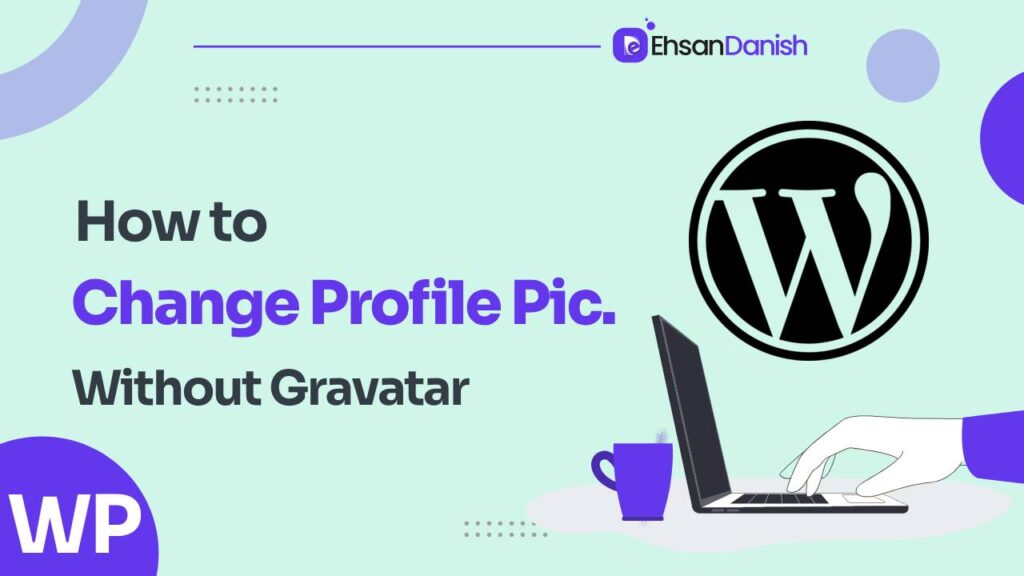
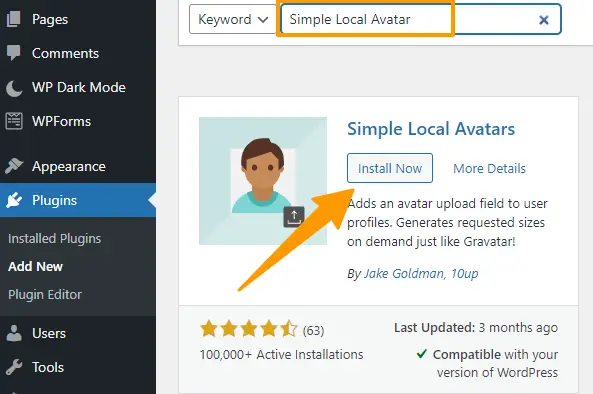
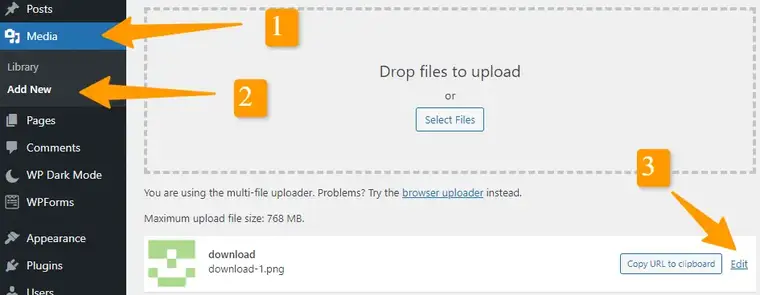
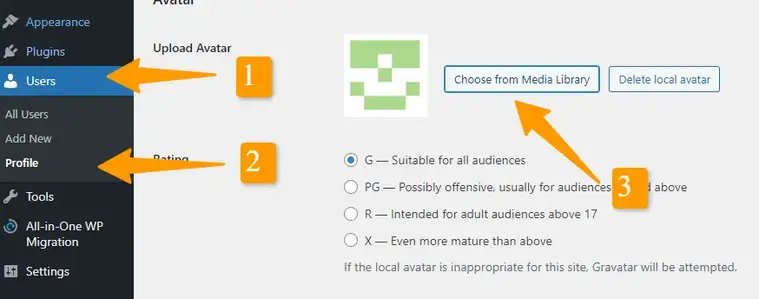
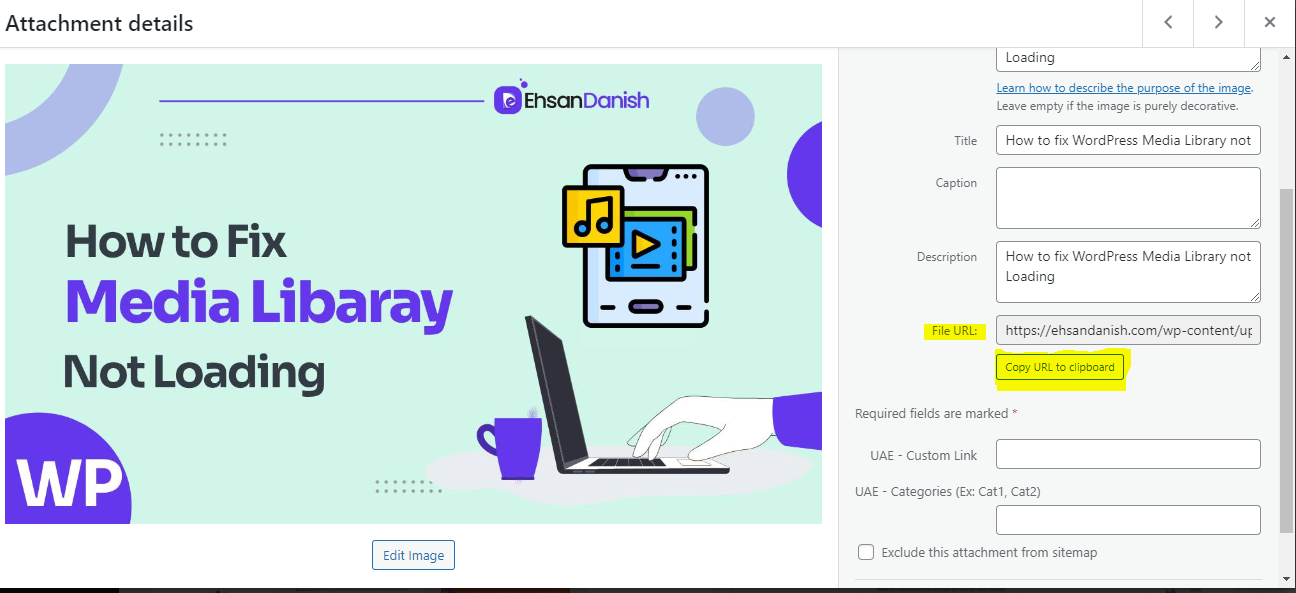
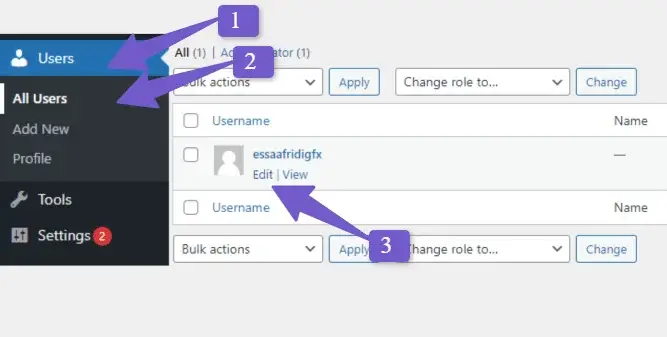 You’ll see an option to upload a new avatar image. Click on the “Choose Image” button.
You’ll see an option to upload a new avatar image. Click on the “Choose Image” button.
