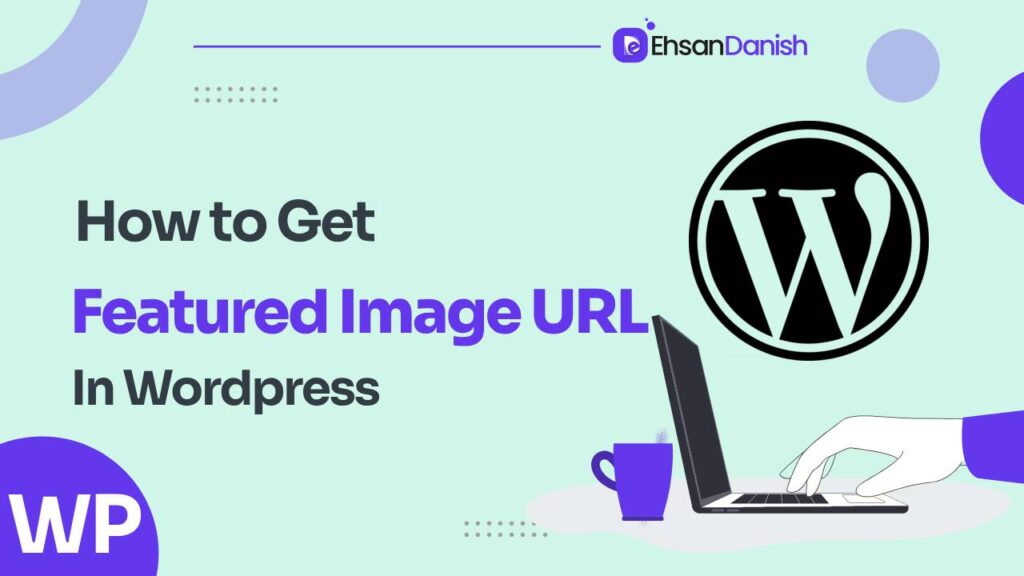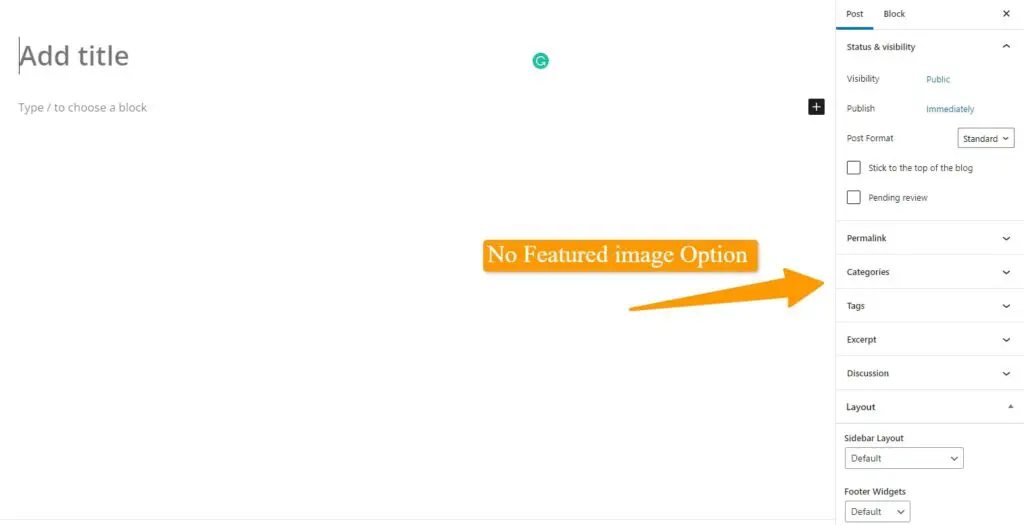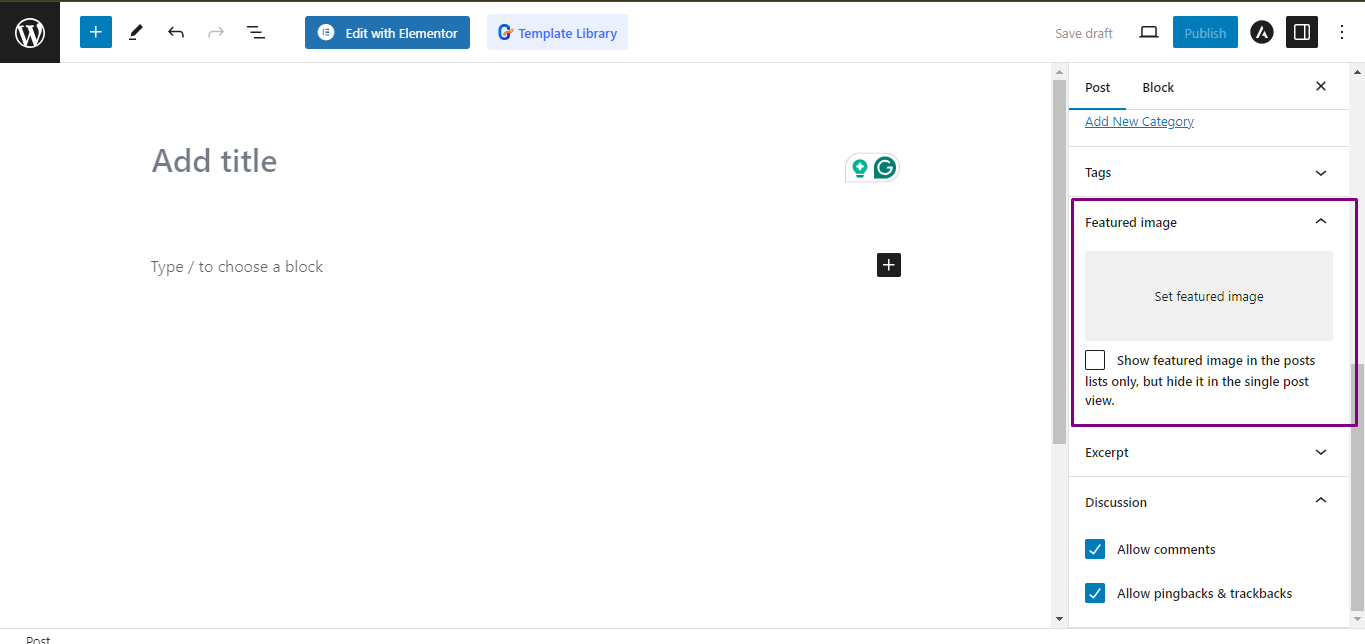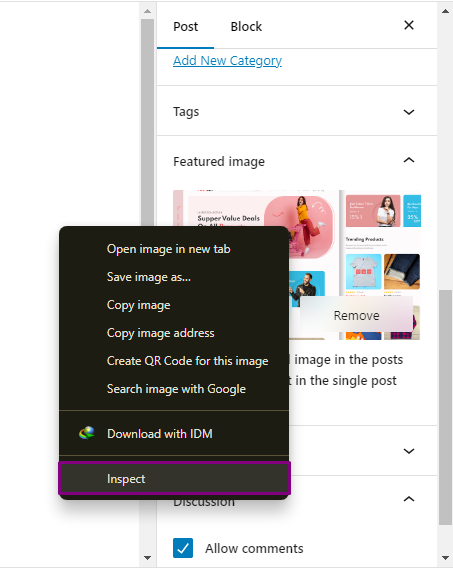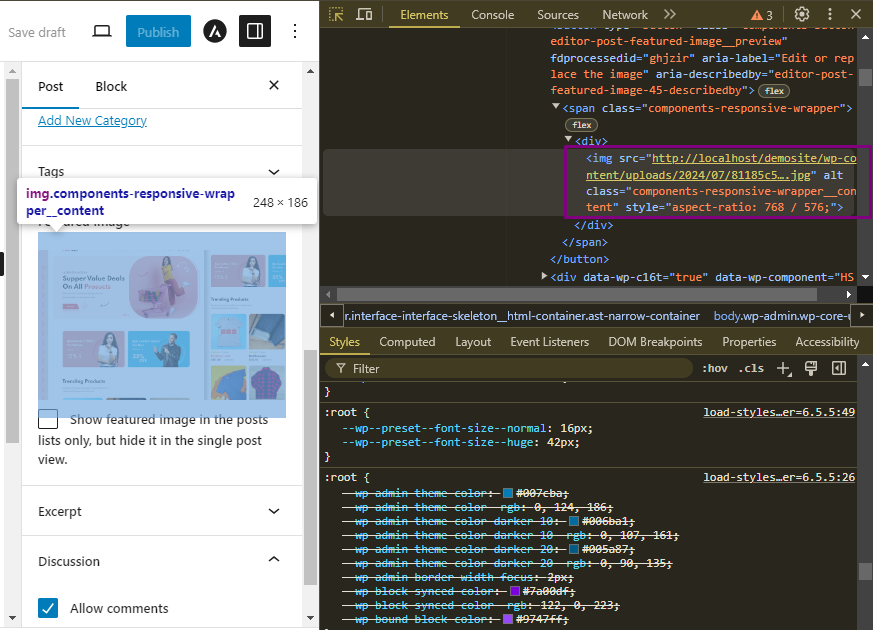In the world of WordPress, featured images are invaluable for enhancing the visual appeal of your posts and pages. These images not only make your content more engaging but also contribute to the overall aesthetics of your website. However, there are instances when you need to programmatically retrieve the featured image URL for various purposes, such as customizing your site’s design or creating dynamic content. In this comprehensive guide, we’ll delve into the process of obtaining the featured image URL in WordPress using two distinct methods: through Inspect Element and via PHP code.
Featured Image in WordPress
A featured image, also known as a post thumbnail, is a representative image for posts, pages, or custom post types in WordPress. It’s a versatile feature that allows you to highlight visual content and enhance the appeal of your website. Here’s an overview of why featured images are important and how to use them in WordPress.
Why Use Featured Images?
- Visual Appeal: Featured images add visual interest to your content, making it more attractive and engaging for visitors.
- Content Preview: They provide a quick preview of the content, giving readers an idea of what to expect.
- Improved Layout: Featured images enhance the layout of your site, especially in blog listings or archive pages where posts are displayed in a grid or list format.
- Social Media Sharing: When content is shared on social media, the featured image is often displayed, making your links more eye-catching and likely to be clicked.
- SEO Benefits: Properly optimized images can contribute to your site’s SEO by adding alt text and titles.
How to get Featured Image URL in WordPress
Before you can successfully retrieve the featured image URL, it is imperative to ensure that your WordPress theme supports featured images. While most contemporary themes include this feature by default, some older or custom themes might not.
Enable Support for Featured Images with PHP Code
To enable support for featured images, you can integrate the following PHP code into your theme’s functions.php file:
Quick Note: If you do not know how to edit the functions.php file, read here.
<?php
//Enable theme support for featured images
add_theme_support('post-thumbnails');
?>
This code informs WordPress to activate support for featured images, also referred to as post thumbnails, within your theme. Once you’ve incorporated this code, you’re ready to proceed with extracting the featured image URL.
How to Get Featured Image URL with Inspect Element
If you wish to swiftly identify the featured image URL of a particular post or page using your web browser, follow these steps:
- Access Your Website: Commence by navigating to the post or page from which you want to retrieve the featured image.
- Right-Click and Inspect: Right-click on the featured image or its container, then select “Inspect” or “Inspect Element” from the context menu. This action will open the developer tools in your browser.
- Locate the Image Element: Within the developer tools panel, you will encounter the HTML code of your website. Seek out the
<img>element that corresponds to the featured image. This element may possess attributes such asclassoridthat distinguish it as the featured image. - Retrieve the URL: Within the
<img>element, focus your attention on thesrcattribute. The value of this attribute represents the URL of the featured image. You can simply copy this URL for use as required.
This method is particularly useful when you need to swiftly obtain the featured image URL while browsing your site. However, if you require programmatic access to the URL or intend to use it within custom PHP code, then the following method is more suitable.
Get Featured Image URL with PHP Code
To programmatically obtain the featured image URL using PHP code, you can leverage the WordPress function get_the_post_thumbnail_url(). This function necessitates a post ID as its parameter and returns the featured image URL associated with that post. Here’s a practical example of how to implement it:
<?php $post_id = get_the_ID(); // Retrieve the current post's ID $featured_image_url = get_the_post_thumbnail_url($post_id); ?>
In this code snippet:
- We initially acquire the ID of the current post by using
get_the_ID(). - Subsequently, we call
get_the_post_thumbnail_url()with the post ID, which results in the retrieval of the featured image URL. - Finally, the URL is stored in the variable
$featured_image_url, ready for utilization within your WordPress template or custom PHP code.
Conclusion
The process of obtaining the featured image URL in WordPress is relatively straightforward, whether you opt for the quick lookup method involving Inspect Element or the programmatic approach via PHP code. By ensuring featured image support within your theme and adhering to the steps outlined in this comprehensive guide, you can seamlessly incorporate featured images into your WordPress website, enhancing its visual allure. Whether you are a WordPress novice or an experienced developer, these methods are designed to facilitate the efficient retrieval of featured image URLs for your posts and pages.
FAQs
Q1: What is a featured image in WordPress, and why is it important?
A featured image, also known as a post thumbnail, is a representative image associated with a WordPress post or page. It plays a vital role in enhancing the visual appeal of your content and provides a visual preview to your readers. Featured images are crucial for making your website’s design more engaging and user-friendly.
Q2: How can I tell if my WordPress theme supports featured images?
Most modern WordPress themes support featured images by default. However, to check if your theme supports them, you can go to your WordPress dashboard, navigate to the “Appearance” menu, select “Themes,” and click on your active theme. Look for a “Featured Images” or “Post Thumbnails” section in the theme’s documentation or settings. If you find such an option, your theme likely supports featured images.
Q3: Can I change the featured image for a WordPress post or page?
Yes, you can change the featured image for a post or page at any time. When editing a post or page, you can find the featured image settings in the right sidebar or below the content editor. Click on the “Set featured image” button to choose a new image or replace the existing one.
Q4: Is there a way to retrieve the featured image URL without using PHP code?
Yes, you can retrieve the featured image URL without using PHP code. One method is to right-click on the image in your post or page editor, copy the image address (URL), and use it as needed. However, if you require programmatic access to the URL or want to use it in custom code, using PHP as described in the article is recommended.
Q5: How can I display the featured image URL on my WordPress website?
To display the featured image URL on your website, you can create a custom WordPress template or use a plugin that allows you to insert PHP code into your posts or pages. Within the code, you can retrieve the URL using get_the_post_thumbnail_url() and then display it using HTML or other relevant code.
Q6: Are there any best practices for selecting and using featured images in WordPress?
Yes, here are some best practices:
- Choose high-quality images that are relevant to your content.
- Optimize images for web to ensure faster page loading.
- Use descriptive file names and alt text for accessibility.
- Ensure that the image dimensions match your theme’s recommended image sizes.
- Consider the visual consistency of featured images across your site for a polished look.
Q7: Can I retrieve featured image URLs for multiple posts at once?
Yes, you can retrieve featured image URLs for multiple posts using a loop in PHP. By iterating through a list of post IDs or using functions like get_posts(), you can collect the featured image URLs for each post and store them for further processing or display.
Q8: What should I do if I encounter issues with featured images not displaying correctly on my WordPress site?
If you encounter issues with featured images not displaying correctly, check the following:
- Ensure your theme supports featured images.
- Verify that the image you set as featured is accessible and has the correct dimensions.
- Check for any conflicting plugins or custom code that may affect featured image functionality.
- Clear your website cache if you use a caching plugin.
- Consider seeking support from WordPress forums or your theme/plugin developer for specific issues.
Q9: Are there any SEO benefits to using featured images in WordPress?
Yes, using featured images can have SEO benefits. They can enhance the visual appeal of your content, potentially increasing user engagement. Additionally, search engines may use featured images when displaying your content in search results or social media previews, improving click-through rates and visibility.
Q10: Can I use external URLs as featured images in WordPress?
Yes, you can use external URLs as featured images in WordPress. When setting a featured image, you can provide the URL of an image hosted elsewhere on the internet. WordPress will display the image from the provided URL as the featured image for your post or page.