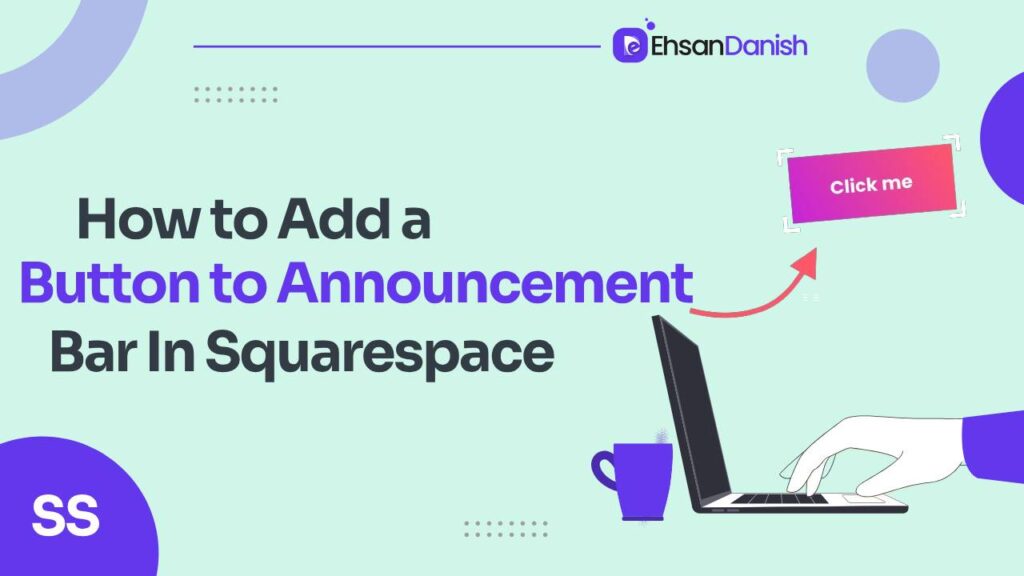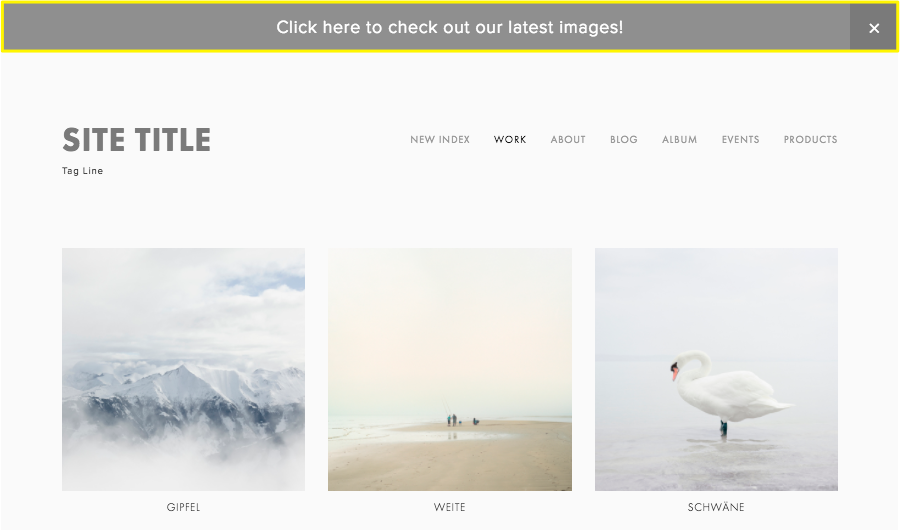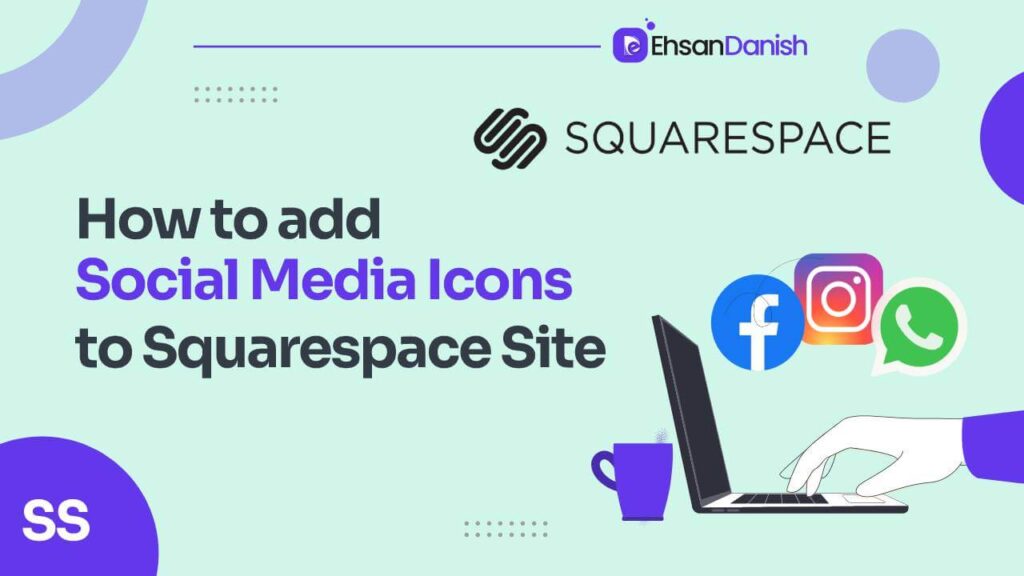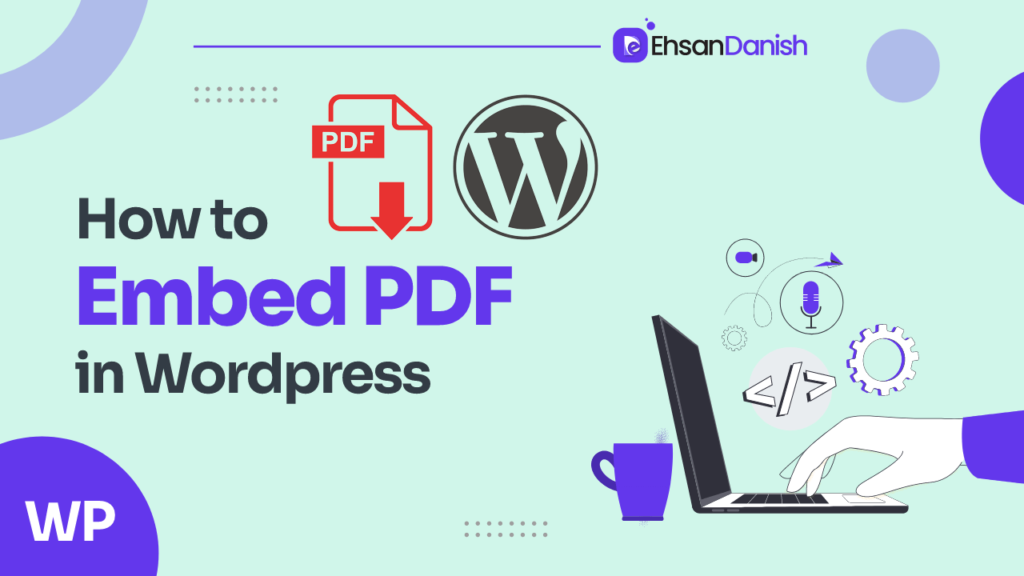Do you want to make your website more interesting but don’t know much about announcement bar tricks? Don’t worry, I’ll explain how to add a button to your announcement bar to make it more appealing. With just a small piece of code, you can turn a link in your Squarespace website’s announcement bar into a button. This method works for both versions of Squarespace; 7 and 7.1.
The use of Announcement Bars is part of premium features. Only those with a business or commerce-oriented Squarespace subscription can access this feature
Why do Buttons Matter?
- They grab attention: Buttons are like little neon signs that say “Click me!”
- They drive action: Tell your visitors exactly what you want them to do, whether it’s visiting a sale page, signing up for a newsletter, or checking out a new product.
- They boost engagement: More clicks = more engagement = more happy website vibes.
How to add a button to your announcement bar? [EXPLAINED]
If you want to add a button to your announcement bar, follow these steps:
Step 1: Enable the announcement bar.
Step 2: Add a button. Let’s see how to do these steps to make your website more captivating.
Once you’re logged in to Squarespace:
1. Enable the announcement bar:
- Head to Marketing>Marketing Tools and click on Announcement Bar.
- Turn that switch to “Enable” and start crafting your message.
2. Get button-savvy:
- Pop over to the Website and click on Pages.
- Scroll down to the website tools>Custom CSS.
- Paste this code (but customize the colors to match your site’s style):
.sqs-announcement-bar-text a { position: relative; text-decoration: none!important; margin: 5px!important; padding: 4px!important; border: 1px solid #FFF!important; font-weight: 600!important; line-height: 2.5em; } .sqs-announcement-bar-text a:hover { background:#000; color:#FFF; border: 1px solid #FFF!important; }
Experiment and optimize:
- Try different button text, colors, and placements to see what resonates with your audience.
- Track your results and keep refining your approach for maximum impact.
Pro tips for button brilliance:
- Keep it clear and concise: Make sure your button text is easy to understand and actionable.
- Match your brand: Align button colors and design with your website’s overall aesthetic.
- Test, test, test: Experiment with different button variations to see what performs best.
Wrapping it Up!
Adding a button to your announcement bar can greatly enhance user engagement and visibility of your important messages. By following the simple steps outlined in this blog post, you can effectively communicate your key information and drive action from your audience. Remember that a well-designed announcement bar with a strategically placed button can serve as a powerful tool to direct visitors toward your desired goals.
Give a read:
How to add anchor links in Squarespace
How to add a Click-to-Call Button in Squarespace Mobile menu
Additional Tips for Enhancing Your Squarespace Site
Adding a button to your announcement bar is just one way to enhance your Squarespace site. Here are some additional tips to make your website more engaging and user-friendly:
Utilize High-Quality Images and Videos
- Visual Appeal: High-quality images and videos can significantly improve the visual appeal of your website.
- Storytelling: Use visuals to tell a story and connect with your audience on a deeper level.
- Professionalism: Professional-looking visuals can enhance your site’s credibility and trustworthiness.
Optimize for Mobile Users
- Responsive Design: Ensure your website looks great on all devices, including smartphones and tablets.
- Fast Loading Times: Optimize images and reduce unnecessary code to improve your site’s loading speed.
- Easy Navigation: Make sure your site’s navigation is intuitive and user-friendly on mobile devices.
Leverage Social Proof
- Testimonials: Showcase positive reviews and testimonials from satisfied clients.
- Case Studies: Highlight successful projects or case studies to demonstrate your expertise.
- Social Media Integration: Integrate your social media profiles to build trust and encourage engagement.