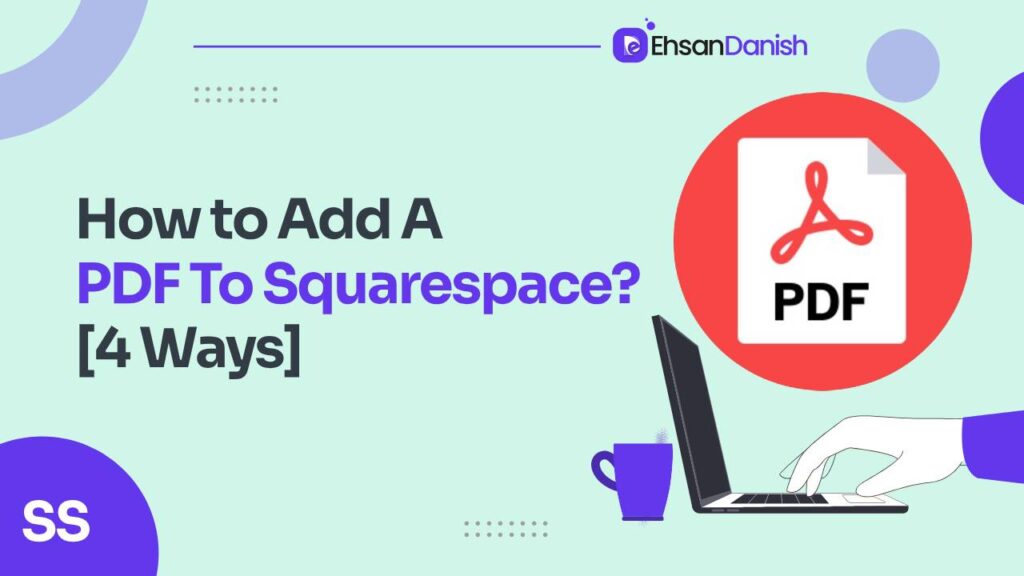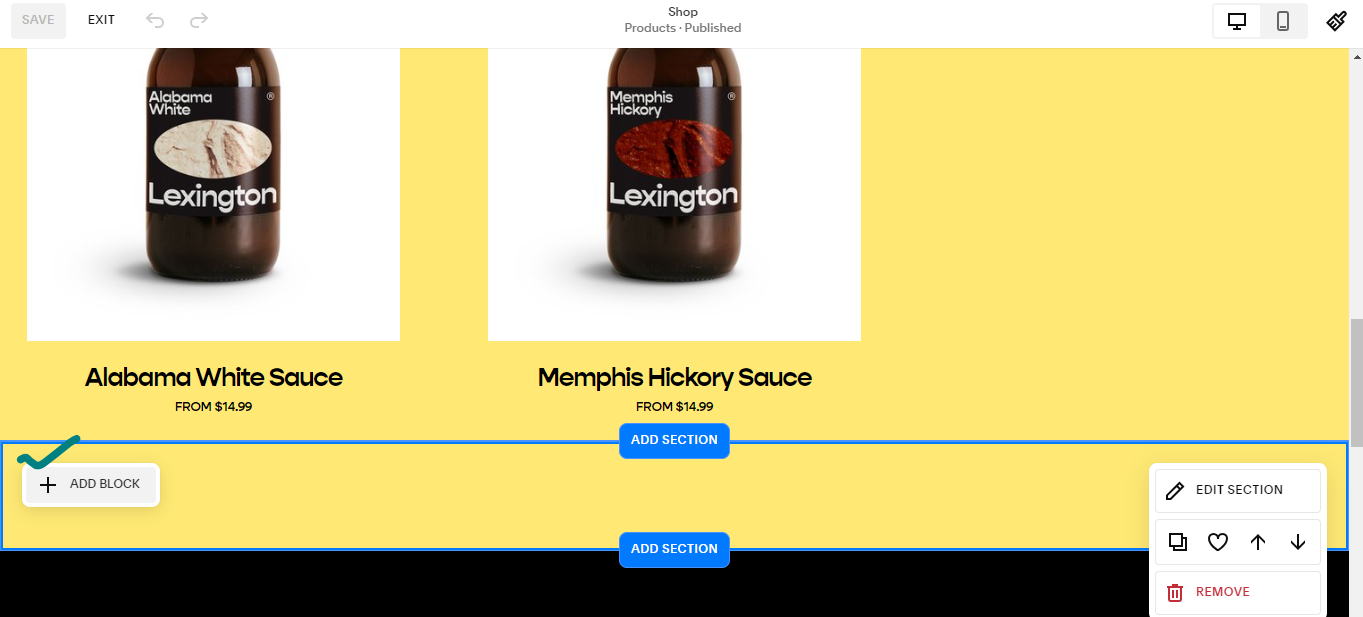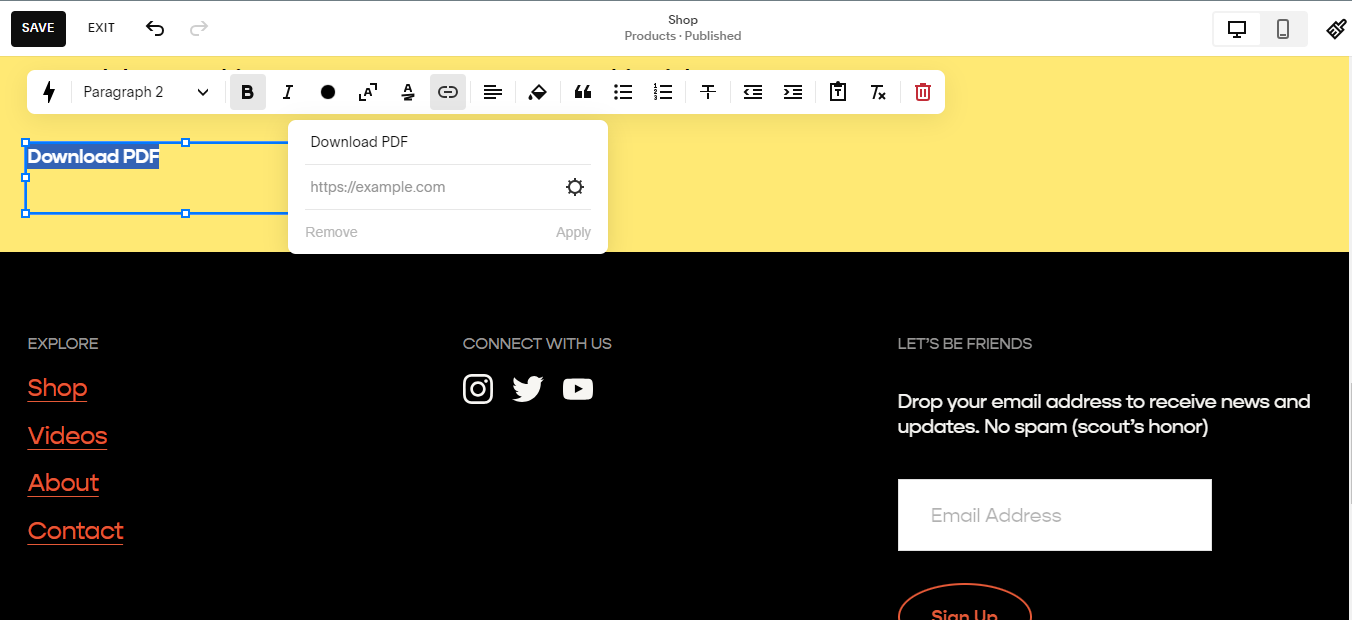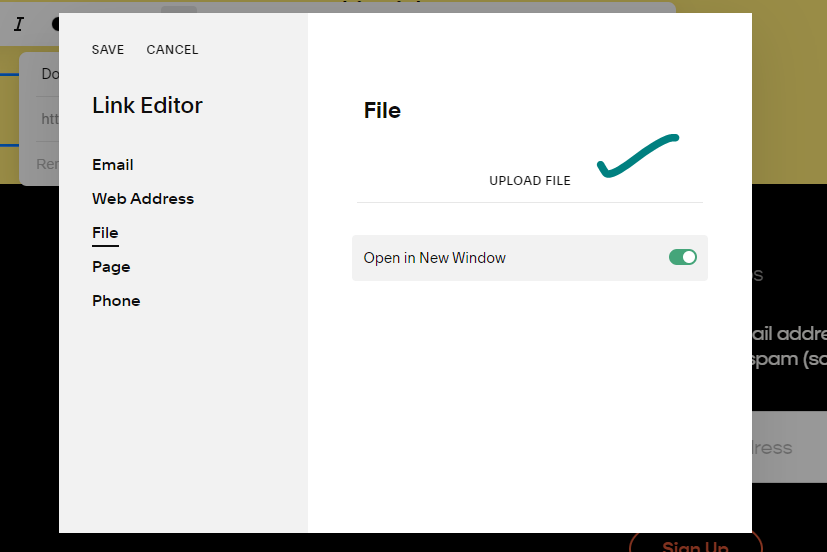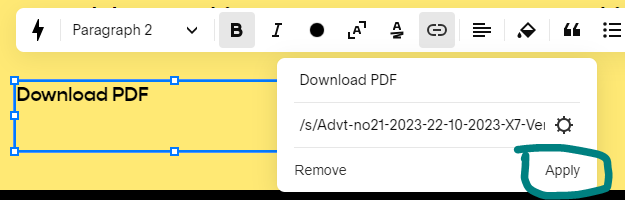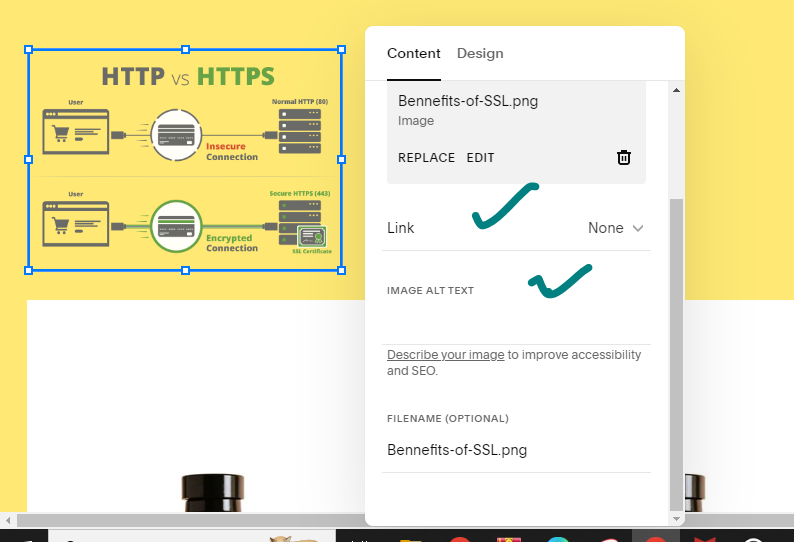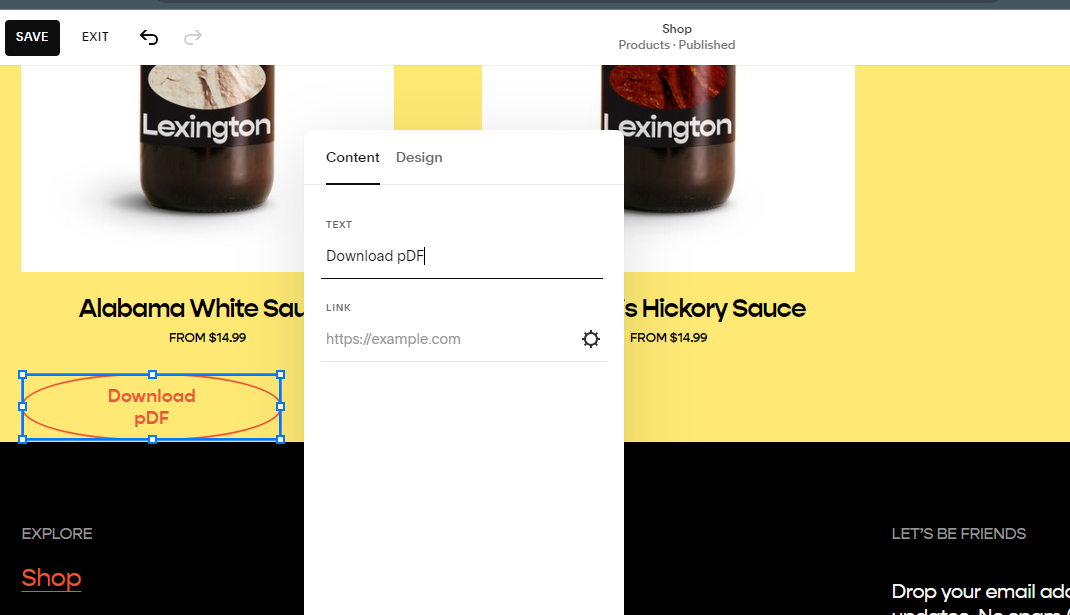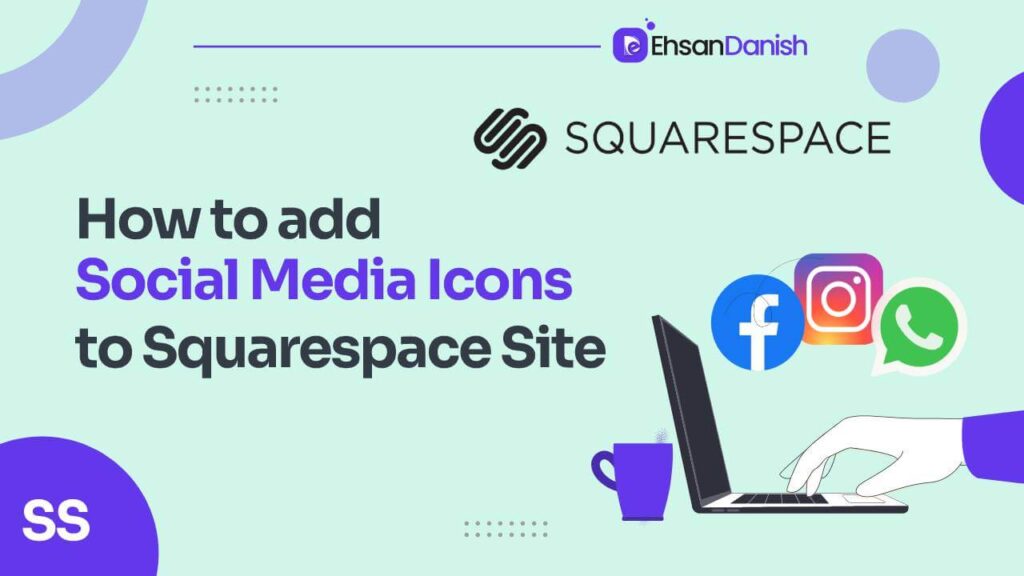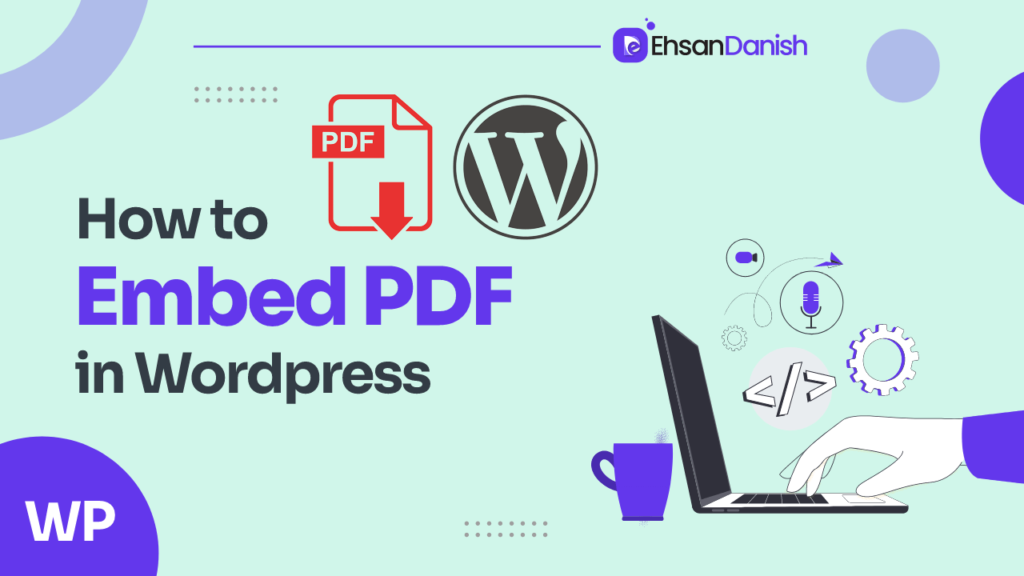PDFs – the unsung heroes of the digital world. They store knowledge in bite-sized packages, from comprehensive guides to juicy recipes. But unleashing their full potential on your Squarespace website? That can feel like wrestling a particularly grumpy stapler. Here you’ll learn how to add a PDF to Squarespace.
In the vast landscape of your online haven, PDFs play a crucial role in delivering valuable content to your audience. They offer a structured and visually appealing format for guides, ebooks, and resources, making information easily digestible. The inclusion of PDFs on your Squarespace website adds an extra layer of professionalism and engagement, providing your visitors with downloadable content they can save and revisit at their leisure.
Now, let’s delve into the importance of incorporating PDFs into your Squarespace space, and discover how you can make them work even harder for your digital domain.
The Importance of Adding PDFs to Your Squarespace Website
1. Enhanced User Experience
PDFs offer a seamless reading experience, preserving the layout and design of your content. Visitors can download and peruse your guides or resources offline, adding convenience to their journey on your website.
2. Establishing Authority
By presenting well-crafted PDFs, you position yourself as an authority in your niche. Whether it’s a comprehensive guide or an insightful ebook, downloadable content contributes to your brand’s credibility and expertise.
3. Encouraging Interaction
PDFs open avenues for user interaction. Visitors can download your content, refer to it later, and even share it with others. This engagement fosters a connection with your audience, turning one-time visitors into loyal enthusiasts.
4. Boosting SEO and Accessibility
Search engines appreciate well-structured content, and PDFs contribute to your website’s overall SEO. Additionally, PDFs offer an accessible format for information, catering to diverse audiences with varying preferences for consuming content.
How to Add a PDF to Squarespace?
In this guide, I will be sharing three ways on how to add a PDF file to your Squarespace website, each catering to different preferences and styles:
- Adding PDF to Squarespace Using Text Link
- Adding PDF to Squarespace Using Buttons
- Adding PDF to Squarespace Using Image Link
- Embedding PDF in Squarespace using HTML Code
You can choose the one that best fits your needs, so let’s discuss each of them in detail. Get ready to enhance your Squarespace pages with downloadable goodness!
Method 1: The “Click and Go” Champs: Text Links
- Less is More Magic: This method is for those who prefer a clean, text-based approach. Simply add a “Text Block” to your page and type in some exciting text about your PDF.
- Link to the Download Den: Highlight the text that mentions your PDF and click on the “Link” icon.
- Pick Your Champion: Opt for “Upload File” if your PDF is new to Squarespace, or “Existing File” if it’s already chilling in your library.
- The Big Reveal: Hit “Save,” and boom! Your PDF is now a link that visitors can click and download directly. Easy peasy, lemon squeezy.
Bonus Tip: Spice up your download button with enticing calls to action like “Download Now” or “Get Your Guide” – those clicks won’t click themselves!
Method 2: The Visually Inclined: The Image Illusion
- PDF to Picture Perfect: Turn your PDF into an image (think .jpg or .png) using online tools like Smallpdf or PDF2PNG.
- Image Block Bonanza: Back in your Squarespace editor, add an “Image Block” and upload your fancy new PDF-turned-image. Adjust its size and placement to your liking.
- Click-Worthy Canvas: Now, the coolest part. Click on the image and open the “Link” tab. Choose “File” again, and select your original PDF from your Squarespace library. This creates an invisible click zone over the image.
- Picture Perfect, Download Delight: Clicking the image will now download the original PDF instead of just showing the picture. It’s like a secret handshake between your website and their download folder!
Pro Tip: Use a visually captivating image from your PDF as your “click trigger” to pique curiosity and encourage more downloads.
Method 3: The Action-Oriented Crew: The Button Brigade
- Button Up!: Similar to Method 2, upload your PDF to your Squarespace library first. Then, add a “Button Block” to your page and customize it to your heart’s content.
- Link to the Download Dynamo: Click on the button and open the “Link” tab. Choose “File” and select your PDF from your library. Now, your button is a one-click ticket to PDF download heaven!
- Button Bonanza: Don’t forget to add some compelling text to your button, like “Download My Guide” or “Grab the Freebie.” Make it crystal clear what clicking the button does.
Bonus Tip: Experiment with different button styles and colors to make them stand out and entice those clicks.
Method 4: Embedding PDF in Squarespace using HTML Code
Here’s a complete process to embedding a PDF in Squarespace using HTML code:
1. Host Your PDF:
-
External Hosting:
- Upload your PDF to a cloud storage service like Google Drive, Dropbox, or OneDrive.
- Make sure the file is set to “public” or “anyone with the link can view.”
- Copy the shareable link to your PDF.
-
Squarespace File Uploader (Business Plan and Higher):
- Access the File Uploader in your Squarespace backend.
- Upload your PDF file.
- Copy the file’s URL.
2. Access Squarespace Editor:
- Log in to your Squarespace account.
- Navigate to the page or post where you want to embed the PDF.
- Start editing the page.
3. Add a Code Block:
- Click on an insert point in the page content area.
- Select “Code” from the block options.
4. Paste the HTML Code:
- Paste the following code into the code block:
HTML
<iframe src="https://your-pdf-file-url.pdf" width="100%" height="600px"> <p>Your browser does not support iframes.</p> </iframe>
- Replace
https://your-pdf-file-url.pdfwith the actual URL of your PDF file. - Adjust the
widthandheightvalues as needed to fit your page layout.
5. Customize Styling (Optional):
- Use additional CSS styling within the code block to adjust the PDF’s appearance, such as margins, borders, and alignment.
6. Save and Preview:
- Click “Save” on the code block.
- Preview the page to ensure the PDF is embedded correctly.
- If needed, make further adjustments to the code or styling.
7. Publish Your Page:
- Once you’re satisfied with the embedded PDF, publish your page to make it live on your website.
Additional Tips:
- Scrolling: Add
scrolling="auto"to the iframe code to enable scrolling within the PDF viewer. - Responsiveness: For mobile-friendly display, consider adjusting the iframe’s width and height using media queries in CSS.
Remember: No matter which method you choose, always test your downloads to ensure they work smoothly. And keep your PDFs organized within your Squarespace library for easy access and future updates.
Embedding vs. Linking PDFs in Squarespace
Now, let’s talk about the age-old debate: to embed or to link? Squarespace gives you the flexibility to choose based on your specific needs.
Official Recommendation by Squarespace
Squarespace officially recommends a combination of both methods, depending on your specific goals. Here’s their advice:
- For Enhanced User Experience: Consider embedding smaller, essential PDFs directly into your pages for a seamless, uninterrupted experience.
- For Larger Files or External Preferences: Opt for linking when dealing with larger files or if you prefer users to view PDFs in their preferred external viewer.
Bonus Round: Unleashing the Full PDF Potential
- Password Protection: Want to keep your PDF exclusive? Squarespace lets you password-protect certain files, adding a layer of security and intrigue.
- Embed Within Pages: Need your PDF to be part of the webpage experience? You can embed it directly into specific sections, offering a seamless reading flow.
- Mobile Optimization: Don’t forget those smartphone warriors! Ensure your PDFs display perfectly on mobile devices by testing and adjusting as needed.
How to Customize Squarespace Cookie Banner [Copy+Paste]
How to Add Custom Font to Squarespace
FAQs
How can I upload a PDF to my Squarespace website?
To upload a PDF to Squarespace, log in to your Squarespace account, go to the page where you want to add the PDF, click on the “+” button, select “File” from the menu, and upload your PDF.
Can I embed a PDF directly on a Squarespace page?
Yes, you can embed a PDF on a Squarespace page. After uploading the PDF, choose the “Embed Data” option, and paste the PDF’s embed code into a Code Block on your page.
What is the maximum file size for a PDF on Squarespace?
Squarespace has a maximum file upload size of 20 MB for each file. Make sure your PDF is within this limit before attempting to upload.
How do I create a link to download a PDF on Squarespace?
Upload your PDF to Squarespace, select the text or image you want to turn into a link, click the link icon, choose “File” from the menu, and select your uploaded PDF.
Can I organize and manage my PDFs in folders on Squarespace?
Squarespace organizes files in a flat structure, but you can create separate pages for different categories and link to PDFs from those pages to achieve a more organized structure.
Is there a way to password-protect or restrict access to a PDF on Squarespace?
Squarespace doesn’t offer native password protection for individual files. However, you can create a members-only section on your site using Squarespace’s member areas feature and control access to the page containing the PDF.