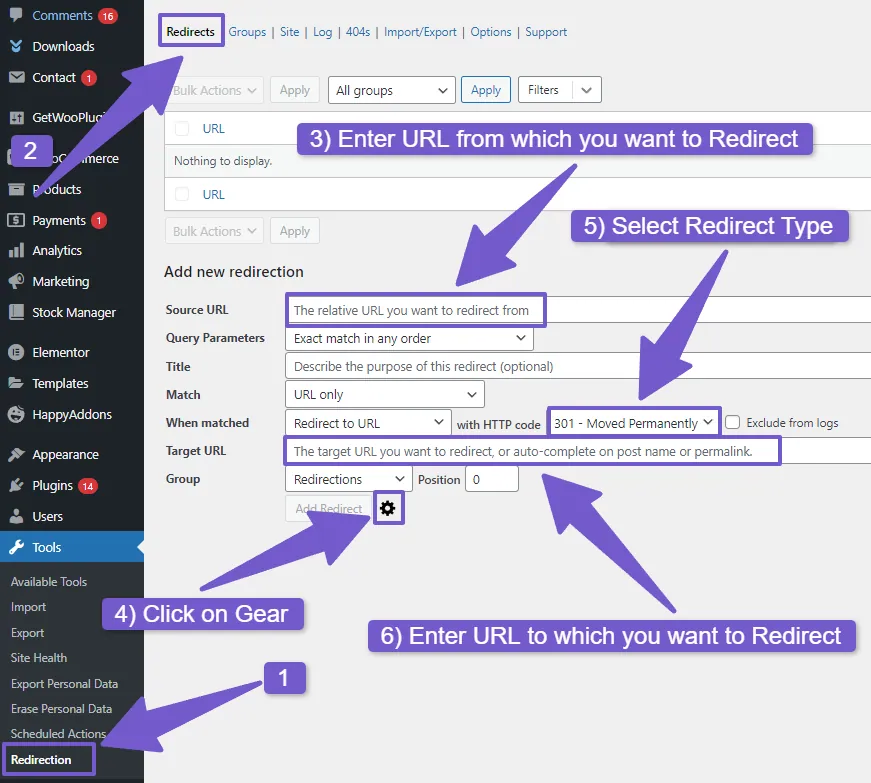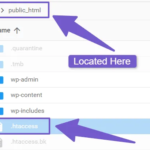Ever wanted to change a page or post URL on your WordPress site without losing visitors or SEO points? Or needed to smoothly guide folks to a new page after moving your content? That’s where understanding WordPress redirects comes in handy. Let’s break down the basics of redirects for beginners, making your WordPress journey a whole lot simpler.
This guide will take you on a comprehensive journey through the landscape of WordPress redirects, uncovering their types, functionalities, and effective usage. By the end, you’ll be well-equipped to navigate the intricate world of redirection in WordPress.
Understanding WordPress Redirects
At its core, a WordPress redirect is a mechanism instructing your browser or server to direct visitors to a URL different from the one initially requested. Picture wanting to update the URL of a blog post from https://domain.com/old-post/ to https://domain.com/new-post/. A well-executed redirect ensures that anyone visiting the old URL seamlessly lands on the new one.
Types of Redirects in WordPress
Let’s explore the primary types of redirects at your disposal in the WordPress realm:
- 301 Redirect:
- Signifying a permanent move, the 301 redirect informs browsers and servers that the requested URL has permanently shifted to a new location.
- Ideal for domain name changes or updates to URL structures while preserving SEO value.
- 302 Redirect:
- Acting as a temporary redirection, the 302 redirect conveys that the requested URL has moved temporarily to a new location.
- Useful for short-term changes or testing new pages, it doesn’t transfer SEO value from the old URL to the new one.
- 307 Redirect:
- Similar to the 302 redirect, the 307 redirect is temporary but emphasizes that the method and body of the request should remain unchanged.
- Useful for retaining data or information submitted by visitors, without passing SEO value from the old URL to the new one.
- 303 and 308 Redirects:
- While less common in typical WordPress scenarios, these redirects serve specific purposes, with the choice usually narrowing down to 301 and 302 redirects for most users.
- Meta Refresh:
- Executed by the HTML code of the page, a meta refresh redirects visitors after a designated time, providing a message before redirection.
- It doesn’t transfer SEO value and can impact site performance and user experience.
- HTTP to HTTPS Redirect:
- A security-focused redirect forcing browsers to display the HTTPS version, encrypting data for a secure user experience.
Server-Side vs. Client-Side Redirect
Understanding the execution context is vital:
- Server-side redirects: Executed by the web server before page loading, faster and SEO-friendly (e.g., 301, 302).
- Client-side redirects: Executed by the browser after page loading, slower and less SEO-friendly (e.g., meta refresh, JavaScript redirects).
Strategic Implementation of Redirects in WordPress
Before delving into the methods of implementing redirects, it’s crucial to recognize scenarios where their use is not only appropriate but also advantageous. Redirects should be wielded judiciously, considering potential drawbacks like site performance impact, visitor confusion, and SEO issues if improperly executed.
Common Error Scenarios Demanding Redirects:
- 404 Error:
- Redirect to a related page/home page or create a custom 404 page to guide visitors to relevant content.
- 403 Error:
- Redirect to a login or contact page for authorization or provide a custom 403 page explaining the error.
- 500 Error:
- Redirect to a maintenance page or homepage, accompanied by a custom 500 page apologizing for the inconvenience.
Other Example Scenarios for Redirects:
- Domain Migration:
- Redirect visitors from the old domain to the new one, preserving traffic and SEO benefits.
- Marketing Purpose:
- Create short or custom URLs for marketing or branding objectives.
- Security Purpose:
- Shield your site from spam or malicious attacks.
- Improving Conversions:
- Enhance user experience and conversion rate by redirecting visitors based on location, language, device, or after form completion.
Three Ways to Redirect Mastery in WordPress
Now equipped with knowledge about redirect types and strategic implementation, let’s explore three distinct methods of creating redirects in WordPress, each catering to different needs and preferences.
1) Using Plugins for Seamless Redirect Management
Harness the power of plugins to simplify the redirect creation process. Follow these steps using the popular Redirection plugin:
- Navigate to your WordPress dashboard and access Plugins > Add New. Search for Redirection, install, and activate it.
- Proceed to Dashboard > Tools > Redirections > Redirects. Input the source and target URLs.
- Customize the redirect by selecting the type (301, 302, 307, or 308) and additional options.
- Save the redirect, and you’ve successfully created a seamless WordPress redirect.
While Redirection is a prominent choice, there are alternative plugins like Yoast SEO, Rank Math, and All in One SEO, each offering distinct features.
Refer to our separate guide for an in-depth exploration of the best redirection plugins in WordPress.
2) Leveraging .htaccess for Advanced Redirects
For those comfortable with more advanced methods, utilizing the .htaccess file provides granular control over redirects. Be cautious, as editing this file requires precision to prevent site disruptions. Navigate to the File Manager in cPanel then go to public HTML and locate the .htaccess file.
To create a redirect using the .htaccess file, follow the general syntax:
Redirect [redirect-code] [source-url] [target-url]
Example code for 301 redirects:
Redirect 301 /old-page /new-page
Example code for 302 redirects:
Redirect 302 /old-page /new-page
Explore various codes for different redirect types and scenarios within the .htaccess file, ensuring proper backup before editing.
3) Crafting Redirects with PHP Code for Conditional Redirection
Reserved for advanced users, redirecting with PHP code allows for conditional redirection based on various criteria like user role, query string, post type, or date.
Example PHP code for redirecting based on user role:
function custom_redirects() {
$request_uri = $_SERVER['REQUEST_URI'];
if ($request_uri === '/old-page') {
wp_redirect('/new-page', 301);
exit();
}
// Add more redirect rules as needed
}
add_action('template_redirect', 'custom_redirects');
Caution is advised when using this method, as it involves editing the functions.php file, necessitating thorough site backups.
Additional Considerations for Effective Redirect Usage
Best Practices in WordPress Redirects
Effective deployment of redirects requires adherence to best practices to optimize site performance, user experience, and SEO rankings. Consider the following guidelines:
- Use 301 Redirects for Permanent Changes and 302 Redirects for Temporary Changes:
- Choose the appropriate redirect type based on the permanence of the change to maintain SEO value.
- Deploy Redirects Sparingly and Only When Necessary:
- Excessive redirects can impact site speed and confuse visitors and search engines.
- Test Redirects Before and After Implementation:
- Redirects aren’t always straightforward. Test them before and after implementation to ensure they work correctly and don’t cause issues.
- Monitor and Update Redirects Regularly:
- Regularly check for any issues or warnings related to your redirects using tools like Google Search Console or Bing Webmaster Tools.
Wrapping Up:
In the WordPress universe, understanding redirects is your secret weapon. From preserving SEO with 301 redirects to testing waters with temporary shifts using 302, this guide equips you for a seamless journey. Whether opting for user-friendly plugins, tinkering with .htaccess, or diving into PHP, you’re now geared up to steer your WordPress ship through URL tweaks and content relocations. Just remember, with great redirect power comes great responsibility—use them wisely, sparingly, and in line with best practices for a smooth-sailing WordPress experience.
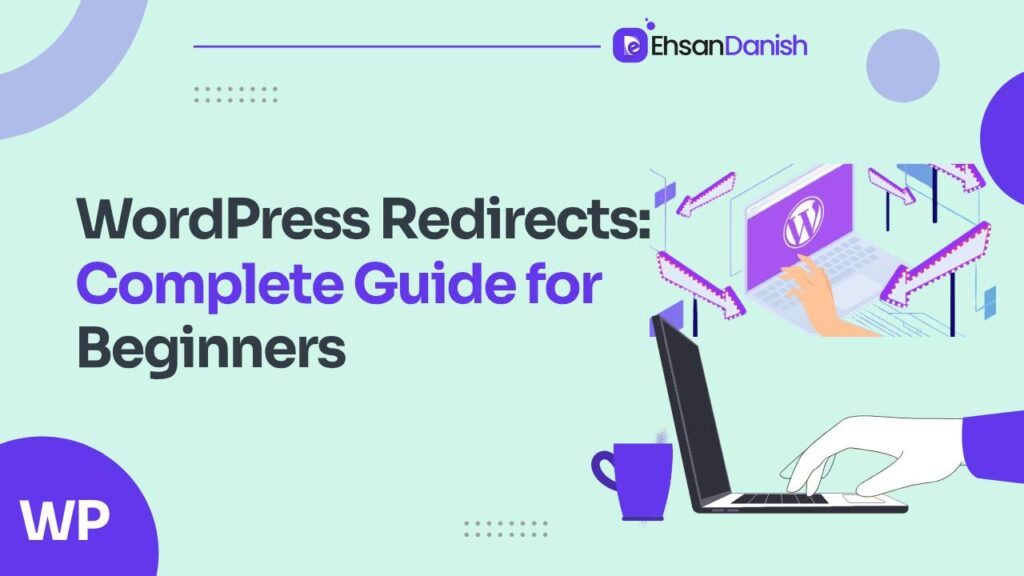
![10 Best Redirect Plugins For WordPress [FREE] The Ultimate Guide to WordPress 301 Redirect WordPress Redirects: A Complete Guide For Beginners](https://ehsandanish.com/wp-content/uploads/2023/12/Redirection.png)