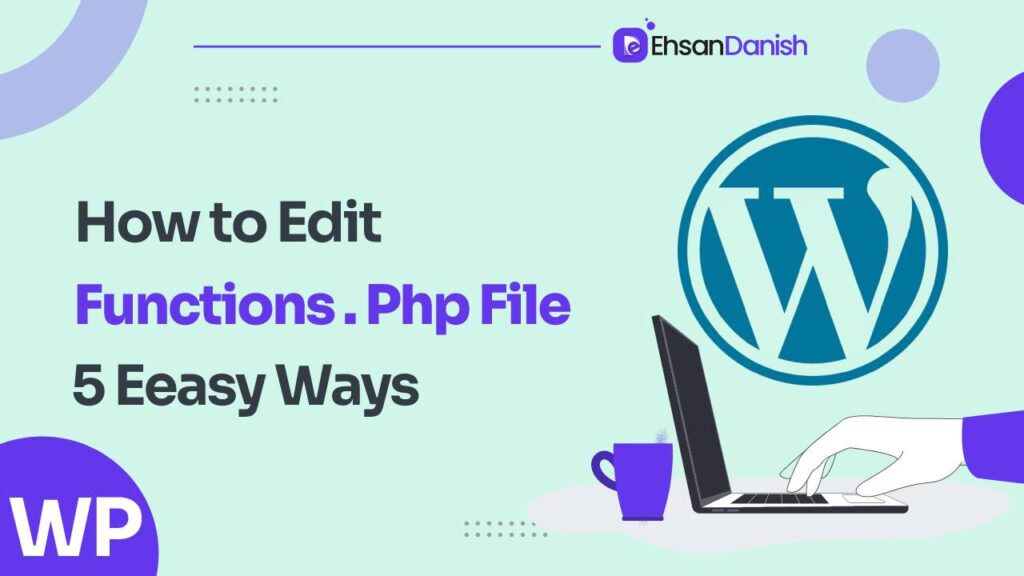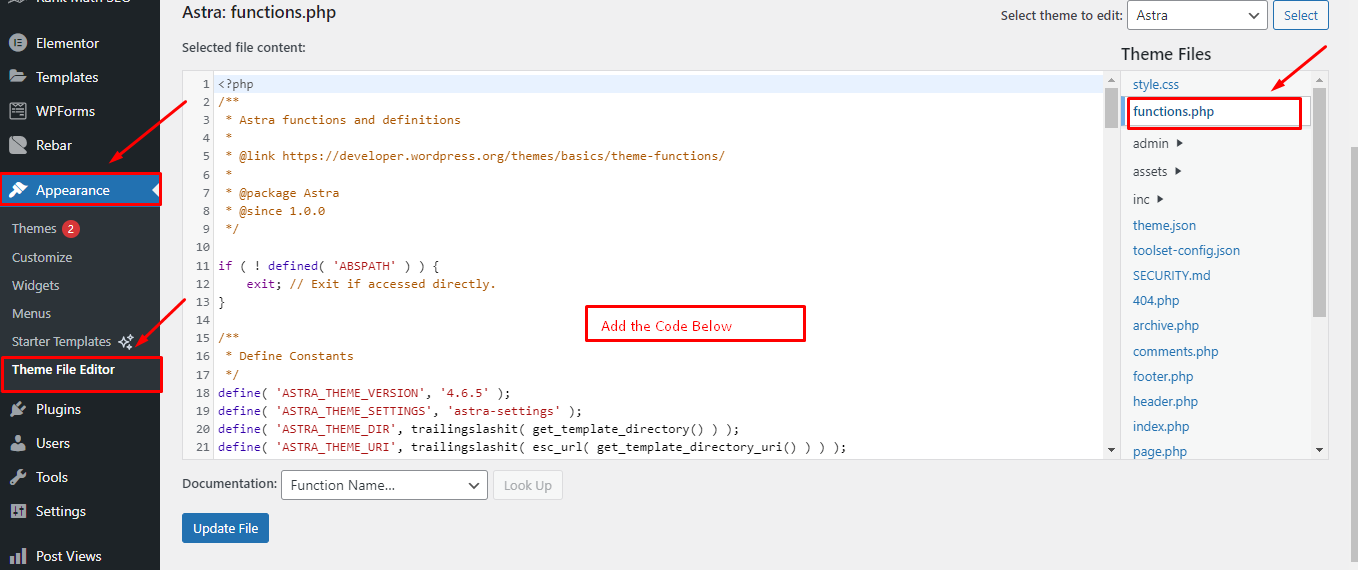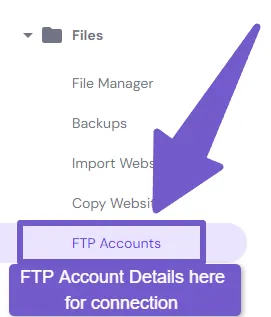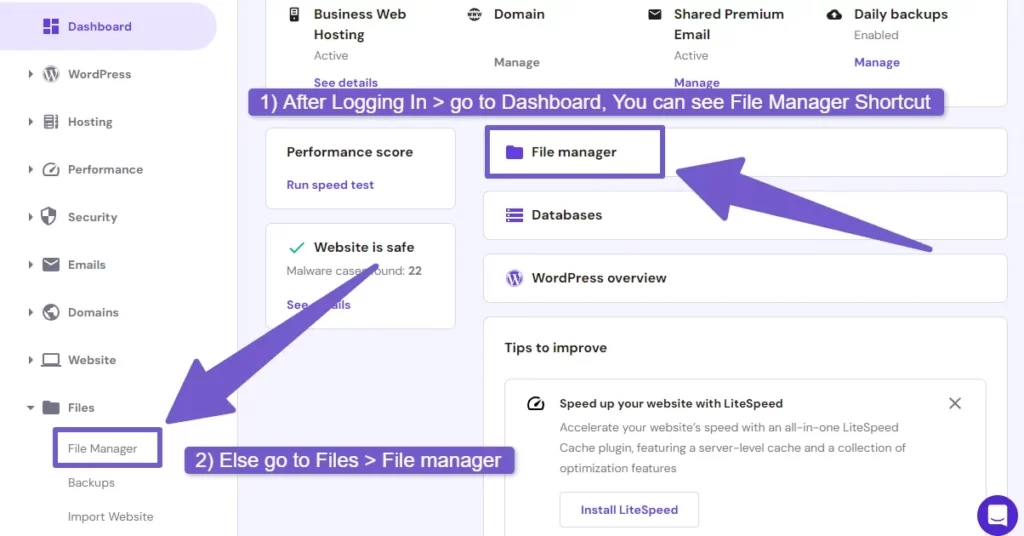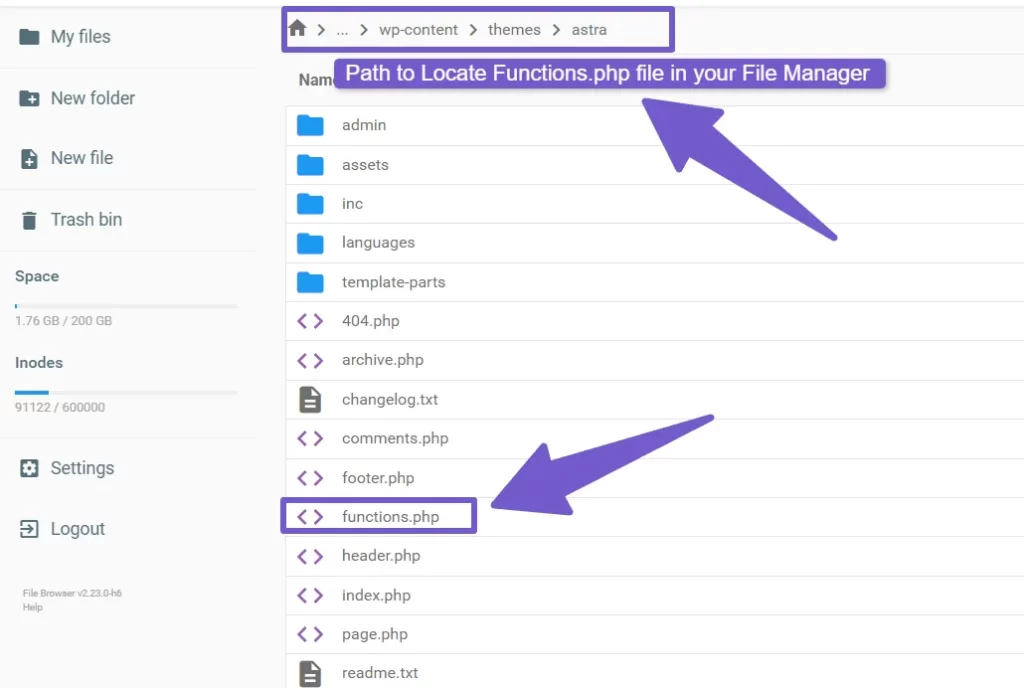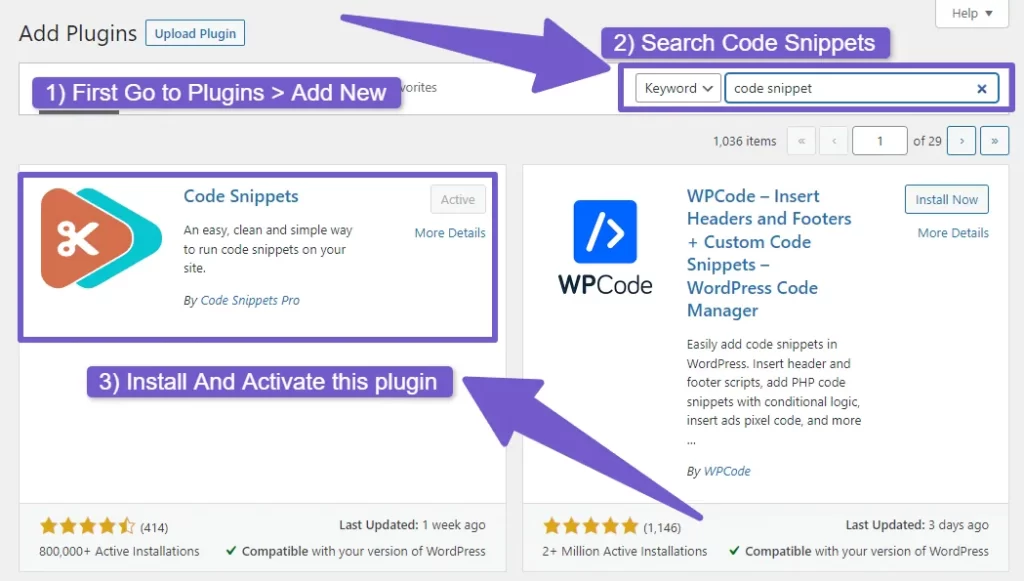Functions.php file is a powerful file that allows you to make changes and modifications to your WordPress theme, giving you complete control over your website’s functionality and appearance. In this article, we will explore How To Edit Functions PHP file in WordPress, both with and without plugins. Whether you prefer using the built-in WordPress Theme Editor, editing via FTP, utilizing a Child Theme, or taking advantage of a Code Snippets plugin, we’ve got you covered.
So get ready to unlock the full potential of your website by mastering the art of editing the functions.php file in WordPress. With these techniques at your disposal, there are no limits to what you can achieve!
What is the functions.php file?
Imagine the functions.php file as the beating heart of your WordPress website, where every line of code pulses with power and potential. This crucial file is responsible for adding functionality and customizations to your website. It acts as a bridge between your theme and the core functionalities of WordPress.
To edit the functions.php file, you have several options available. Whether through direct editing in the WordPress dashboard or using FTP clients/plugins/child themes – you have multiple ways at your disposal when it comes to modifying the powerful functions.php file in WordPress.
Why do you need to Edit functions php files?
Consider the potential necessity for modifying the functions.php file in WordPress, as it allows for customizing and enhancing the overall functionality of your website. The functions.php file is a crucial part of your WordPress theme, serving as a gateway to extend or alter various aspects of your website’s behavior.
It provides an opportunity to add new features, modify existing ones, or even remove unwanted functionalities. By editing the functions.php file, you can unleash your creativity and tailor your website according to your specific needs and preferences.
Whether you want to add custom post types, create shortcodes for easy content insertion, enqueue scripts and stylesheets, or integrate third-party APIs – all these can be achieved through modifications in this file.
Furthermore, editing functions.php gives you control over important aspects such as site security and performance optimization. You can use this file to implement measures like sanitizing user inputs, disabling unused features that may slow down your website’s loading speed, or enabling caching mechanisms.
Using the WordPress Theme Editor
To start customizing your WordPress theme and giving it a personal touch, get ready to embark on a step-by-step journey through the WordPress Theme Editor. This powerful tool allows you to modify your theme’s functions.php file directly from your WordPress dashboard, without the need for any external plugins or coding knowledge.
Here’s a quick guide on how to use the WordPress Theme Editor:
- Accessing the Theme Editor: From your WordPress admin area, go to Appearance > Theme Editor. You’ll see a list of theme files on the right side of the screen.
- Selecting functions.php: Locate and click on the ‘Theme Functions (functions.php)’ file in the list. This is where you can add or edit PHP code that affects your theme’s functionality.
- Making edits: Once you have selected functions.php, you can start making changes to it using the built-in code editor. You can add new functions, modify existing ones, or remove unnecessary code as per your requirements.
- Saving changes: After making edits, don’t forget to click on the ‘Update File’ button at the bottom of the editor screen to save your changes. It’s always a good practice to keep a backup of your original functions.php file before making any modifications.
With these steps, you now have full control over customizing your theme through the WordPress Theme Editor without relying on third-party plugins or external tools. Enjoy exploring and unleashing endless possibilities for your website!
Editing the functions.php file via FTP
Discover how you can easily modify your theme’s functions in the WordPress Theme Editor by using FTP. Editing the functions.php file via FTP gives you more control and freedom to customize your website’s functionality. Follow these steps to make changes:
- Acquire an FTP client software such as FileZilla, Cyberduck, or WinSCP and proceed with its installation (In this guide, FileZilla will be used).
- Get your FTP details from your web hosting provider, which will include the FTP server address, the username, and the password (These are typically found in the FTP Accounts section under the Files tab on your hosting account dashboard).
- Start up the FTP client and input your FTP server address, username, and password to initiate a connection.
- Once the connection has been established, you’ll be able to view your website’s file directory structure on the server.
- Locate the “wp-content” folder and open it.
- Inside, find the “themes” folder and open it as well.
- Look for your active theme folder and open it.
- Within this folder, locate the “functions.php” file.
- Download a copy of this file for backup purposes before making any changes.
Now that you have accessed the functions.php file, you can begin modifying it according to your needs.
Here is an example of a table that highlights different sections or ideas:
| Column 1 | Column 2 | Column 3 |
|---|---|---|
| Row 1 | Content | Content |
| Row 2 | Content | Content |
| Row 3 | Content | Content |
Remember to save your changes and upload the modified functions.php file back to its original location on your server using FTP.
Editing the functions.php file via FTP provides experienced users with greater flexibility and control over their WordPress themes’ functionalities. By following these steps, you can easily make modifications without relying on plugins or other tools that may limit customization options. Enjoy exploring new possibilities and enhancing your website’s performance!
Using a Child Theme to make changes
Using a Child Theme allows you to effortlessly customize your website’s design and functionality while maintaining the integrity of your original theme. It’s a powerful tool that gives you the freedom to make changes without directly modifying the parent theme’s files.
Here is a step-by-step process on how to use a Child Theme to make changes to your functions.php file in WordPress.
- First, create a new folder for your Child’s Theme. Name something unique and memorable.
- Next, create two files within this folder: style.css and functions.php.
- In the style.css file, add the necessary information such as the theme name, author, and version. You can also import the styles from the parent theme if desired.
- In the functions.php file, you can add custom PHP code to modify or extend the functionality of your website. This could include adding new features, removing existing ones, or making any necessary adjustments.
- Once you have made all your desired changes in the functions.php file, save it and navigate to Appearance > Themes in your WordPress dashboard. Activate your newly created Child Theme.
By using a Child Theme, you have complete control over customizing your website while keeping it separate from any updates or modifications made to the parent theme. Enjoy the freedom of creating a unique online presence tailored specifically to your needs!
How To Edit Functions.Php File In WordPress using CPanel
To edit the functions.php file in WordPress using cPanel, follow the steps below. Remember, you should always back up your site before making any changes to your website’s code to avoid breaking your site.
- Log in to your cPanel: Access your cPanel through your hosting provider. The URL is usually your domain followed by /cpanel (e.g., www.yourdomain.com/cpanel), and you should have received the login credentials from your hosting provider.
- Go to File Manager: Once logged into cPanel, find the “File Manager” under the “Files” section.
- Navigate to the functions.php file: In the File Manager, you should find a list of all the files and folders for your site. Navigate to
public_html>wp-content>themes>[your active theme folder]. In this folder, you will find thefunctions.phpfile. - Open functions.php file: Right-click the
functions.phpfile and click “Edit” or “Code Edit“. A popup window may appear asking about encoding. Just click “Edit” or “Proceed” to continue. - Edit the file: The file will now open in the editor, where you can add, delete, or change the code as needed. Be careful when making changes, as errors can crash your site. It’s a good idea to copy the original code and save it in a separate document before making changes.
- Save Changes: After making changes, save your edits by clicking the “Save Changes” button in the top-right corner of the editor.
- Check Your Site: After making changes, be sure to check your website to ensure everything is working as expected.
Remember, editing the functions.php file can have significant impacts on your website, so only make changes if you’re comfortable with PHP and understand the changes you’re making. If you’re not sure, it might be best to hire a professional.
Using a Code Snippets plugin
Explore the effortless way to customize your website’s design and functionality by utilizing a Code Snippets plugin. This powerful tool allows you to easily add custom PHP code without modifying any core files, giving you the freedom to make changes without the risk of breaking your website.
To get started,
- First, install and activate the Code Snippets plugin on your WordPress dashboard.
- Once activated, you can navigate to the ‘Snippets‘ tab where you can manage and add new code snippets.
- Click on ‘Add New‘ to create a new snippet.
- Next, give your snippet a name and paste your custom PHP code into the provided text box.
- You can also provide a description for better organization and management of your snippets.
- After saving your snippet, you can choose where it should be executed by selecting from options like ‘Only run in administration area’ or ‘Run everywhere.’
- Additionally, you can specify if it should only run for certain users or roles.
With these simple steps, you’ve successfully added custom PHP code using a Code Snippets plugin. Enjoy the freedom of customizing your website’s functionality and design without having to edit any core files.
Additional Reading:
4 Ways to Hide Categories from WooCommerce Shop Page
How to Hide Out of Stock Products in WooCommerce
Best practices for editing the functions.php file
Improve your website’s performance and avoid potential errors by following best practices when making changes to the functions.php file in WordPress. Did you know that properly optimizing this file can lead to a 25% decrease in page load time?
To ensure the smooth functioning of your website, here are some best practices to keep in mind:
- Use a child theme: Creating a child theme allows you to make modifications without affecting the parent theme’s original files. This ensures that your changes won’t be lost during theme updates.
- Backup before making changes: Before editing the functions.php file, it’s essential to create a backup. This way, if anything goes wrong during the editing process, you can easily restore the original version.
- Follow coding standards: Adhering to WordPress coding standards ensures that your code is clean, readable, and compatible with future updates. It also makes it easier for other developers to understand and collaborate on your code.
- Document your changes: Keep track of any modifications you make in the functions.php file by adding comments or documentation. This will help you remember what each change does and assist other developers who might work on your site in the future.
- Test thoroughly: After making any changes, thoroughly test your website’s functionality across different devices and browsers. This will help identify any issues or conflicts caused by the modifications made.
By following these best practices when editing the functions.php file, you can confidently make improvements to your website while maintaining its stability and ensuring a seamless user experience.
FAQs(How To Edit Functions Php File In WordPress)
Can I edit the functions.php file directly in the WordPress dashboard?
Yes, you can edit the functions.php file directly in the WordPress dashboard. Simply go to the Appearance tab, select Theme Editor, and then choose the functions.php file to make your edits.
What are the potential risks or drawbacks of editing the functions.php file?
Editing the functions.php file in WordPress can be risky if not done carefully. Potential risks include breaking your website, causing compatibility issues with plugins or themes, and losing changes during theme updates.
Is it possible to undo changes made to the functions.php file?
Yes, it is possible to undo changes made to the functions.php file in WordPress. You can do this by accessing the file and manually removing or modifying the code that was added or changed.
Can I use a plugin to edit the functions.php file without directly modifying it?
Yes, you can use a plugin to edit the functions.php file without directly modifying it. This allows you to make changes easily and safely, without worrying about making mistakes or losing your modifications.
Are there any limitations or restrictions when using a child theme to edit the functions.php file?
When using a child theme to edit the functions.php file in WordPress, there are no limitations or restrictions. You have complete control and flexibility to make changes without affecting the parent theme’s functionality. Enjoy your freedom!
Conclusion
Congratulations! You’ve now mastered the art of editing the functions.php file in WordPress. Armed with four different methods, you can confidently make changes to your website without breaking a sweat.
Whether you choose to use the WordPress Theme Editor, FTP, a Child Theme, or a Code Snippets plugin, remember to follow best practices and exercise caution. So go forth and conquer!
May your functions.php file bow down to your expertise like a loyal servant serving its master. Happy editing!