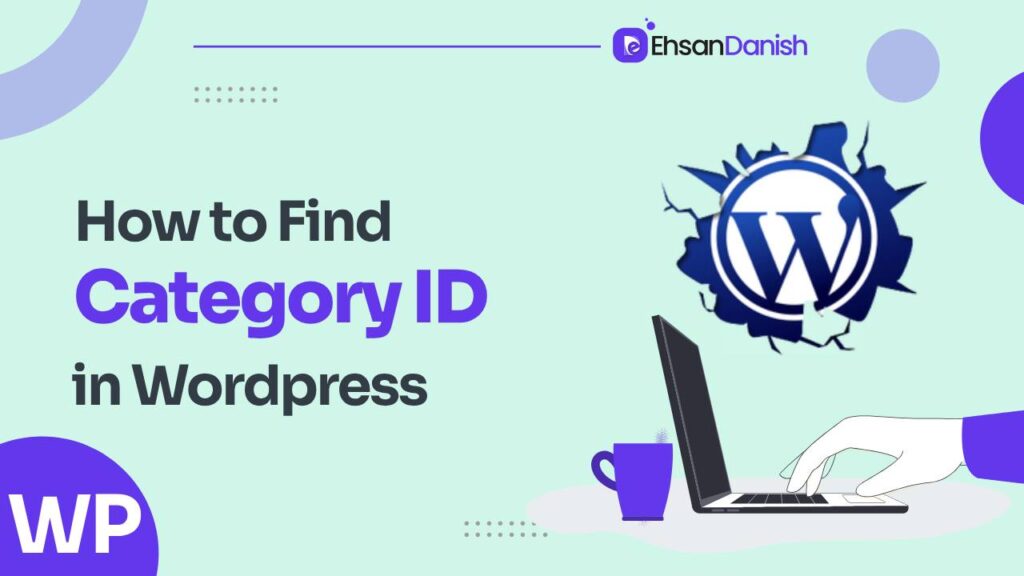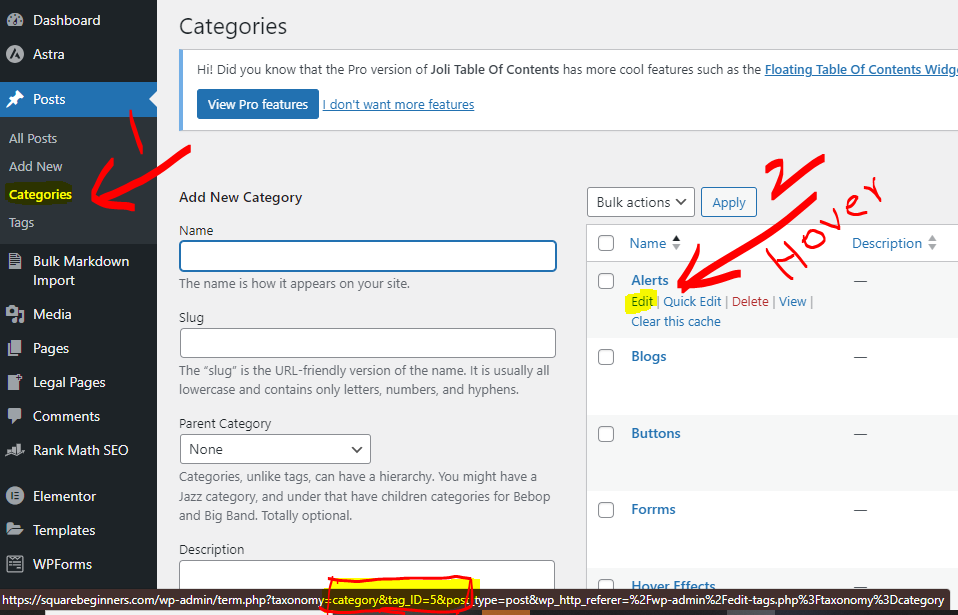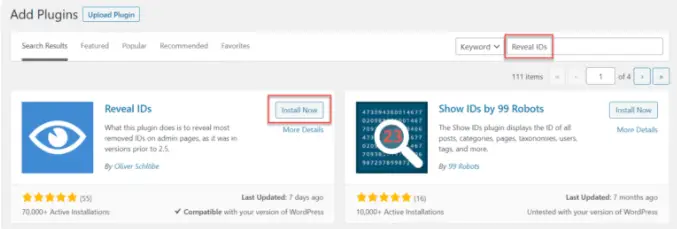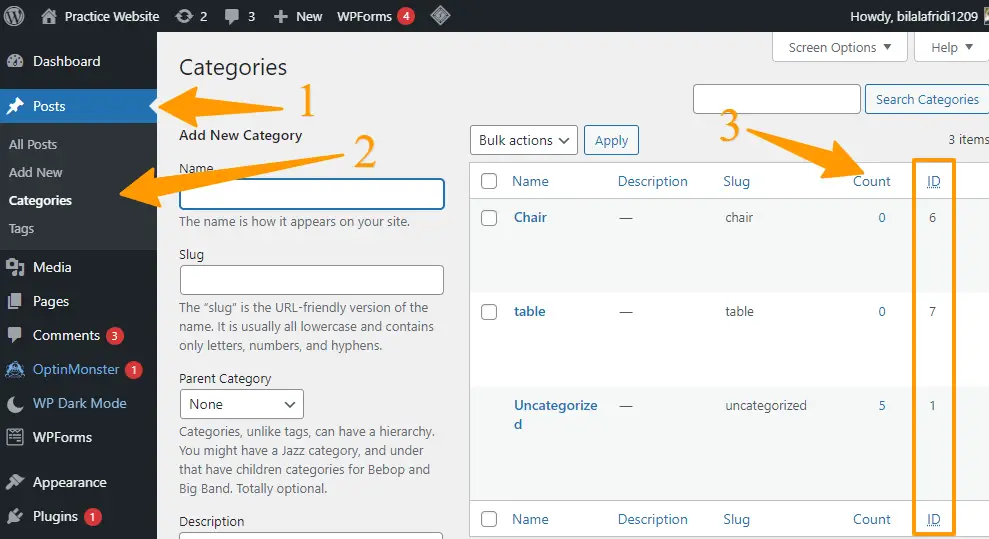A category ID is a unique identifier assigned to each category in your WordPress site, and it can be crucial when working with plugins, themes, or custom code. In this blog post, we’ll walk you through two incredibly easy methods for How to Find WordPress Category Id. Whether you’re a seasoned WordPress user or just starting, understanding how to locate these IDs will empower you to take control of your website’s content organization and functionality. Let’s dive into the details of How to Find WordPress Category ID.
How to Find WordPress Category ID?
WordPress, with its user-friendly interface and extensive customization options, has become the go-to platform for bloggers and website owners alike. One of the key features that enhances the organization and navigation of your content is the use of categories. Categories help you group similar posts, making it easier for visitors to find relevant information on your site.
However, when it comes to customizing your WordPress theme, creating advanced queries, or even troubleshooting certain issues, you might find yourself in need of your category IDs. here, we’ll discuss two easy ways to find category ID.
- How to find category ID without a plugin
- How to find category ID using a plugin
How to find category ID without a plugin
Certainly, here’s how you can find a WordPress category ID without using a plugin:
- Log in to WordPress Admin Panel: Log in to your WordPress admin panel using your username and password.
- Navigate to Categories: From the left-hand menu, click on “Posts” and then select “Categories.”
- Inspect the Category URL: Hover your mouse over the category for which you want to find the ID. while hovering over the category, a link will appear in the bottom left corner of the screen.
- Retrieve the ID: In the URL, you will see a parameter named
tag_ID=followed by the category ID. In the example, the category ID is shown in the picture below.
you can also find it by clicking on edit category. in your browser’s address bar, a permalink will appear containing the category ID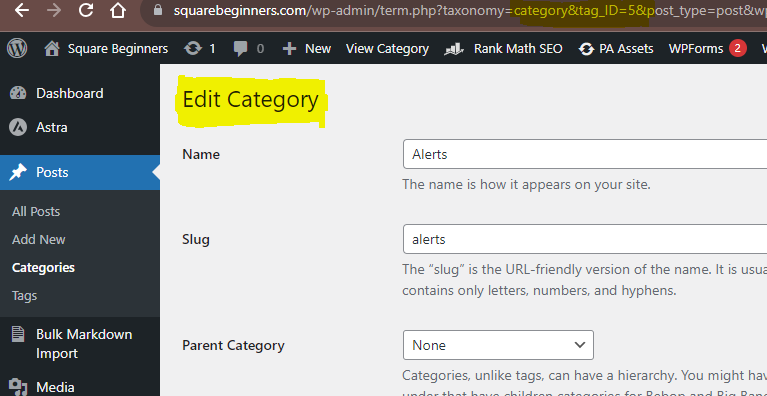
How to find category ID using a plugin
There’s a plugin called “Reveal IDs” that allows you to easily see the IDs of various elements in WordPress, including categories. If you’re using this plugin, here’s how you can find a WordPress category ID using the Reveal IDs plugin:
- Install and Activate the Plugin:
- Log in to your WordPress admin panel.
- Navigate to “Plugins” > “Add New.”
- Search for “Reveal IDs” in the search bar.
- Install and activate the “Reveal IDs” plugin.
- Navigate to Categories:
- From the left-hand menu, click on “Posts” and then select “Categories.”
- View Category IDs:
- After activating the plugin, you will see an additional column labeled “ID” in your categories list.
- The “ID” column will display the ID of each category next to its name.
That’s it! With the “Reveal IDs” plugin active, you can easily see the WordPress category IDs in the admin panel without the need to inspect URLs or perform any additional steps.
FAQs
What is a WordPress Category ID?
The WordPress Category ID is a unique numerical identifier assigned to each category you create in WordPress. It is used internally by WordPress to manage the relationship between posts and their categories.
Why do I need to know the Category ID?
Knowing the Category ID can be helpful for advanced customization tasks. For example, you may need it to exclude a specific category from a page or to apply custom styling.
Is it possible to find the Category ID without using code?
Yes, you can find the Category ID directly from the WordPress admin dashboard. Typically, it’s visible in the URL when you edit a particular category.
Can I find the Category ID using a plugin?
Yes, there are various plugins available that can help you easily identify the Category ID, although installing a plugin just for this purpose might be overkill if you can find it easily from the admin dashboard.
Where is the Category ID stored in the database?
The Category ID is stored in the ‘wp_terms’ table if you are looking in your WordPress database. Each term (including categories) has a unique ‘term_id’.
Is the Category ID visible to website visitors?
No, the Category ID is an internal identifier and is not displayed to the visitors on your website unless you specifically code it to do so.
Can the Category ID be changed?
Generally, the Category ID is automatically generated by WordPress and cannot be changed. However, there are workarounds involving database manipulation, but those are risky and not recommended.
What happens if I delete a category? Will the ID be reused?
Once you delete a category, the ID will not be reused by WordPress. New categories will continue with the next available numerical ID.
Are Category IDs unique across posts, pages, and custom post types?
Yes, Category IDs are unique and are not reused for tags, pages, or custom post types. Each taxonomy term, including categories and tags, has its unique ID.
Do parent and child categories have different IDs?
Yes, each parent and child category will have its unique Category ID.
If you have any more questions or need further clarification, feel free to ask!