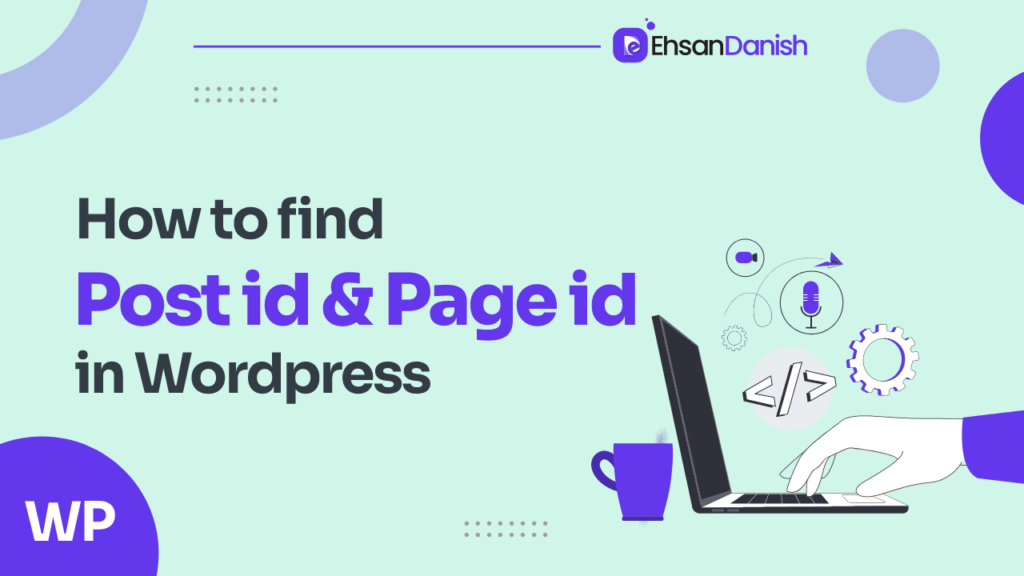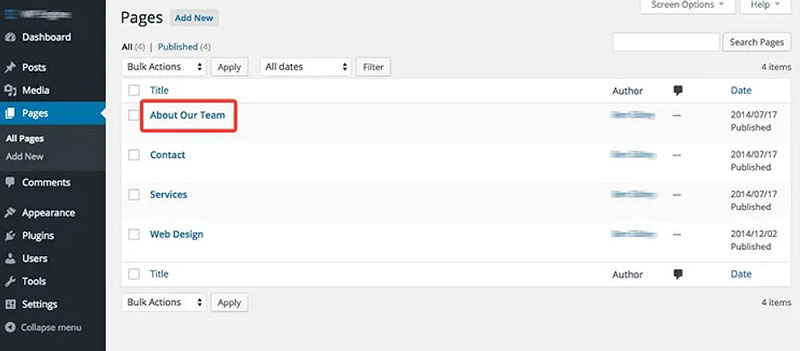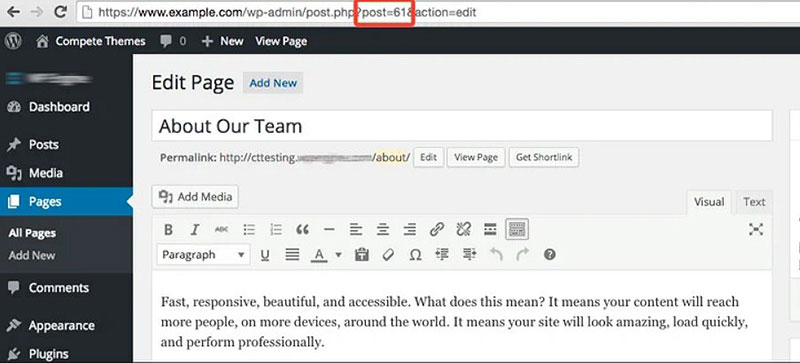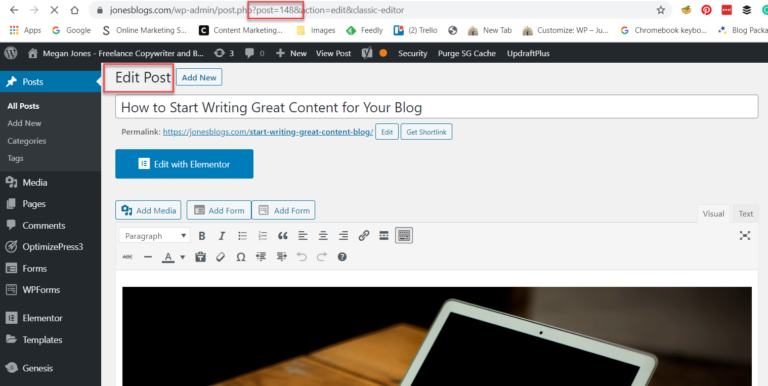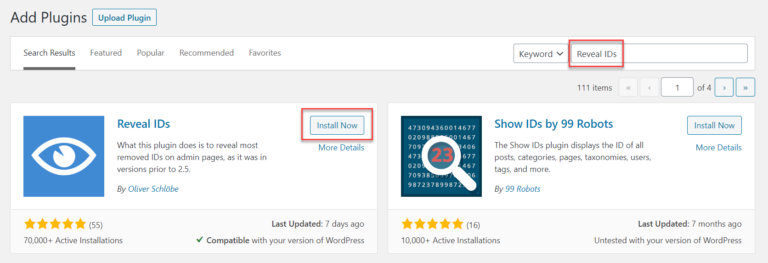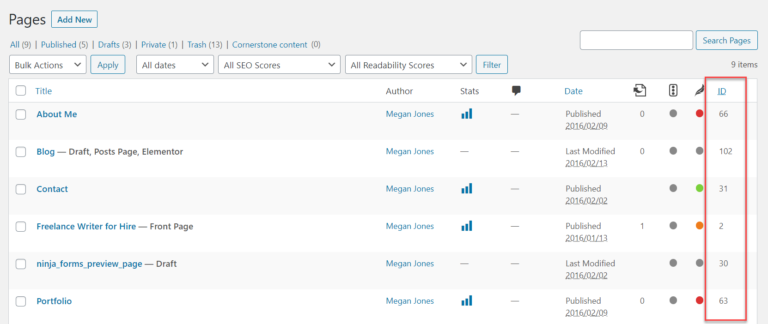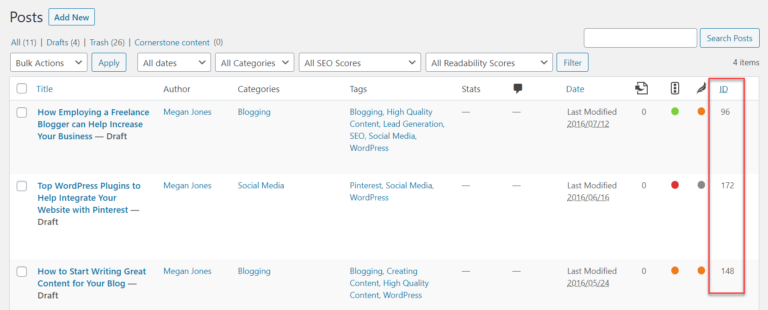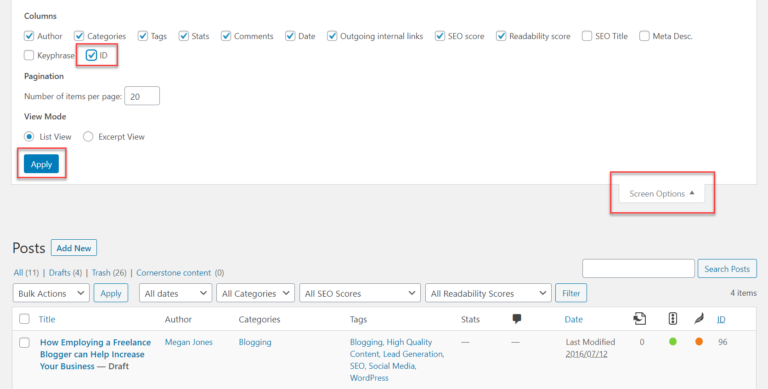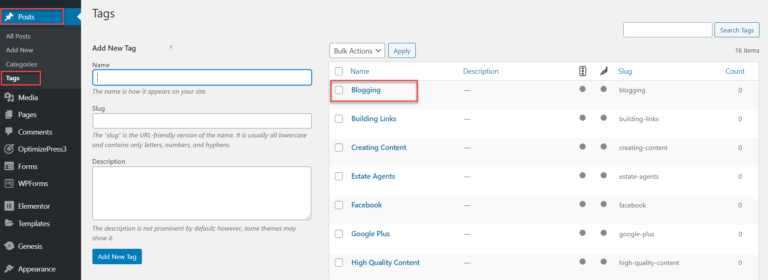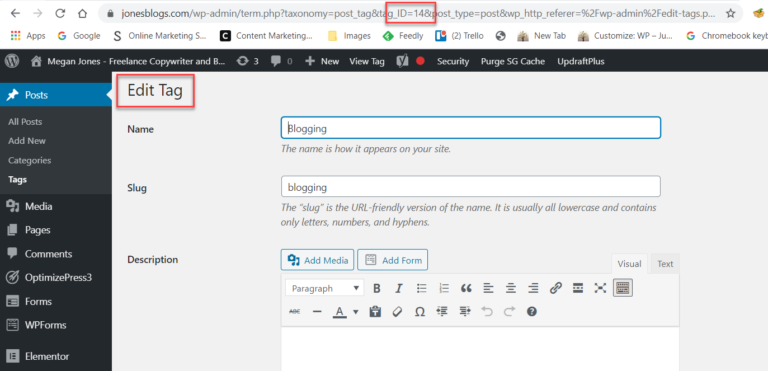If you are a web developer/WordPress user, you would have encountered several situations when there was a need to find a WordPress post ID and page ID. Every single piece of content (pages, posts, media, comments, categories, and even tags) on your WordPress has a specific identification number (ID). Sometimes it becomes hard to find WordPress posts and page IDs while dealing with the codes and plugins. But why worry when we are here to help? In this article, we are going to describe a step-by-step guide for how to find WordPress Page ID and Post ID.
A brief description of WordPress Post ID & Page ID
WordPress Page and Post IDs are unique numerical identifiers assigned to each page and post created within a WordPress website. These IDs help distinguish and identify individual pages and posts within the WordPress database.
When you want to put a particular widget on a particular page/post or change the style of a specific WordPress post or page, you need to find these IDs assigned to the relevant pages or posts.
It is an internal identification system that allows WordPress to manage and organize your website’s pages and posts effectively. Page and Post IDs as virtual labels or tags attached to each page or post, allowing WordPress to keep track of them. These IDs are primarily used by WordPress itself and are not typically displayed or visible to visitors on the front end of your website.
Understanding and utilizing the page and post IDs in WordPress empowers you with greater control and customization options for your website. This knowledge enables you to tailor your WordPress site precisely according to your unique specifications. Are you wondering how to find WordPress Page ID and Post ID?
Let’s explore the process of finding your WordPress page ID and post ID.
How to find WordPress Page ID and Post ID Without Plugins?
Finding WordPress Page ID and Post ID is not very difficult. You can find page and post IDs with or without the help of plugins. First, We’ll go through the procedure of finding IDs without using plugins.
How to Find WordPress Page ID?
Finding a WordPress Page ID is useful when you want to target specific content. In order to find Page ID, you need to follow the given process.
- Log in to your WordPress dashboard.
- Navigate to Pages
- Select the specific page you need the ID for.
- Open that page. Have a look at the URL being shown in the browser address bar
- You can find the page ID here in the URL.
How to Find WordPress Post ID?
The process to find post ID is similar to that of Page ID.
- Log in to your WordPress Dashboard
- Hover over Posts.
- Click on All Posts.
- Open the specific Post you need the ID for.
- Locate the Post ID (Post=Number) in the URL in the address bar of the browser.
How to Display Page & Post ID on the front end of the Website with PHP
If you wish to show the ID of a specific content piece on the front end of your WordPress website, you can make use of the helpful the_ID() function. Placing this function within the Loop will display the numerical ID of the current post. Here’s an example of how you can use it, as shown in the WordPress Codex:
01 <p>Post Number: <?php the_ID(); ?></p>
How to find WordPress Page ID and Post ID using Plugin?
With the help of a plugin, the task of finding IDs becomes a breeze. By following a few simple steps, you can quickly locate the unique identifiers for your pages and posts saving time and effort. The most popular plugin used to find Page and post IDs is “Reveal IDs Plugin“.
This is a free plugin and user friendly. This plugin displays the IDs of all the content present on your WordPress site in content menus.
To find IDs using the “Reveal IDs plugin”, follow the given steps:
Step 1: Install the “Reveal IDs Plugin”
- Log in to your WordPress Dashboard
- Navigate to Plugins
- Click on Add New
- Locate the search bar and type Reveal IDs plugin
- After the plugin appears on the screen, Click on Install Now and Activate respectively.
Step 2: View your Page & Post IDs
Once the plugin is installed and activated, you now can view the page and post IDs. This plugin needs no configuration.
To view your page IDs:
- Go to your WordPress dashboard
- Hover over the Pages
- Click on All Pages
- Here is your Page menu, you’ll see an ID column displaying the IDs of all pages in front of them.
To view your Post IDs:
- Hover over the Posts
- Click on All Posts
- You can view the ID column in the Posts menu showing the ID of each post.
Hiding the ID column
If you want to hide the ID column for a particular menu page, open the menu page and click on the screen option.
Uncheck the ID box and click on Apply. This action will hide the ID column.
How to Find Category ID and Tag ID?
IDs for categories, tags, and images can be found in the same way we use to find page and post IDs.
Here I am taking the example of Tags. Hover over Posts and click on Tags. In the tag menu, open the specific tag you need the ID for. In the browser’s search bar, you’ll find the tag ID.
You can find the IDs of images, comments, categories, etc. using the same way.
FAQs.
What is WP Page ID?
What is the difference between a WP post and a page?