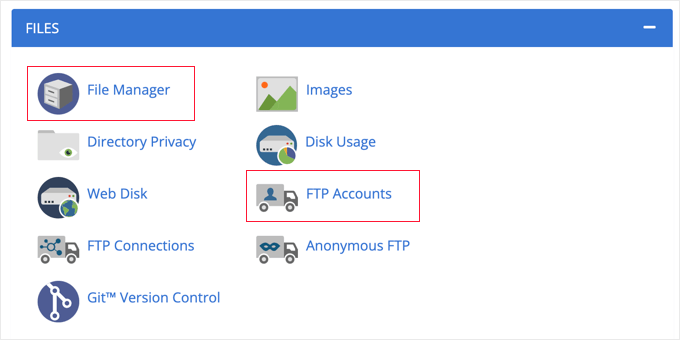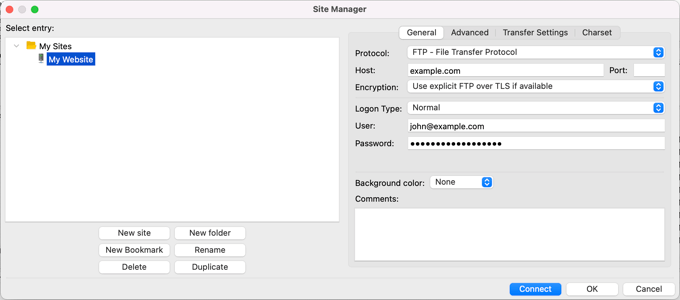FTP, or File Transfer Protocol, is a standard network protocol used for transferring files from one host to another over a TCP-based network, such as the Internet. It is commonly used for uploading files from a local computer to a web server, or downloading files from a web server to a local computer. FTP allows users to upload, download, and manage files on a remote server. You must have heard FTP many times and you might thought “What is FTP?”🤔🤨. This guide is the answer to all your questions about FTP. Let’s Begin!🤩
Table of Contents
ToggleUnderstanding FTP
What is FTP?
FTP, or File Transfer Protocol, is a standard network protocol used to transfer files from one host to another over a TCP-based network, such as the Internet. It is widely used for uploading files to a server or downloading files from a server.
How FTP Works
FTP operates on a client-server model where the client initiates a connection to the server to request file transfers. The protocol uses separate control and data connections between the client and the server.
What is FTP client?
FTPClient is a type of software or a library that acts as an intermediary between the user and the FTP server. It simplifies connecting to an FTP server, managing file transfers, and handling various FTP operations.
Types of FTP Clients
- Graphical FTP Clients: These provide a graphical user interface (GUI) for managing file transfers, making them user-friendly and accessible to non-technical users.
- Command-Line FTP Clients: These operate via a command-line interface (CLI) and are preferred by advanced users and system administrators for scripting and automation.
- FTPClient Libraries: These are programming libraries that developers can integrate into their applications to perform FTP operations programmatically.
Key Features of FTP Client
| Feature | Description |
|---|---|
| File Transfer | Allows uploading and downloading of files between the client and the server. |
| Directory Management | Enables creation, deletion, and navigation of directories on the server. |
| File Permissions | Facilitates setting and changing file permissions on the server. |
| Secure Connections | Supports secure connections via FTPS (FTP Secure) or SFTP (SSH File Transfer Protocol) for encrypted file transfers. |
| Resume Transfers | Allows resuming interrupted file transfers, ensuring data integrity and saving time. |
| Batch Transfers | Supports transferring multiple files or directories in a single operation. |
| Synchronization | Synchronizes local and remote directories to ensure consistency between the client and the server. |
| Automated Transfers | Enables automation of file transfer tasks through scripting or scheduling. |
The Best FTP Client Software
There are many free and paid FTP clients for different platforms. They have user-friendly interfaces for managing your files. For uploading and editing your WordPress files, you need an FTP client that’s reliable, secure, and easy to use. Here are a few we recommend:
- WinSCP (Windows, free)
- Cyberduck (Windows, Mac, free)
- Transmit (Mac, free, paid version $34)
- Free FTP (Windows, free, paid version $39)
- FileZilla (Windows, Mac, Linux, free) WS_FTP Professional (Windows, from $49)
To learn more about these programs, see our guide on the best FTP clients for Mac and Windows WordPress users.
How to Use FTP in WordPress
WordPress users often use FTP to manage their website files. This includes uploading WordPress core files, themes, and plugins. FTP can also be used to troubleshoot issues with a WordPress site, such as fixing errors in theme or plugin files. Some hosting providers also offer FTP.
Choosing an FTP Client: There are several FTP client software options available, each with its own set of features and capabilities. It’s important to consider factors such as ease of use, security features, and compatibility with your operating system.
Connecting to Your Server: To connect to your server using FTP, you will need to have your FTP login credentials handy. These typically include a username, password, and FTP server address. Once you have this information, you can enter it into your FTP client to establish a connection to your server.
Transferring Files: Once connected to your server, you can transfer files between your local computer and the server. This can be done by dragging and dropping files in the FTP client interface or by using the client’s file management features. You can upload files to your server, download files from your server, and perform other file management tasks.
Quick Note: Check our detailed guide on how to use FTP to upload files to a WordPress Site.
Advanced FTP Techniques: Advanced users can use FTP for more complex tasks, such as bulk file uploads, modifying core WordPress files, and securing their FTP connection. These techniques can help streamline website management and improve overall security.
Conclusion
FTP is a powerful tool for managing files on a website. It allows users to upload, download, and manage files on a remote server, making it an essential tool for website owners and developers. By understanding how FTP works and how to use it with WordPress, you can effectively manage your website’s files and ensure that your site runs smoothly.
FAQs
What is FTP and how does it work?
What are the three types of FTP?
- Stream Mode: It is the default mode. …
- Block Mode: In block mode, the data is transferred from FTP to TCP in the form of blocks, and each block is followed by a 3-byte header. …
- Compressed Mode: This mode is used to transfer big files.