Picture this: you pour your heart and soul into crafting compelling content on your WordPress website, eagerly anticipating the flood of insightful comments and lively discussions. But then, silence. The comment section remains empty, leaving you puzzled and a tad frustrated. Fret not, for in this guide, we’re about to unravel the mystery behind Comment Form not Showing WordPress. From hidden settings to unexpected glitches, we’re here to reignite the conversation and bring back the buzz to your WordPress posts. Let’s dive into the world of comment conundrums and rediscover the heartbeat of your online community!
Common Reasons Why the Comment Form Might Be Missing
There could be several reasons for this problem. Here are some common causes and solutions:
- Comments Disabled: Comments might be disabled globally or on individual posts/pages.
- Theme Issues: The theme you are using might not support comments or might have a bug.
- Plugin Conflicts: Some plugins might conflict with the comment functionality.
- Discussion Settings: Incorrect settings in the Discussion section of WordPress.
- Custom Code: Custom code added to your theme or site might interfere with the comments section.
- User Role Permissions: Certain user roles might not have permission to view or add comments.
- Spam Protection: Some anti-spam plugins might inadvertently block the comment form.
- Cache Issues: Cached versions of your pages might be causing the comment form not to display.
Comment Box Disabled in Site Settings
Check your WordPress site’s general settings to ensure that comments are enabled. To do this, go to “Settings” > “Discussion” and make sure the option “Allow people to post comments on new articles” is checked.
Comments Disabled on Individual Posts
When editing a specific post, make sure that comments are enabled for that post. Scroll down to the “Discussion” section in the post editor and ensure that the “Allow comments” option is selected.
WordPress Automatic Comment Disabling
WordPress has an automatic comment disabling feature that might be affecting your posts. This can happen if a post receives a large number of spam comments. To check this, go to “Settings” > “Discussion” and look for the option “Automatically close comments on articles older than…” Make sure this option is set to a reasonable timeframe or disabled if not needed.
Theme Settings
Some WordPress themes have their own settings related to comments. Check your theme’s options to ensure that comments are allowed. Go to “Appearance” > “Customize” and look for any settings related to comments or discussions.
How to Fix Comment Form Not Showing WordPress
To enable WordPress comments on all posts:
- Go to “Posts” from your WordPress dashboard.
- Select all the posts by ticking the checkboxes next to their titles, or use the “Bulk Actions” dropdown to select “Edit” and then apply the changes.
- In the bulk edit options, find the “Comments” section and choose “Allow” from the dropdown.
- Click the “Update” button to save the changes.
If you’ve gone through these steps and comments are still not showing up, you might want to consider checking if there are any plugins that could be affecting the comment functionality. Sometimes, conflicts between plugins can cause unexpected behavior.
You May Also Like:
How to Use WordPress Recovery Mode
How to Change Logo Size in WordPress
Lastly, ensure that your WordPress installation and all plugins are up to date, as updates often include bug fixes and improvements that might address such issues. If you’ve tried these steps and are still facing problems, it might be helpful to seek assistance from the WordPress support forums or your website hosting provider for more specific troubleshooting.
FAQs (Comment Form not Showing WordPress)
Q1: Why are comments not showing up on my WordPress posts?
There could be several reasons for this issue. Check if comments are enabled in your site settings, individual post settings, and theme settings, and if the automatic comment disabling feature is active. Additionally, ensure that your plugins and WordPress installation are up to date.
Q2: How do I enable comments on all my WordPress posts at once?
To enable comments on all posts simultaneously, go to the “Posts” section in your dashboard, select all the posts, choose “Edit” from the “Bulk Actions” dropdown, then set the “Comments” option to “Allow” and click “Update.”
Q3: Why are some of my posts not allowing comments even though they’re enabled in settings?
Double-check the individual post settings. Sometimes, posts might have comments disabled at the post level, which overrides the general settings. Ensure that the “Allow comments” option is selected for each post.
Q4: Can my WordPress theme affect comment visibility?
Yes, some themes have their own settings related to comments. Check your theme’s customization options to ensure that comments are allowed. Look for any options related to discussions or comments within the theme settings.
Q5: What is the automatic comment disabling feature in WordPress?
WordPress has a feature that automatically closes comments on articles after a certain period of time. This is designed to prevent spam on older posts. You can configure this setting in the “Discussion” section of your site settings.
Q6: How do I troubleshoot if comments are still not showing after trying the solutions?
If the solutions mentioned earlier don’t resolve the issue, consider checking for plugin conflicts by deactivating plugins one by one. You can also seek help from the WordPress support forums or your hosting provider for further assistance.
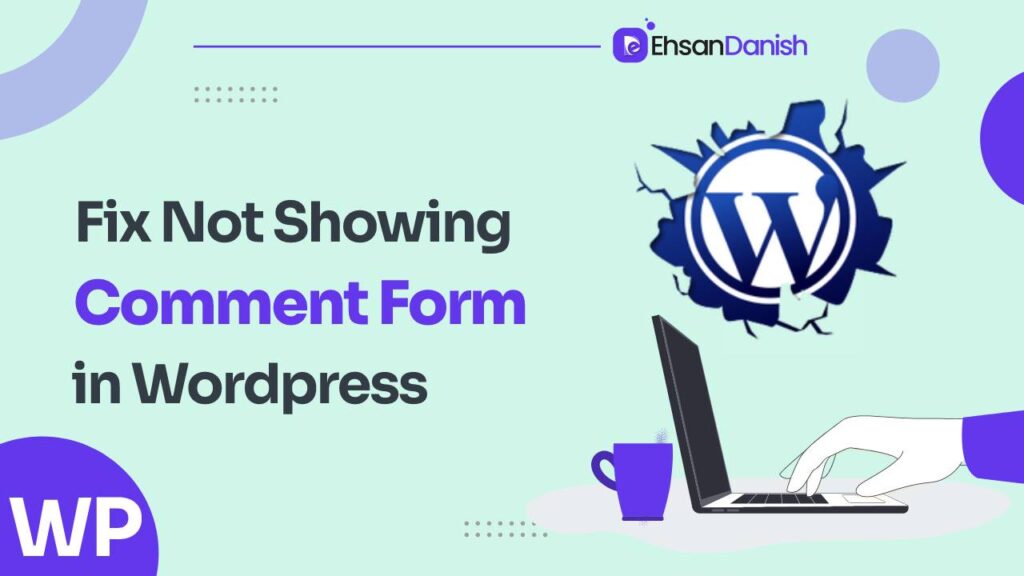
![Comment Form not Showing WordPress [Solved]](https://ehsandanish.com/wp-content/uploads/2023/08/Comment-Box-is-Disabled-from-Your-Site-Setting-1.png)
![Comment Form not Showing WordPress [Solved]](https://ehsandanish.com/wp-content/uploads/2023/08/Comments-are-Disabled-Form-Individual-Post.png)
![Comment Form not Showing WordPress [Solved]](https://ehsandanish.com/wp-content/uploads/2023/08/Wordpress-Automation-System-Automatically-disables-comments.png)
![Comment Form not Showing WordPress [Solved]](https://ehsandanish.com/wp-content/uploads/2023/08/bulk-edit-blog-post-to-enable-comment.png)
![Comment Form not Showing WordPress [Solved]](https://ehsandanish.com/wp-content/uploads/2023/08/allow-comment-on-bulk-edit-post.png)

