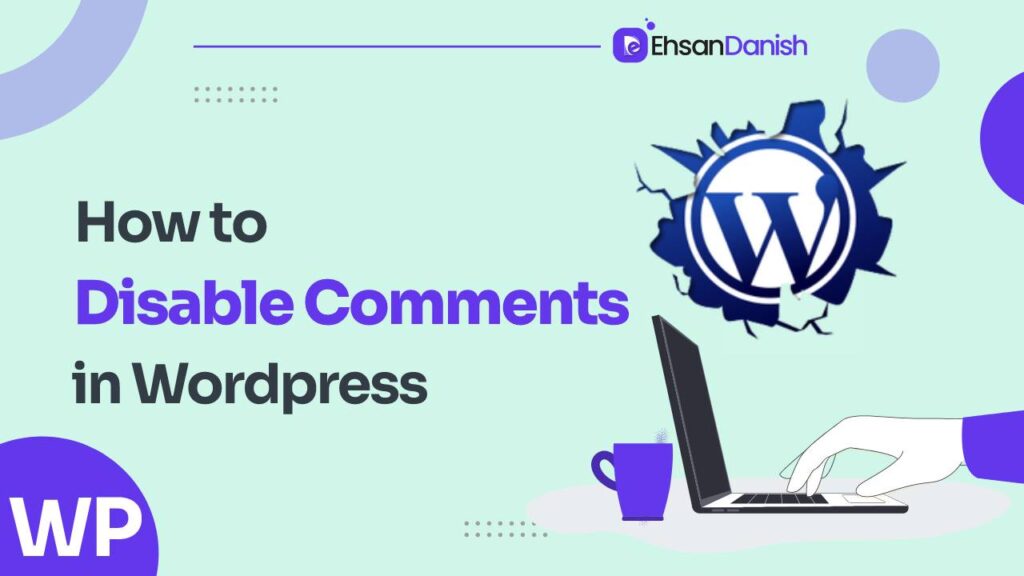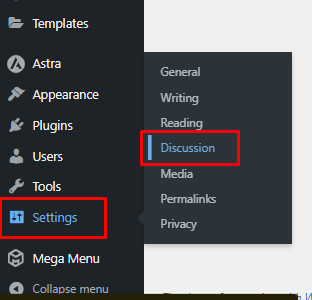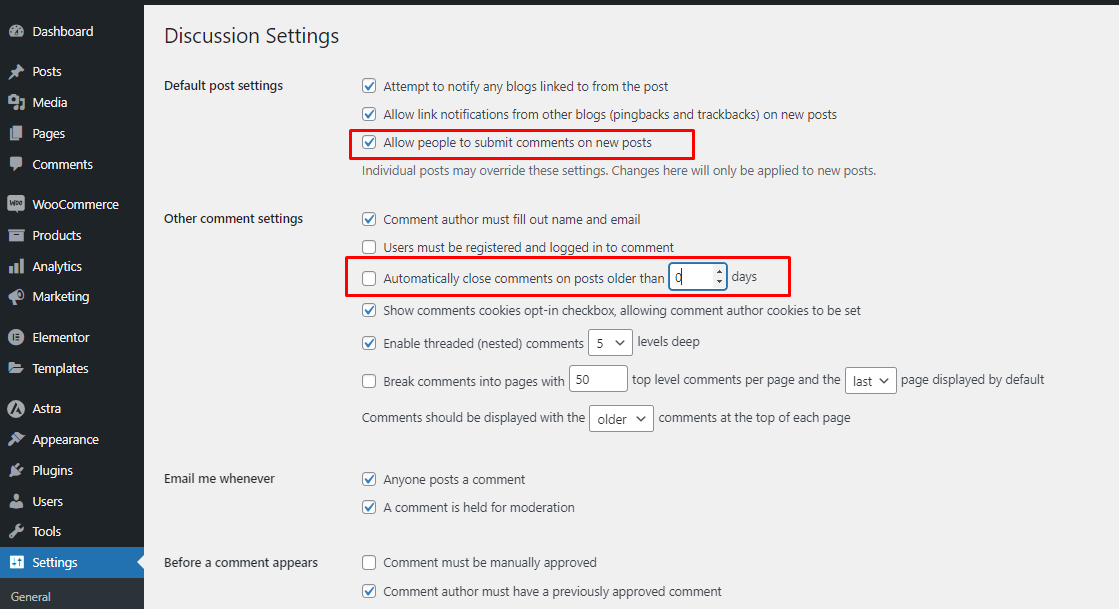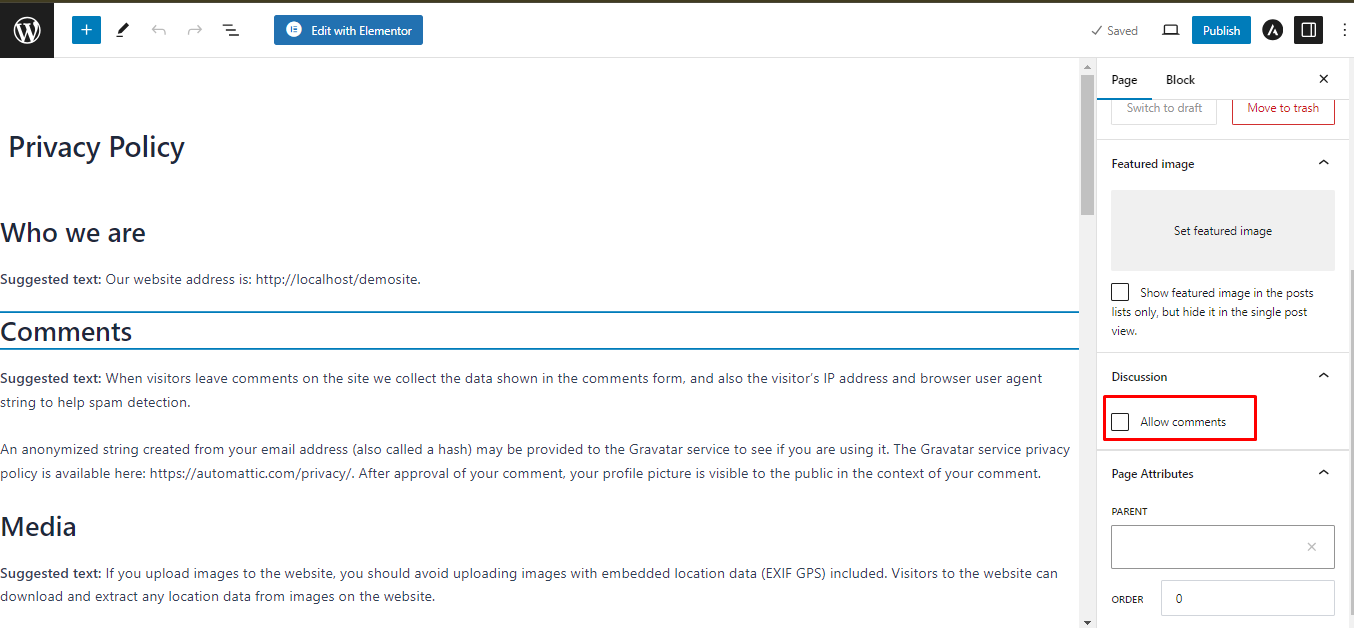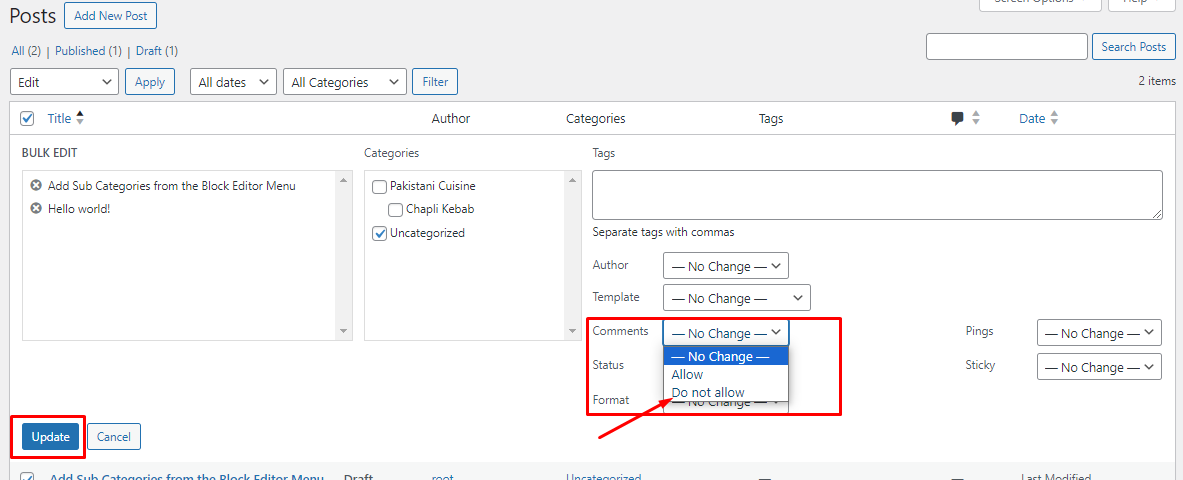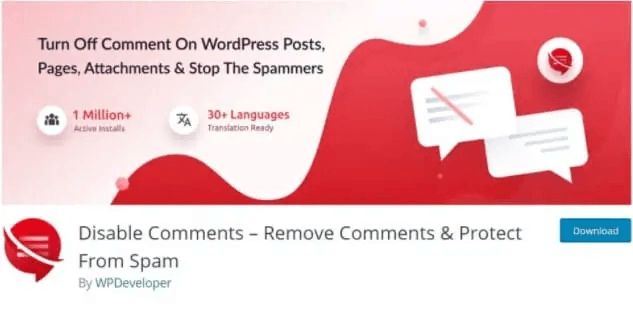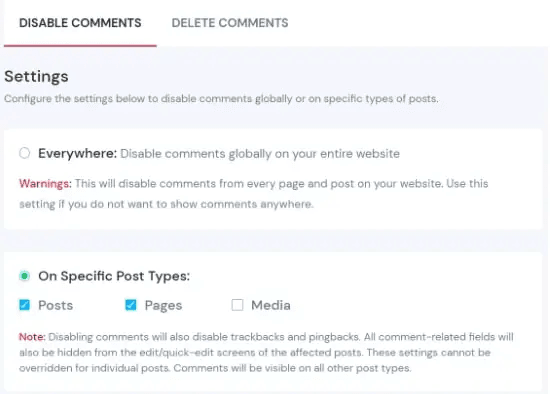WordPress, a versatile content management system, empowers website owners to engage with their audience through the comments section. However, there are instances when the decision to disable comments can be a strategic one. Let’s delve into the rationale behind this choice and learn how to disable comments in WordPress.
Why Choose to Disable Comments?
Comments undoubtedly facilitate vibrant discussions, but they can also pave the way for spam and irrelevant content. Moreover, certain websites may prefer to channel user interactions toward more controlled environments like social media or direct email correspondence. The choice to disable comments can be a deliberate move to preserve a more refined, uncluttered content interaction.
How to Disable Comments in WordPress; Step-by-Step Guide
Disabling Comments Globally
- Log in to Your WordPress Dashboard: Access the backend of your website.
- Navigate to Settings: On the sidebar, find and click on the “Settings” tab.
- Select Discussion: From the settings menu, choose “Discussion” to access comment-related options.
- Uncheck “Allow people to post comments on new articles”: By unchecking this option, you’re ensuring comments are disabled for all upcoming posts.
Disabling Comments on Specific Posts or Pages
- Edit the Desired Content: Open the post or page where you wish to disable comments.
- Access Discussion Settings: Scroll down until you locate the “Discussion” section.
- Adjust Comment Settings: To disable comments for this specific content, uncheck both “Allow comments” and “Allow trackbacks and pingbacks.”
Disabling Comments in Older Posts
- Bulk Edit Posts: Navigate to the posts list and select the posts you want to disable comments for.
- Choose Bulk Edit: From the “Bulk Actions” dropdown, choose “Edit” and then click “Apply.”
- Update Comment Settings: Modify the comments to “Do not allow” and save your changes.
Using Plugins to Disable Comments
- Install a Plugin: From your WordPress dashboard, go to “Plugins” and click “Add New.” Search for a plugin like “Disable Comments” and install it.
- Activate the Plugin: After installation, activate the plugin.
- Configure Plugin Settings: Navigate to the plugin’s settings and follow the instructions to disable comments globally or selectively.
Exploring Alternative Engagement Approaches
While comments are a popular engagement avenue, several alternatives can be equally effective.
Leveraging Contact Forms
Embed user-friendly contact forms, encouraging private conversations and inquiries.
Harnessing the Power of Social Media
Direct users to share their opinions on social media platforms, expanding the reach of discussions beyond your website.
Encouraging User Feedback through Surveys
Periodically conduct user surveys to collect opinions and insights, allowing you to fine-tune your content strategy.
Understanding the SEO Ramifications
Disabling comments can have various impacts on your website’s SEO.
Tackling Duplicate Content Concerns
- Comment sections can sometimes lead to duplicate content issues, potentially affecting search engine rankings. Disabling comments can mitigate this risk.
Boosting Page Loading Speed
- Comment-heavy pages might experience slower loading times. By disabling comments, you can potentially enhance your site’s overall performance and loading speed.
Fine-Tuning On-Page Content Relevance
- Removing comment sections can help maintain the focus and relevance of your on-page content, ensuring it aligns more closely with your objectives.
Common Challenges and Troubleshooting
During the process of disabling comments, you might encounter challenges such as missing settings or implementation errors. If you face difficulties, consult WordPress support resources or relevant online communities for assistance.
Prioritizing Accessibility
When disabling comments, it’s important to maintain accessibility for all users.
Offering Diverse Interaction Avenues
- Include alternative means of interaction, such as providing accessible contact information or guiding users to social media platforms.
Ensuring Compatibility with Assistive Technologies
- While disabling comments, make sure your website remains compatible with screen readers and other assistive technologies.
Mastering Effective User Communication
Even without comments, effective user communication remains crucial.
Setting Clear Expectations and Alternatives
- Communicate your decision to disable comments clearly to users and provide them with alternative channels for interaction.
Establishing Responsive Support Channels
- Offer responsive support through channels like live chat or email to address user inquiries and concerns promptly.
Fostering Community Beyond Comments
- Encourage users to engage with your content on external platforms where discussions can be better managed and moderated.
The Nexus of Security and Privacy
- Disabling comments can contribute to the security and privacy of your website, as it reduces potential vulnerabilities associated with comment-related interactions.
Additional Reading:
How to Change WordPress Login Logo
How to Add Back to Top Button in Elementor
In Conclusion
The decision to disable comments in WordPress is a strategic one, with potential benefits for user experience, SEO, and security. By following the outlined steps, exploring alternative engagement methods, and staying attuned to the evolving landscape of user interaction, website owners can navigate this decision successfully.
FAQs (How to Disable Comments in WordPress)
Q1: How will disabling comments impact my search engine ranking?
Disabling comments can potentially mitigate duplicate content issues, which can have a positive impact on your search engine ranking.
Q2: Can I selectively disable comments for older posts?
Yes, you can use the bulk edit feature or plugins to selectively disable comments for older posts.
Q3: How can I maintain user engagement without comments?
Consider alternatives like contact forms, social media integration, and user surveys to foster engagement.
Q4: Can I re-enable comments after disabling them?
You can reverse the steps outlined in the guide to re-enable comments whenever you choose.
Q5: Are there plugins available for comment management?
Yes, there are plugins designed to manage comments, including those that can assist with comment disabling and moderation.