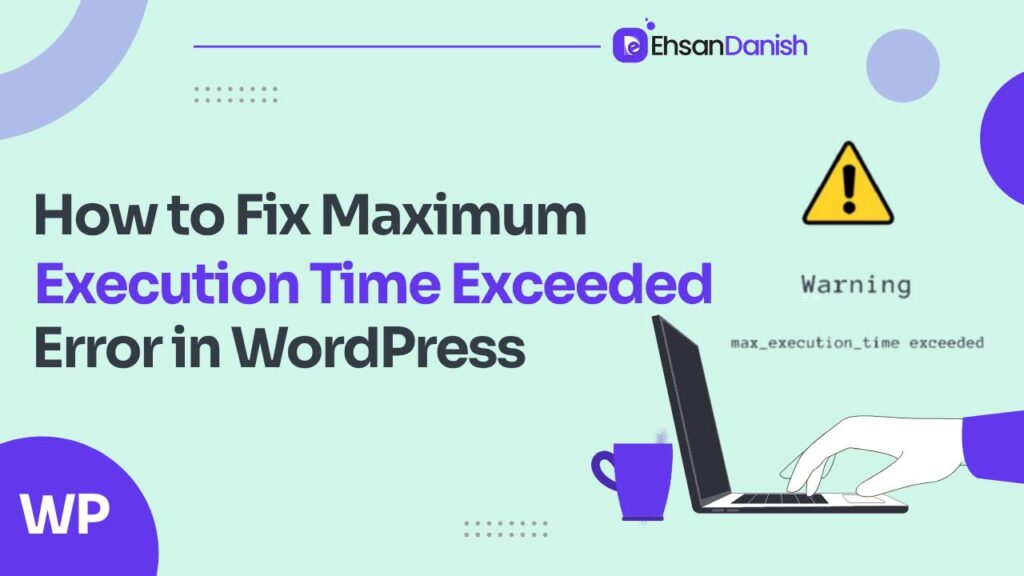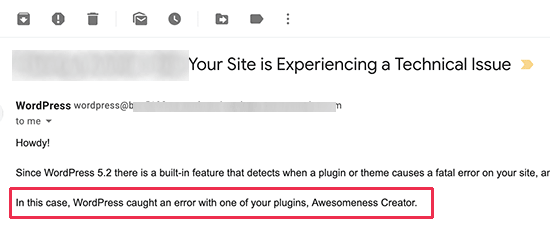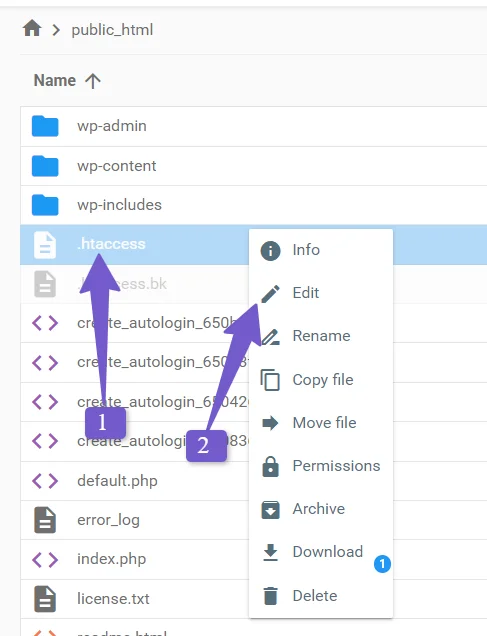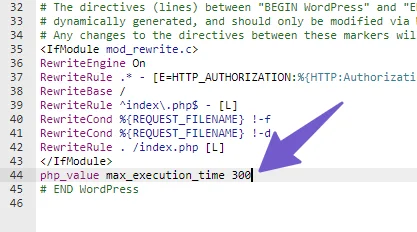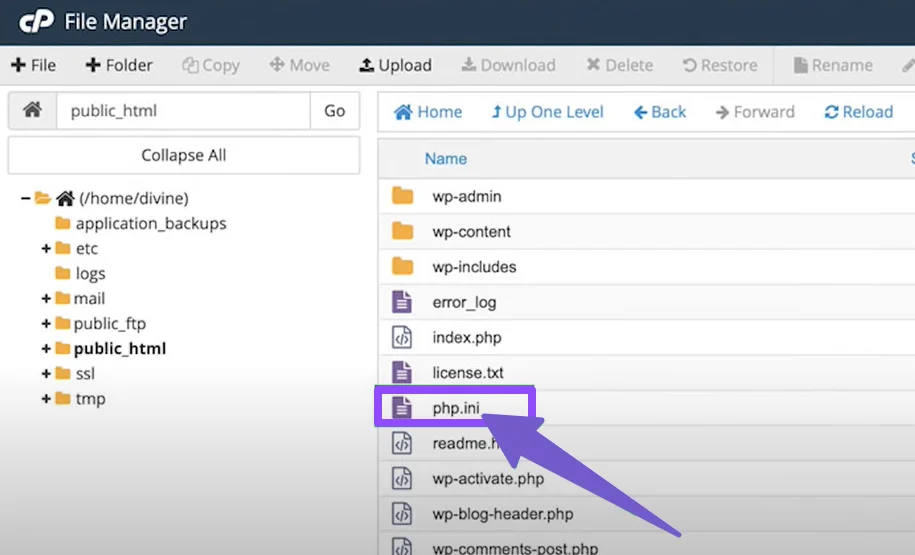Fixing WordPress errors, even for beginners, isn’t as tough as it may seem. The “Maximum execution time exceeded” error is quite common and can pop up when you’re simply updating WordPress, themes, or plugins. This error doesn’t break your whole website; it’s more like a hiccup in a single task. Your website’s front end keeps working, and you can do other stuff. The only issue is the task that triggered the error won’t get done. But don’t just shrug it off, as it can make your website unresponsive. In this post, we’ll list what usually causes this error and guide you on how to fix Maximum Execution Time Exceeded Error in WordPress.
By the end of this guide, you’ll have the error sorted, and you can go back to using your website without any hassle!
What is the “Maximum Execution Time Exceeded Error”
The “max_execution_time” fatal error in WordPress is a common issue that occurs when a PHP script, such as a WordPress plugin or theme, takes longer to execute than the maximum execution time allowed by the server’s configuration. In WordPress, this error message typically looks like this:
Fatal error: Maximum execution time of XX seconds exceeded
The “max_execution_time” error in WordPress occurs when a PHP script surpasses the predetermined time limit, which is typically set at 30 seconds by WordPress. This time limit is intentionally designed to strike a balance: it allows adequate time for a script to execute and finish its task while preventing it from running excessively long and potentially freezing the entire website.
In essence, WordPress enforces a time limit on PHP scripts to ensure that they are completed within a reasonable timeframe. If a script fails to finish within this allocated time, PHP will forcibly terminate it. This termination is crucial to maintain the overall functionality of your website by preventing one problematic script from causing delays or disruptions for other site visitors.
Why Does the WordPress max_execution_time Fatal Error Occur?
The WordPress max_execution_time fatal error happens when a WordPress website takes too long to complete a task. It’s like a timeout for the website.
Here’s why it occurs:
- Complex Tasks: When WordPress needs to do something complex, like loading a page with lots of content, it might take more time than the server allows.
- Server Restrictions: Web servers have a time limit for tasks to prevent overuse. If WordPress hits this limit, it gives an error.
- Inefficient Code: Sometimes, WordPress or its plugins/themes have code that’s not efficient. It takes longer to execute, so it hits the time limit.
- Large Data: If your website has lots of data to process, like images or posts, it can slow down tasks and trigger the error.
This time limit allows WordPress to use plugins, themes, and scripts while keeping the server running smoothly. However, if a script, plugin, or theme is poorly coded or has been compromised by malware, it might take more time to execute, surpassing the set time limit and triggering the error. This error is essentially a safeguard to ensure server efficiency and protect against potentially harmful or resource-intensive code.
How to Fix Maximum Execution Time Exceeded Error in WordPress
To fix the “Maximum Execution Time Exceeded” error in WordPress, you can try several methods. Here’s a step-by-step guide using the different methods.
1. Use WordPress Recovery Mode
Depending on the time and location of the error occurrence, WordPress might display an error message on your website, indicating that it is experiencing technical difficulties.
These technical issues are a part of a protective feature introduced in WordPress 5.2. In such cases, you might also receive an email notification, particularly if the error was triggered by a plugin. This email will inform you about the specific plugin responsible for the problem.
Furthermore, the email will contain a unique link. This link provides you with the opportunity to access WordPress through a feature known as ‘Recovery mode.’ Once in Recovery mode, you’ll have the ability to easily deactivate or remove the problematic plugin, thereby resolving the error and restoring your website’s functionality.
2. Edit Your .htaccess File
In the event that you prefer not to deactivate a plugin, an alternative approach to resolving the root cause of the error involves editing your .htaccess file manually.
To address the error, you will need to make a manual adjustment to your .htaccess file by adding a simple line of code. To begin, establish a connection to your website using an FTP client or access the File Manager application through your hosting dashboard.
Your .htaccess file can be found in the same directory as your /wp-content/ and /wp-admin/ folders. Once you’ve pinpointed the .htaccess file, simply right-click on it and select the ‘View/Edit’ option.
Subsequently, you should append the following line at the bottom of your .htaccess file:
php_value max_execution_time 300
Once you’ve completed this step, save the file.
This line of code essentially defines the maximum execution time as 300 seconds (equivalent to 5 minutes). You can then proceed to visit your website to check if the error message has been eliminated. Should the error persist, you might consider increasing the value to 600.
Increasing PHP Execution Time via wp-config.php
To extend the PHP execution time through the wp-config.php file, you can adjust it using the cPanel File Manager.
The first step in this process is to create a backup of your website. This step is crucial as you’ll be making modifications to a vital file, and any missteps could potentially lead to site disruptions. The backup serves as your safety net.
Access your hosting account and locate cPanel within it. Once found, navigate to the File Manager. In there, go to the public_html folder, where you will discover the wp-config.php file. Now, right-click on the wp-config file and select the “Edit” option.
Scroll down to the bottom of the file, placing the following code just above the line that reads “/* That’s all, stop editing! Happy blogging. */”:
set_time_limit(300);
Finally, save the changes by clicking the “Save Changes” button and close the tab.
This procedure ensures that you extend the PHP execution time without causing any issues to your site.
Modifying the php.ini File
The php.ini file serves as a configuration file that specifies the settings for PHP on your server. It’s worth noting that on various WordPress hosting platforms, this file might not be readily visible within your root directory.
In the event that the php.ini file is not present, you have the option to create a new php.ini file within your WordPress root folder using FTP or the File Manager application.
Following this, proceed to edit the php.ini file by incorporating the following line:
max_execution_time = 60
Ensure that you save the file, and then upload the changes back to your server. You can now navigate to your website to confirm if the error has been resolved.
For the majority of cases, these two methods for increasing the maximum execution time are adequate for resolving the error. However, if the issue persists, it’s advisable to get in touch with your WordPress hosting provider for further assistance.
Contact Hosting Provider
If none of the above methods work, or if you don’t have the necessary access to make these changes, contact your hosting provider. They can adjust server settings or help you resolve the issue.
After applying one or more of these methods, check your WordPress site to see if the “Maximum Execution Time Exceeded” error is resolved. If the problem persists, consider seeking professional assistance or contacting your hosting provider for further support.
FAQs: Fix Maximum Execution Time Exceeded Error in WordPress
What does the “Maximum Execution Time Exceeded” error mean?
This error occurs when a PHP script on your WordPress site takes longer to execute than the server allows. To prevent performance issues, PHP scripts have a time limit, and when this limit is exceeded, the error message is displayed.
Do I need technical knowledge to fix this error?
The level of technical expertise required depends on the method you choose. Deactivating plugins and using the Recovery Mode are relatively straightforward. Editing core files like wp-config.php, .htaccess, or php.ini might require more technical knowledge. If you’re uncomfortable with these changes, consider using a plugin or seeking assistance from your hosting provider.
Which method is the most effective?
The effectiveness of a method varies depending on the specific cause of the error. Starting with deactivating plugins is often a good first step. If that doesn’t work, adjusting the maximum execution time using wp-config.php or a plugin can be effective. If none of these methods resolve the issue, consider consulting your hosting provider.
How can I avoid the “Maximum Execution Time Exceeded” error in the future?
To prevent this error, ensure your WordPress site is well-optimized. Use lightweight plugins, keep your theme and WordPress core updated, and implement proper caching. Regularly monitor your site’s performance to catch potential issues early.