In the vast digital landscape, managing your website’s presence on search engines is crucial for maintaining a positive online reputation. As a WordPress user, understanding how to remove URLs from Google Search is a fundamental skill that can influence your site’s visibility and user experience. In this comprehensive guide, we’ll delve into the reasons behind URL removal, the intricacies of the Google Search Console, and step-by-step methods for temporary and permanent URL removal. Let’s embark on this journey to master the art of URL management.
Why You Might Want to Remove URLs from Google Search?
Before we dive into the removal process, let’s explore the various scenarios that might prompt you to remove URLs from Google Search.
A. Outdated or Irrelevant Content: Over time, your website’s content may become outdated or irrelevant. Removing such URLs ensures that users find accurate and up-to-date information.
B. Privacy Concerns: Privacy is a paramount concern. Discover how to identify and remove URLs containing sensitive or private information that you wouldn’t want to be publicized.
C. Duplicate Content Issues: Duplicate content can harm your site’s SEO.
D. Development and Staging Site Content: Having development or staging site content indexed can lead to confusion and potential security risks.
How To Remove URLs From Google Search
A. Temporary Removal
Navigating the intricate process of temporarily removing URLs involves the Google Search Console. Follow our guide on submitting removal requests and understanding the timeline for temporary removal.
Step 1: Accessing Google Search Console
- Sign in or create an account on Google Search Console.
- Add and verify your website.
Step 2: Navigating to the ‘Removals’ Section
- In the left-hand menu, go to “Removals.”
- Click on “Temporary Removals.”
Step 3: Submitting a URL Removal Request
- Click on “New Request.”
- Enter the URL you want to temporarily remove and follow the prompts.
- Monitor the status of your request in the “Removals” section.
Step 4: Understanding the Removal Process Timeline
- Temporary removals last about six months.
- Monitor the effectiveness of the removal through Google Search Console.
B. Permanent Removal
Delve into the permanent removal methods, including implementing Robots.txt, utilizing Meta Robots Tags, and setting URL parameters in the Google Search Console.
Step 1: Implementing Robots.txt
- Access your website’s root directory.
- Open or create a robots.txt file.
- Add rules to disallow specific URLs or user agents.
Step 2: Utilizing Meta Robots Tags
- Edit the HTML of individual pages.
- Add
<meta name="robots" content="noindex, follow">to instruct search engines not to index the page.
Step 3: Setting URL Parameters in Google Search Console
- In Google Search Console, go to “URL Parameters” under “Settings.”
- Configure parameters to control how Googlebot crawls specific URLs.
Removing Spammy Indexed Links
Spammy links can negatively impact your site’s credibility and SEO.
Step 1: Identifying Spammy Links
- Use tools like Google Search Console or third-party tools like Moz or Ahrefs.
- Look for links from low-quality or suspicious websites.
Step 2: Removing Spammy Indexed Links.com
In the quest to identify and remove spammy URLs from Google searches, your first line of defense is the Google Search Console (GSC).
- Begin by logging into your GSC account and selecting the property (domain) associated with your WordPress site. This ensures that you are focusing on the right data for your analysis.
- Select the property (domain) and navigate to the Removal tool.
- Submit a new request, specifying URLs individually or by prefix.
Additionally, leverage the ‘Security Issues’ section in GSC to identify any security-related concerns. Google actively monitors and reports security issues it encounters on your site, providing you with crucial information to address potential threats.
Remove Outdated Content From Google Search
Importance of Content Freshness
- Regularly update your content to keep it relevant.
- Frequent updates can positively impact your site’s search rankings.
Step 1: Identifying Outdated Content
- Conduct a content audit to identify pages with outdated information.
- Look for pages with outdated statistics, event details, or any information that is no longer accurate.
Access Google Search Console: – Log in and select the property (domain). – Navigate to the Removal tool.
Submit Removal Request: – Follow the steps outlined in the spammy links removal section. – Paste the outdated content URLs and submit the request.
Deleting from WordPress Backend: – Access the WordPress dashboard. – Locate the outdated content and delete it permanently.
Strategic Considerations: – Use tools like Ahrefs and SpyFu to analyze backlinks and traffic before deletion. – Maintain a balance by publishing new, fresh, and updated content.
The processing time for a removal request varies, but Google typically processes requests within a few days. It’s recommended to monitor the Google Search Console for updates on the status of your removal request.
Remove Privacy-Related Content From Google Search
Identifying Privacy-Related Content
- Audit your site for pages containing personal or sensitive information.
- Look for pages with contact forms, customer data, or any content that poses privacy concerns.
Refer to the method outlined in the spammy links removal section. Submit removal requests for URLs containing sensitive information.
Deleting Sensitive Data: – Access the WordPress dashboard. – Locate and delete the sensitive data, ensuring a 404 or 410 error.
Add No-index Tag: – Choose between manual implementation or using SEO plugins (Yoast, Rankmath). – Ensure private information remains off Google’s index.
Strategic Considerations: – Prioritize user privacy when handling sensitive data. – Regularly monitor and update privacy settings.
Remove Development and Staging Site Content:
Access Google Search Console: – Log in and select the property (domain). – Navigate to the Removal tool.
Submit Removal Request: – Follow the steps outlined in the spammy links removal section. – Use the tool to remove development or staging site URLs.
Blocking Search Engines in WordPress: – For beginners, navigate to Settings > Reading. – Check the box “Discourage search engines from indexing this site” and save changes.
Advanced Users: Utilize Robots.txt File: – Create and upload a robots.txt file to the root directory of development/staging sites. – Configure directives to disallow indexing of specific directories.
Strategic Considerations: – Ensure development and staging sites are not publicly accessible. – Regularly update and monitor robots.txt configurations.
SEO Effect Of Removing URLs From Google Search
| Positive SEO Effect | Details |
|---|---|
| Improved Search Engine Rankings | Removing outdated or irrelevant content positively influences search rankings. |
| Fresh and Accurate Information | Google rewards sites with fresh and accurate content. |
| Enhanced User Experience | Users engage more with up-to-date content, improving experience. |
| Positive User Interactions | Relevant content leads to positive interactions and higher rankings. |
| Negative SEO Effect | Details |
|---|---|
| Temporary Decrease in Search Rankings | Removal may lead to a temporary decrease in search rankings. |
| Monitor Impact | Vigilantly monitor and be prepared for fluctuations in traffic. |
| Implement Counteractive Strategies | Strategies to counteract the decrease, like promoting new content. |
| Focus on High-Quality Content | Prioritize creating high-quality, relevant content for trust. |
Best Practices and Considerations
Monitoring Google Search Console Data
Regularly checking the ‘Coverage’ and ‘Performance’ sections of the Google Search Console is crucial for identifying and addressing any issues promptly.
Step 1: Regular Google Search Console Checkups
- Set up regular check-ins to monitor the health of your website on Google Search Console.
- Address any coverage or performance issues promptly to maintain optimal visibility.
Step 2: Analyzing ‘Coverage’ Section
- Identify and resolve issues related to crawling and indexing.
- Ensure that Googlebot can access and index your important pages.
Step 3: Analyzing ‘Performance’ Section
- Monitor key performance metrics, including clicks, impressions, and average position.
- Identify trends and make data-driven decisions to enhance overall performance.
Keeping Content Fresh and Relevant
Explore the importance of consistently updating content to maintain high search rankings and user engagement.
Step 1: Regular Content Updates
- Develop a content update schedule to keep information current.
- Utilize WordPress features to schedule updates for efficiency.
Step 2: User Engagement and Fresh Content
- Engage with user feedback to understand their needs and expectations.
- Fresh content contributes to positive user experiences and improved SEO.
Common Challenges and Troubleshooting
Anticipate and address common issues users may encounter during the URL removal process, such as unprocessed removal requests and reappearing URLs in search results.
Step 1: Unprocessed Removal Requests
- If removal requests are not processed, review the submitted information.
- Ensure that the URL matches the one in the request and resubmit if necessary.
Step 2: Reappearing URLs in Search Results
- Monitor Google Search Console for any reappearance of removed URLs.
- If URLs reappear, investigate and implement additional measures for removal.
How to Find WordPress Admin Login URL
Conclusion
In conclusion, mastering URL management in WordPress is essential for maintaining a positive online presence. By understanding the intricacies of Google Search Console and implementing best practices, you can take control of your website’s appearance on search engines.
FAQs
How can outdated content affect my site’s SEO?
Outdated content can lead to user frustration, impact site credibility, and harm SEO. Search engines prioritize fresh and relevant content, and outdated information may result in lower search engine rankings.
What are the negative effects of having spammy links indexed on Google?
Spammy links can harm your website’s reputation, authority, and SEO. It’s crucial to remove them promptly to protect your site from potential penalties and maintain a positive online presence.
How can I temporarily remove a URL from Google Search?
You can use the Google Search Console removal tool or implement a no-index tag. The removal tool hides the URL for up to six months, while the no-index tag tells Google not to index the page until you remove it.
When should I consider permanently removing a URL from Google Search?
Permanent removal is suitable when you want to delete a URL completely and avoid it being indexed by Google. This is recommended for spammy, staging, or development links that you don’t want Google to index at all.
Can removing URLs from Google Search have negative SEO effects?
Yes, removing URLs without a thoughtful approach can lead to a temporary decrease in search rankings. It’s essential to monitor the impact, implement counteractive strategies, and focus on creating high-quality, relevant content.
What steps should I take to protect user privacy by removing sensitive information from Google Search?
You can use the Google Search Console Removal URL tool, delete sensitive data from your site, or add a no-index tag to the URLs. These steps will prevent the sensitive information from being publicly available in Google Search.
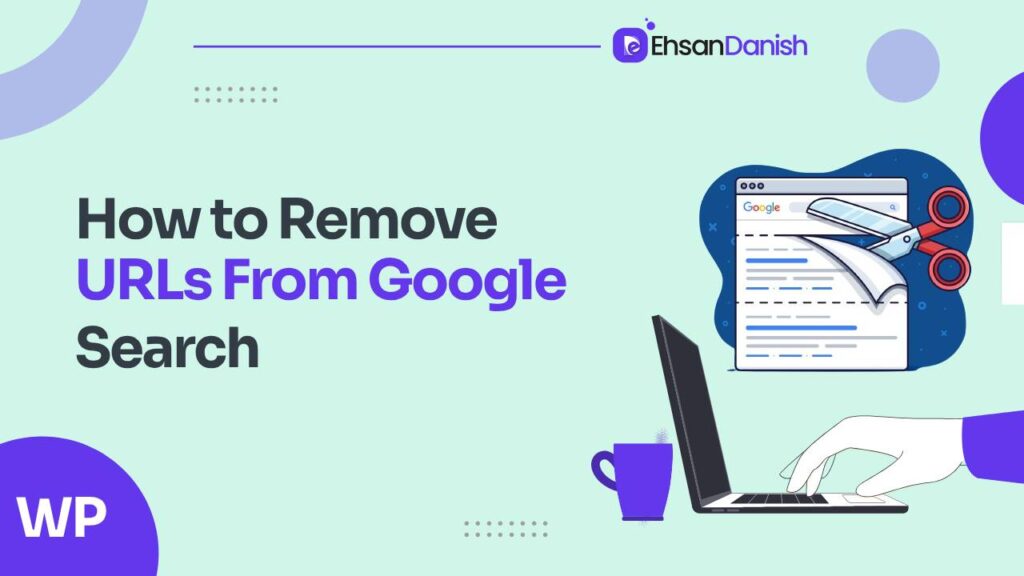
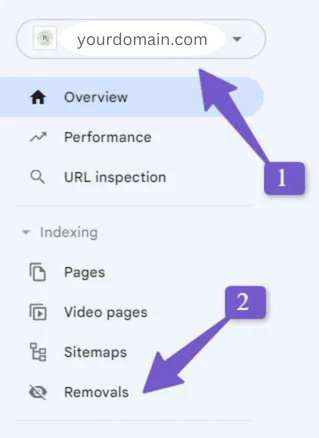
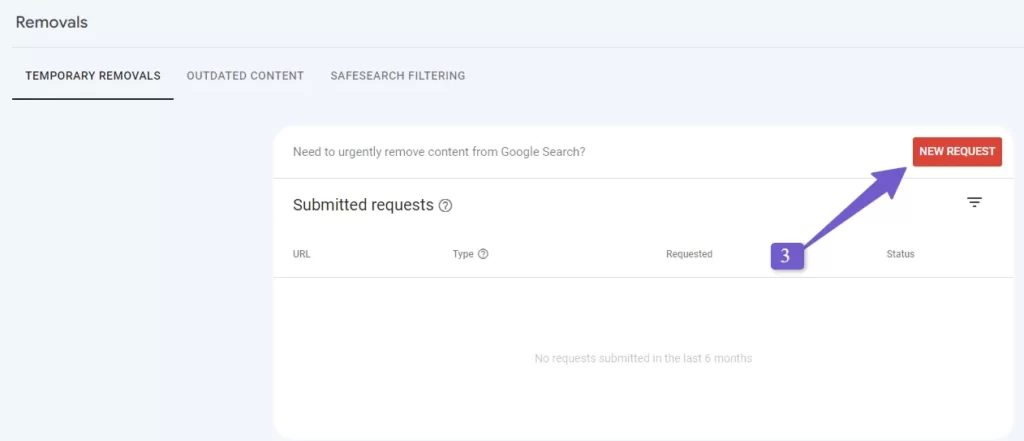
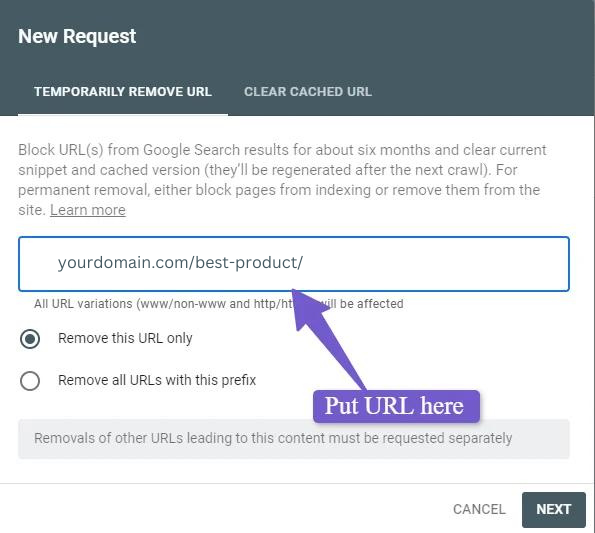
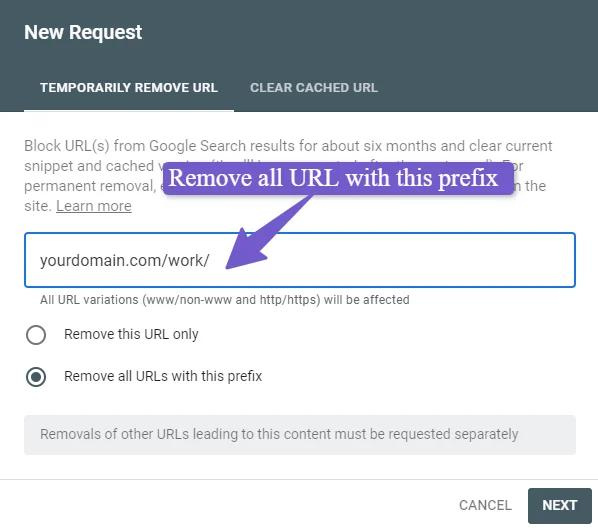
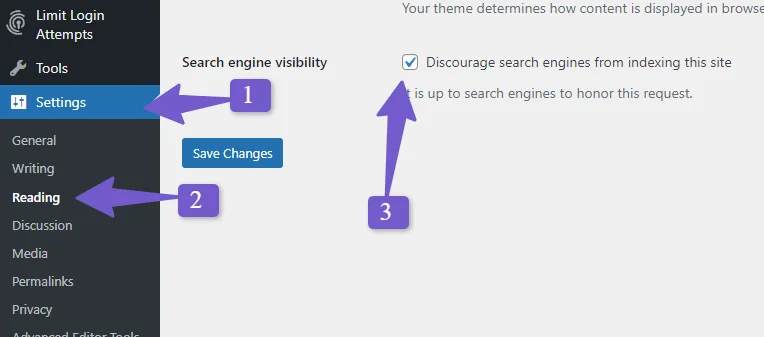


These are really enormous ideas in about blogging.
You have touched some good factors here. Any way keep up wrinting.