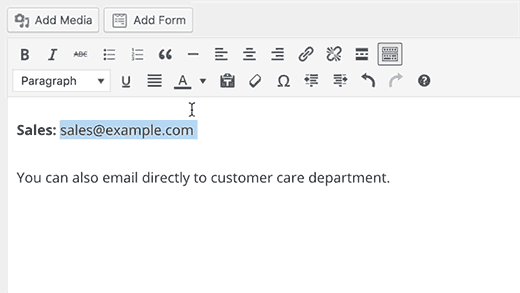In this article, we will teach you How To Add An Email Link In WordPress. Imagine a world where you can simply click on an email address and it magically opens up your default mail client with the recipient already filled in. No more wasting time copying and pasting or making typos!
With just a few simple steps, you’ll be able to effortlessly create mailto links that will make your life so much easier. So get ready to embrace freedom from monotonous tasks and learn how to add an email link in WordPress today!
Why is adding an Email Link in WordPress beneficial?
Adding an email link in WordPress allows your website visitors to contact you directly via email with a simple click. This can be beneficial for a few reasons:
- Ease of Contact: A direct email link provides a simple and straightforward way for your visitors to reach out to you. When a user clicks on the email link, the default email client will open a new email message pre-addressed to your specified email.
- Flexibility: Unlike a contact form, which confines users to specific fields, an email allows users to craft their message in a more personal and versatile manner.
- Speed and Convenience: Email links can save users a few steps. Instead of copying your email address, opening their email client, starting a new message, and pasting your address into the message, they can start writing to you right away.
- Professionalism: Providing an email link can make your website appear more professional and reliable. It shows that there’s a natural person or team behind the site whom visitors can reach out to.
However, it’s important to note that having an email link does come with a potential downside. It can expose your email address to spammers and bots. Some websites prefer to use contact forms instead, to keep their email addresses hidden and manage communications better. If you’re concerned about spam, you might want to explore plugins or services that can help filter out unwanted messages.
How to add an email link in WordPress?
Adding a link to an email address is very much like adding other links in WordPress. Take a look at our guide on how to add a link in WordPress. When adding a link to any other web page, you usually add http:// or https:// followed by the rest of the URL. For example, http://www.example.com
Similarly, when adding a link to an email address, you need to replace the http part with the mailto: prefix followed by the email address you want to link to. Here is an example: mailto:siblings@gmail.com
Follow these steps to enable this feature:
- Start by opening the page or post where you want to add the mailto link in the WordPress editor.
- Select the text or image that’ll serve as the link anchor for your email address.
- Click on the ‘Insert/edit link’ button in the editor toolbar.
- In the URL field, type ‘mailto:’ followed by your email address
(e.g., mailto:youremail@example.com).
- Click on the ‘Apply‘ or ‘Update‘ button to save your changes.
WordPress will automatically detect that the text you are trying to link is an email address and will add the mailto: prefix to the email address. You can add an email link to any text. If the text is not a valid email address then you will need to add your complete link.
By following these straightforward steps, you can seamlessly integrate mailto links into your WordPress content. This empowers users to reach out to you directly via email, promoting engagement and fostering connections. Take advantage of this easy method today and enjoy enhanced communication on your WordPress website!
Adding an Email Link in WordPress Using HTML
Improve your website’s communication and connect with your audience effortlessly by incorporating an email contact option in your WordPress platform using HTML. Adding an email link in WordPress is a simple process that allows visitors to reach out to you directly through email.
Adding an email link in WordPress using HTML is relatively straightforward. You will use the “mailto:” HTML tag, which automatically opens a new email draft in the visitor’s default email program when they click on the link.
Here are the steps:
- Log in to your WordPress dashboard: This is typically located at yourdomain.com/wp-admin (replace “yourdomain.com” with your actual domain).
- Open the editor: Navigate to the post or page where you want to add the email link. Click to edit the page or post.
- Switch to HTML Editor: By default, WordPress uses the Visual Editor, but to add an email link, you will need to switch to the Text Editor (HTML editor). You can do this by clicking on the “Text” tab in the upper right corner of the editor area.
- Enter your HTML email link: In the Text Editor, where you’d like to place your email link, enter the following HTML code:
<a href="mailto:youremail@domain.com">Contact Us</a>
Replace “youremail@domain.com” with the email address you want to use and replace “Contact Us” with the text you want to display for the link.
- Update the post or page: Click on the “Update” or “Publish” button to save your changes. The email link will now appear on that page or post, and clicking it will open a new email draft in the user’s default email program with the “To” field already populated with your email address.
Please note that using a plain email address on a public webpage can attract spam. If you want to avoid this, you may want to look into more advanced techniques, such as setting up a contact form.
By providing an easy way for visitors to contact you via email, you’re enhancing user experience and allowing them more freedom in communicating with you. Incorporating an email contact option using HTML is a quick and efficient method that helps improve communication on your WordPress website.
The downside of Mailto links
While incorporating a mailto link in your WordPress website offers a convenient way for visitors to contact you, it’s important to be aware of the potential downsides that come with using this method.
Here are three things to consider:
- Privacy concerns: When visitors click on a mailto link, their email client will automatically open and reveal their email address. This can be a privacy issue as spammers or other malicious actors may collect these addresses for spamming purposes.
- Limited customization options: Mailto links have limited customization options compared to other contact form plugins or widgets available in WordPress. You won’t be able to add extra fields, validation rules, or custom designs to your contact form when using mailto links.
- Inconsistent user experience: The behavior of mailto links can vary depending on the visitor’s device and email client settings. Some users may not have an email client set up on their device or prefer using web-based email services instead, resulting in a broken user experience when they click on the mailto link.
Considering these downsides, it’s worth exploring alternative methods such as using contact form plugins or widgets that provide more control over customization and offer better protection against spam while still providing visitors with an easy way to reach out to you via email on your WordPress website.
Additional Reading:
How to Move WordPress to a New Domain
Protecting Email Addresses from Spammers
Website owners often struggle with safeguarding their email addresses from spammers while keeping them accessible to legitimate visitors.
Using Contact Form Plugins:
-
- Opt for contact form plugins instead of displaying email addresses directly.
- Visitors can contact you through the form without revealing your email.
- Built-in spam protection features like captcha or honeypot fields filter out automated spam.
Obfuscating Email Addresses:
-
- Obfuscate email addresses using JavaScript or CSS techniques.
- Encoding or hiding email in source code makes it harder for spambots to detect.
- Some advanced bots may still decipher obfuscated emails, reducing effectiveness.
Utilizing Email Encoder Plugins:
-
- Employ email encoder plugins for automatic email address encryption.
- Encryption makes it challenging for spam bots to collect valid addresses.
- Real visitors can still see and click on encrypted email addresses.
Balancing Protection and Accessibility:
-
- Defend email addresses from spammers.
- Ensure genuine visitors can contact you via your WordPress site.
Pro Tips for Adding Email Links
1. Protect Your Email Address from Spam:
- Use plugins like “WP Mailto Links” to obfuscate your email address from spambots.
- Alternatively, you can use JavaScript to dynamically write your email address on the page.
2. Make Your Email Link Stand Out:
- Style your email link to make it noticeable. Use bold text or a different color to draw attention.
3. Provide Context:
- Accompany your email link with a short message explaining what users should expect when they contact you. For example, “Feel free to reach out with any questions or feedback!”
4. Test Your Email Link:
- After adding the email link, test it to ensure it opens the email client correctly and pre-fills your email address.
5. Use Descriptive Text:
- Instead of generic text like “Click here,” use descriptive text that clearly indicates the action, such as “Email us at youremail@example.com.
FAQs(How To Add An Email Link In WordPress)
What are the benefits of using an email link in WordPress?
Using an email link in WordPress brings several benefits. It allows visitors to contact you directly, improving communication and building trust. Additionally, it simplifies the process of sending emails, saving time and effort for both you and your users.
Can I customize the appearance of the email link on my WordPress website?
Yes, you can customize the appearance of the email link on your WordPress website by adding CSS code. This allows you to change the color, font, size, and other styles to match your website’s design.
Is there a way to track the number of clicks on the email link in WordPress?
Yes, there is a way to track the number of clicks on the email link in WordPress. You can use various plugins or services like Google Analytics to monitor and analyze the clicks on your email links.
Are there any security risks associated with using mailto links on my WordPress website?
Using mailto links on your WordPress website does not pose any significant security risks. However, it is always recommended to take precautions such as using a contact form plugin or implementing spam protection measures to minimize potential risks.
Can I add multiple email links on different pages of my WordPress website?
Yes, you can easily add multiple email links on different pages of your WordPress website. Simply use the “mailto” HTML code and insert it wherever you want to create an email link.
Conclusion
In conclusion, adding an email link in WordPress is a simple and effective way to encourage communication with your audience. Whether you choose to use the built-in WordPress editor or HTML coding, both methods are easy to follow.
However, it’s important to be aware of the downside of mailto links, as they can make your email address susceptible to spammers. Just like protecting your home from intruders, taking precautions to safeguard your email address is crucial. Don’t let spam invade your inbox; keep it secure like a fortress protecting its treasures.

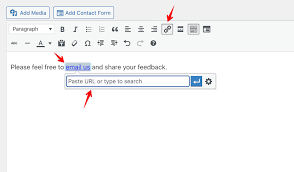 (e.g., mailto:youremail@example.com).
(e.g., mailto:youremail@example.com).