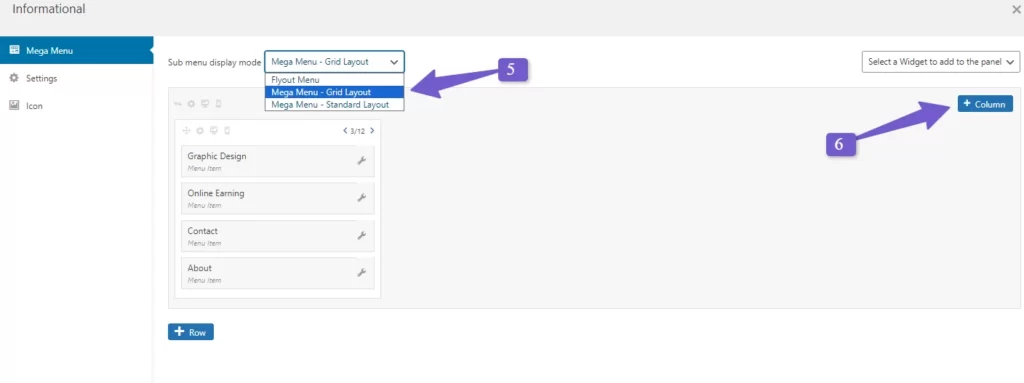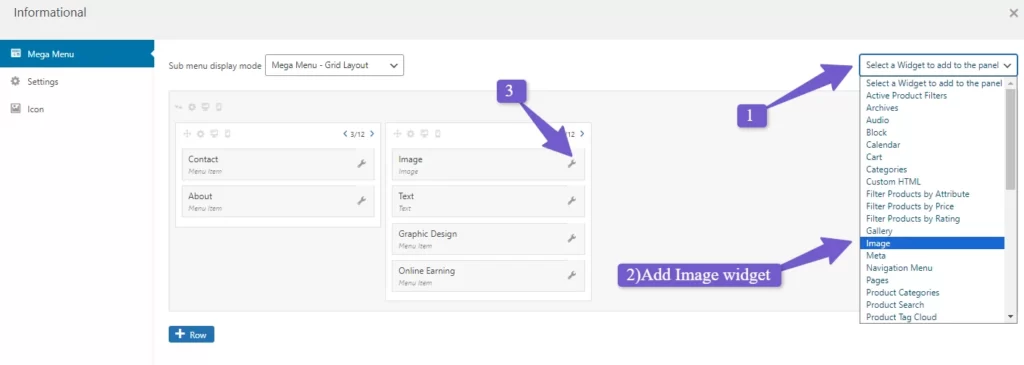By default, WordPress makes it a breeze to construct a basic dropdown menu using its core features. However, regrettably, it lacks built-in support for mega menus. But don’t worry; you can still easily incorporate a mega menu into your WordPress site. Additionally, you can enhance these mega menus with visually engaging content like images and videos to provide even more valuable information. In this guide, we’ll walk you through the step-by-step process of how to add mega menu in WordPress website, making it a straightforward and effortless endeavor.
Understanding Mega Menus
A mega menu is a type of expandable menu that displays a large number of navigation options when a user hovers over or clicks on a menu item. Unlike traditional drop-down menus, which typically show a single level of sub-items, mega menus can display multiple levels, images, and rich content. They are an excellent choice for websites with a vast amount of content or complex site structures.
Why Use a Mega Menu on Your WordPress Site?
WordPress offers an easy way to create menus for your website, like dropdown menus and header menus. You can even use special add-ons to make unique menus in your WordPress themes. However, when your site has lots of stuff on it, a mega menu can be super helpful. It’s like a super-sized menu that can do more than a regular one.
Mega menus help you organize your stuff into neat columns and rows. This makes it way easier for your visitors to find what they want. For example, if you’re running an online store, a mega menu can neatly arrange all your product categories and subcategories.
Think of it like this: a mega menu isn’t just about links. It can also show extra things, like videos, text, a search bar, and your recent posts. Plus, you can add pictures to make the menu look nice.
So, if you want to learn how to put a mega menu on your WordPress website, keep reading. It’s easier than you might think!
How to Add Mega Menu in WordPress
1. Check Theme Support for Mega Menu
Before adding a mega menu to your WordPress site, it’s essential to check if your current theme supports this feature. Some premium themes come with built-in mega menu support, making the process more straightforward. To check for theme support, refer to the theme’s documentation.
If your theme does not support mega menus, don’t worry; you can still add one using a plugin.
2. Using WordPress Max Mega Menu Plugin
If your website’s theme doesn’t support a mega menu, you can easily add one using the Max Mega Menu plugin. This plugin offers the flexibility to enhance your mega menus with various types of content, including videos, image galleries, search bars, and more. By doing so, you can design menus that are not only visually engaging but also highly informative. A WordPress mega menu can be customized extensively, allowing you to modify colors, and font sizes, and even integrate different icons.
Here’s a step-by-step guide on how to use it:
1. Install and Activate the Plugin:
- Log in to your WordPress dashboard.
- Go to “Plugins” and click on “Add New.”
- Search for “Max Mega Menu.”
- Click “Install Now” and then “Activate” the plugin.
2. Configure Plugin Settings:
- After activation, you’ll see the Max Mega Menu icon in your WordPress sidebar.
- Click on it and choose ‘Menu Locations.’
- Enable the mega menu for your primary menu.
3. Choose How the Menu Opens:
- Below the ‘Enable’ option, you can select how the mega menu opens.
- By default, it opens when a user hovers over the menu item, but you can change it to open on a click.
4. Customize the Menu’s Appearance:
- To style your mega menu, click on ‘Menu Theme’ in the left sidebar.
- You can change the colors, fonts, and other design elements here.
- In the ‘Menu bar’ tab, you can set the background color and hover effects. If you do not know how can you change the background image in Elementor, read my separate guide on how to Change the Background Image In Elementor
. - The ‘Mega menu’ tab allows further customization, including background colors for submenus.
5. Organize Your Menu:
- Go to ‘Appearance’ and then ‘Menu.’
- Enable the mega menu and organize your menu items.
- Hover over a parent menu item to access the mega menu settings.
You can create columns and add widgets like text or images to enhance your menu.
To add columns:
- Choose the “Mega Menu Grid Layout” from the “Sub-menu display option” dropdown.
- Initially, you’ll see menu items arranged in a single column.
- To create a new column, select the “Column” option.
- Once a column is created, you can easily drag menu items into it.
To add image widgets:
- Additionally, you can enhance your mega menu by adding various widgets to the columns.
- To incorporate an image into the mega menu, access the upper right dropdown, choose the “Image” widget, and click on the wrench icon to access the image widget settings.
- From there, you can add an image from your WordPress media library.
- You also have the option to include other rich content widgets from the dropdown, allowing you to create a highly professional mega menu.
6. Test on Mobile Devices:
-
-
- If you chose the ‘Click’ option, select the ‘Advanced’ tab.
- Customize how the menu behaves when users click on it.
- Be mindful of mobile users, as animations can slow down mobile sites.
-
7. Save Your Changes:
-
- Don’t forget to save your menu settings when you’re done. If you face any type of error in updating do read Fix WordPress Updating Failed or Publishing Failed.
Whether your theme supports mega menus or you opt for a plugin like Max Mega Menu, you have the tools to create a user-friendly and visually appealing menu system. By organizing your content effectively and considering accessibility, you can enhance the overall usability of your WordPress website.
By taking advantage of these customization options and best practices, you can create a mega menu that not only enhances navigation but also aligns seamlessly with your WordPress site’s branding and user experience goals.
Conclusion
Incorporating a mega menu into your WordPress website is a smart move to improve navigation, user experience, and the overall appeal of your site. Whether you’re running a blog, e-commerce store, or a corporate website, a well-designed mega menu can help your visitors find what they’re looking for quickly and easily. Remember to start by checking if your current theme supports mega menus. If it doesn’t, the Max Mega Menu plugin offers a user-friendly solution for adding and customizing mega menus.
By carefully designing your mega menu, ensuring accessibility, and continuously optimizing its performance, you can create a seamless and enjoyable browsing experience for your website visitors. Mega menus not only make it easier for users to navigate your site but also reflect positively on your brand by demonstrating a commitment to user-friendly design.
If you use squarespace too do visit my blog in case you need any kind of help regarding squarespace.
FAQs [How to Add Mega Menu in WordPress]
How can I check if my WordPress theme supports Mega Menus?
Check your theme’s documentation or settings for any mention of Mega Menu functionality. Contact the theme developer or support team for assistance.
Are there SEO considerations when using Mega Menus?
Yes, ensure that your menu links and content are organized logically for a better user experience and SEO. Use descriptive labels for menu items.
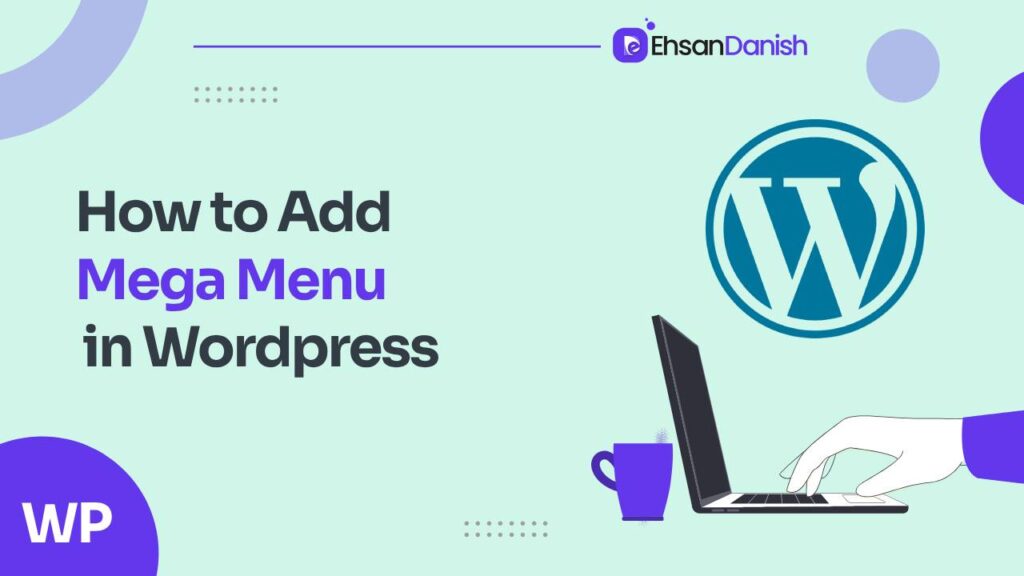
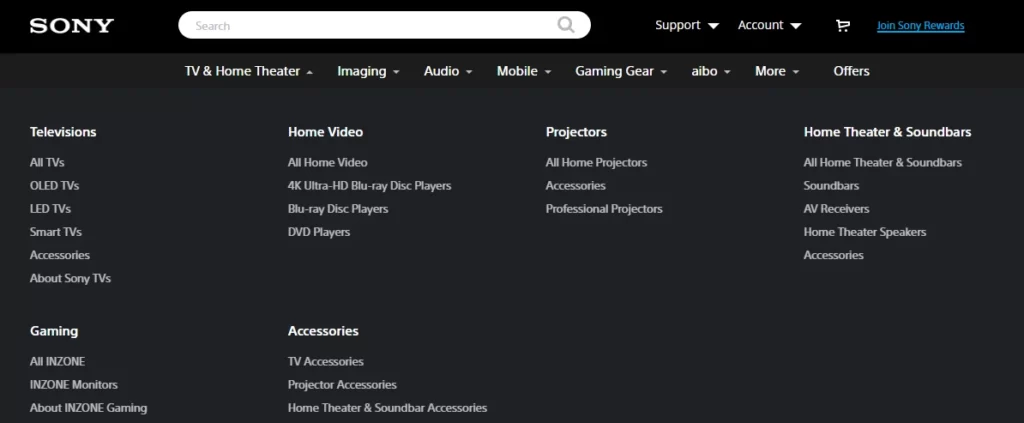
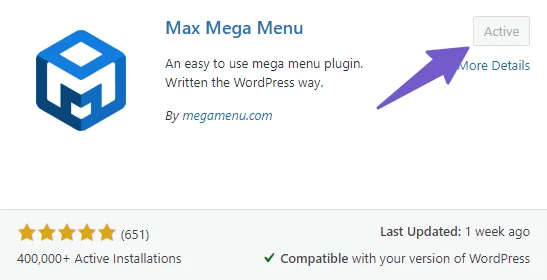
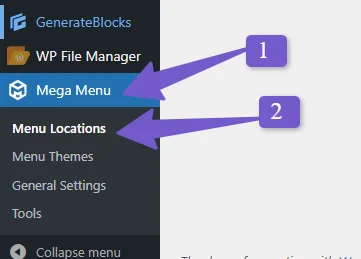
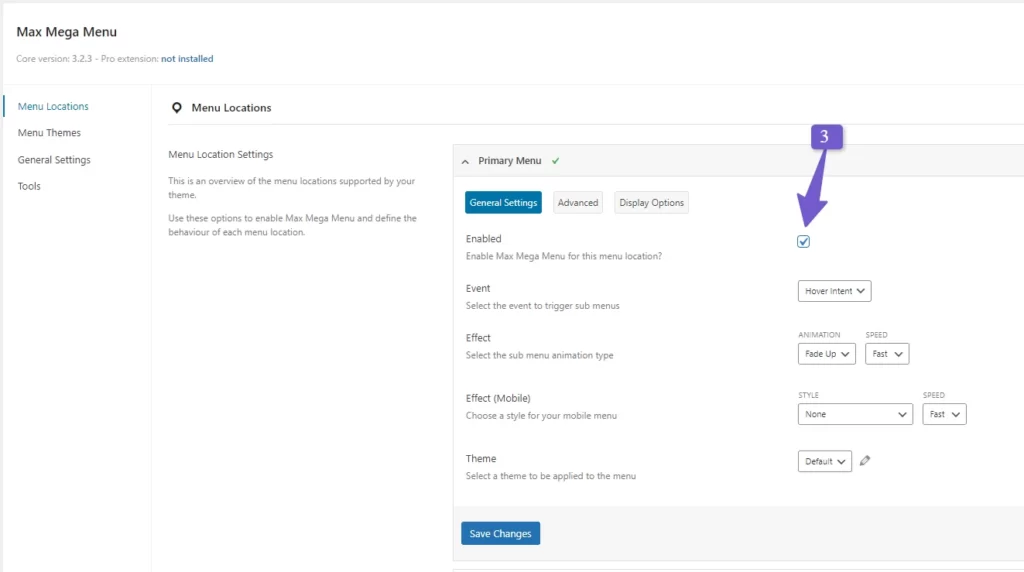
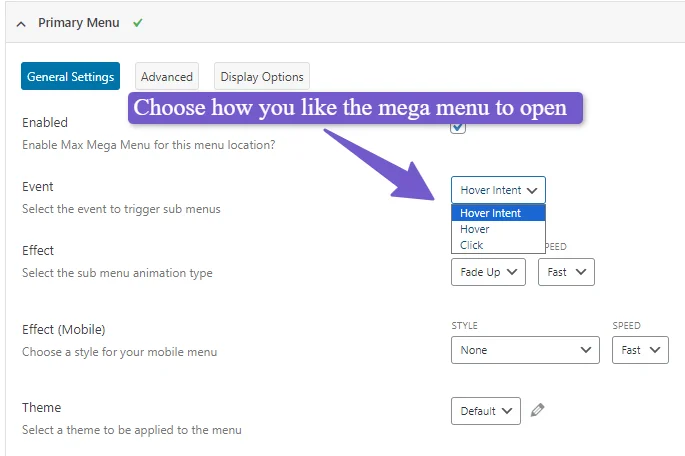
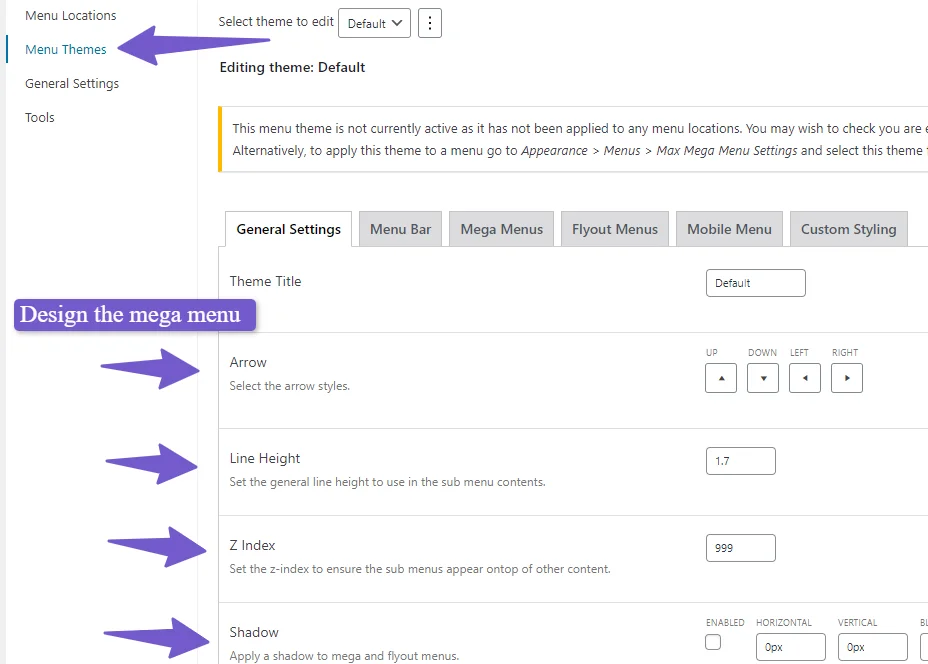
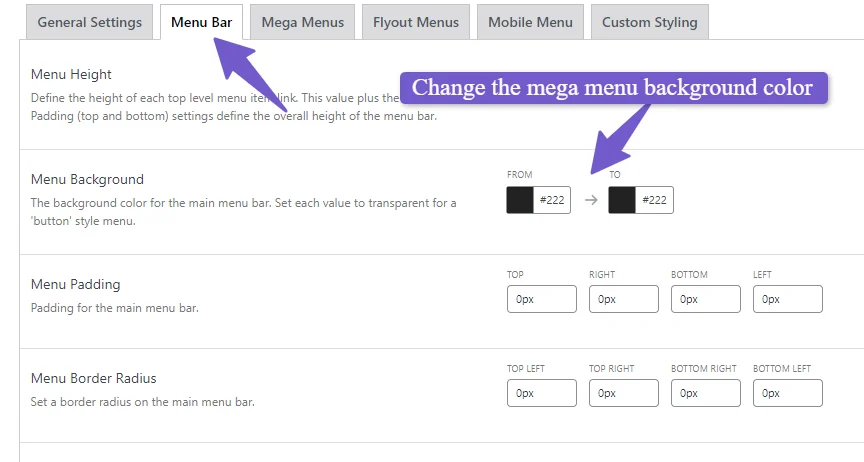
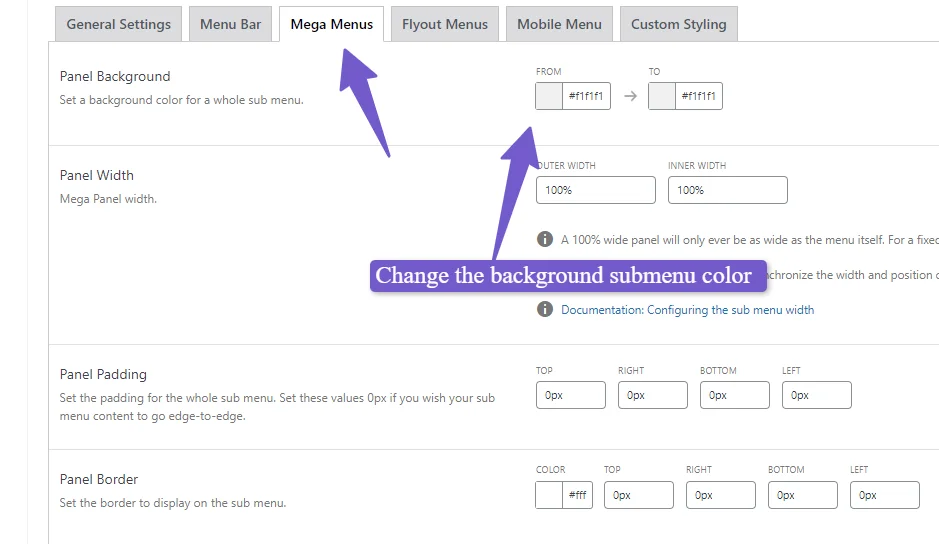
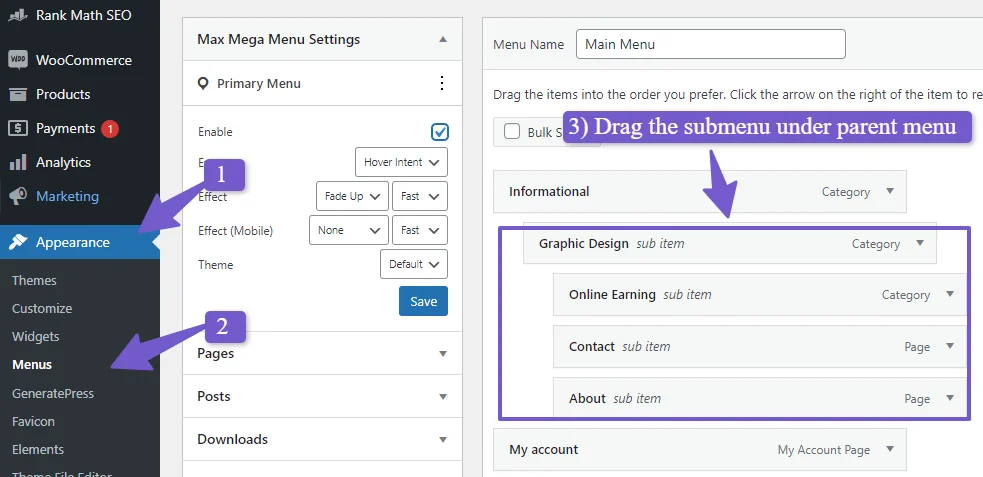 You can create columns and add widgets like text or images to enhance your menu.
You can create columns and add widgets like text or images to enhance your menu.