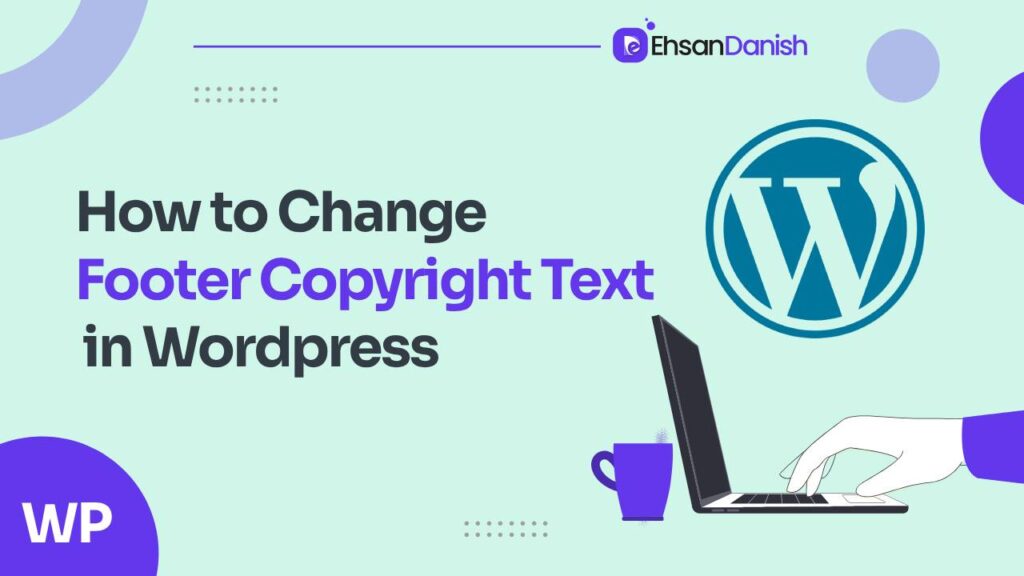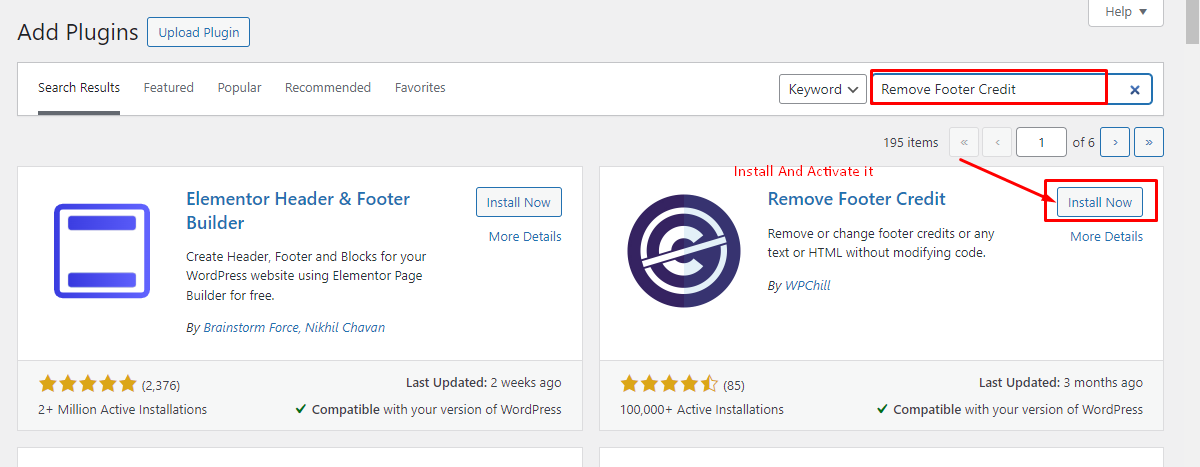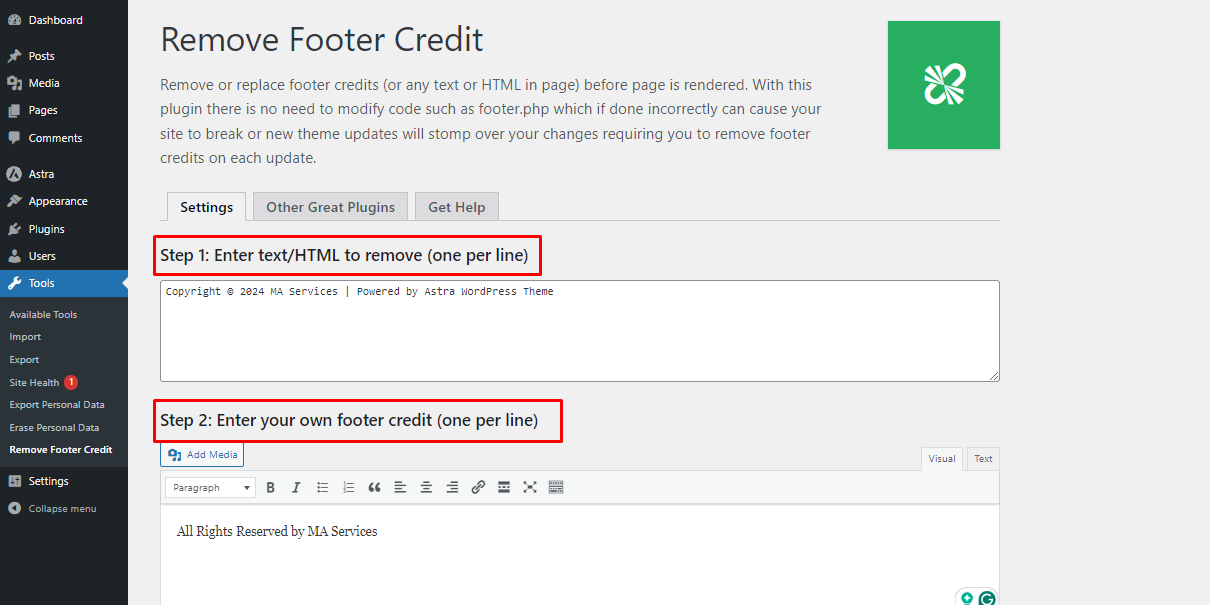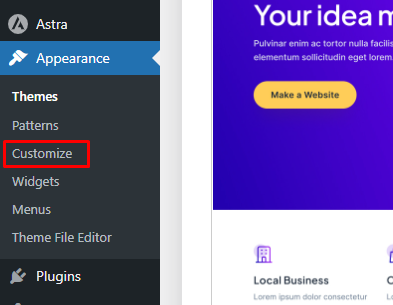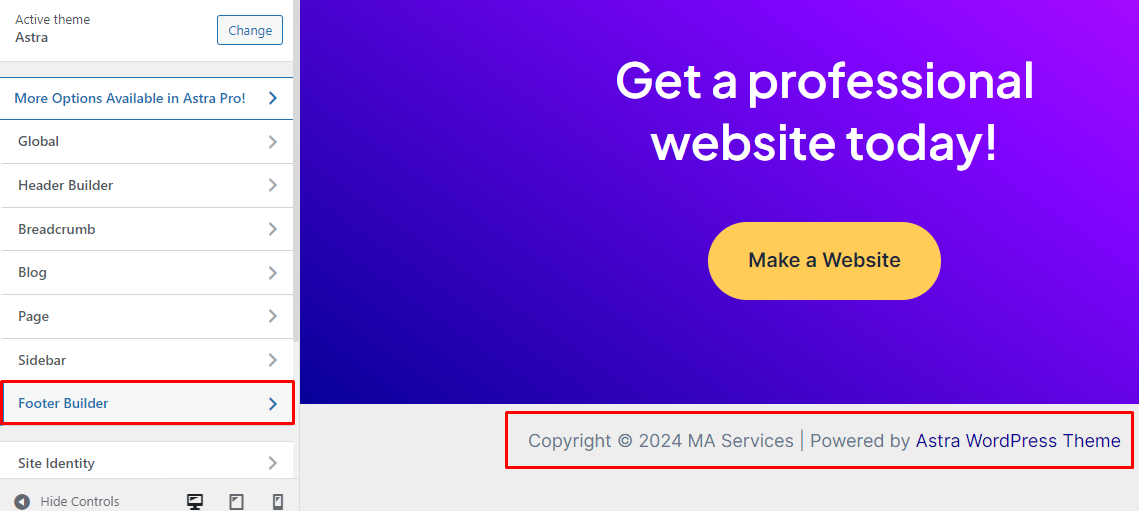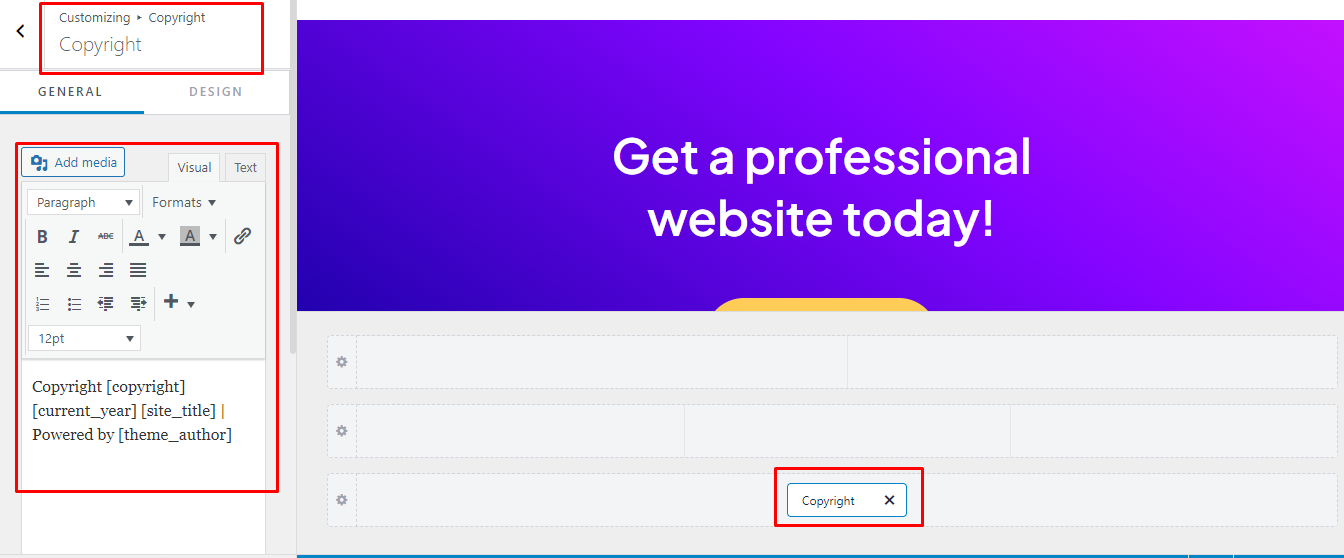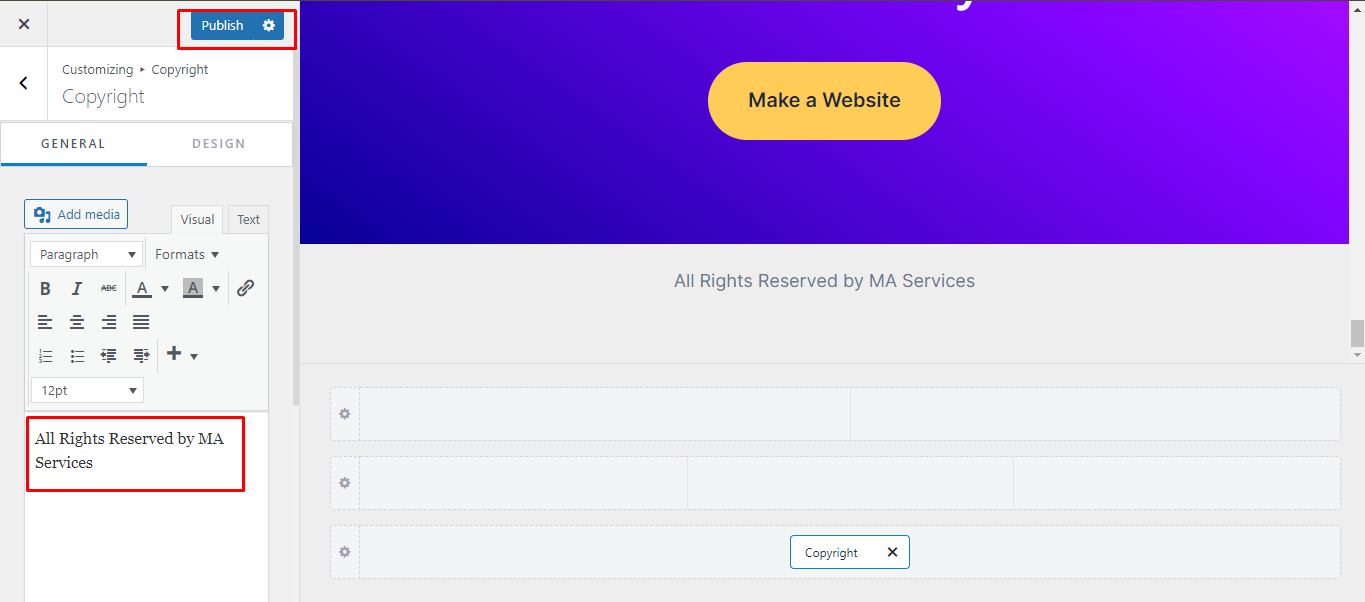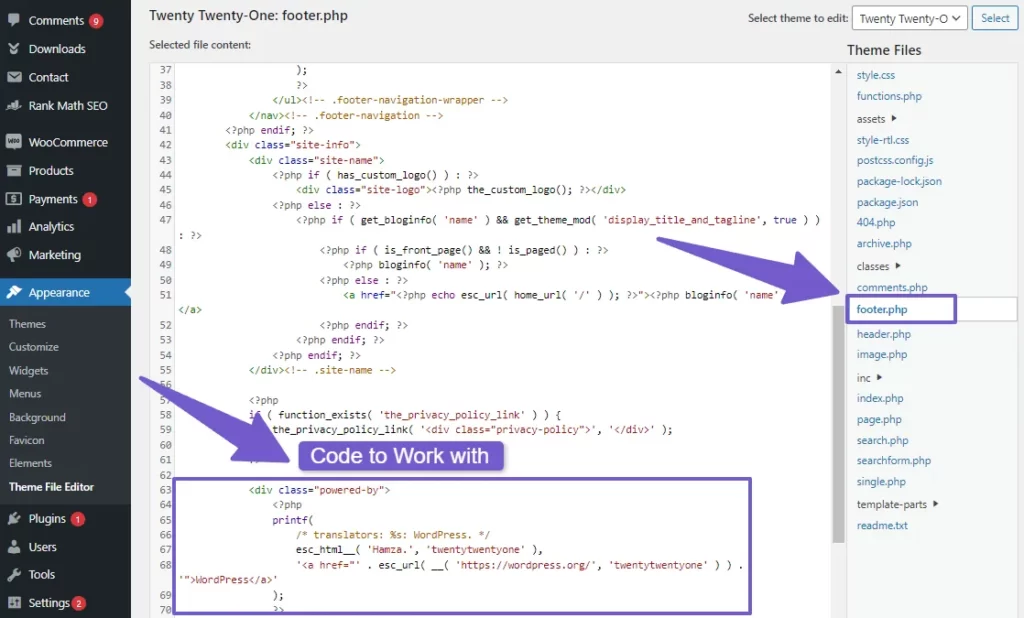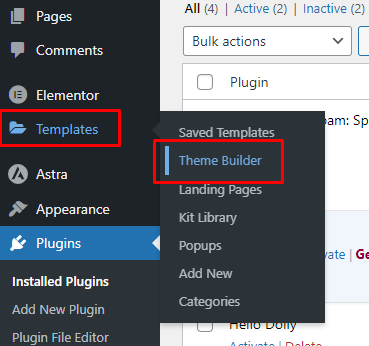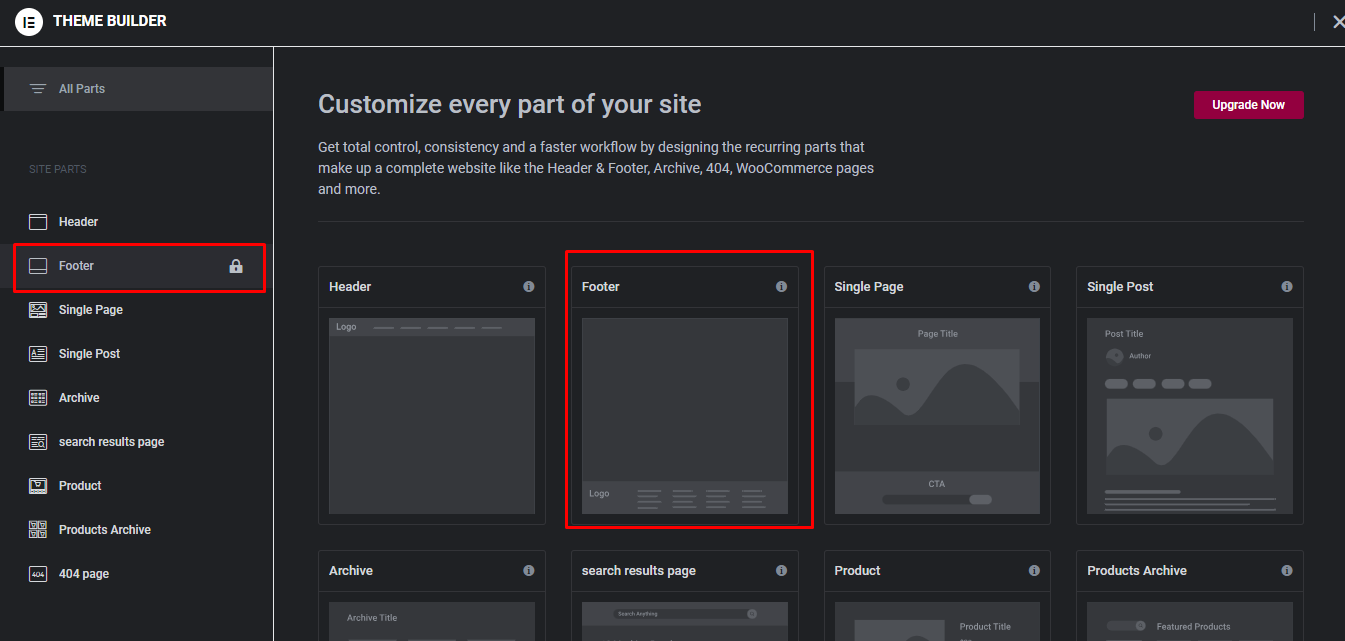When you go to the very bottom of a WordPress website, you’ll find a copyright message in the footer. It often says something like “Proudly powered by WordPress” and might mention the theme developer. If you’re wondering how to change footer copyright text in WordPress website, I can show you how. Most people don’t really pay much attention to this, both visitors and the folks who own the website. They usually leave it as it is.
But if you’re creating a website for a business, having “Proudly powered by WordPress” or mentioning a developer isn’t what users want to see. If it’s your own personal website, it’s okay to keep these messages as they are. However, if it’s a business website, or you’re making one for a business, you should change them.
Are you allowed to change the footer copyright notice?
Before diving into the methods, it’s essential to address a common question: Is it allowed to change the default copyright text provided by WordPress? The answer is yes, you can absolutely modify the copyright text to suit your needs. WordPress is a highly customizable platform; altering the footer copyright text is common among website owners.
Back up your website before making changes
Absolutely, taking a full site backup before making any changes is a fundamental and wise practice for website management. Even though altering the footer notices may appear harmless, it’s crucial to follow the correct procedure when making any modifications. Seemingly minor changes can unexpectedly lead to website issues.
If you’re uncertain about how to create a backup of your website, it’s essential to seek guidance on How to back up your WordPress Site for Free. This step is essential to ensure that your data and website are safeguarded during any change process.
5 Ways to Change the Copyright Footer in WordPress
How to Change Footer Copyright Text in WordPress
Modifying the footer copyright notice in WordPress is a relatively simple task that can be accomplished by individuals with various levels of experience, including those who may have limited familiarity with web development. It’s a process that doesn’t take much time and is accessible to anyone interested in making these changes. I’ll describe 5 easy ways to change footer copyright text in this guide. let’s start!
Using a Plugin to Change Footer Copyright Text:
Using a plugin to edit the copyright notice in the footer is a convenient option for WordPress developers, especially those who prefer a quick and user-friendly solution. The “Remove Footer Credit” plugin is a straightforward tool designed for this purpose. Using a plugin is beneficial for WordPress developers seeking a straightforward, time-efficient, and user-friendly way to edit the footer copyright notice. It’s especially handy when making these changes across multiple websites or for those who prefer to avoid manual coding.
Here’s how to use the plugin:
- Installation: Begin by installing the “Remove Footer Credit” plugin, which is available through the WordPress Plugin Repository.
- Access the Plugin: After installation, navigate to your WordPress dashboard and go to the “Tools” section. You’ll find an option for “Remove Footer Credit.”
- Configuration: Inside the plugin’s interface, you’ll typically encounter two fields. In the first field, enter the current footer copyright text that you want to replace. In the second field, input the new text you want to display in the footer.
- Save Changes: Once you’ve filled in the appropriate fields, click the “Save” button. The plugin will automatically replace the old copyright text with the new one you provided.
Alert: Be cautious when using plugins, and only choose reputable ones from the WordPress plugin repository. Always keep your plugins up-to-date to ensure compatibility and security.
Using WordPress Theme Customizer
A user-friendly way to edit your copyright notice is by accessing your theme’s settings. This method provides a convenient and direct way to tailor your website’s copyright message to your liking. Alternatively, you can modify the copyright footer text right from the WordPress Theme Customizer, which is a built-in tool in WordPress. This approach offers flexibility without the need for additional plugins.
This method is not only straightforward but also gives you control over your site’s aesthetics and content, making it a user-friendly alternative to plugin-based solutions.
Here’s how it works:
a) Go to your WordPress dashboard and click on “Appearance” and then “Customize.”
b) In the Customizer, look for the “Footer builder” or seek out any setting associated with your website’s footer or copyright text. This action will grant you access to the footer customization settings.
c) remove the already written text in the field and enter your custom copyright text in the provided field.
d) Save your changes, and the footer copyright text will be updated.
Note: The availability and location of the Footer Copyright section may vary depending on your theme. If you can’t find it, consider reaching out to your theme’s support or using an alternative method.
Editing Code in Footer.php File of Theme to Change Footer Copyright Text
If the idea of tinkering with code doesn’t sit well with you, don’t worry; there’s another path to follow. For the sake of illustration, let’s take the Twenty Twenty-One theme as our reference. This approach is for those who are keen on expanding their knowledge of customizing their WordPress website. So, here’s a glimpse into how you can modify the copyright text in your website’s footer by making adjustments to the code found in the Footer.php file.
The footer of your WordPress website is crafted within a template file known as ‘footer.php.’ To make adjustments to this file, follow these steps:
- Begin by navigating to ‘Appearance’ and selecting ‘Theme Editor.’
- In the top right-hand corner, choose the specific theme you want to customize.
- On the right-hand side, within the ‘Theme Files’ section, seek out ‘footer.php.’ If you’re having trouble locating it, you can utilize the Ctrl+F keyboard shortcut to swiftly find the file.
- Once you’ve located ‘footer.php,’ proceed to identify the following section of PHP code you wish to modify.
<div class="powered-by"> <?php printf( /* translators: %s: WordPress. */ esc_html__( 'Proudly powered by %s.', 'twentytwentyone' ), '<a href="' . esc_url( __( 'https://wordpress.org/', 'twentytwentyone' ) ) . '">WordPress</a>' ); ?> </div><!-- .powered-by -->
- Now, you have two choices at your disposal. First, you can alter the text to your preferred wording. Second, you can opt to delete that portion of code entirely to conceal it. Simply replace the phrase “Proudly powered by %s.” with any text you desire.
It’s important to note that this method may not suit everyone, as various WordPress themes come with their own unique code structures.
Using Page Builders to Change Copyright Footer Text
Many WordPress page builders, like Elementor and Beaver Builder, provide a straightforward way to customize the footer, including the copyright text. However, how you do it depends on whether you’re using the free or paid version of Elementor.
Change Copyright Footer Text in elementor free version:
Let’s start with changing the copyright notice in the free version. You’ll need to replace your current footer with a new custom one to do this. This new footer will also get rid of the old copyright notice. If you don’t know how to do this then go to my separate guide on how to add or edit a custom footer in WordPress with Elementor. Please check that out before continuing here.
Once you have your custom footer set up, you can start editing it. Add your own copyright notice and any other text you want. This will replace the old footer with the copyright notice, and it will no longer be there.
Change Copyright Footer Text in Elementor paid version:
IMPORTANT! In the free version of Elementor, you’ll need to install additional plugins to create a custom footer. However, if you have Elementor Pro.
Here’s how to remove the old footer with the copyright notice and add your own:
- Go to the Templates section under the Elementor tab.
- Click on Theme Builder.
- Look for the Footer section and click Add New.
- You can use ready-made footer templates if you want.
- Now, edit your new footer, and customize its settings to make it show up on your entire website.
That’s it! The old footer with the copyright notice will be gone, and your new footer will appear on your website.
Remove/Hide Copyright Footer Text in CSS code:
If you prefer a minimalist design and want to remove or hide the copyright text altogether, you can do so with CSS code. Here’s how:
a) Go to your WordPress dashboard and click on “Appearance” and then “Customize.”
b) In the Customizer, click on “Additional CSS.”
c) Enter the following CSS code to hide the copyright text:
.site-info {
display: none;
}
d) Save your changes, and the copyright text will be hidden.
Note: This method doesn’t change the copyright text but hides it from view. Make sure you have the right to do so, as copyright information is essential for legal compliance.
Conclusion:
Customizing the footer copyright text in WordPress is a common practice and can help you personalize your website’s appearance and align it with your brand identity. Whether you choose to use a plugin, the Theme Customizer, or edit code directly, always remember to maintain legal compliance and make backup copies before making significant changes. By following these methods, you can effectively change the footer copyright text and create a more unique and engaging website.
FAQs
Can I change the footer copyright text without coding?
Yes, you can change the footer copyright text without coding. Most WordPress themes provide a user-friendly way to edit the copyright text through the theme customization options. If your theme supports this feature, you won’t need to write any code.
What should I do if my theme doesn’t have an option to change the footer copyright text?
If your theme doesn’t offer a built-in option to change the copyright text, you can still modify it by editing your theme’s code or using a plugin.
Is it legal to change the footer copyright text?
It’s generally legal to change the footer copyright text to reflect accurate information, such as updating the year or adding your own copyright statement. However, it’s essential to ensure that you have the rights to the content you’re copyrighting and to respect any licensing agreements related to the theme or plugins you’re using.
Is it possible to display dynamic copyright years automatically in the footer?
Yes, you can display dynamic copyright years automatically in the footer to keep it up-to-date. Instead of manually changing the year each year, you can use PHP code to generate the current year.
Can I remove the copyright text altogether from my WordPress footer?
Some themes may allow you to remove or leave the copyright text empty in the customization options. However, keep in mind that certain themes may require you to maintain copyright information, and there might be legal considerations depending on your website’s content and purpose.