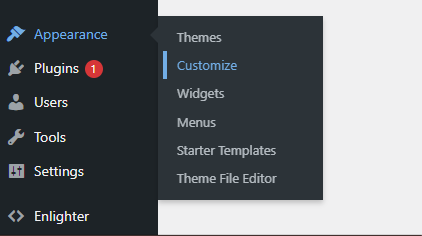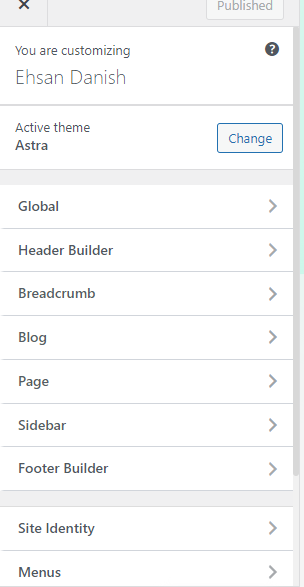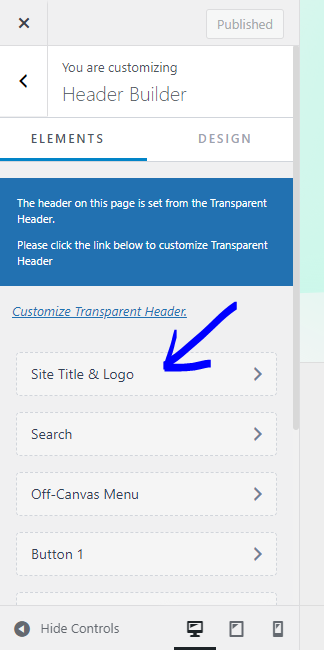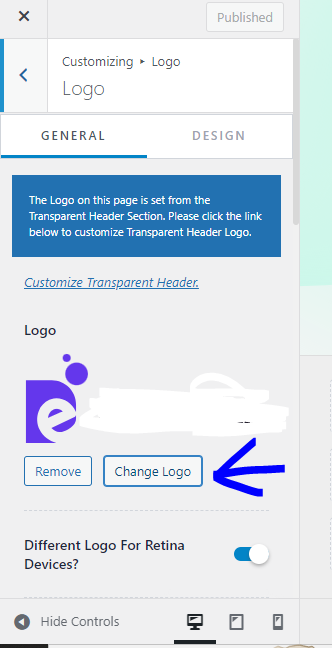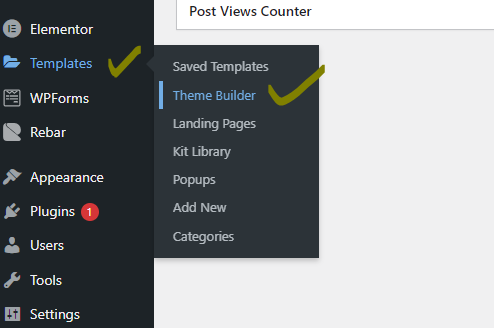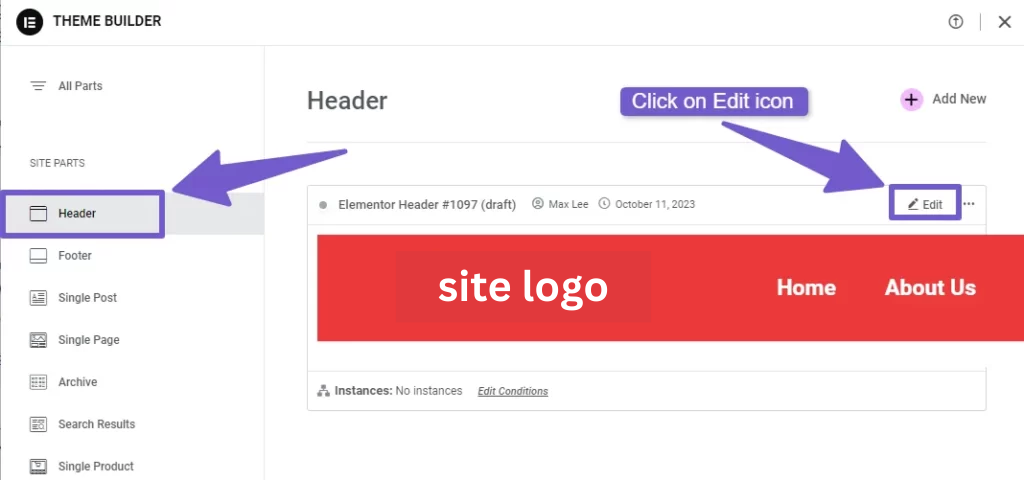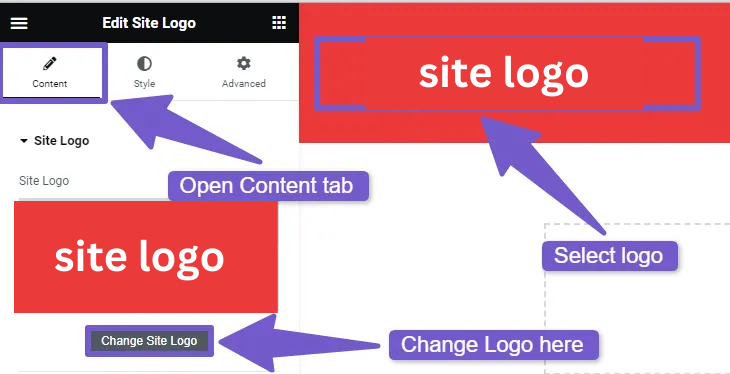In the ever-evolving landscape of the digital world, a website’s visual identity plays a pivotal role in leaving a lasting impression on its visitors. One of the key elements of this identity is the logo, a symbol that encapsulates the essence of your brand. If you’re a WordPress user looking to refresh your online presence or rebrand your website, knowing how to change logo in WordPress is a fundamental skill. In this article, we’ll guide you through the simple yet essential steps to update your logo in WordPress, ensuring that your site reflects your latest design and branding choices.
Change Your WordPress Logo-When & Why?
Before we delve into the methods, it’s essential to understand when and why you might want to change your WordPress logo.
When to Change Your Logo:
- Rebranding: If your business has undergone a rebranding or logo redesign, updating your website’s logo is essential to maintain consistency.
- Seasonal or Event-Based Changes: You may want to change your logo temporarily for specific events, holidays, or seasons to keep your website fresh and relevant.
- Improving Quality: If you’ve updated your logo with a higher-resolution version, it’s important to replace the old one for a crisper and more professional look.
Why Change Your Logo:
- Maintain Brand Consistency: A consistent logo across all platforms, including your website, social media, and marketing materials, helps reinforce your brand identity.
- Stay Current: Outdated logos can make your website appear old-fashioned or unprofessional. Keeping your logo up-to-date is crucial.
Now, let’s explore three straightforward methods to change your WordPress logo:
1) Change Logo in WordPress Theme Customization
The Theme Customization option is one of the most common ways to change your WordPress logo. It offers a user-friendly interface for making visual changes to your website. Here’s how to do it:
Step 1:
- Log in to your WordPress dashboard.
- Go to “Appearance” and click on “Customize.”
Step 2:
- In the Customizer, you’ll find a “Header Builder” section. Click on it. and then open Site Logo & Title.
- You’ll see the option to upload or select a new logo image. Upload your new logo, and you can also crop it if needed.
- Click “Publish” to save your changes.
if you are facing issues regarding the customizer then click here.
2) Change Logo with CSS Code
If you prefer to use custom CSS to change your logo, follow these steps:
- Log in to your WordPress dashboard.
- Go to “Appearance” and select “Customize.”
- Click on “Additional CSS” and add the following code:
.site-logo img { content: url(https://example.com/new-logo.png); }
Replace ‘site-logo-img’ with the actual class name of your logo image and place URL for your new logo.
- Click “Publish” to save the changes.
3) Changing Logo Through WordPress Page Builders
Many WordPress users rely on page builders like Elementor, Divi, or Beaver Builder. These page builders make it incredibly easy to change your website’s logo. The exact steps may vary depending on your chosen builder, but in general:
- Navigate to your WordPress Dashboard.
- Locate Templates and click on it. Then select Theme Builder. You’ll be directed to a new page consisting of every single part of your site.
- Select the Header and it’ll open the header in the Elementor editor.
- Click on the edit icon then click on the logo and change it under the Content tab.
- Save your changes.
This option is available for Elementor pro only. If you are using free version of Elementor, I recommend you the first method to change logo.
Bonus Section: Creating a Logo For Your WordPress Site
If you need to create a logo for your WordPress site or redesign an existing one, you have several options:
- DIY Logo Makers: Tools like Canva, LogoMakr, and Looka (formerly Logojoy) allow you to create logos from scratch using easy drag-and-drop interfaces.
- Hire a Professional: If you prefer a unique and professionally designed logo, consider hiring a graphic designer or a design agency. They can tailor a logo to your specific brand identity and requirements.
In conclusion, changing your WordPress logo is a simple process, and you can choose the method that suits your skill level and specific needs. Remember that your logo is a critical element in building your brand’s identity, so make sure it reflects your brand’s values and resonates with your audience.