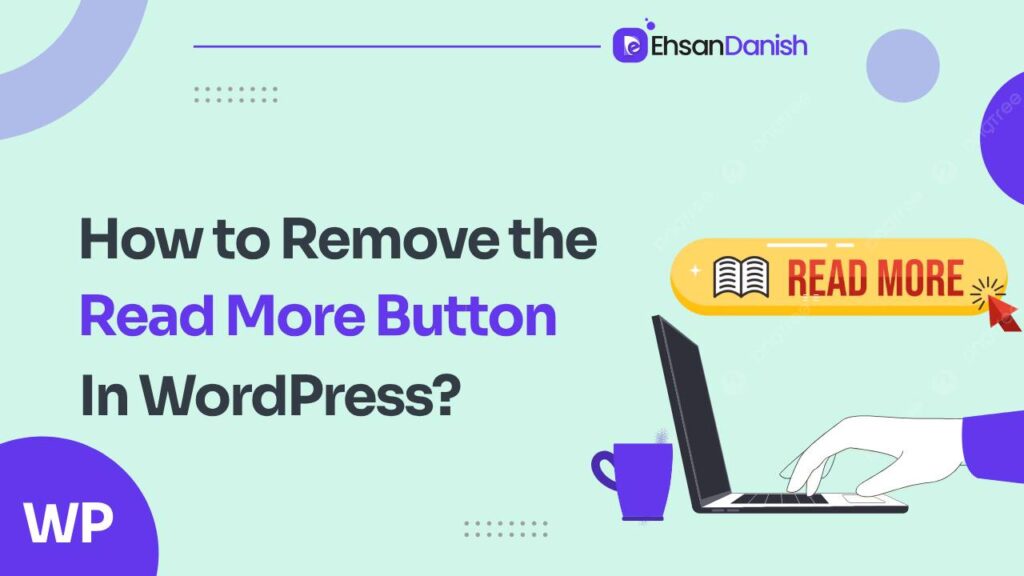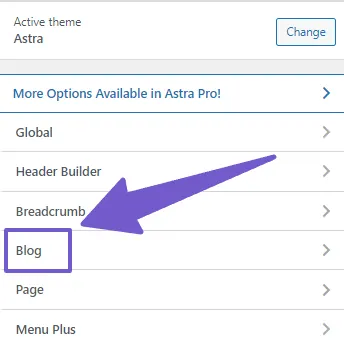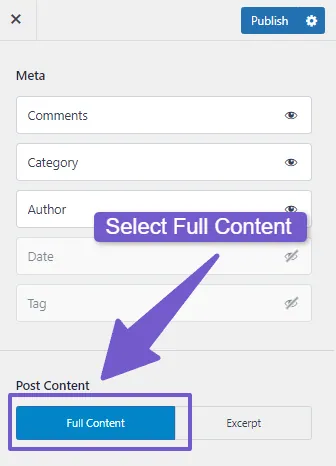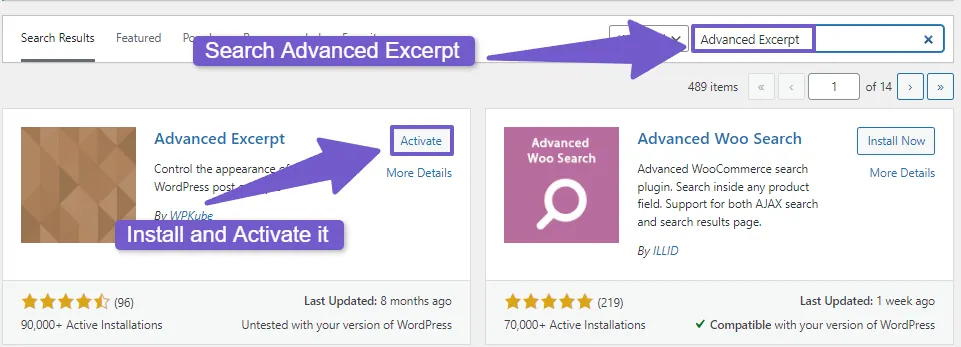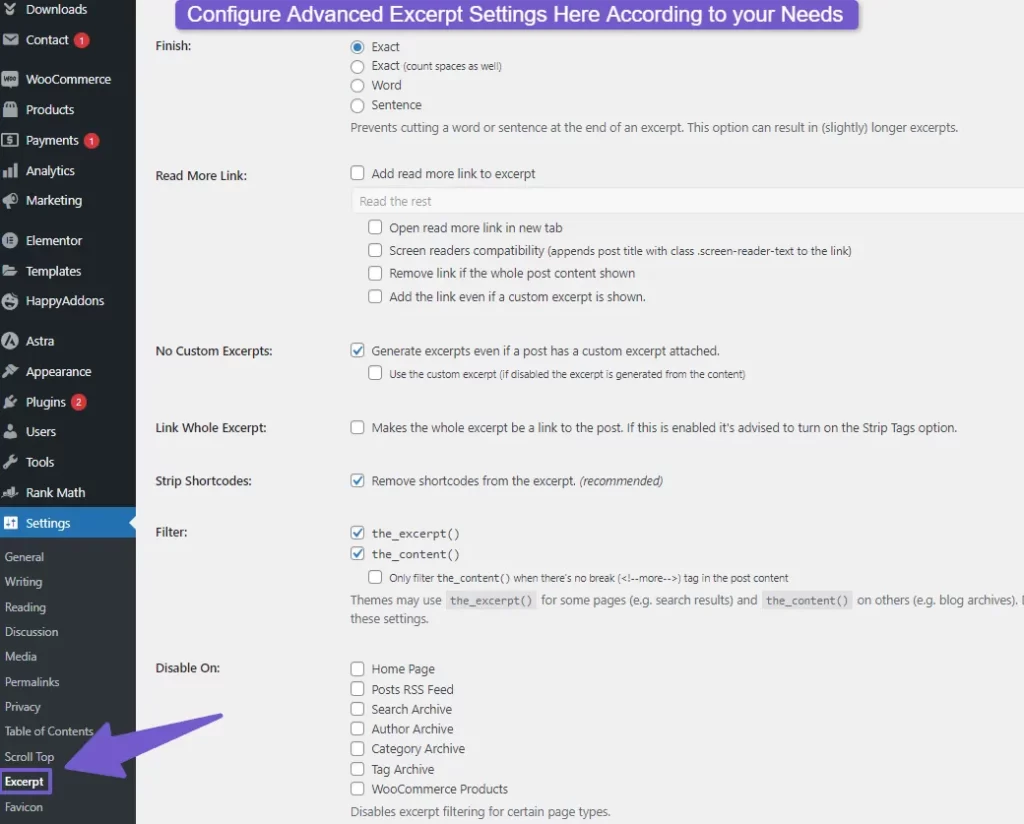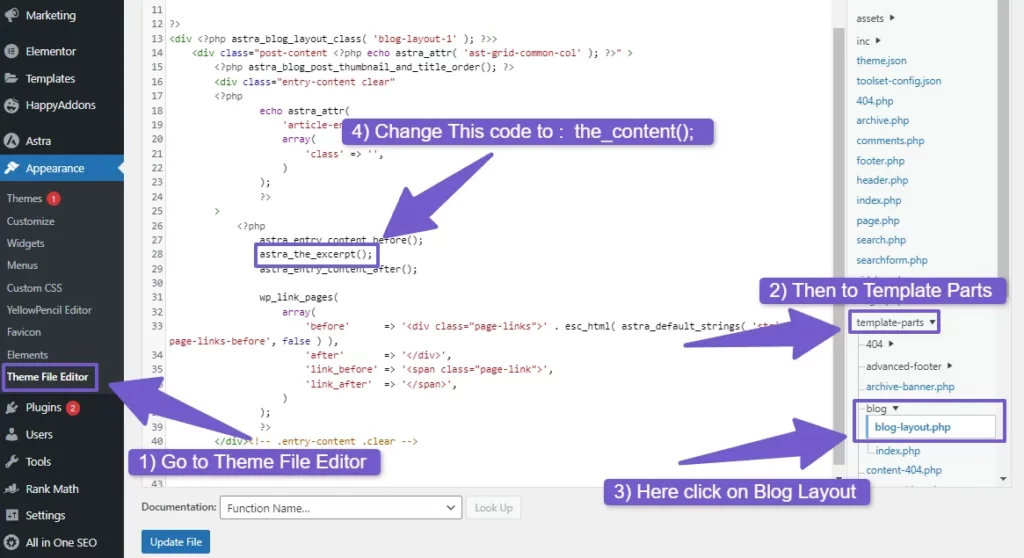WordPress is a versatile platform that allows you to create and customize your website to your heart’s content. One of the common elements you’ll find in many WordPress themes is the “Read More” button, which appears on posts with lengthy content. While this button can be helpful, you might want to remove it for various reasons. In this article, we’ll explore four different methods to help you learn how to remove the Read More button in WordPress and regain control over your website’s layout and appearance. In this article, we’ll explore four different methods to help you learn how to remove the Read More button in WordPress and regain control over your website’s layout and appearance.
How to Remove the Read More Button in WordPress
By default, WordPress displays a post summary or excerpt on your homepage and archive pages, followed by a “Read More” button that links to the full post. There are four methods to remove the “Read More” button in WordPress. Depending on your familiarity with the platform, I will offer both simpler and more advanced approaches. Rest assured, I’ll provide step-by-step instructions for each method to ensure you can implement them on your website effortlessly.
1. Removing the “Read More” Button in the Theme Customizer
The Theme Customizer offers the most straightforward method to display full post content and remove the “Read More” button. Here’s how to do it:
- Log in to your WordPress dashboard.
- Navigate to “Appearance” and click on “Customize.”
- Within the Theme Customization section, locate and select the “Blog” tab.
- Look for an option labeled “Blog/Archive” (this may vary depending on your theme).
- Scroll down until you find an option to display either a short excerpt or the entire content of your posts.
- Choose “Show full content” to eliminate the “Read More” button.
if your theme customizer is not working then go to my separate guide on how to fix WordPress customizer not working.
2. Using a Plugin to Disable the “Read More” Button in WordPress
If you desire more control and flexibility over how your posts are displayed, you can employ a plugin such as “Advanced Excerpt.” This plugin allows you to customize the “Read More” button or remove it altogether. Follow these steps:
- In your WordPress dashboard, navigate to “Plugins” and click on “Add New.”
- In the search bar, type “Advanced Excerpt“ and press enter.
- Once you see the “Advanced Excerpt” plugin, click “Install Now” and then “Activate.”
- After activation, go to “Settings” and select “Excerpt” to configure the options according to your preferences.
You can choose how many words or characters to show in your post excerpts, whether to add ellipses (…) or not, and even show or hide the “Read More” button.
3. Getting Rid of the “Read More” Button using PHP Code
This method is more advanced and involves modifying the way your theme displays post excerpts by using PHP code. Be sure to back up your site before proceeding:
- Locate the file in your theme that controls post excerpts, often named “content.php” (its location may vary depending on your theme).
- Find the line of code that looks like
<?php the_excerpt(); ?>and replace it with<?php the_content(); ?>. - Save the file, and the “Read More” button will no longer appear.
You can also limit the content display using PHP’s Trim function to show only a specific number of words from the full content.
4. Using CSS Code to Remove “Read More” Button
This method is simpler and can be applied by users of all skill levels. It involves using CSS code to hide the “Read More” button on your homepage and archive pages:
- Right-click on the “Read More” button and select “Inspect” to identify the class name.
- Copy the class name from the styles tab.
- Go to “Appearance,” then “Customize,” and finally “Additional CSS” to add CSS code targeting the class of the “Read More” button.
For instance, if your class name is .read-more-container, you can add the following code:
.read-more-container {
display: none;
}
Final Thoughts
In this comprehensive guide, we’ve covered four distinct methods to remove the “Read More” button in WordPress. In WordPress, customizing your website’s appearance is key to creating a unique and engaging user experience. The “Read More” button is a common feature, but with the methods outlined above, you can easily remove it to match your design preferences. Depending on your skill level and preferences, you can choose the method that best suits your needs. We hope this guide has provided you with a clear understanding of each method and its application. If you have any questions or feedback, please don’t hesitate to share them in the comments below. Thank you for reading!