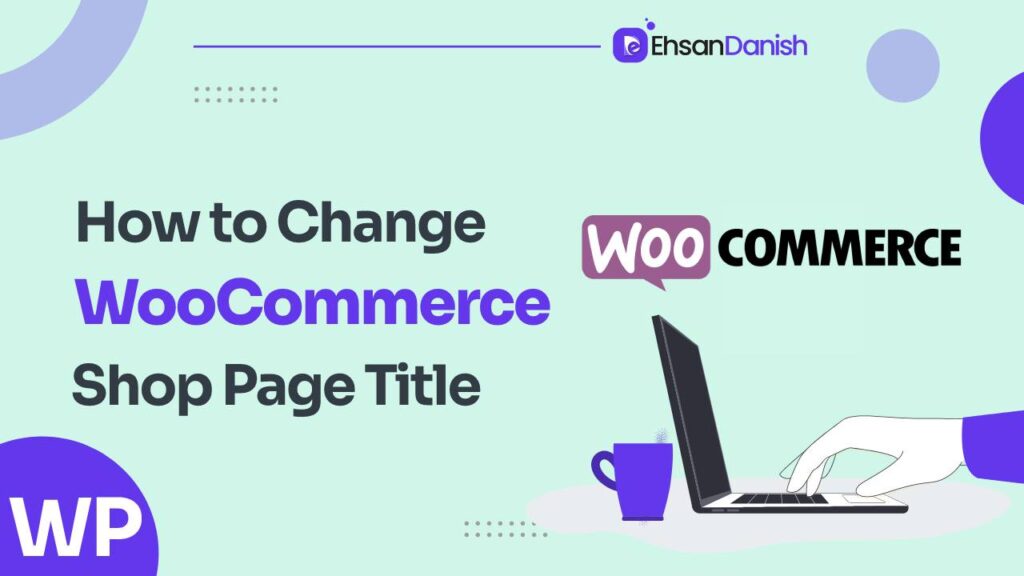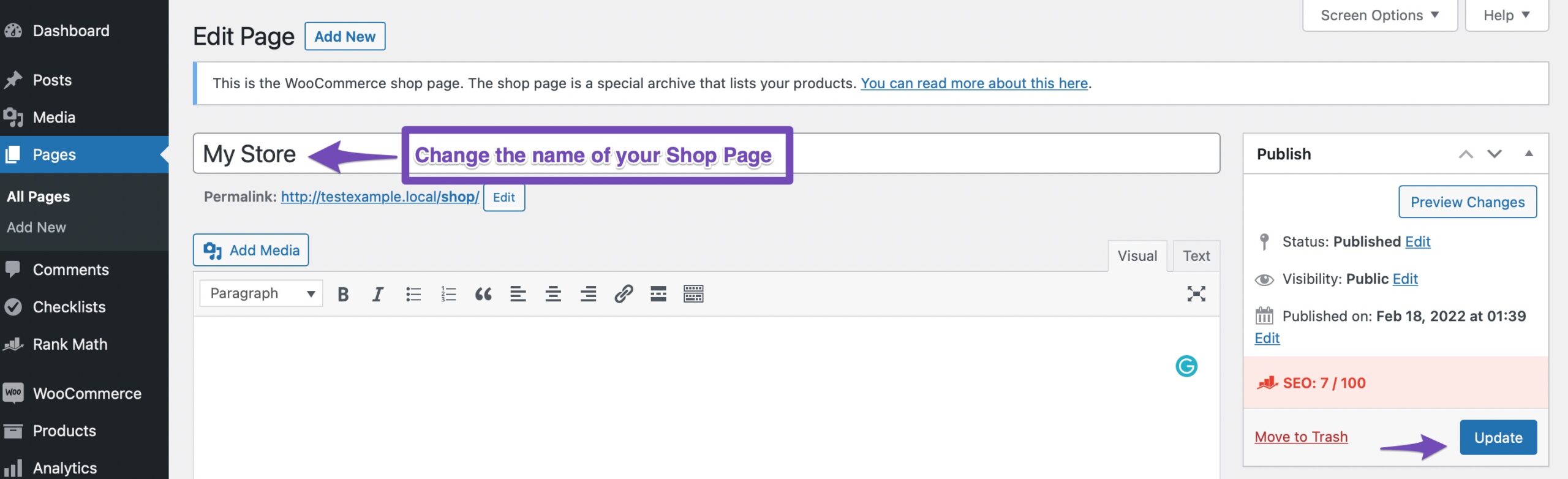Are you tired of being stuck with the default title for your WooCommerce shop page? Well, it’s time to break free and take control of your online store’s branding! In this step-by-step guide, we will show you how to change WooCommerce shop page title.
Using simple PHP code, you can customize the title to suit your business needs and make a lasting impression on your customers. Not only that, but we’ll also teach you how to modify the breadcrumb on your shop page, giving it a personal touch. But what if you want to go even further and hide the shop page title altogether? Don’t worry, we’ve got you covered. We’ll provide clear instructions on how to do just that.
So get ready to unleash your creativity and transform your WooCommerce shop page into a unique and captivating experience for your customers. Let’s dive in and give your online store the freedom it deserves!
How To Change WooCommerce Shop Page Title using WordPress Interface
To change the title of your WooCommerce shop page, you can easily do it by following these step-by-step instructions. Don’t worry, it won’t take much time or effort!
- Log in to your WordPress admin panel and navigate to the ‘pages‘ tab on the left-hand side menu.
- Find your ‘Shop’ page in the list and click ‘Edit’.
- On the editing page, you can change the title of your Shop page to whatever you want it to be. Simply click on the title and make your changes.
- Simply type in your desired new title for the shop page in this field.
- Once you have entered the new title, click on the ‘Save & Publish‘ button at the top of the customization panel.
- Now go ahead and visit your WooCommerce shop page to see the updated title displayed.
Congratulations! You’ve successfully changed the title of your WooCommerce shop page using just a few simple steps. Enjoy the freedom to customize and personalize your online store according to your preferences and branding needs!
Change Shop Page Title in WooCommerce With PHP Code
Using PHP code, you can easily modify the title of your WooCommerce shop page. This allows you to customize the title to better suit your needs and make it more appealing to potential customers. Here’s a step-by-step guide on how to change the shop page title in WooCommerce using PHP code.
- First, open your theme’s functions.php file. You can do this by accessing your WordPress dashboard, going to Appearance > Theme Editor, and selecting the functions.php file.
- Once you have opened the functions.php file, locate the opening <?php tag at the top of the file.
- Add the following lines of code below the opening <?php tag:
add_filter( 'woocommerce_page_title', 'change_shop_title' ); function change_shop_title( $page_title ) { if ( is_shop() ) { $new_page_title = 'Your Custom Shop Page Title'; return $new_page_title; } return $page_title; }
- Replace ‘Your Custom Shop Page Title‘ with your desired custom shop page title in single quotation marks.
- Save the changes made to your functions.php file.
By following these steps, you can easily change the shop page title in WooCommerce using PHP code and have complete freedom in customizing your online store’s appearance according to your preferences and branding requirements.
Change Shop Page breadcrumb in WooComerce With PHP code
By using PHP code, you can easily change the breadcrumb on your WooCommerce shop page, adding personalization and enhancing the visual appeal for potential customers.
- First, access your WordPress admin panel and go to Appearance > Theme Editor.
- Click on the ‘Theme Functions’ file from the list of theme files on the right-hand side.
- Locate the function.php file where you can add custom PHP code.
- To change the shop page breadcrumb, you need to modify the WooCommerce filter ‘woocommerce_breadcrumb_defaults’.
- Add the following code snippet to your function.php file:
function change_shop_breadcrumb( $defaults ) { $defaults['delimiter'] = '<span class='custom-breadcrumb-delimiter'>></span>'; return $defaults; } add_filter( 'woocommerce_breadcrumb_defaults', 'change_shop_breadcrumb' );
This code replaces the default delimiter with a custom one (in this case, ‘>’) by modifying the ‘delimiter’ key in the $defaults array.
After saving these changes, refresh your shop page to see the updated breadcrumb with a personalized delimiter. You can further customize it by adjusting CSS styles or using different HTML tags for styling purposes.
Now you’ve successfully changed your shop page breadcrumb using PHP code. Enjoy your newfound freedom in customization!
Hide Shop Page Title in WooCommerce
Imagine a sleek and seamless shopping experience where the title of your shop page remains hidden, allowing customers to focus solely on the products that catch their eye. With WooCommerce, you can easily hide the shop page title using a simple step-by-step process.
Here’s how you can do it:
- Log in to your WordPress admin panel.
- Go to Appearance > Customize.
- In the Customizer sidebar, click on ‘Additional CSS.’
- Add the following CSS code:
.archive .page-title { display: none; }
Click on ‘Publish‘ to save your changes.
By adding this CSS code, you’re effectively hiding the shop page title from view. This gives your customers a sense of freedom as they navigate through your online store without any distractions.
It’s important to note that this method only hides the title visually; it doesn’t remove it from search engine results or accessibility features. If you want to completely remove the shop page title, you may need to modify the template files directly or use a plugin specifically designed for this purpose.
With these simple steps, you can create a more immersive shopping experience for your customers by hiding the shop page title in WooCommerce. Enjoy the freedom of showcasing your products without any unnecessary clutter!
You May Like:
What is WordPress Backend? [EXPLAINED]
Wix VS WordPress | A Comprehensive Comparison
Frequently Asked Questions
Can I change the shop page title in WooCommerce without using PHP code?
Yes, you can change the shop page title in WooCommerce without using PHP code. By following a simple step-by-step process, you can easily customize the title to your liking and enjoy the freedom of personalizing your online store.
How can I change the shop page title to a custom title using a plugin?
To change the shop page title in WooCommerce using a plugin, first install and activate a plugin like “WooCommerce Customizer.” Then go to the customization settings, locate the shop page title option, and enter your desired custom title. Save the changes to apply the new title.
Is it possible to change the shop page breadcrumb in WooCommerce without modifying the PHP code?
Yes, it is possible to change the shop page breadcrumb in WooCommerce without modifying the PHP code. You can use a plugin like Yoast SEO or Breadcrumb NavXT to easily customize the breadcrumb navigation on your shop page.
Can I hide the shop page title in WooCommerce without using any code?
To hide the shop page title in WooCommerce without using any code, you can follow these steps: 1) Go to your WordPress dashboard. 2) Navigate to Appearance > Customize. 3) Click on the “Additional CSS” option. 4) Add the following CSS code: .woocommerce-page h1.page-title {display:none;}.
Are there any potential drawbacks or risks associated with changing the shop page title or breadcrumb in WooCommerce?
Changing the shop page title or breadcrumb in WooCommerce may have potential drawbacks. It could affect SEO and confuse customers who are familiar with the default layout. Consider these factors before making any modifications.
Conclusion
To conclude, changing the shop page title in WooCommerce is a straightforward process that can be done using PHP code. By following the step-by-step guide provided, you can easily modify the title of your shop page to better suit your needs.
Additionally, you can change the shop page breadcrumb and hide the shop page title if desired. With these simple modifications, your WooCommerce shop page will have a more personalized touch like a tailor-made suit on a well-dressed individual.