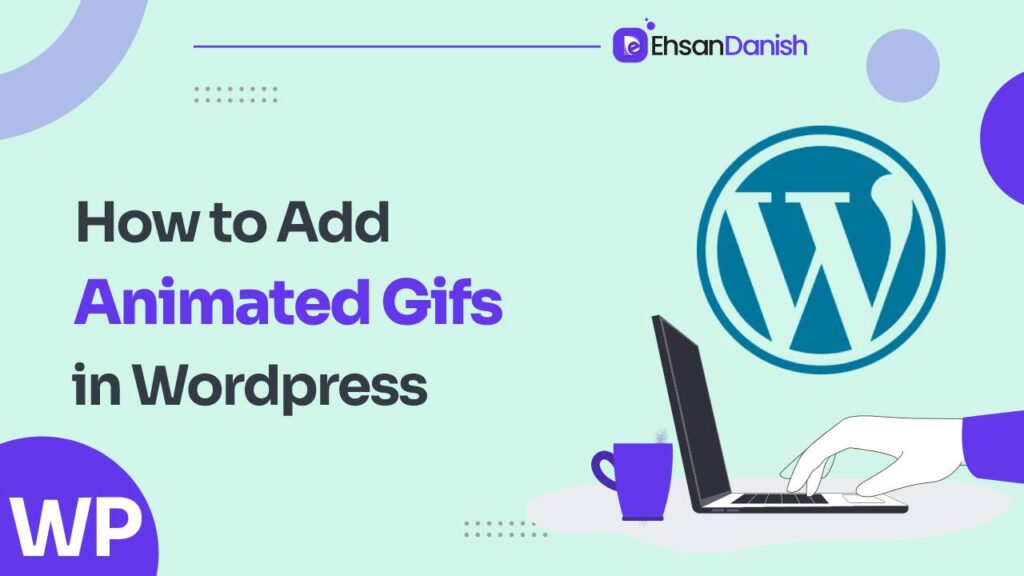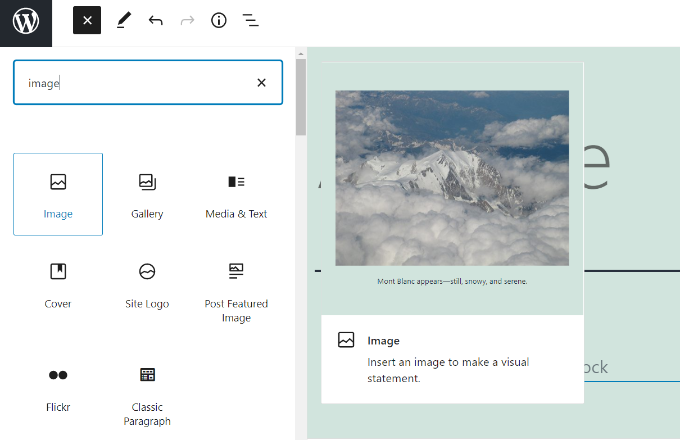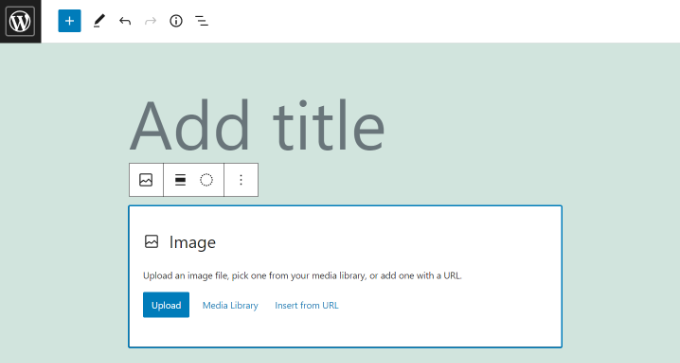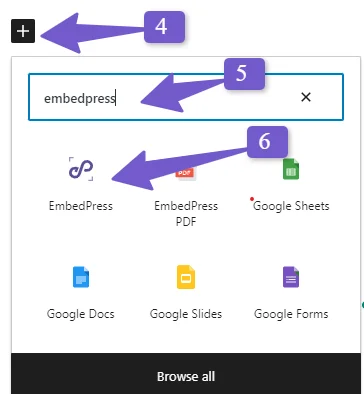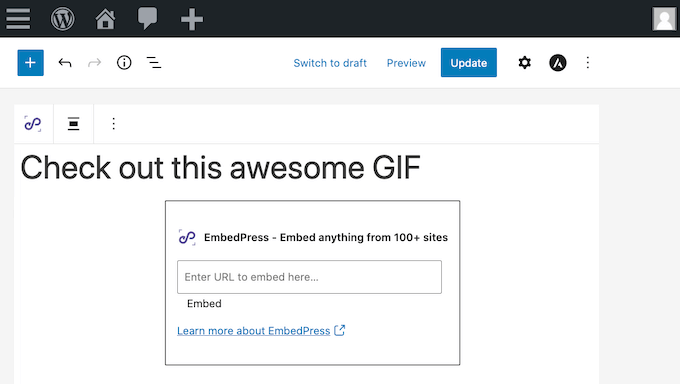Are you tired of static images on your WordPress website? Do you want to add some life and movement to your content? Look no further! In this step-by-step guide, we will show you how to add animated GIFs to WordPress site. Imagine this: You run a popular travel blog and want to showcase the breathtaking beauty of the destinations you’ve visited. A static image just doesn’t do justice to the vibrant colors and lively atmosphere. That’s where animated GIFs come in.
These eye-catching graphics can capture the essence of a bustling city street, a cascading waterfall, or even a playful animal in motion. Adding animated GIFs to your WordPress site is simpler than you might think. Whether you prefer using plugins or doing it manually, we’ve got you covered. We’ll walk you through each step in detail so that even beginners can follow along with ease.
So let’s dive right in and start bringing your website to life with captivating animated GIFs!
What are animated GIFs and their benefits?
An animated GIF (Graphics Interchange Format) is a type of digital image file that supports both static and animated images. Unlike video, GIFs do not contain audio and are generally much smaller in file size, making them ideal for use on websites.
Animated GIFs can be incredibly beneficial for enhancing your WordPress website. Some benefits include:
- Engagement & Enhanced User Experience: Animated GIFs can significantly increase visitor engagement. They can make your site more entertaining, appealing, and interactive. Animated GIFs are a fun and engaging way to communicate information, capturing attention with their eye-catching motion. Adding animated GIFs to your WordPress website can enhance the user experience and make your content more visually appealing.
- Visual Appeal: They can help break up large blocks of text, making your website visually more attractive and easier to read. Animated GIFs can help break up long blocks of text and make your content more digestible. Animated GIFs have the ability to evoke emotions and add personality to your website. Whether it’s a funny reaction GIF or an adorable animation, these small snippets of motion can bring life and vibrancy to your content.
- Convey Information: They can convey emotions, reactions, or complex concepts quickly and effectively, often better than text or still images can. They can convey complex ideas or concepts in a simple and concise manner. Instead of relying on lengthy paragraphs or static images, you can use an animated GIF to quickly demonstrate a process or showcase a product’s features.
- Dynamic Reading Experience: GIFs can be used in a variety of ways – from blog posts and product pages to email newsletters and social media posts. By incorporating visual elements into your posts or pages, you can create a more dynamic reading experience that keeps readers engaged.
Adding animated GIFs to your WordPress site is an effective way to communicate information in a visually appealing manner. By utilizing these eye-catching animations, you can capture the attention of your audience and create a more engaging user experience.
How To Add Animated Gifs to WordPress Without a Plugin
Using animated GIFs in your WordPress website is an excellent way to captivate your visitors’ attention, convey complex ideas succinctly, or simply add a touch of fun to your web content. In this article, we’ll be guiding you through the step-by-step process of how to add animated GIFs to your WordPress posts and pages.
Step 1: Source Your Animated GIF
Before we start adding GIFs to your website, you’ll need to have your chosen animated GIF ready. There are numerous sources where you can find GIFs online, including Giphy, Tenor, and other GIF databases. You may also choose to create your own using various online tools like Canva or Photoshop. Whichever method you choose, make sure to save the GIF to your device.
Step 2: Access Your WordPress Dashboard
To add a GIF to your WordPress website, first,
- Log into your WordPress dashboard.
- You can do this by entering your website URL and “/wp-admin” in your browser. Once you’ve logged in, you’ll be directed to your WordPress dashboard.
Step 3: Choose the Right Place to Add Your GIF
- You can add GIFs to your posts, pages, or even widgets. Choose where you’d like to add your GIF and then navigate there.
- If you’re adding a GIF to a post, go to “Posts > All Posts” and either create a new post by clicking “Add New” or edit an existing one.
Step 4: Add Your GIF
- Once you’re in your chosen post or page, click on the place where you want your GIF to appear. Click the ‘Add Block’ button (the ‘+’ icon), then choose the ‘Image’ block.
- After the image block is added, click on the ‘Upload’ button and select the GIF you saved earlier from your device.
- Alternatively, if your GIF is already online, you can click ‘Insert from URL’ and paste the link of the GIF.
- After selecting or inserting your GIF, click ‘Open’ to upload it to your post or page.
Step 5: Adjust Your GIF Settings
After uploading, you can adjust the GIF’s size and alignment by clicking on the GIF and using the options in the toolbar above. If you wish to add a caption to your GIF, you can do so in the ‘Write caption…’ box below the GIF.
Step 6: Preview and Publish
- Before making your post or page live, it’s always a good idea to preview it to make sure everything looks the way you want.
- Click on ‘Preview’ at the top of the page. If you’re satisfied with how your GIF appears, go back to your dashboard and click ‘Publish’ or ‘Update’ to make your changes live.
- Remember, you can also add animated GIFs to your widgets. To do this, go to “Appearance > Widgets”, choose the widget where you’d like to add the GIF, add the ‘Image’ widget, and then upload your GIF.
By following these simple steps, you can easily incorporate eye-catching animated GIFs into your WordPress website without relying on any additional plugins. Give it a try and enjoy adding some extra flair to your content!
Add Animated GIFs in WordPress Using EmbedPress Plugin
The EmbedPress plugin allows you to effortlessly incorporate captivating animated GIFs into your WordPress website, enhancing the visual appeal and engagement of your content. Interestingly, a recent study found that websites with animated GIFs have an average 20% increase in user interaction compared to those without.
To add animated GIFs using the EmbedPress plugin, follow these simple steps:
- Install and activate the EmbedPress plugin from the WordPress Plugin Directory (Plugin->Add New).
- Once activated, go to the post or page where you want to add the animated GIF.
- Click on the (+) button to add a new block and search for ‘EmbedPress.’
- Select the ‘EmbedPress’ block and click on it to open its settings.
- In the settings panel, paste the URL of the animated GIF you want to embed.
- Customize the appearance by adjusting options like width, height, autoplay, loop, etc.
- Preview your changes and make any necessary adjustments.
- When you’re satisfied with how it looks, publish or update your post/page.
By using this method, you can easily incorporate dynamic and eye-catching animations into your WordPress website without any coding knowledge or complicated processes. Enjoy the freedom to express yourself creatively through engaging animated GIFs!
Dos and Don’ts of adding animated GIFs to WordPress:
Adding animated GIFs to your WordPress site can enhance your content by making it more engaging and visually appealing. However, it’s important to use them thoughtfully to ensure they contribute positively to your site’s performance and user experience.
| Do | Don’t |
|---|---|
| Use optimized GIFs to reduce file size and improve loading times. | Use excessively large or unoptimized GIFs, which can slow down your website. |
| Consider the context and appropriateness of the GIF for your content. | Use distracting or irrelevant GIFs that may detract from your content’s message. |
| Use GIFs sparingly to enhance your content without overwhelming it. | Overuse GIFs, as they can be visually overwhelming and may reduce the professionalism of your site. |
| Test the GIF on different devices and browsers to ensure compatibility. | Forget to test how the GIF looks and behaves on various devices and browsers. |
| Use a plugin like WP GIF Player to control GIF playback and improve user experience. | Rely solely on the default GIF behavior, which can be disruptive to user experience. |
These dos and don’ts can help you effectively use animated GIFs in your WordPress content while maintaining a good user experience and website performance.
You May Like:
How to Move WordPress to a New Domain?
Latest WordPress Security Issues & How to Fix Them?
Why is My Animated GIF Not Moving in WordPress?
Unfortunately, your captivating animated GIF may not be moving as expected on your WordPress website. There could be several reasons why an animated GIF isn’t moving in WordPress:
- Image Editing: If you’ve edited the GIF in the WordPress media library (e.g., resized or cropped it), WordPress may have inadvertently saved it as a static image.
- File Size: Large GIF files may not play properly. Consider reducing the GIF’s file size. If it’s too large, it could take longer to load and appear static until fully loaded. Consider optimizing the file size by using compression tools or reducing the dimensions of the GIF.
- Browser Issues: Some browsers may have trouble displaying animated GIFs. Make sure you’re using a compatible browser that supports displaying animated GIFs. Some older browsers may not support animations or have limitations in displaying them correctly. Try viewing the site in a different browser to see if the problem persists.
- Conflicts with other plugins or themes: Another reason for your animated GIF not moving could be due to conflicts with other plugins or themes installed on your WordPress site. Disable any plugins that might interfere with the animation, and switch to a default theme temporarily to see if that resolves the issue.
Remember to always preview your post or page before publishing to ensure the GIF is displaying correctly.
By following these troubleshooting steps and making necessary adjustments, you should be able to get your animated GIFs moving smoothly on your WordPress website. Enjoy the freedom of captivating animations!
Final Thoughts
Animated GIFs can be a great way to liven up your WordPress website and engage your audience. By following these simple steps, you can easily add these dynamic images to your posts, pages, or widgets. Keep in mind that while GIFs can add a fun element to your site, they should be used sparingly to not distract from your content or slow down your site load time. Always prioritize user experience and remember, less is often more.
In conclusion, adding animated GIFs to your WordPress website is a simple and effective way to engage your audience and enhance the visual appeal of your content.
Whether you choose to use a plugin or embed them manually, the process is straightforward and can be done in just a few steps. Just like a sprinkle of confetti adds excitement to a celebration, animated GIFs bring life and vibrancy to your website, captivating your visitors and leaving a lasting impression.
So go ahead, and let your creativity shine with these captivating visuals!
FAQs (How To Add Animated Gifs to WordPress)
Can I use any animated GIFs on my WordPress website?
Yes, you can use any animated GIF on your WordPress website. Animated GIFs are supported by WordPress and can add visual interest and engagement to your site. Simply upload the GIF like you would any other image file.
Are there any size limitations for animated GIFs in WordPress?
There are no size limitations for animated GIFs in WordPress. You have the freedom to upload and display any size of GIF on your website without any restrictions or limitations.
Can I add animated GIFs to my WordPress sidebar or footer?
Yes, you can definitely add animated GIFs to your WordPress sidebar or footer. This allows you to showcase eye-catching and engaging content in those areas, attracting more attention and giving your website a dynamic touch.
Do animated GIFs affect the loading speed of my WordPress website?
Yes, animated GIFs can affect the loading speed of your WordPress website. Due to their larger file sizes, they may take longer to load, impacting user experience. Consider optimizing GIFs or using alternative formats for faster loading times.
Can I control the animation speed of animated GIFs in WordPress?
Yes, you can control the animation speed of animated gifs in WordPress. By adding a simple line of code to your website’s CSS file, you can adjust the speed and create a more customized experience for your viewers.