If you have a WordPress website with a login page for visitors, you might want to personalize it by changing the default WordPress login logo to your own. A custom login logo not only enhances the aesthetics of your website but also contributes to brand recognition. In this article, we will explore the importance of a custom login logo and guide you on How to Change WordPress Login Logo through two methods.
Why Use a Custom Login Logo in WordPress
Your website’s login page is not a space for extensive content, as its primary function is to enable users to log in. Typically, it features username and password fields, along with options for signing up or recovering a forgotten password. This is where a custom login logo plays a crucial role. It not only enhances the visual appeal of your login page but also allows your brand logo to take center stage. A logo is a powerful representation of your brand, and it can help establish a more personal connection with your visitors.
Method 1: Using Code to Customize the Login Logo
Step 1: Locate the Functions File
To change the login logo using code, you’ll need to access your website’s cPanel and find the functions.php file in your active theme. Before making any changes, it’s essential to back up your website to avoid potential issues.
Step 2: Input the Code
Open the functions.php file and scroll to the bottom to add the following code:
function my_login_logo_one() {
?>
<!--?php } add_action( 'login_enqueue_scripts', 'my_login_logo_one' );
</pre-->
Replace the comment, “/wordpress/My_logo.png,” with the appropriate code or URL for your logo. After making the changes, save them.
Step 3: Upload the Logo File
Next, you need to upload the logo file to your theme’s image folder. Ensure that the logo image is appropriately sized for the login screen. The image file should be named to match the code you entered. Once the image is uploaded, your custom login logo will appear on the login page.
Note: If you decide to change your WordPress theme, you will need to re-enter the code and upload the logo file to the new theme.
Method 2: Using a Plugin to Change the WordPress Logo
Step 1: Install Custom Login Page Customizer
The Custom Login Page Customizer is a WordPress plugin that simplifies the process of customizing the login page in real time. It allows you to change the WordPress logo to a custom one with ease.
To get started, go to your WordPress dashboard, click on “Plugins,” and then select “Add New.” Search for “Custom Login Page Customizer” in the available search box, and make sure to install the plugin by Colorlib.
Step 2: Change the Logo
- After installing and activating the plugin, navigate to the “Login Customizer” option in your WordPress admin panel.
- This will open the WordPress customizer area, displaying your current login screen.
- Select “Logo Options” to access the logo customization settings.
- You can upload your custom logo by clicking the “Select Image” button.
- Make sure the image size is appropriate for the login screen.
- You can adjust the logo size using the provided sliders if necessary.
- After selecting your logo, click “Choose Image” to set it as the new login logo.
- Feel free to configure other settings as needed and click “Publish” when you’re satisfied.
Brand Everything Related to Your Website
While the login page is just one aspect of your website, consider incorporating your logo in various other places to promote your brand. Use your logo on your social media profiles, email communications, and any physical materials your business produces. A consistent brand presence across all platforms helps reinforce your brand identity and build trust with your audience.
A Good Logo Leaves a Lasting Impression
A well-designed logo is a powerful representation of your brand. Just like major businesses, your logo should be instantly recognizable and reflect the quality and values of your website. Ensure that your content and products align with the expectations set by your logo, as it plays a significant role in shaping your brand’s perception.
By changing the login logo on your WordPress website, you not only enhance its appearance but also contribute to brand recognition, ultimately leaving a positive and lasting impression on your visitors.

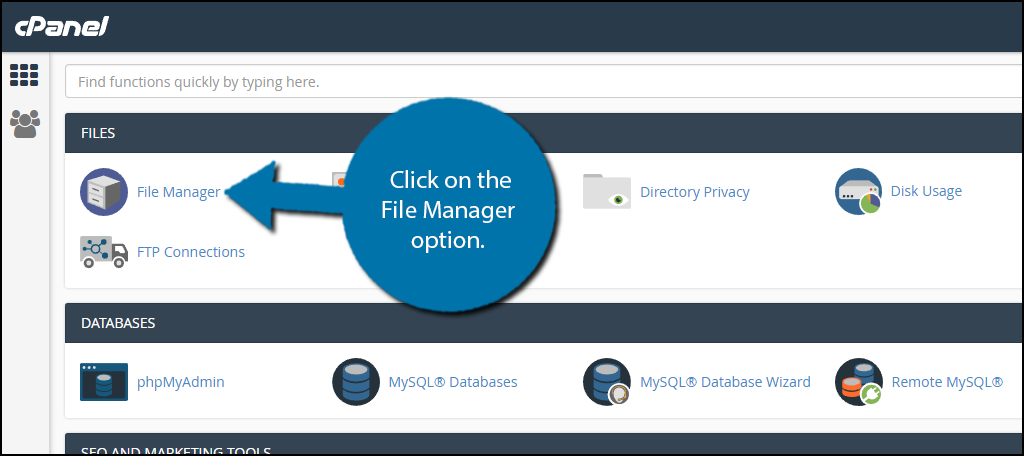
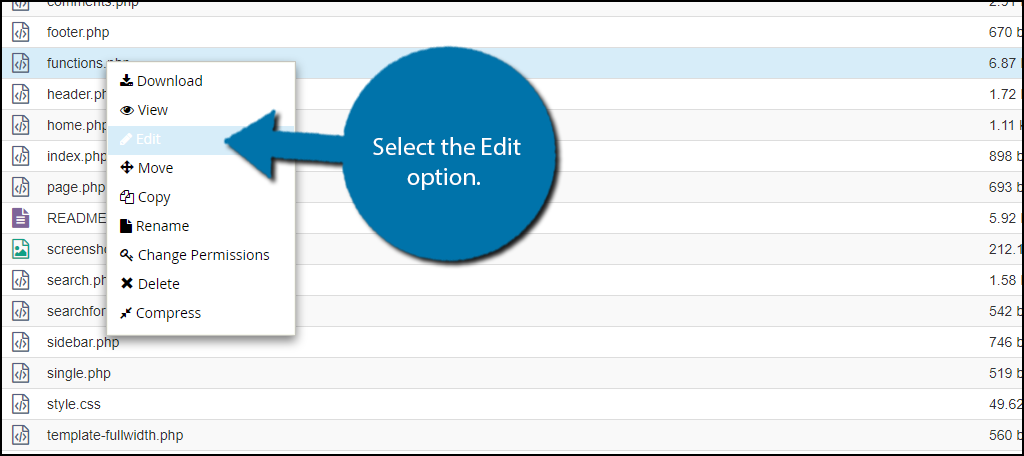
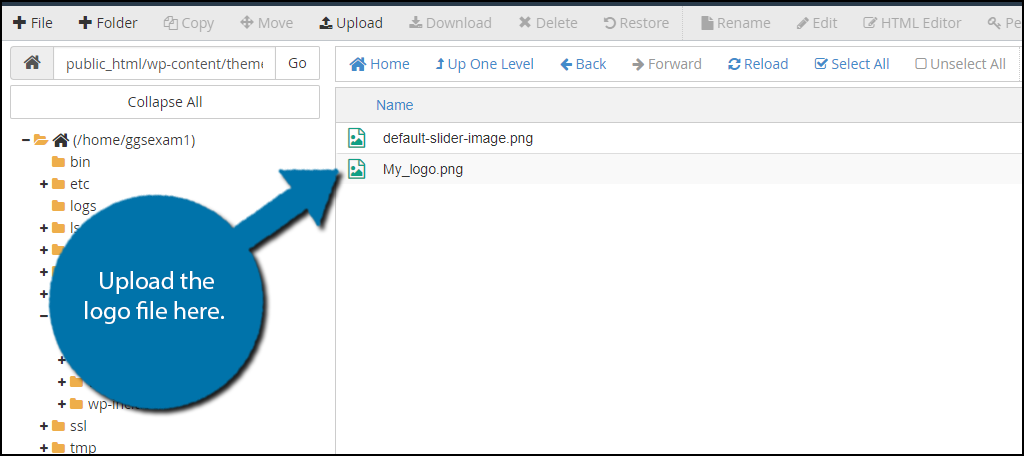
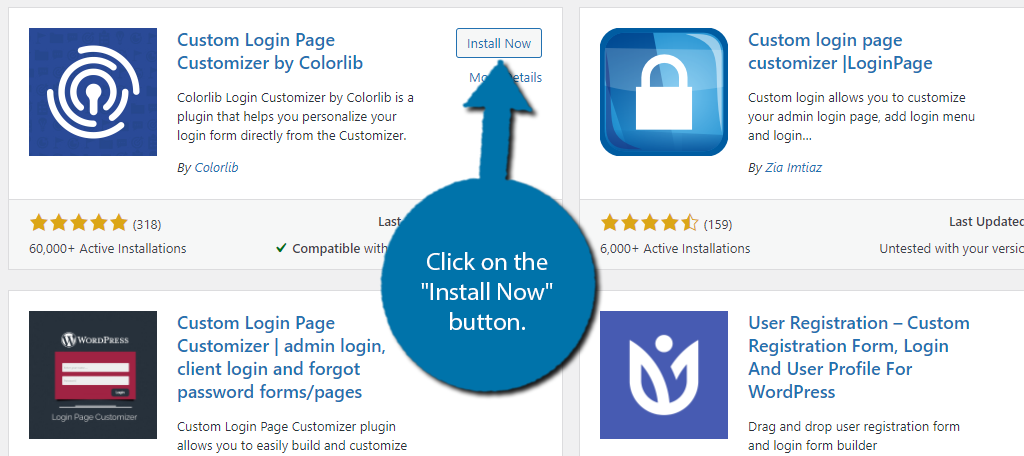
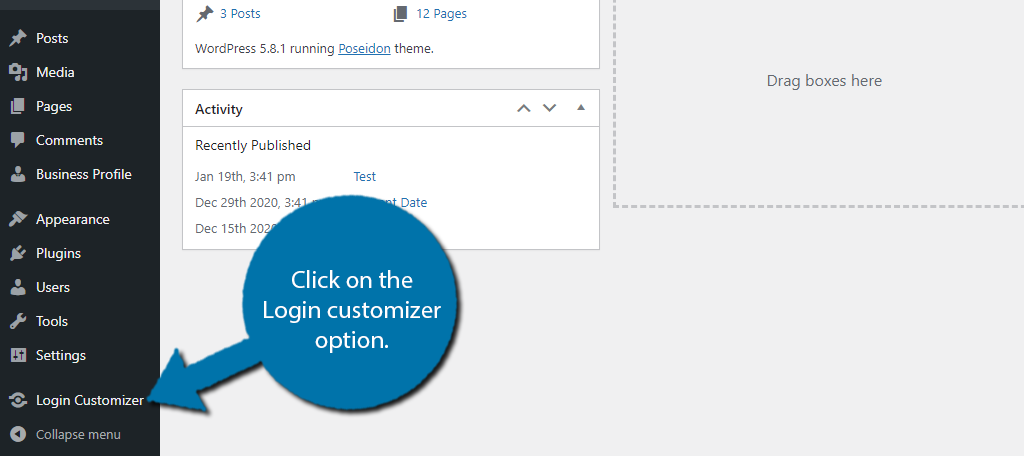

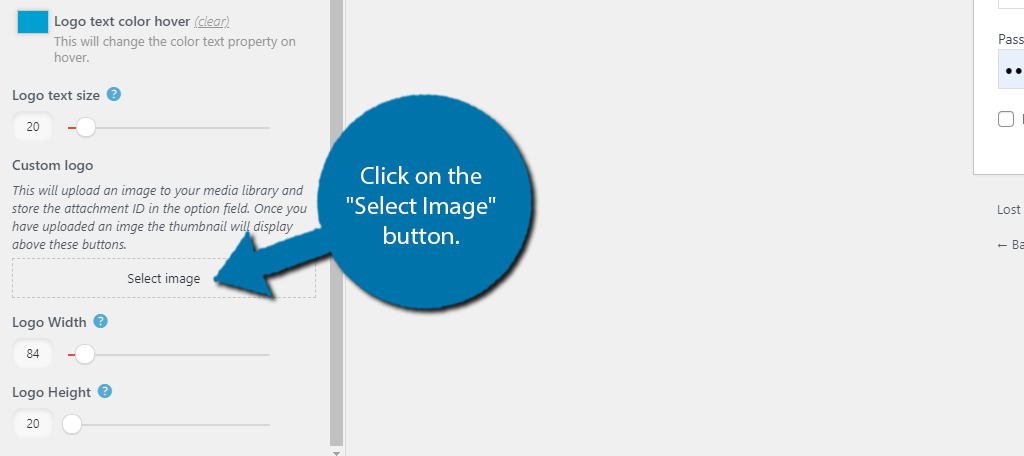


constantly i used to read smaller content which as well clear their motive, and that is also happening with this paragraph which I am reading here.