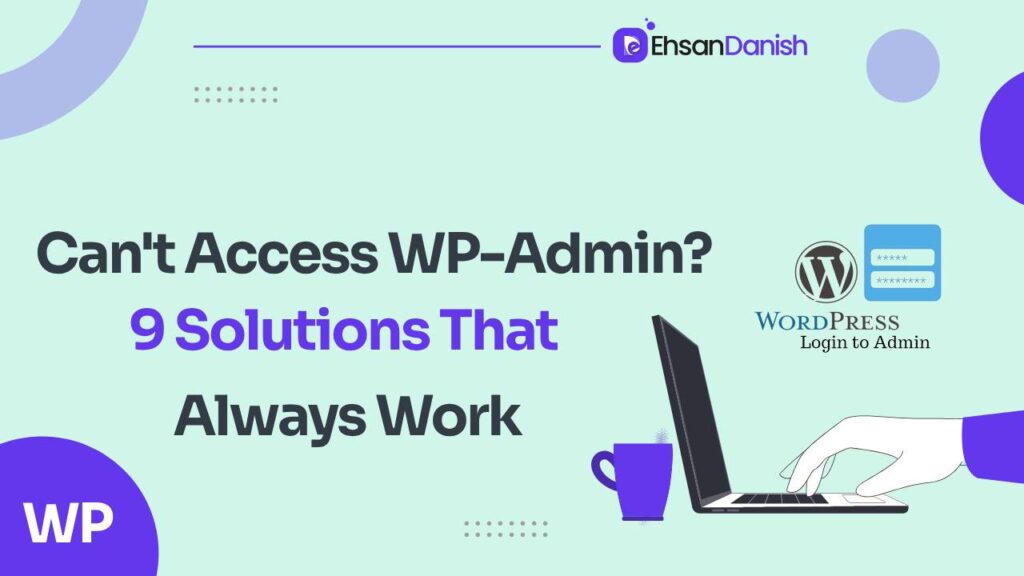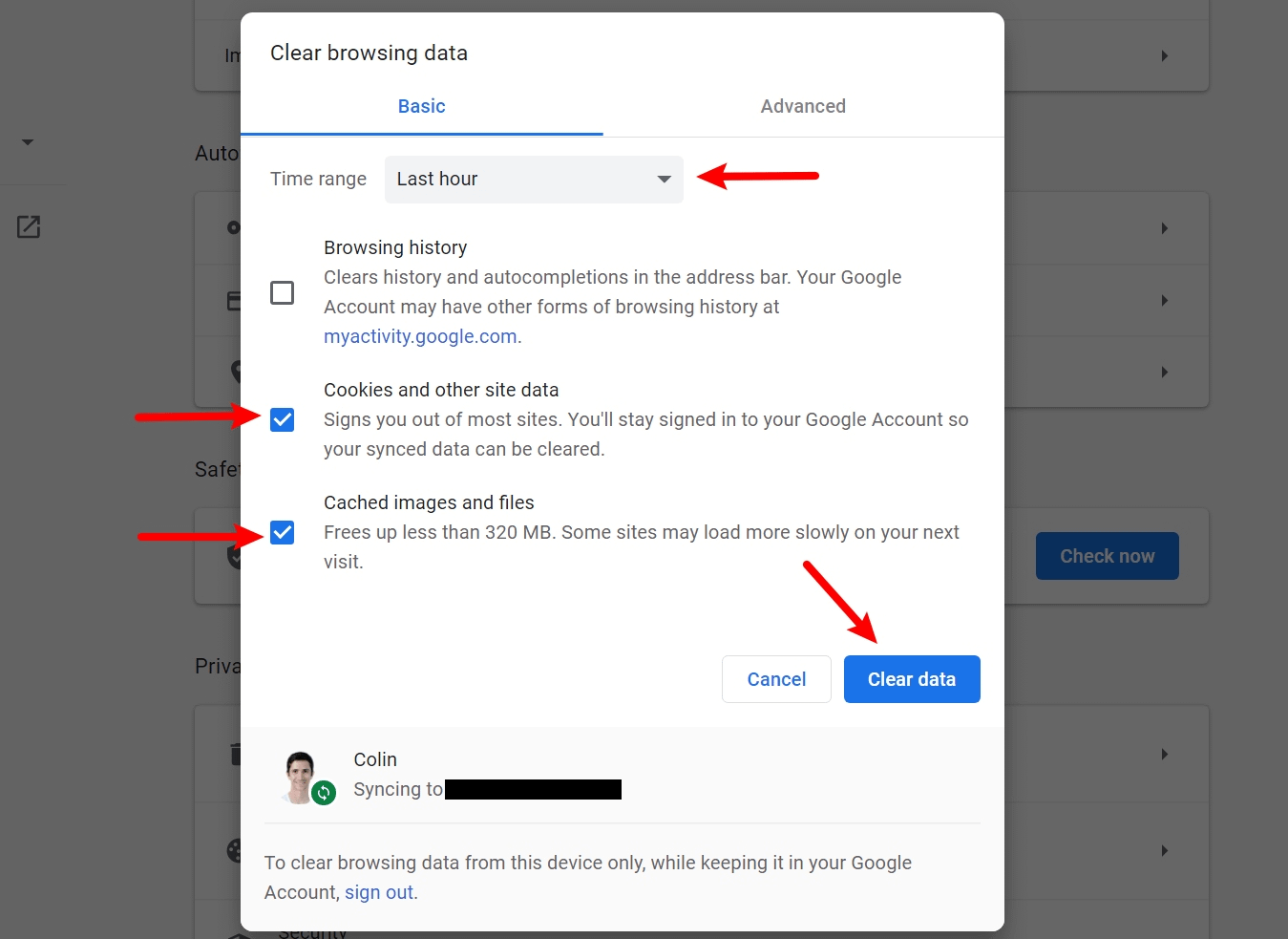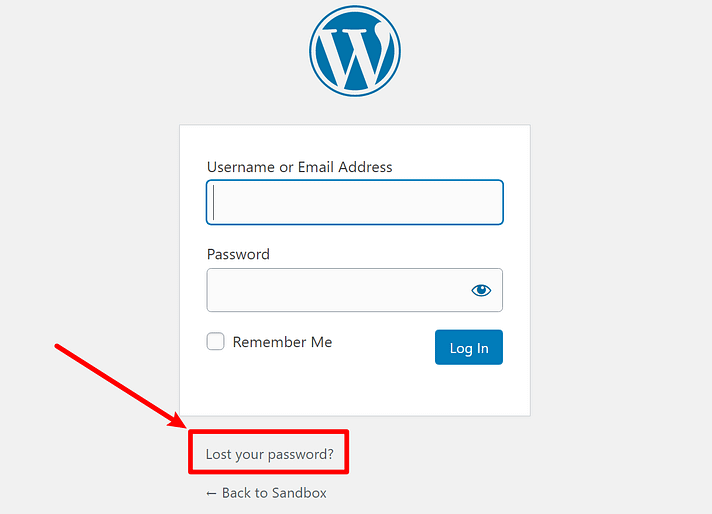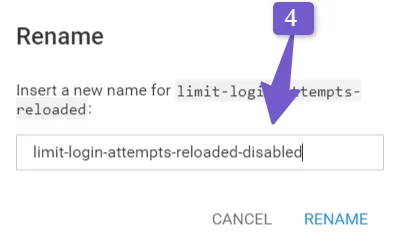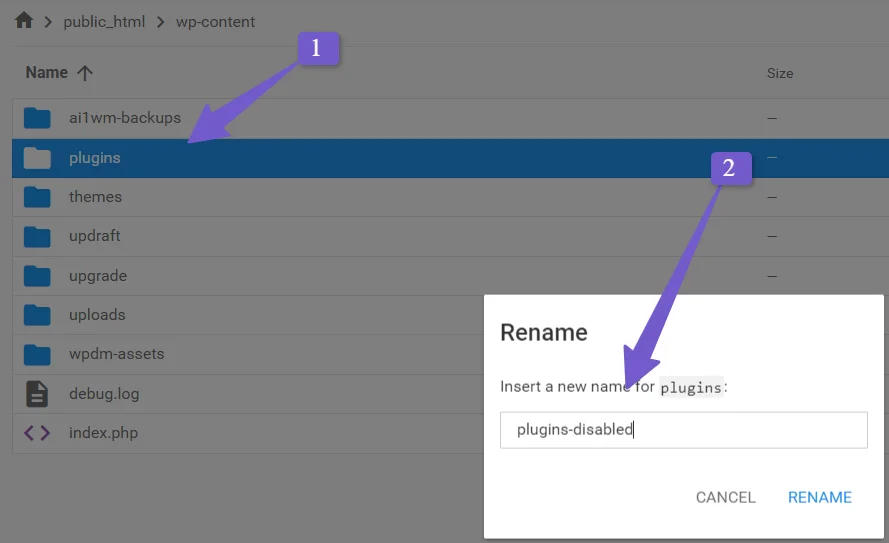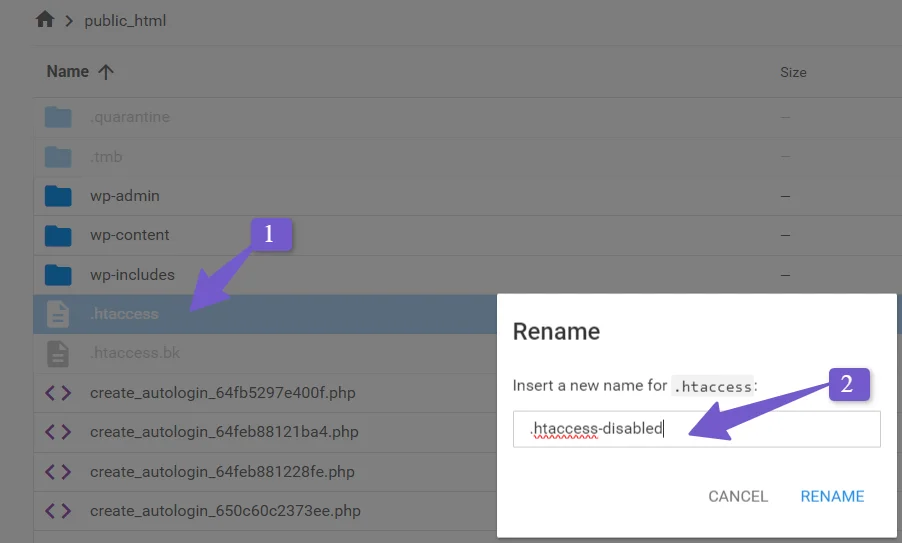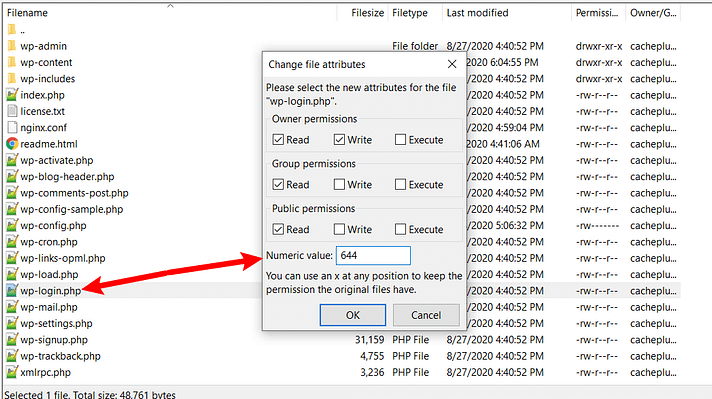Being locked out of your WordPress dashboard can be a frustrating experience. The inability to access wp-admin can disrupt your website management, hinder content updates, and leave you feeling helpless. However, the good news is that most issues causing this problem are typically temporary and can be resolved with the right solutions. In this comprehensive guide, we will explore the common reasons why you can’t access wp-admin and provide step-by-step solutions for each issue, ensuring you regain control of your WordPress dashboard without losing any site content.
What to do before proceeding?
If you’re having trouble accessing your WordPress admin dashboard, there are a few simple and quick solutions to try before delving into more complex troubleshooting:
Clear Your Browser Cache:
Sometimes, the problem may not be with your WordPress site but with your browser settings. Follow the steps below to clear your browser cache in Google Chrome:
- Click on the three-dot icon in the top-right corner.
- Hover over the More Tools menu.
- Choose Clear browsing data.
- Ensure that both cookies and browser cache are selected.
- Click Clear data. (It is recommended to leave the Time range as the Last hour to avoid re-logging into every site.)
Clear Your WordPress Cache:
Some hosting providers use caching to improve website performance. If your site is cached by your hosting company, clearing this cache can help. You can usually do this through your hosting account control panel.
Use an Incognito or Private Browsing Window:
Open your WordPress site in an incognito or private browsing window. This ensures you’re viewing the site without any cached data, helping you determine if the issue is related to the cache.
Check for Security Breaches:
If your site has been compromised due to a security breach, it’s crucial to address this immediately.
By following these simple steps, you can quickly rule out common issues and regain access to your WordPress admin dashboard. If the problem persists, you may need to explore more advanced troubleshooting methods or seek assistance from your hosting provider or a WordPress developer.
Can’t Access WP-Admin? common reasons & solutions
Now, let’s explore the nine common reasons why you might not be able to access wp-admin and how to resolve them.
Incorrect Login Credentials
The simplest reason for being locked out of WordPress is incorrect login credentials. It could be that you’ve forgotten your password or someone with admin privileges changed it.
Solution: Utilize the built-in WordPress password recovery feature by clicking on “Lost your password?” on the WordPress login page. Enter your email address associated with your WordPress account, and you’ll receive an email with instructions to reset your password.
If you don’t receive the email or can’t access your email, you can manually change the password using PhpMyAdmin through your hosting account.
Security Plugin Blocks Access
If you use a security plugin, it might temporarily block access after too many incorrect login attempts.
Solution: Wait for the temporary block to expire, or manually deactivate the security plugin using FTP or cPanel File Manager. 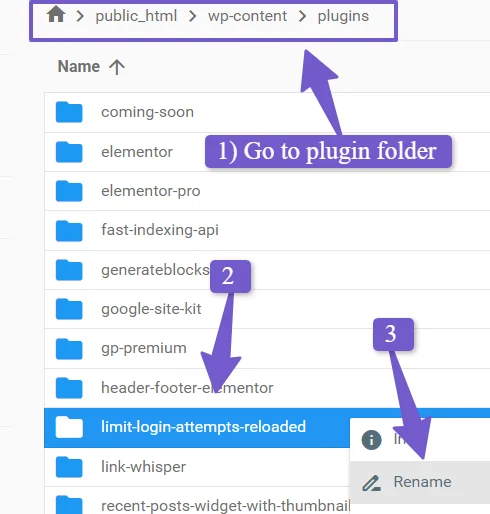
Changed WordPress Login URL
Changing the URL of your login page is a security measure, but it can cause issues if you forget the new URL.
Solution: Deactivate the plugin responsible for changing the login URL by renaming the plugin’s folder via FTP or File Manager. Log in using the default WordPress login URL and remember the custom URL for the future.
Low WordPress Memory Limit
Running out of PHP memory can prevent access to the wp-admin area. This issue may come and go, making it harder to diagnose.
Solution: Contact your hosting support to increase the PHP memory limit or increase it yourself using the method described in the guide.
White Screen of Death or 500 Internal Server Error
These errors indicate a problem with your site, preventing access to wp-admin.
If you encounter a white screen or 500 Internal Server Error when trying to log in to your site, it might be a site-wide issue caused by various factors, such as plugin conflicts, a corrupted .htaccess file, or incorrect site URL configuration.
Solution: To diagnose and resolve these issues, you can disable plugins by renaming the plugin folder, temporarily rename the .htaccess file to “.htaccess_disabled” to disable it, or update the WordPress Address and Site Address in your WordPress settings or wp-config.php. Be patient, as DNS changes might take some time to propagate.
Issues with .htaccess File
A corrupted .htaccess file can interfere with access to the WordPress dashboard.
Solution: Delete the existing .htaccess file and force WordPress to generate a new one. Remember to save a backup of the original file before deleting it.
Incorrect Site URL
If your site URL is configured incorrectly, WordPress may redirect you to the wrong URL when you try to access the login page.
Solution: Edit the wp-config.php file and specify the correct site URL using the defined constants WP_HOME and WP_SITEURL.
File Permissions Issue
Incorrect file permissions for the wp-login.php file and wp-admin folder can block access to wp-admin.
Solution: Use FTP to ensure that wp-login.php is set to 664 and the wp-admin folder is set to 775.
Core WordPress Files Problem
In rare cases, there might be an issue with the core wp-login.php file, causing login problems.
Solution: Download the latest version of WordPress, upload the wp-login.php file to your server, and overwrite the existing version if prompted.
Last Resort: Restore from a Backup
If recent changes to your site are causing login issues and you suspect these changes, restoring a backup can be a solution. Most hosting providers offer daily backups that you can restore with a click.
Solution: Restore your site from a recent backup using your hosting provider’s backup service. This can help revert any changes that might have caused the login problem.
Conclusion
Getting locked out of your WordPress dashboard can be a frustrating experience, but with the troubleshooting steps provided in this article, you should be equipped to identify and resolve the issue promptly. Understanding these solutions will not only help you regain access to wp-admin but also prepare you for handling future WordPress troubleshooting challenges.