When you set up a WordPress website, one of the first things you need to know is how to access your admin dashboard. This involves knowing your WordPress login URL, which serves as the gateway to your site’s backend. While WordPress defaults to a straightforward login structure, it is essential to understand how to change WordPress login URL for improved website security.
Why the WordPress login page is important
The WordPress login page is your portal to the heart of your website. To make any adjustments, add content, or manage your site effectively, you must log in as an administrator. By default, WordPress doesn’t hide this login page, and anyone familiar with WordPress can easily locate it. However, access to the dashboard is restricted to users with valid login credentials, ensuring the security of your site.
When you initially install WordPress, an administrator account is created for you. The “administrator” role has complete access to all aspects of your website, making it crucial to safeguard your login page against potential threats.
While using secure credentials for user accounts is one layer of security, taking steps to hide and change your WordPress login URL provides an additional level of protection against malicious login attempts and potential security breaches.
How to find your WordPress login URL
The default WordPress login URL is relatively simple to discover, but in some cases, it may vary based on your web hosting provider’s settings.
- Default WordPress login URL: By default, WordPress employs a standard login URL, typically structured as follows:
yourwebsite.com/wp-login.php
This link will lead you directly to the WordPress login page. It’s also applicable if your site uses subdomains or subdirectories.
shop.yourwebsite.com/wp-login.php yourwebsite.com/shop/wp-login.php
- Custom WordPress login URL: Some web hosts automatically set up WordPress for you and might change the default login URL structure. In such cases, they often provide the login link in an email or through your hosting control panel. If your hosting control panel offers one-click access to the WordPress admin dashboard, this is a convenient way to access the login page.If your web host doesn’t offer such an option, you can manually locate the login URL by connecting to your site via FTP (File Transfer Protocol) and examining the WordPress core files. This method involves:
- Acquiring FTP credentials from your web host.
- Connecting to your server using an FTP client.
- Navigate to the WordPress root directory, which may be named public, public_html, www, or something similar.
- Locating the
wp-login.phpfile. - Opening the file using a text editor, without making any code changes.
- Using the text editor’s search tool to find the
site_urlstring, which reveals your custom login URL.
For example, if the custom login address is “login-page.php,” your URL would be:
yourwebsite.com/login-page.php
It’s crucial to remember or bookmark this URL for future access.
How to change WordPress login URL
Changing the default WordPress login URL is a prudent security measure. It can be done manually or by using a plugin, with the latter being the recommended option in most cases.
Method 1: Use a plugin to change the default WordPress login URL
The simplest way to change the WordPress login URL is by utilizing a plugin. Several plugins can accomplish this task, and we’ll use “WPS Hide Login” for this tutorial. This plugin allows you to change the login URL and reroute any attempts to access the default login and admin pages.
Follow these steps:
- Activate the plugin.
- Go to “Settings” and then “WPS Hide Login.” You can also find the plugin settings under “Settings” -> “General.”
In the plugin settings, locate the field to enter the new WordPress login URL.
- Configure which page should load if another user tries to access the default admin or login addresses.
- Click “Save Changes” to apply your new settings.
Now, when you attempt to access the default WordPress login URL, you will be redirected to the page you specified. Ensure you save this new URL for future logins.
Method 2: Change the default WordPress login URL manually
Changing the login URL manually should be approached with caution. It involves editing WordPress core files, and there is a risk of breaking a core feature of your website. Additionally, this manual process may be overwritten when updating WordPress unless you create a new login page using a child theme.
If you choose to proceed manually, follow these steps:
- Connect to your website via FTP.
- Navigate to the WordPress root directory.
- Find the
wp-login.phpfile and download a copy to your computer. - Open the local copy of
wp-login.phpusing a text editor with a “search and replace” feature. - Use the search tool to find every instance of the
wp-login.phpstring and replace it with the name of your new login page (e.g., “access.php”). - Save the changes and close the file.
- Rename the file to match the new URL you chose (e.g., “access.php”).
- Upload this file to the WordPress root directory.
- If you’re using a child theme, locate the
functions.phpfile within the theme’s folder. - Add a WordPress “hook” to the
functions.phpfile, instructing WordPress to use the new login page as long as it contains a standard login form.
add_filter('login_url', 'custom_login_url', PHP_INT_MAX);
function custom_login_url($login_url) {
$login_url = site_url('access.php', 'login');
return $login_url;
}
Be sure to replace “access.php” with your chosen login page name.
- Save the changes to
functions.phpand try accessing the custom login URL you just set up. It should function similarly to the originalwp-login.phpfile.
At this point, you can delete the original wp-login.php file from the WordPress root directory. Remember that if you change themes in the future, you will need to add the same hook to the new theme’s functions.php file for the custom login page to remain functional.
Final Thoughts
In conclusion, understanding how to manage your WordPress login URL is vital for enhancing the security of your website. This article has walked you through the process of finding, changing, and securing your WordPress login page.
The significance of your WordPress login page cannot be understated. It serves as the gateway to your website’s backend, enabling you to manage content, settings, and configurations. While WordPress does not hide this page by default, it is essential to keep it secure to prevent unauthorized access. By changing your WordPress login URL and implementing additional security measures, you can significantly reduce the risk of unauthorized access and protect your website and its sensitive data.
In a nutshell, safeguarding your WordPress login URL is an essential step in maintaining a secure and functional website. By following the guidelines outlined in this article, you can better protect your website from potential threats and ensure the smooth operation of your WordPress-powered platform.
You May Like:
How to Hide Page Title in WordPress

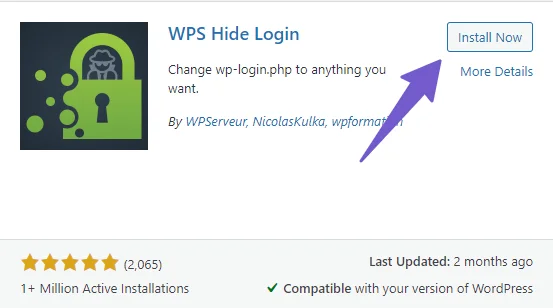
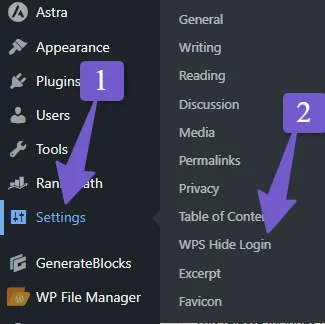 In the plugin settings, locate the field to enter the new WordPress login URL.
In the plugin settings, locate the field to enter the new WordPress login URL.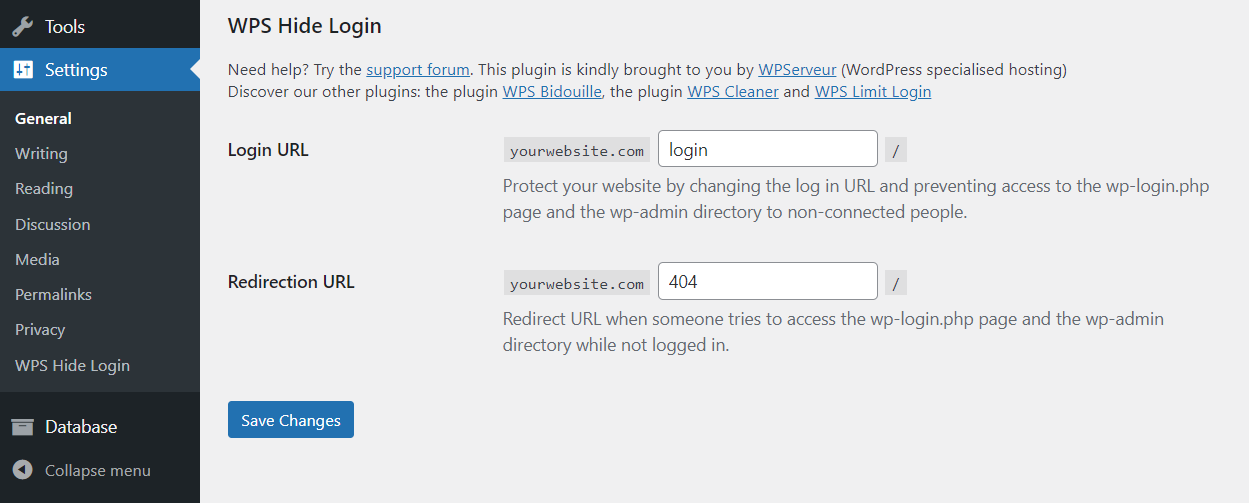
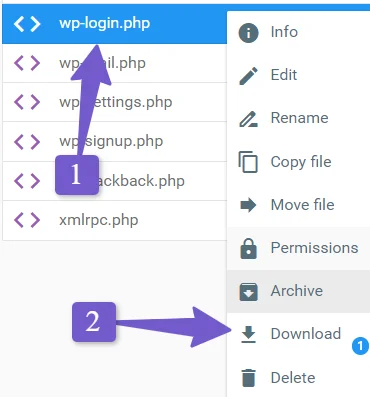
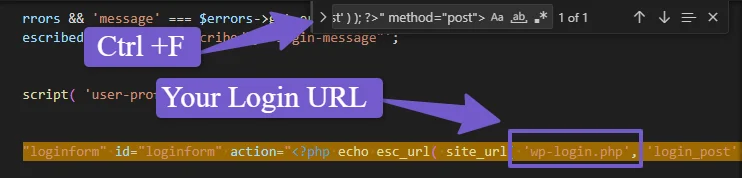


Oh my goodness! Amazing article dude! Thank you so much, However I am encountering issues with your RSS. I don’t know why I cannot subscribe to it. Is there anybody else having the same RSS problems? Anyone that knows the solution can you kindly respond? Thanks!!