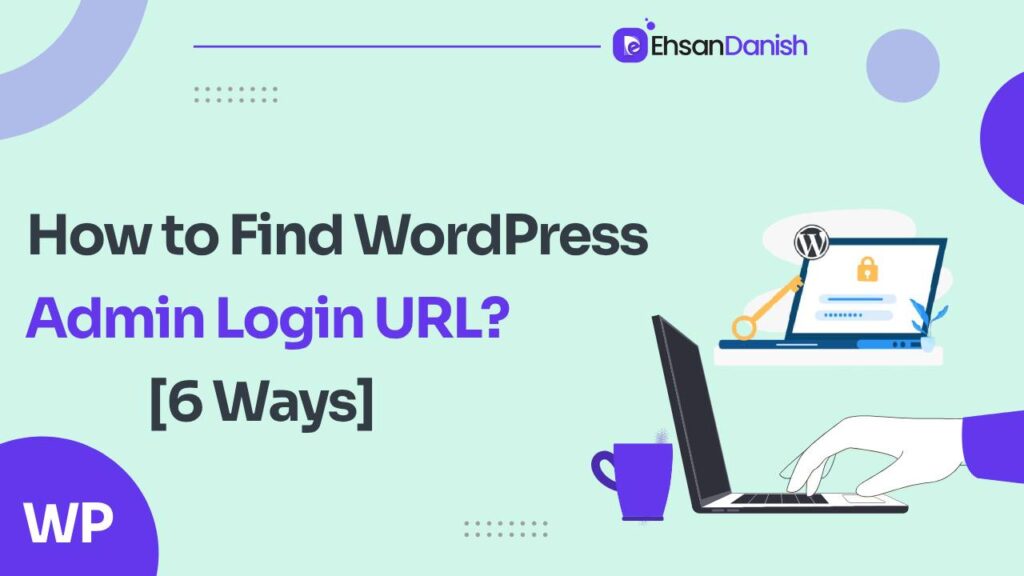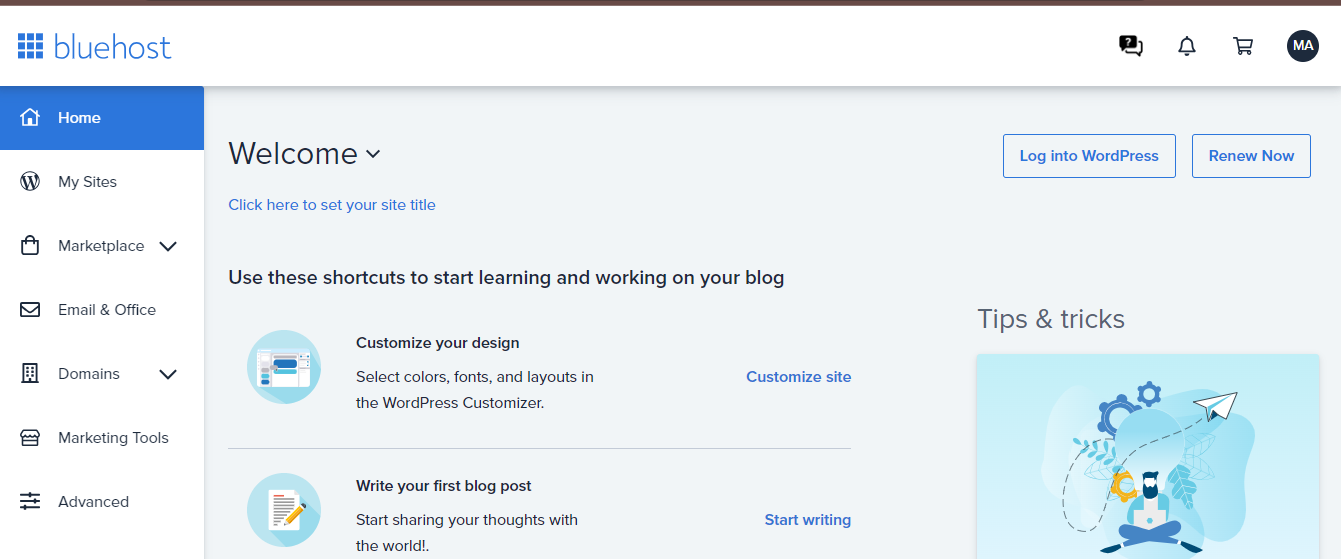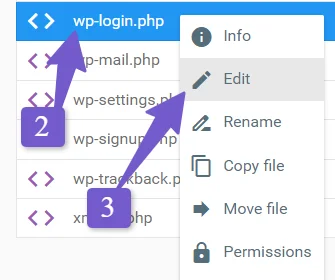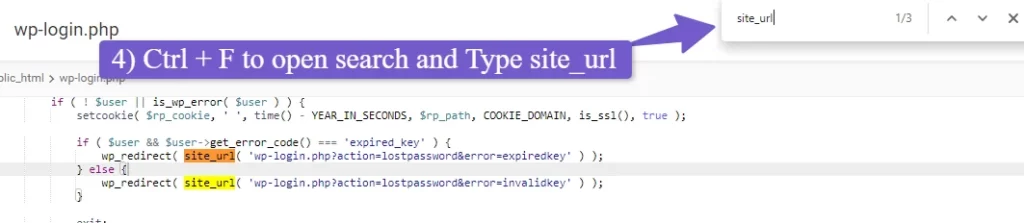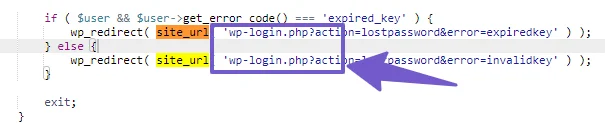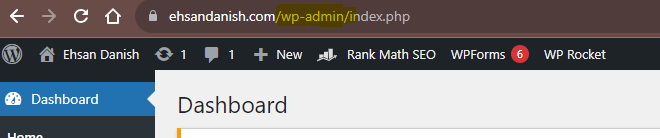Are you new to the world of WordPress and feeling a bit lost when it comes to finding the admin login URL for your website? Don’t worry; you’re not alone. Many beginners encounter this challenge, and we’re here to help. In this user-friendly guide, we’ll walk you through six straightforward methods for how to find WordPress admin login URL and provide you with some handy tips to make your website management a breeze.
While accessing the admin panel is crucial for site administrators, it can sometimes be challenging to locate the elusive WordPress admin login URL. Many WordPress users grapple with this issue due to variations in URL structures among different web hosts. In this article, we’ll unravel the mystery behind finding your WordPress admin login URL, explore the significance of this knowledge, and present six distinct methods to help you gain access.
The Importance of Knowing Your WordPress Admin Login URL
Understanding your WordPress admin login URL is not just a technicality; it’s a vital component of managing your website effectively. Here’s why it’s so crucial:
- Enhanced Security: One of the primary reasons to know your login URL is to bolster your website’s security. By changing the default URL to a unique one, you can thwart hackers and unauthorized users who often target the standard URL structure.
- Troubleshooting: Knowing the admin login URL is essential for addressing login-related issues. Whether it’s resetting your password or clearing your browser cache and cookies, having this URL at your fingertips can be a lifesaver.
- Access to the Backend: The WordPress admin login URL serves as the gateway to your website’s backend. Without it, you won’t be able to access the WordPress dashboard, hindering your ability to manage and customize your site.
Given its importance, let’s explore six distinct ways to unveil your WordPress admin login URL.
How to Find WordPress Admin Login URL
Let’s start by addressing the primary question: “How do I find my WordPress admin login URL?” This URL is your portal to the behind-the-scenes area of your website, where you can add content, tweak the design, and make important updates.
WordPress stands as a powerhouse among website builders, offering a versatile platform for customizing your online presence. However, to unlock the treasure trove of features and make essential changes to your website, you must first navigate to the WordPress admin dashboard. This gateway is accessible only through the WordPress admin login URL and your login credentials.
1. Finding WordPress Admin Login URL Using the Default Login URL
WordPress comes with a default admin login URL structure that most websites follow. Start by trying the default URL, which typically involves appending “/admin/” or “/wp-admin/” to your website’s URL, like this:
- www.example.com/admin/
- www.example.com/wp-admin/
Replace “example.com” with your domain name. If you were previously logged in and your session is still active, you’ll be redirected to the dashboard. Otherwise, you’ll be prompted to log in.
2. Finding WordPress Admin Login URL by Checking Your Hosting Account
Many hosting providers simplify the process by offering a direct link to the WordPress login page within their control panels, like cPanel or Plesk. Log in to your hosting account, navigate to website management or settings, and look for the link to access your WordPress admin dashboard.
If you are using Hostinger or Bluehost then you’ll find an option named “Log in to WordPress/ Admin login” at the upper right corner of the screen.
3. Finding WordPress Admin Login URL by Checking Your Administrative Email
When you create a new WordPress website, an administrative email is often sent to you. This email contains vital login information, including the URL to access the admin dashboard. Follow these steps to retrieve the admin URL from your email:
- Check your email inbox for messages from WordPress with subjects like “Your New WordPress Site” or “Your Website Login Details.”
- Use the email search function if necessary to find emails related to WordPress.
- In the email, locate the WordPress login URL, which typically resembles “https://yoursite.com/wp-admin” or “https://yoursite.com/wp-login.php.” Consider bookmarking this URL for future reference.
4. Finding the WordPress Admin Login URL Using wp-login.php
This method involves accessing the wp-login.php file in your core files to discover your WordPress admin login URL:
- Access your hosting provider’s file manager.
- In the root folder (public_html), locate and edit the wp-login.php file.
- Use the search function (Ctrl + F) to search for “site_url.”
- The URL following “site_url” is your WordPress admin login URL, such as “wp-login.php.”
5. Finding the WordPress Login URL When Logged In
If you’re currently logged into your WordPress site but wish to note or bookmark the login URL for future use, follow these steps:
- Examine the address bar of your browser to find the login URL after your domain name, such as “www.example.com/wp-admin/” or “www.example.com/wp-login.php.”
- Make a note of or bookmark this URL for convenient access in the future.
6. Finding the WordPress Login URL by Contacting Hosting Support
In challenging situations where other methods have failed, consider reaching out to your hosting support for assistance:
- Find the contact details of your hosting provider on their website or in your sign-up email.
- Explain your situation to their support team and request help in finding or resetting your WordPress admin login URL.
- Follow their instructions to access the URL provided. If it doesn’t work, ask for further assistance.
Tips for Accessing Your WordPress Login URL
In addition to the six methods outlined above, consider the following tips for making the process even smoother:
- Browser Bookmarking: To prevent losing your login URL, bookmark it in your browser for easy access.
- Enable “Remember Me”: To remain logged in for extended periods, select the “Remember Me” option on the WordPress login form, depending on your cookie settings.
- Check Your Browser History: If you’ve logged in previously, your browser may have saved the login URL in your history.
- Check Your Email: Look in your email for the initial WordPress welcome message, which often contains login details and the URL.
- Keep a Record: Maintain a secure digital or physical record of your login details and URL.
- Explore Hosting Control Panel: Some hosting providers offer a direct link to the WordPress admin dashboard within their control panels.
- Try Alternative URLs: If you suspect a custom login URL, attempt variations like “/admin” or “/login.”
- Ask a WordPress Community: Seek assistance from online WordPress communities and forums, where experienced users can guide you.
- Contact Your Hosting Provider: In case of persistent difficulties, contact your hosting provider or WordPress support team for help.
Unraveling the WordPress admin login URL is essential for effectively managing your website. Armed with the knowledge of these methods and tips, you can confidently navigate to your WordPress admin dashboard and unlock the full potential of your online presence.
FAQs-How to Find WordPress Admin Login URL
What is the default login URL for WordPress admin?
What is the admin URL function in WordPress?
Why can’t I access my router admin page?
What is the difference between WP-admin and WP login?
Should I change WordPress admin URL?