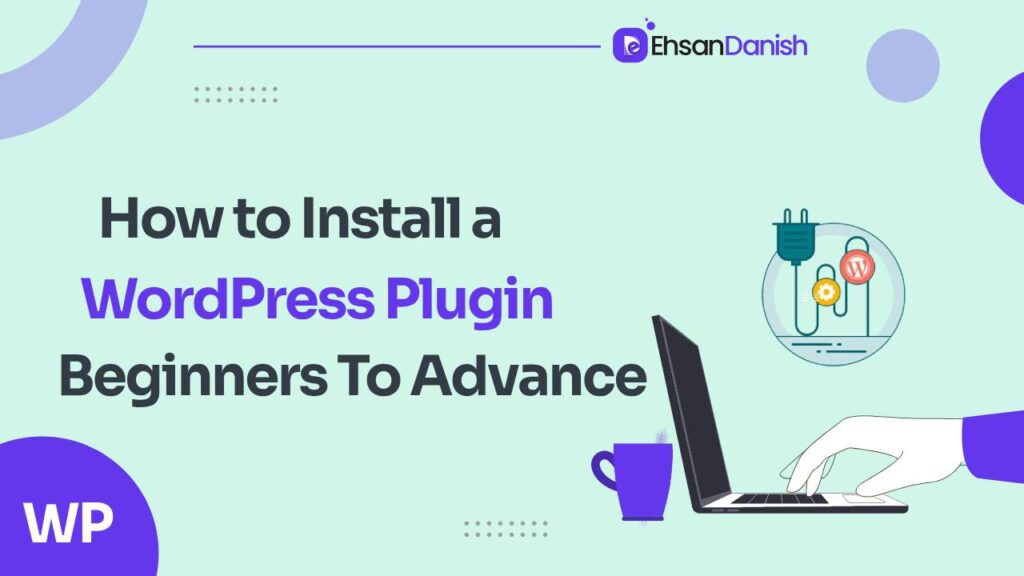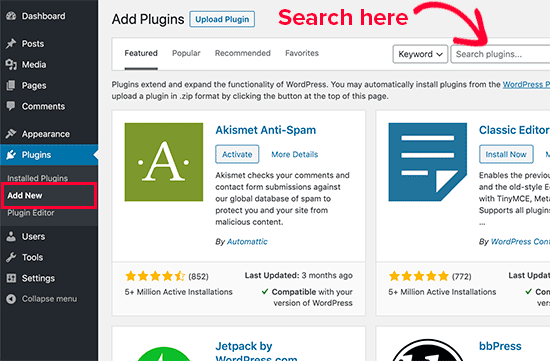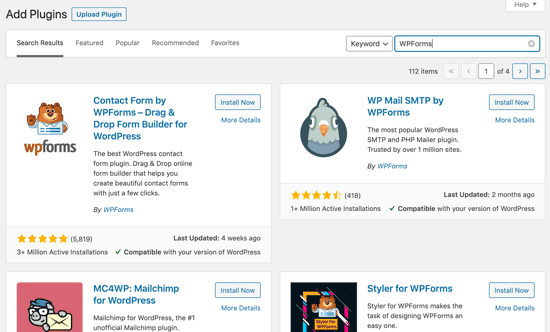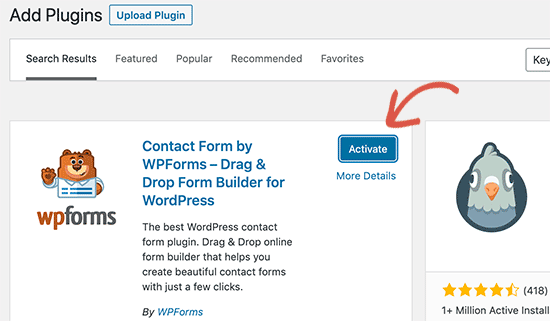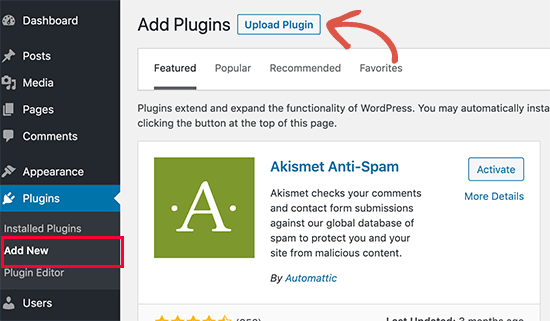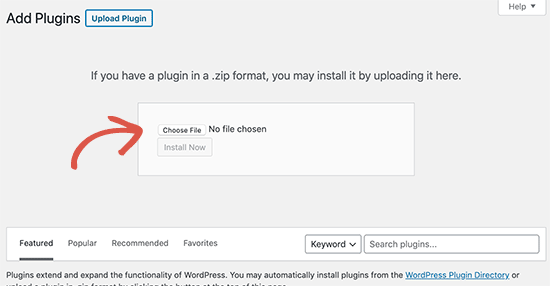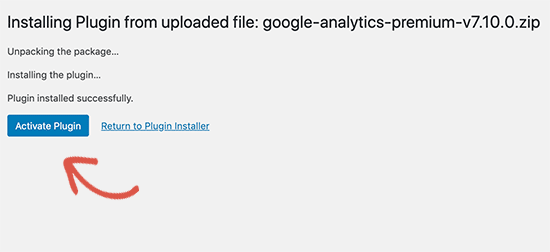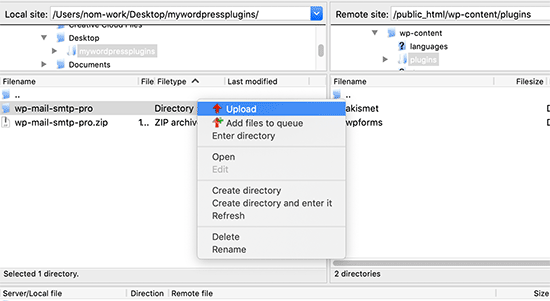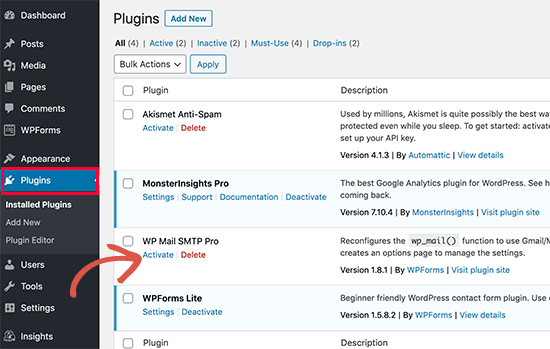After installing WordPress, the first thing you need to learn is how to install a WordPress plugin. Plugins are the most important elements to build captivating and fully functional websites. You can take plugins as different apps you use for different purposes. Plugins help you to customize websites according to your needs. You can use plugins to add various features to your website for instance shopping cart, contact forms, or live chat features.
POINT TO BE NOTED
You cannot install a plugin if you’re using WordPress.com as it has its limitations unless you upgrade to their business plan. On the other hand, WordPress.org allows you to install any plugin you need.
There are 59,742 free plugins in the WordPress plugin Library. It does not limit you to only free plugins as there are also paid plugins available with extra features and functionalities. Let’s move forward to the various methods of installing plugins. In this guide, we’ll discuss 3 methods to install a plugin.
How to Install a WordPress Plugin: 3 Methods
If you want to install a plugin then you can follow our step-by-step tutorial. Following are the four methods we are going to cover in this tutorial:
1) Using WordPress Plugin Search to Install Plugins
2) Install WordPress Plugins Manually by Uploading Zip Files
3) Using FTP to Install WordPress Plugin
Using WordPress Plugin Search to Install Plugins
The WordPress Plugin Search method stands out for its user-friendly interface, making it an ideal starting point for beginners. This method provides a hassle-free experience, ensuring that even those new to WordPress can easily enhance their websites with additional functionalities. Here is the process to install plugins using WordPress Plugin search:
- Go to your WordPress admin area and visit the ‘Plugins’ » ‘Add New‘ page.
- Type the plugin name or functionality in the search bar.
- Browse the search results and select your preferred plugin.
- Click ‘Install Now‘ next to the chosen plugin.
- Once installed, the button will change to ‘Activate.’
- Click ‘Activate‘ to make the plugin functional on your site.
Consequently, it is an excellent choice for users looking for free solutions to bolster their websites but may not be suitable for those seeking premium or specialized plugins.
Install WordPress Plugins Manually by Uploading Zip Files
For users in search of advanced and premium features not found in the WordPress directory, this method becomes indispensable. This method empowers website owners to customize their sites with specific features tailored to their unique needs.
- Obtain the plugin from the source as a zip file.
- Visit ‘Plugins’ » ‘Add New‘ and click ‘Upload Plugin.’
- Click ‘Choose File,’ select the plugin zip file, and click ‘Install Now.’
- Activate the plugin after successful installation.
Note: This method is suitable for paid plugins not listed in the WordPress directory.
This method not only broadens the scope of available plugins but also allows users to implement custom solutions that align with their website’s specific requirements.
Using FTP to Install WordPress Plugin
In certain instances, hosting providers may impose file restrictions that limit the traditional installation of plugins through the admin area. The Manual Installation using the FTP method becomes crucial in such scenarios, providing users with a workaround to bypass these restrictions.
- Download the plugin’s zip file and extract it on your computer.
- Connect to your website via FTP using your hosting credentials.
- Navigate to “/wp-content/plugins/” on your web server.
- Upload the extracted plugin folder to the “/wp-content/plugins/” directory.
- In the WordPress admin area, go to the “Plugins” page.
- Activate the installed plugin by clicking the “Activate” link.
While this method may be less beginner-friendly, it offers greater control and flexibility to advanced users. By directly interacting with the file structure of the website through FTP, users gain a deeper understanding of the installation process and have the ability to troubleshoot any issues.
Pros & Cons of using plugins
WordPress plugins are widely used to extend the functionality of WordPress websites. They can add features, improve performance, and enhance the overall user experience. However, like any tool, WordPress plugins come with their own set of pros and cons.
| Pros of Using WordPress Plugins | Cons of Using WordPress Plugins |
|---|---|
| 1. Ease of Use: Easy installation and activation from the WordPress dashboard. | 1. Security Risks: Vulnerabilities in poorly coded or outdated plugins. |
| 2. Customization: High level of customization for various website features. | 2. Performance Impact: Potential slowdown with too many or poorly optimized plugins. |
| 3. Time and Cost Efficiency: Saves time and money with pre-built solutions. | 3. Compatibility Issues: Conflicts with other plugins or WordPress versions. |
| 4. Community Support: Active communities for support, updates, and troubleshooting. | 4. Dependency on Plugin Developers: Reliance on developers for updates and support. |
| 5. Rapid Prototyping: Enables quick testing and implementation of features. | 5. Quality Variability: Varying quality levels among different plugins. |
| 6. Regular Updates: Well-maintained plugins receive regular updates. | 6. Overreliance on Plugins: Core functionality dependence on third-party code. |
Conclusion:
In short, WordPress plugins are invaluable for enhancing website functionality. Balancing ease of use, customization, and potential risks, users can choose from various installation methods like Plugin Search, Manual Installation, or FTP. While plugins offer efficiency and customization, users must be mindful of security and performance considerations. Strategic use of plugins, informed decision-making, and regular monitoring are crucial for optimizing website functionality while ensuring a secure and streamlined online presence.