If you run a WordPress website, encountering a 404 page is a common occurrence for your visitors. This error signals that the page they sought doesn’t exist, potentially causing them to leave your site. This can harm your website and business. Too many 404 pages can also damage your site’s image with search engines and users, leading to missed opportunities. One effective solution is to redirect users to your homepage when they land on a 404 page. This keeps them engaged and searching for valuable content on your site. In this guide, we’ll explain 404 errors, why they occur, and how to redirect 404 page to homepage in WordPress, while also exploring alternative solutions for a better user experience.
Why Redirecting 404 Errors to the Homepage Makes Sense
When a user tries to visit a page on your WordPress website that doesn’t exist, they encounter a frustrating “404 error” page. This experience can be quite disappointing for them and might lead them to leave your site quickly. Not only does this impact the user experience negatively, but it can also affect your website’s search engine rankings, which is something you’d rather avoid.
The default WordPress 404 page isn’t very user-friendly, and it’s a missed opportunity to keep your visitors engaged. That’s why creating a custom 404 page is a good practice. However, before you get around to designing that custom page, there’s a handy shortcut you can take—redirecting users to your homepage.
In an ideal scenario, you’d redirect users experiencing a 404 error to the most relevant pages on your site. This ensures they find what they were originally looking for and helps maintain a positive user experience.
If you’re using WordPress and considering this approach, you can learn how to set it up easily in the tutorial referenced in this article. Ultimately, redirecting 404 errors to the homepage can be a valuable strategy to enhance user satisfaction and improve your website’s SEO performance, but it should be done thoughtfully, keeping the user’s needs in mind. In this article, we will discuss what a 404 error is, why it happens, and various methods to redirect 404 pages to your WordPress homepage.
What is a 404 Error, and Why Does It Happen?
A “404 error” is a standard HTTP status code indicating that the server couldn’t find the requested page. This can happen for several reasons:
- Page Deletion: If a page or post is deleted from your WordPress site, any links pointing to it will result in a 404 error.
- URL Structure Changes: Changing the permalink structure or the URL of a post or page can also lead to 404 errors if the old URLs are still being accessed.
- Broken Links: External websites or internal links within your site that point to non-existent pages can trigger 404 errors.
- Typos or Mistakes: Users may make typographical errors when entering URLs in the browser’s address bar.
Now, let’s explore various methods to redirect these 404 error pages to your WordPress homepage.
1) Redirect All 404 Errors to the Home Page Using RankMath SEO Plugin
RankMath is a popular SEO plugin for WordPress that also offers 404 error redirection capabilities. We have various reasons to use this plugin which are as follows:
- User-Friendly Experience
- Maintains SEO Juice
- Ease of Implementation
- Consistent Branding
- Reduced Bounce Rate
- Easy Monitoring
In short, redirecting all 404 errors to the home page using the RankMath SEO plugin is a user-friendly, SEO-conscious approach to managing broken links on your website. It enhances the user experience, preserves SEO equity, and simplifies the process for website administrators, ultimately contributing to a more successful and well-maintained web presence.
Here’s how to set it up:
- Install and activate the RankMath plugin from your WordPress dashboard.
- Go to “RankMath” in your WordPress dashboard and click on “General Settings.”
- In the “Redirections” section, enable the “Redirect to homepage” option.
- Under “Redirections,” select the “Add New” option.
- Insert 404 err0r page URL in the first box and home page URL in the second.
- Save your changes, and RankMath will automatically redirect all 404 error pages to your homepage.
If you want to know about the pages with 404 errors then go to 404 Monitor under Rank Math SEO.
2) WordPress Redirection for 404 Error Pages Using Redirection Plugin
The Redirection plugin is another handy tool for managing redirects on your WordPress site. To use it for redirecting 404 error pages:
- Install and activate the Redirection plugin from your WordPress dashboard.
- Navigate to “Tools” > “Redirection” in your dashboard.
- In the “specific URL Redirection” section, enter the source URL (the non-existent URL triggering the 404 error) under redirect from specific URL and the target URL (your homepage URL) under to specific URL.
Click “Add Redirect” to save the redirection rule.
The Redirection plugin will now automatically redirect any 404 error page to your homepage based on the rules you’ve set. If you want to redirect all 404 error pages to your homepage then click on “Redirection Rules”. select Are 404s from the dropdown and enter the Homepage URL in the next field.
3) Redirecting 404 Page to a Specific Page Using Plugin
In some cases, you might want to redirect 404 error pages to a specific page rather than the homepage. To do this using a plugin like Redirection:
- Follow the same steps as in method 2 to install and activate the Redirection plugin.
- Instead of redirecting to the homepage, specify the target URL of the page you want to redirect 404 errors to.
- Save the redirection rule.
Now, any requests for non-existent pages will be redirected to the specified page.
4) Redirect All 404 Pages to Home Page in WordPress Using Plugin
If you prefer a more straightforward approach to redirecting all 404 pages to the homepage without specifying individual redirection rules, you can use a plugin like “All 404 Redirect to Homepage” .
To redirect all 404 errors to the homepage using the “All 404 Redirect to Homepage” plugin, you can follow these steps:
- Log in to your WordPress admin dashboard.
- In the left-hand menu, navigate to “Plugins” and click on “Add New.”
- In the search bar on the top right, type “All 404 Redirect to Homepage” and press Enter.
- Once you see the plugin in the search results, click the “Install Now” button, and then click “Activate” to activate the plugin.
- After activation, go to “Settings” in the WordPress admin menu, and you should see a new option called “404 to Homepage.” Click on it.
- On the plugin’s settings page, you’ll see a simple interface where you can specify the URL to which you want to redirect all 404 errors.
- Once you’ve confirmed that the “Redirect URL” is set to your homepage, scroll down to the bottom of the page and click the “Save Changes” button to save your settings.
- To test if the plugin is working correctly, try visiting a non-existent URL on your website, like www.yourwebsite.com/non-existent-page. You should be automatically redirected to the homepage.
That’s it! The “All 404 Redirect to Homepage” plugin should now be configured to redirect all 404 errors to your website’s homepage. This can help improve user experience and reduce the impact of broken links on your site.
5) Redirecting 404 Errors in WordPress to Homepage Using Code
For users who prefer to work with code, WordPress allows you to handle 404 error redirections by adding code to your theme’s functions.php file. Here’s a simple code snippet to redirect all 404 errors to the homepage:
function redirect_404_to_homepage() {
if (is_404()) {
wp_redirect(home_url(), 301);
exit;
}
}
add_action('template_redirect', 'redirect_404_to_homepage');
Copy and paste this code into your theme’s functions.php file, and it will automatically redirect all 404 error pages to your homepage.
Advantages of Redirecting 404 Pages to Your Homepage
Redirecting 404 error pages to your homepage offers several advantages:
- Improved User Experience: Visitors who encounter 404 errors are seamlessly redirected to your homepage, reducing frustration and bounce rates.
- Better SEO: Redirecting 404 pages preserves SEO link equity and helps maintain search engine rankings.
- Reduced Error Reporting: Fewer 404 errors are reported in website analytics, making it easier to spot genuine issues.
Disadvantages of WordPress 404 Redirect to Homepage
While redirecting 404 errors to your homepage has its benefits, there are some potential downsides:
- Loss of Context: Visitors looking for specific content may be confused when redirected to the homepage instead of finding relevant information.
- Overlooked Issues: Automatically redirecting 404 errors can mask underlying issues, such as broken links or deleted content, which should be addressed.
In conclusion, redirecting 404 error pages to your WordPress homepage can enhance the user experience and SEO performance of your website. Whether you choose a plugin-based solution or prefer to implement code manually, taking action to handle 404 errors is a valuable step in maintaining a well-functioning website. Just be mindful of the potential drawbacks and consider the specific needs of your site and its visitors when implementing redirection strategies.

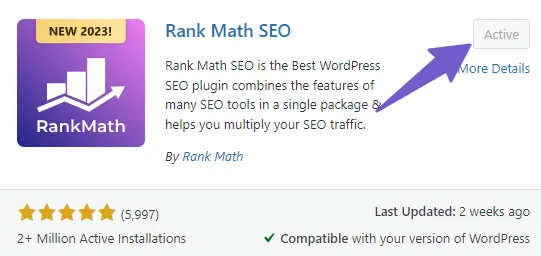

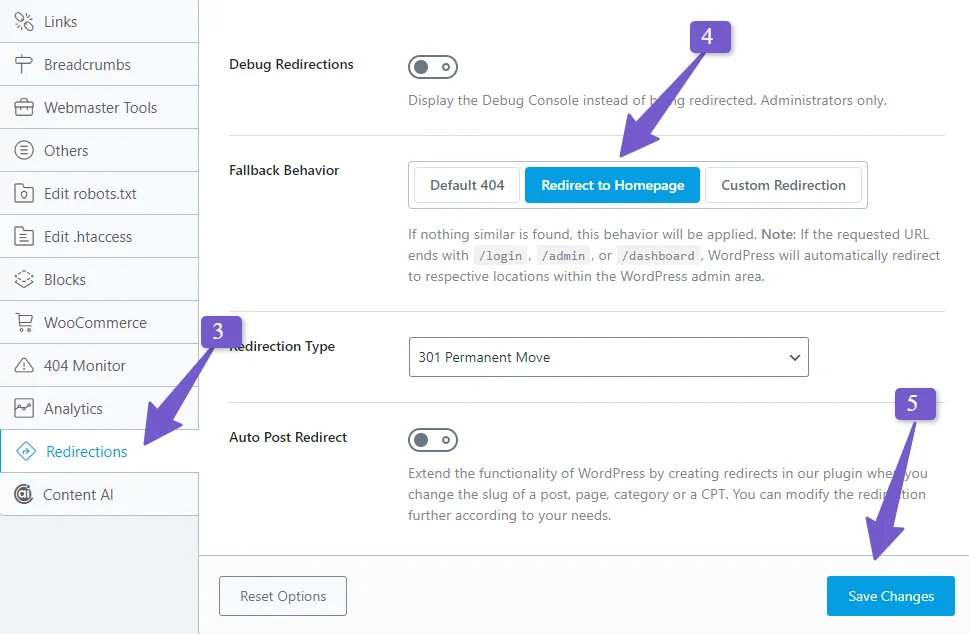
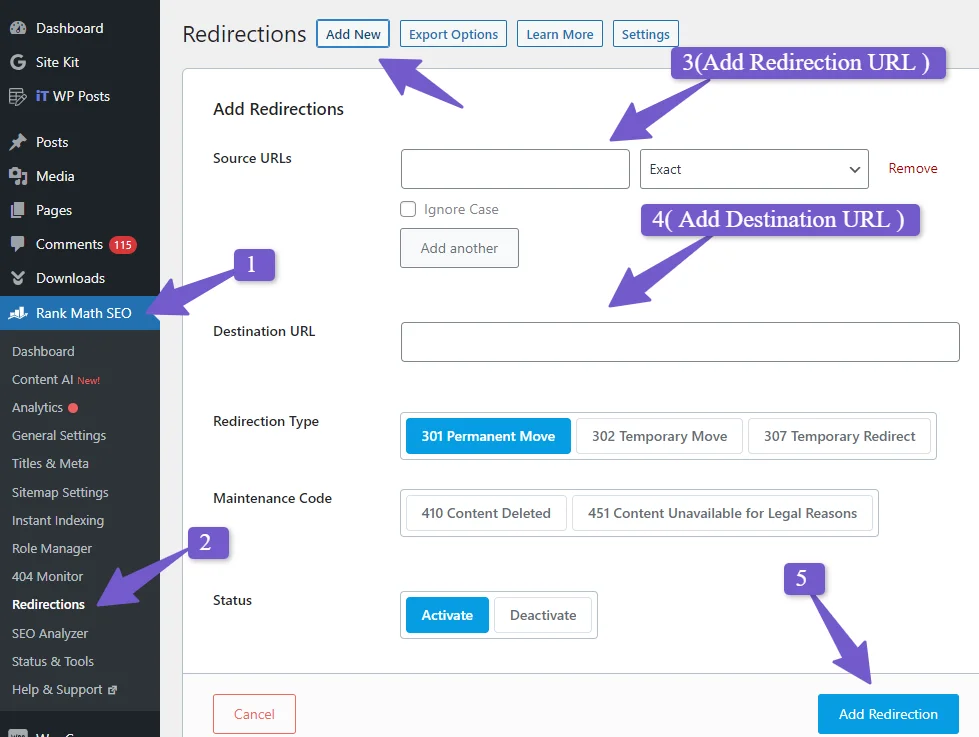
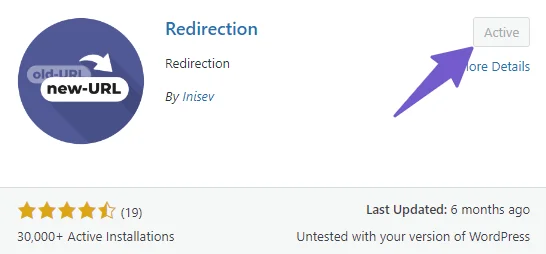
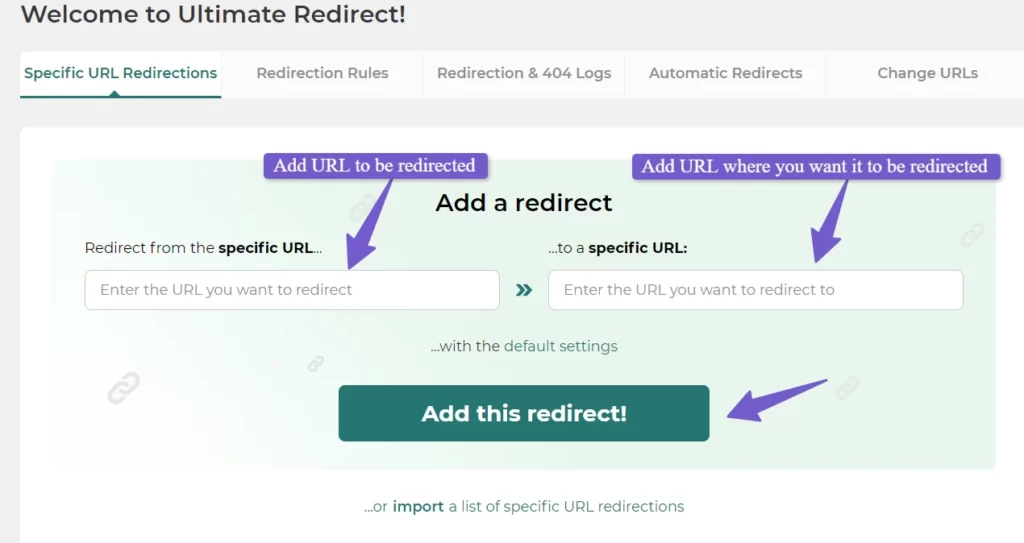 Click “Add Redirect” to save the redirection rule.
Click “Add Redirect” to save the redirection rule.
