The WordPress Theme File Editor is a valuable tool for developers and advanced users, allowing them to make direct changes to their theme files. However, there may be instances where you find the WordPress Theme File Editor missing or not showing up in your admin dashboard and you may need to edit the theme file for various reasons as if you want to change woo commerce shop page title or want to fix to add-to-cart button in your store. This can be frustrating, but fear not! In this detailed guide, we will explore the various causes of this issue and provide step-by-step solutions, along with descriptions, to help you resolve it. Let’s dive in and tackle the problem of the WordPress theme file editor missing.
Causes of WordPress Theme File Editor Missing
The WordPress Theme File Editor is a useful feature that allows users to directly modify their theme files within the WordPress dashboard. However, there are several common reasons why users might encounter the issue of the WordPress Theme File Editor missing from their dashboard. Here are the key causes:
1. User Role Permissions:
User roles and permissions restrict access to various WordPress features, including the Theme File Editor. If you’re using a user role that lacks the necessary capabilities to edit theme files, you won’t see the Theme File Editor in your dashboard. This issue is typically encountered by users with roles other than administrators.
2. Security Plugins:
Security plugins often implement restrictions on critical areas of WordPress to enhance website security. Security plugins can sometimes block access to the Theme File Editor as part of their security measures. This issue is common among users who have installed security plugins to protect their websites.
3. Incorrect Configuration:
Incorrect settings or configurations within your WordPress installation can lead to the disappearance of the Theme File Editor. Misconfigured WordPress settings, particularly related to your website’s URL structure, can prevent the Theme File Editor from displaying in the dashboard. Users who have recently made changes to their site’s URL or directory structure may encounter this issue.
4. Server Permissions:
Server permissions determine who can access and edit files on the server, including theme files. If the server where your WordPress site is hosted has restrictive permissions or doesn’t allow PHP scripts to access theme files, the Theme File Editor may not be available. This issue can affect users on shared hosting or servers with strict security settings.
5. WordPress Version:
Older versions of WordPress may have limitations or bugs related to the Theme File Editor. Users running outdated versions of WordPress might experience issues with the Theme File Editor. WordPress core updates often include bug fixes and improvements, so running an older version can lead to functionality problems.
how to fix the WordPress Theme file Editor Missing
Identifying the specific cause of the missing Theme File Editor is crucial for effective troubleshooting. Depending on which cause is affecting your site, you can follow the appropriate steps to resolve the issue of WordPress Theme File Editor Missing.
Check User Permissions
Access to the Theme File Editor is often restricted based on user roles. By default, only administrators have access to edit theme files. If you’re not an administrator, you might encounter this issue.
Navigate to “Users” in your WordPress dashboard, find your user account, and ensure that you have the “edit_themes” capability.
If you are working for a client, you may not have permission to edit the theme file. you’ll have to ask an administrator to grant you the necessary permissions.
Reactivate Your Theme
Sometimes, theme-related issues can cause the Theme File Editor to disappear. By switching to a default WordPress theme, you can identify if your current theme is the problem.
Go to “Appearance” > “Themes” and activate a default WordPress theme (e.g., Twenty Twenty-One). Check if the Theme File Editor reappears. If it does, switch back to your desired theme.
Deactivate Conflicting Plugins
Conflicting plugins can often lead to the Theme File Editor not showing up. Deactivate all plugins by navigating to “Plugins” in your dashboard and clicking “Deactivate” for each one. Check if the Theme File Editor becomes visible. If it does, reactivate each plugin one by one to identify the conflicting plugin. Once found, consider alternative plugins or contact the plugin’s developer for support.
Check wp-config.php for Disallow File Edit
The wp-config.php file contains critical configuration settings for your WordPress site, including the ability to disallow file editing. if none of the above techniques works for you then it might be this file that is the cause of the theme file editor not showing.
Open your wp-config. PHP file (found in your WordPress root directory) by navigating to c panel>file manager>public HTML>wp-config. php and click on it.
select the edit option and look for the line
define('DISALLOW_FILE_EDIT', true);
If it’s set to true, change it to false to enable the Theme File Editor.
Checking Security Plugin Settings
Security plugins are used to secure websites but Security plugins can block access to the Theme File Editor as a security measure.
Review the settings of your security plugin to see if it’s preventing access to the Theme File Editor.
- Identify the Problematic Setting: If you’ve identified the security plugin causing the issue, access its settings. Look for any settings related to the theme file editor or file editing restrictions.
- Adjust Security Plugin Settings: Depending on the security plugin, you may need to modify its settings to allow access to the theme file editor. This could involve whitelisting your IP address or adjusting file editing permissions.
- Reactivate the Security Plugin: Once you’ve made the necessary adjustments, reactivate the security plugin.
- Test the Theme Editor: Go back to the “Appearance” menu and check if the “Theme Editor” option is now visible. If it is, the issue has been resolved.
You may need to whitelist specific capabilities or actions related to theme editing. Make changes carefully to maintain security.
Contact Hosting Provider
If none of the above steps resolve the issue, it’s possible that server permissions or restrictions set by your hosting provider are causing the problem.
Reach out to your hosting provider’s support team and describe the issue in detail. They can investigate server-level restrictions and help you adjust server permissions if necessary. Be sure to provide as much information as possible to expedite the resolution.
Conclusion
In this comprehensive guide, we’ve covered the various causes of the “WordPress theme file editor missing” issue and provided detailed step-by-step solutions with descriptions to assist users facing these problems. Remember that troubleshooting should be performed carefully, and it’s essential to maintain backups of your website before making significant changes to theme files. With patience and a systematic approach, you can resolve the missing Theme File Editor issue and continue customizing your WordPress theme with confidence.
FAQ( Fixing WordPress Theme File Editor Not Visible )
Why can’t I see the theme editor in WordPress?
Is it safe to edit theme files directly from the Theme File Editor?
Editing theme files directly can be risky. Make sure to back up your site before making changes.
Are there any alternatives to the Theme File Editor in WordPress?
Yes, you can edit theme files through file manager in your hosting or FTP client, which provides more control and is often safer than using the built-in editor.
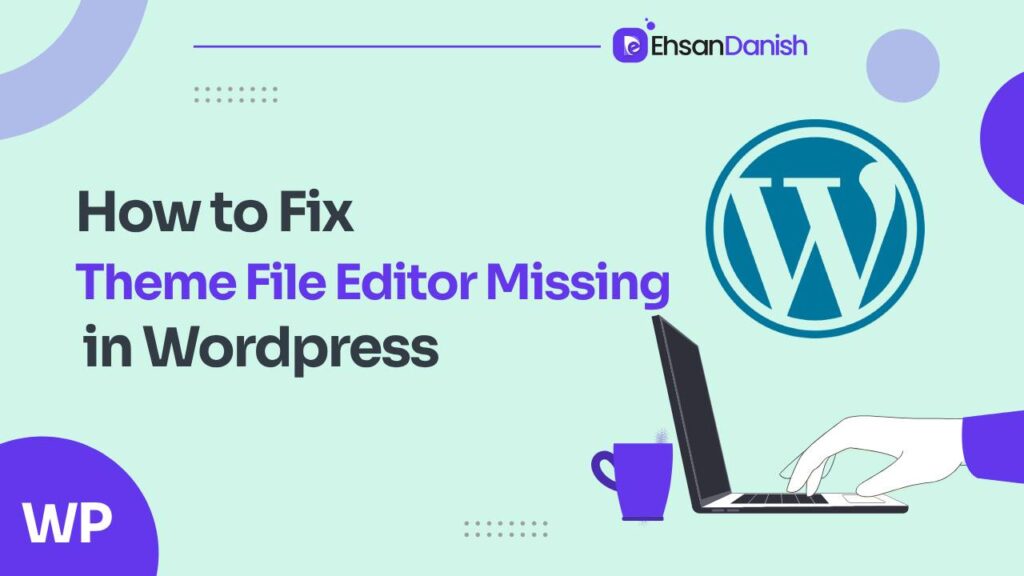
![WordPress Theme file Editor Missing [Solved]](https://ehsandanish.com/wp-content/uploads/2023/10/11111.png)
![WordPress Theme file Editor Missing [Solved]](https://ehsandanish.com/wp-content/uploads/2023/10/reactiving-your-theme.png)
![WordPress Theme file Editor Missing [Solved]](https://ehsandanish.com/wp-content/uploads/2023/10/Looking-for-code-in-wp-config-file.png)
![WordPress Theme file Editor Missing [Solved]](https://ehsandanish.com/wp-content/uploads/2023/10/siteground-plugin-settings-to-uncheck-the-disable-theme-and-plugin-editor-plugin-option-1024x340-1.png)

