Are you ready to switch from Wix to the freedom and flexibility of WordPress? While Wix is a good starting point for simple websites, you might outgrow its limitations and hefty fees. This guide about “how to switch from Wix to WordPress” will walk you through the migration process in detailed steps, ensuring a smooth transition for your website.
How to switch from Wix to WordPress
Let’s begin with the process of switching your site from Wix to WordPress in a few easy-to-follow steps effortlessly.
Secure Your WordPress Home:
Before you begin, imagine your website as a house. You’ll need land to build it on (web hosting) and an address for people to find it (domain name).
-
- Web Hosting: Unlike Wix, where your site lives on its servers, WordPress is self-hosted, meaning you choose your own hosting provider. This gives you more control and flexibility. We recommend Bluehost because they’re an official WordPress partner and offer great deals, but feel free to compare other options if you prefer.
- Domain Name: This is your website’s unique address on the internet. You can either buy a new domain name or transfer your existing domain from Wix if you have one. Check your hosting provider’s domain registration options.
Set Up Your New WordPress Site:
Once you have your hosting and domain, your hosting provider will likely install WordPress for you. Now, let’s customize your site before bringing your content over:
-
- Permalinks: These are the URLs for your blog posts and pages. Set them to a user-friendly format like “/your-post-title/” for SEO benefits. Go to Settings > Permalinks and choose the structure you prefer. You can always change this later.
- Theme: This controls the look and feel of your website. Explore the vast library of free and paid themes in the WordPress directory. Don’t worry about choosing the perfect one now, as you can easily switch themes later.
- Permalinks: These are the URLs for your blog posts and pages. Set them to a user-friendly format like “/your-post-title/” for SEO benefits. Go to Settings > Permalinks and choose the structure you prefer. You can always change this later.
Import Your Blog Posts (the Easy Way):
Wix doesn’t offer an automated export, but we can use your site’s RSS feed to bring your blog posts over effortlessly.
-
-
- RSS Feed: This is a file that contains updates from your website. Locate your Wix RSS feed by adding “/feed.xml” or “/blog-feed.xml” to your Wix website URL.
- Import to WordPress: In your WordPress dashboard, go to Tools > Import.
Click “Install Now” under RSS, then “Run Importer“. Upload your downloaded RSS feed file and watch your blog posts magically appear!
-
Don’t Forget the Images:
Your Wix posts might still have images hosted on Wix. To move them to WordPress, use the free Auto Upload Images plugin:
-
- Install Plugin: In your WordPress dashboard, go to Plugins > Add New. Search for “Auto Upload Images” and install the plugin by Automattic.
- Re-save Posts: Open each post with images and re-save it. The plugin will automatically import the images into WordPress, fixing any broken image links.
- Bulk Re-save (Optional): To save time, you can re-save all posts at once:
- Go to Posts > All Posts.
- Increase the “Number of items per page” to 999.
- Select all posts.
- Choose “Edit” under bulk actions.
- Click “Apply“.
- Click “Update” (all posts will be re-saved).
Move Your Wix Pages Manually:
While there’s no automated solution, you can recreate your Wix pages in WordPress one by one:
-
- Copy Content: Open your Wix page and highlight all the content (except the page title). Right-click and copy the content.
- Create a New Page: Go to Pages > Add New in your WordPress dashboard.
- Paste and Style: Paste the copied content into the page editor. Use the intuitive editor to style your page text, headings, and images just like on Wix.
- Repeat: Do this for all your Wix pages. Remember, this method might not work for specific pages like contact forms. In that case, use a contact form plugin like WPForms.
Guide Your Visitors with a Menu:
Create a user-friendly navigation menu to help visitors find their way around your site:
-
- Go to Menus: Navigate to Appearance > Menus in your WordPress dashboard.
- Create Menu: Give your menu a name and click “Create Menu“.
- Add Pages: Select the pages you want to include in your menu and click “Add to Menu“.
- Choose Position: Decide where you want your menu to appear on your website (e.g., top navigation bar, sidebar).
- Save Menu: Click “Save Menu” when you’re finished.
- Go to Menus: Navigate to Appearance > Menus in your WordPress dashboard.
Redirect Visitors from Wix to WordPress (Optional):
While announcing your move on social media and your email list is crucial, redirecting visitors from your old Wix site to your new WordPress site seamlessly takes things a step further. This ensures users searching for your old Wix site land on the equivalent page on your new site, boosting SEO and preventing broken links.
Note: Redirecting only works if you have a custom domain with Wix. If you used a Wixsite subdomain users cannot be redirected to your WordPress site. In that case, link your new website prominently on your old Wix homepage to guide visitors there.
Here’s how to set up redirects with a custom domain:
- Create a Redirects File: Open a plain text editor (like Notepad) and paste the following code, customizing it with your actual Wix URLs and their corresponding WordPress page slugs:
var hashesarr = {
"#!about-us/c1it7":'/about/',
"#!contact/ce54":'/contact/',
// Add more entries for other pages as needed
};
for (var hash in hashesarr) {
var patt = new RegExp(hash);
if (window.location.hash.match(patt) !== null) {
window.location.href = hashesarr[hash];
}
}
- Save the File: Name the file “redirects.js” and save it in a folder called “js” within your WordPress theme directory. If the “js” folder doesn’t exist, create it using an FTP client
- Upload the File: Use your FTP client to upload the “redirects.js” file to your WordPress theme’s “js” directory.
- Edit Functions.php: Open your theme’s “functions.php” file (using a text editor) and add the following code at the bottom:
function wpb_wixjs () {
wp_enqueue_script( 'wixredirect', get_stylesheet_directory_uri() . '/js/redirects.js', array(), '1.0.0', true);
}
add_action('wp_enqueue_scripts', 'wpb_wixjs');
- Save Changes: Save the “functions.php” file and upload it back to your theme directory.
When someone visits your old Wix URL, they’ll be automatically redirected to the corresponding page on your new WordPress site! However, this method offers basic redirects and isn’t very SEO-friendly.
Consider installing an SEO plugin like Yoast SEO or All in One SEO to manage redirects more effectively and boost your search engine ranking.
Wix vs WordPress; A Quick Comparison
| Feature | Wix | WordPress |
|---|---|---|
| Ease of Use | User-friendly drag-and-drop interface | Requires some learning curve, more flexibility |
| Customization | Limited to available templates and apps | Highly customizable with themes and plugins |
| Templates & Themes | Over 500 designer-made templates | Thousands of free and premium themes are available |
| Plugins & Apps | Over 300 apps in the Wix App Market | Over 55,000 plugins in the WordPress repository |
| Blogging | Built-in blogging tools, easy to set up | Powerful blogging platform with extensive features |
| E-commerce | Built-in e-commerce functionality, limited customization | Extensive e-commerce plugins like WooCommerce, high customization |
| SEO | Basic SEO options, easy to use | Advanced SEO capabilities with plugins like Yoast |
| Pricing | Starts from $14/month for Combo plan | Free, but hosting costs vary (usually $3-$30/month) |
| Hosting | Included in plans | Requires separate hosting |
| Data Portability | Limited data export options | Full control over data, easy export options |
| Support | 24/7 customer support | Community support, extensive documentation, professional support options |
| Scalability | Suitable for small to medium websites | Suitable for all sizes, from small blogs to large corporate websites |
Conclusion:
Congratulations! You’ve successfully migrated your website from Wix to WordPress. Now, you have a more powerful and flexible platform to grow your online presence. We encourage you to explore the vast potential of WordPress:
- WordPress Plugins: Enhance your website functionality with diverse plugins for SEO, analytics, contact forms, and more.
- Join the Community: Connect with other WordPress users in forums, online groups, and meetups to share knowledge, receive support, and stay updated.
Remember, switching platforms is a journey, not a destination. With dedication and exploration, you can unlock the full potential of your website and achieve your online goals with WordPress.
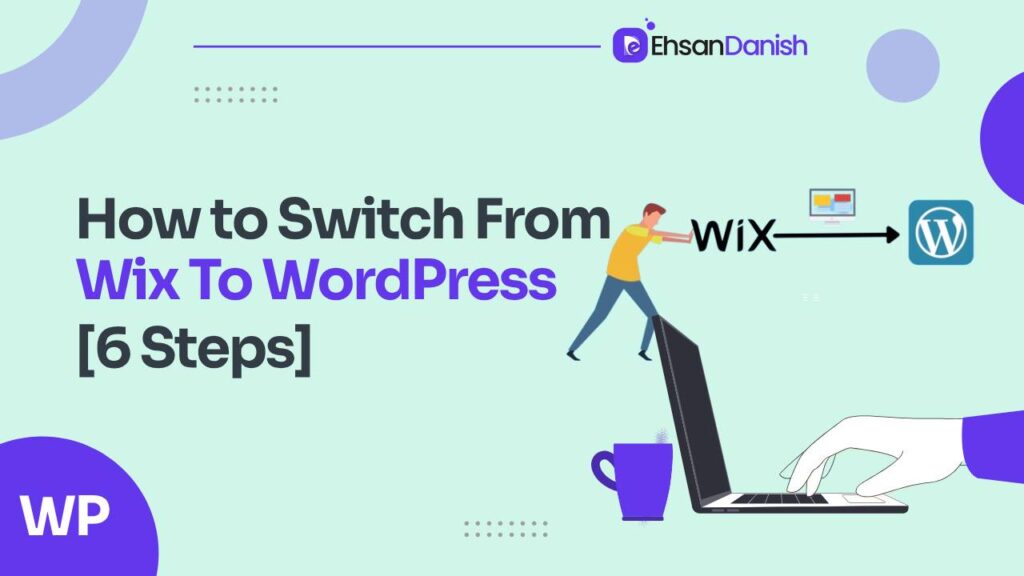
![How to switch from Wix to WordPress [6 Steps]](https://ehsandanish.com/wp-content/uploads/2024/02/Screenshot_33.png)
![How To Switch From Wix To WordPress [6 Steps]](https://ehsandanish.com/wp-content/uploads/2024/02/installrssimporter-e1708247397248.png)
![How To Switch From Wix To WordPress [6 Steps]](https://ehsandanish.com/wp-content/uploads/2024/02/rss-run-importer-min.png)
![How To Switch From Wix To WordPress [6 Steps]](https://ehsandanish.com/wp-content/uploads/2024/02/moreposts.png)
![How To Switch From Wix To WordPress [6 Steps]](https://ehsandanish.com/wp-content/uploads/2024/02/bulk-edit-update-posts-min.png)
![How To Switch From Wix To WordPress [6 Steps]](https://ehsandanish.com/wp-content/uploads/2024/02/pastepagecontent.png)
![How To Switch From Wix To WordPress [6 Steps]](https://ehsandanish.com/wp-content/uploads/2024/02/newmenu.png)
![How To Switch From Wix To WordPress [6 Steps]](https://ehsandanish.com/wp-content/uploads/2024/02/addpagestomenu.png)

