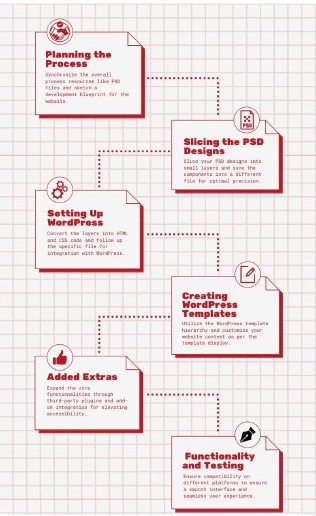WordPress has become immensely popular, powering around 43.2% of websites on the internet. When it comes to building websites on WordPress, converting PSD (Photoshop Design) to WordPress is a highly effective method. How to convert PSD to WordPress may seem daunting, but with the right steps and resources, this process can be made seamless. Let’s dive into a step-by-step guide to understand the intricacies of converting PSD to WordPress effectively.
Why Convert PSD to WordPress?
PSD to WordPress conversion allows you to take a static design and make it interactive and manageable through WordPress. WordPress is a powerful CMS (Content Management System) that offers flexibility, scalability, and ease of use. It’s the perfect platform for both beginners and experienced developers.
How to Convert PSD to WordPress
Step 1: Planning and Preparation
Before diving into the conversion process, meticulous planning is crucial. Here’s what you need to do:
- Gather necessary resources: Obtain original PSD files, and Photoshop software, and set up your development environment.
- Analyze the PSD design: Carefully study the design elements and identify crucial components for translation.
- Plan the structure and layout: Sketch a blueprint of the WordPress theme, outlining the required pages and structural elements.
Step 2: Slice Your PSD Designs
This step involves extracting design elements from the PSD file and converting them into code:
- Create a new HTML file: Begin coding the basic webpage structure.
- Slice PSD Design into Images: Utilize Photoshop’s slice tool to divide the PSD design into individual images.
- Code the HTML structure: Translate the sliced images into HTML code.
- Code CSS styles: Implement CSS styles to achieve the desired visual appearance.
Step 3: Setting Up WordPress
Integrate your HTML/CSS into the WordPress platform:
- Install WordPress: Whether locally or on a web server, set up WordPress.
- Configure basic WordPress settings: Adjust settings according to your requirements.
- Choose a suitable WordPress theme: Select from existing themes or create a custom one.
Step 4: Creating WordPress Templates
Transform HTML/CSS files into WordPress templates:
- Understand the WordPress template hierarchy: Familiarize yourself with how WordPress handles templates.
- Convert HTML/CSS files into WP templates: Adapt your existing code to fit WordPress’s structure.
- Implement dynamic features: Utilize WordPress functionalities to add dynamic elements to your templates.
Step 5: Adding Extras
Enhance your website’s functionality by integrating additional features:
- Incorporate useful plugins: Extend functionality with plugins that suit your needs.
- Enhance user experience: Add unique features and interactive elements to engage visitors.
Step 6: Functionality and Testing
Ensure optimal performance across all platforms:
- Test website compatibility: Check how your website behaves on different browsers and devices.
- Address any issues: Fix any bugs or issues to ensure a seamless user experience.
Benefits of Converting PSD to WordPress Theme
Converting a PSD design into a WordPress theme offers numerous advantages:
- Dynamic Content Management: Easily update and manage site content.
- Customization and Flexibility: Tailor your website to meet unique requirements with a vast array of themes and plugins.
- Extensive Plugin Ecosystem: Integrate various features without extensive coding, enhancing site capabilities.
- Search Engine Friendliness: Improve search engine visibility with clean code structure and built-in SEO features.
In addition to these benefits, a PSD to WordPress conversion ensures responsive design, scalability, community support, and updates, making it an ideal choice for establishing a robust online presence.
With these steps and insights, you’re equipped to embark on a successful PSD to WordPress conversion journey, creating dynamic and feature-rich websites effortlessly.
You May Also Like:
WordPress Redirects: A Complete Guide for Beginners
How to Remove URLs from Google Search
FAQs
Can I convert any PSD design into a WordPress theme?
While most designs can be converted, complex designs may require advanced coding skills or professional assistance.
Is WordPress the best platform for website development?
WordPress offers versatility, ease of use, and extensive customization options, making it a top choice for many developers.
Do I need coding knowledge to convert PSD to WordPress?
Basic HTML/CSS knowledge is beneficial, but there are tools and services available for non-coders to facilitate the conversion process.
Are there any risks associated with PSD to WordPress conversion?
Risks include potential loss of design fidelity or functionality during conversion, which can be mitigated by thorough testing and quality assurance.
Can I update my WordPress site after conversion?
Yes, WordPress allows easy content management and updates, ensuring your site remains relevant and up-to-date.