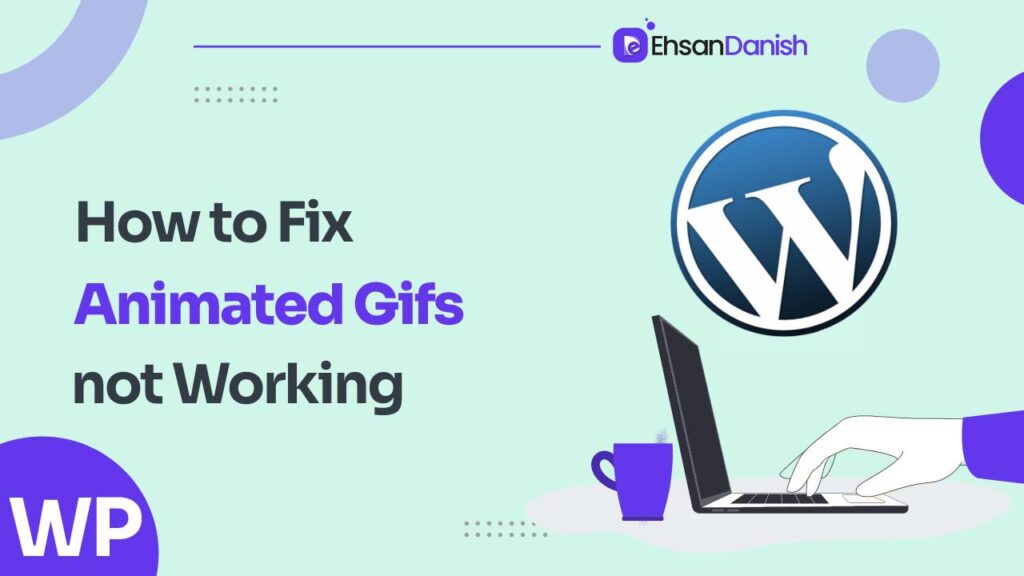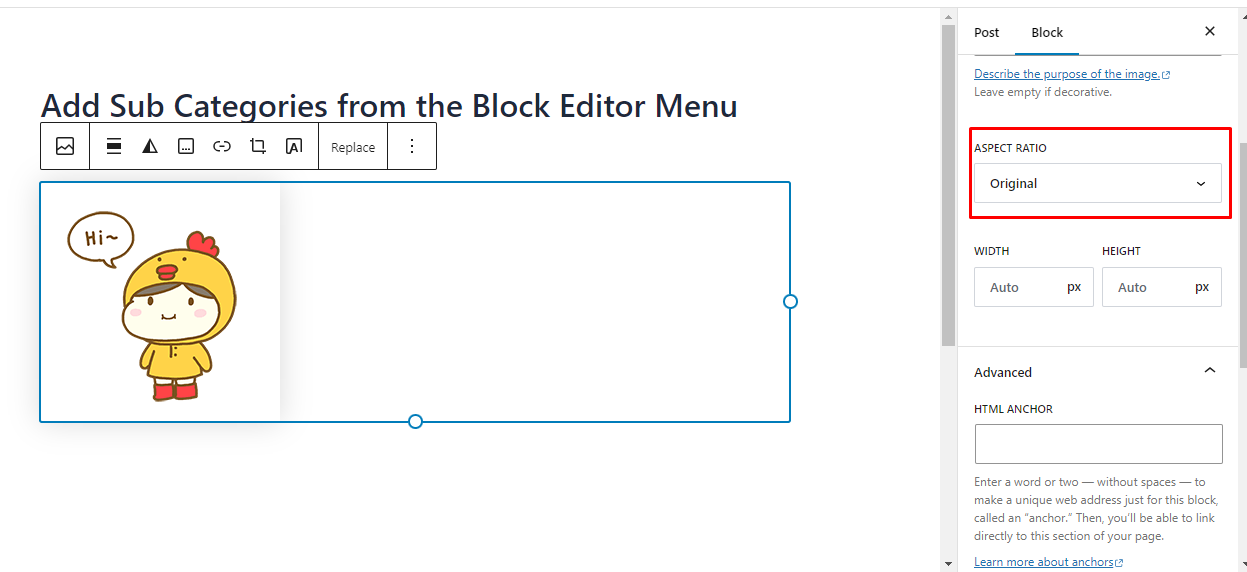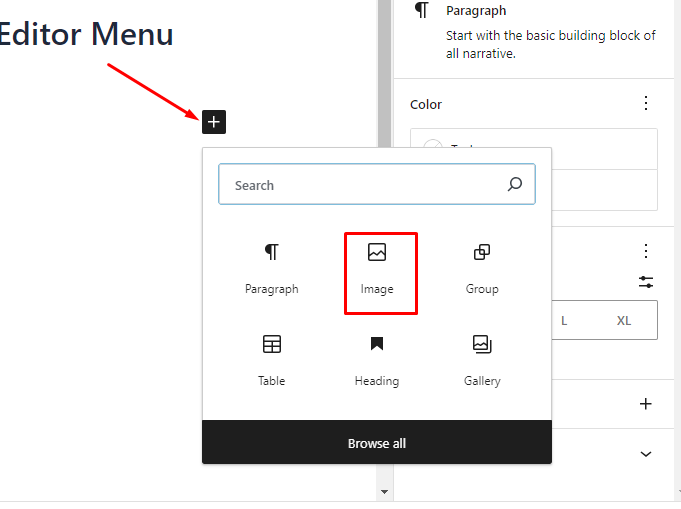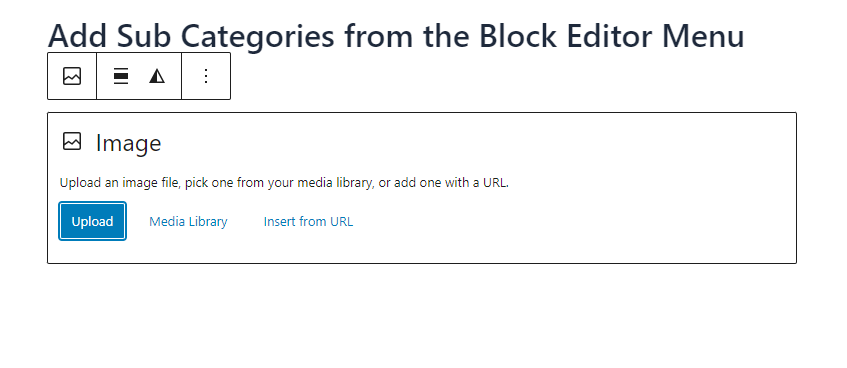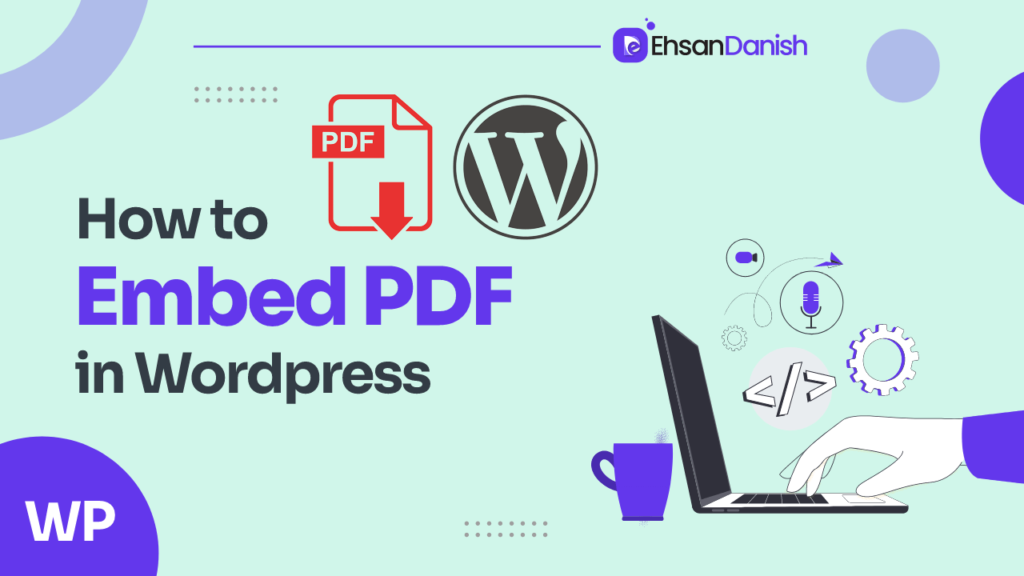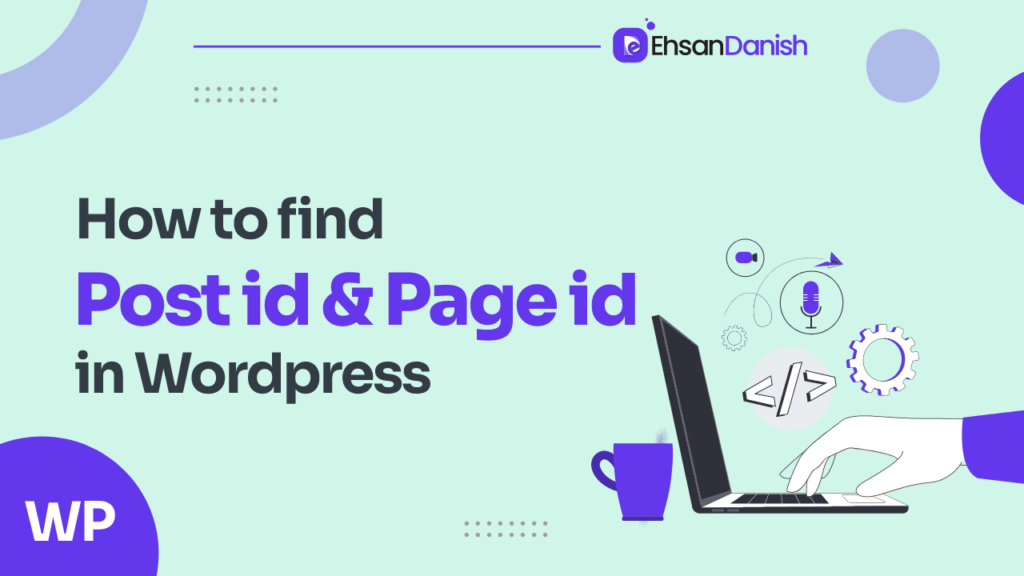Are you frustrated because your animated GIFs are not working properly on your WordPress website? Don’t worry, we’ve got you covered. In this article, we will show you How To Fix Animated Gifs Not Working In WordPress and get those eye-catching animations up and running.
Fortunately, there are several steps you can take to troubleshoot and resolve this problem. From checking the file format of your GIFs to optimizing their size and ensuring compatibility with your WordPress theme, we will guide you through each step clearly and concisely.
By the end of this article, you’ll have the knowledge and tools necessary to fix any issues preventing your animated GIFs from working correctly in WordPress.
How To Fix Animated Gifs Not Working In WordPress; 4 ways
You can fix animated GIFs not working using different ways. Here, we’ll describe the following four ways :
- Check the File Format of Your GIFs
- Optimize the size of GIFs
- Insert the GIF from its URL
- Remove image optimizer plugins
Check the File Format of Your GIFs
You need to check the file format of your GIFs to ensure they’re compatible with WordPress. Did you know that over 80% of online animated GIFs are in the GIF file format? This means there’s a high chance your GIFs are in this format too. However, WordPress has specific requirements for supported file formats, so it’s important to double-check.
To do this, you can simply right-click on your GIF and select ‘Properties’ or ‘Get Info,‘ depending on your operating system. Look for the file extension at the end of the filename, which should be ‘.gif‘ if it’s in the correct format.
If you find that your GIFs aren’t in the proper format, don’t worry! There are easy ways to convert them. You can use online conversion tools or software programs specifically designed for this purpose. Just make sure to choose a reliable source and follow their instructions carefully.
Optimize the Size of Your GIFs
Upon uploading your GIF to your page or post, WordPress will automatically adjust it to a predefined size. However, it’s essential to restore the GIF to its original uploaded dimensions. To accomplish this,
- Navigate to the image settings of your GIF.
- Under the image size section, you’ll encounter a dropdown menu.
- Here, opt for the “Original size” choice, as depicted in the accompanying screenshot.
- By opting for this, your GIF will be displayed in its complete size, effectively addressing the issue and ensuring the smooth functioning of your animated GIF.
Important: Should you wish to resize the GIF while retaining its animation, you can achieve this by modifying the image dimensions—altering both width and height—within the image settings. Alternatively, resizing via the percentage option is viable, as illustrated in the provided screenshot.
Once you’ve followed these steps, your GIF should exhibit animation. In the rare instance that it doesn’t, external factors like image optimization plugins might be at play. In such cases, proceed to explore the subsequent solution.
Insert a GIF using its URL
To insert a GIF using its URL from the Media Library:
- Log in to Your WordPress Dashboard: Log in to your WordPress admin dashboard.
- Edit or Add a Post/Page: Choose the post or page where you want to insert the GIF. You can edit an existing one or create a new post/page.
- Add or Edit an Image Block: In the Block Editor (Gutenberg), add a new block by clicking the “+” button. Search for and select the “Image” block.
- Choose the “Insert from URL” Option: Within the Image block, select the “Insert from URL” option. This allows you to add an image using its URL instead of uploading a new file.
- Paste the GIF URL: Paste the URL of the GIF into the provided field. The URL should directly link to the GIF image file.
- Preview and Publish: Preview the post/page to ensure the GIF appears as expected. If everything looks good, click the “Publish” or “Update” button to make your changes live.
By inserting a GIF via URL from the Media Library, you can directly display GIFs that are already stored on your website. This method is especially useful when you want to showcase GIFs without the need for re-uploading.
Remove the image optimizer Plugin
Avoid the hassle of dealing with image optimizer plugins and streamline your website’s performance by removing them. Image optimizer plugins may seem helpful at first, promising to optimize your images and improve your website’s loading speed. However, they can sometimes cause compatibility issues with animated GIFs in WordPress.
When you remove image optimizer plugins, you regain control over how your animated GIFs are displayed on your website. These plugins often compress and optimize images automatically, which can lead to a loss of quality or even break the animation of GIF files. By eliminating these plugins from your WordPress installation, you ensure that your animated GIFs will work as intended without any interference from optimization processes.
- To remove an image optimizer plugin, navigate to the ‘Plugins’ section in your WordPress dashboard.
- Locate the specific plugin you want to remove and click on ‘Deactivate.’
- Once deactivated, an option to delete the plugin will appear next to it.
- Click on ‘Delete‘ to completely remove the plugin from your website.
By taking this step, you give yourself more freedom and control over how animated GIFs are displayed on your WordPress site while still maintaining optimal performance.
Reasons for GIFs not working in WordPress
One possible sentence could be: ‘The most common reason for GIFs not functioning in WordPress is due to compatibility issues with certain plugins or themes.’
Animated GIFs can add a dynamic and engaging element to your WordPress website, but it can be frustrating when they don’t work as expected. One of the main reasons for this issue is that some plugins or themes may not support the display of animated GIFs. This can happen if the plugin or theme uses a different image processing library that doesn’t fully support the animation feature of GIF files.
To fix this problem, you can try disabling any plugins that might be causing the compatibility issue. Start by deactivating all your plugins and then re-activating them one by one to identify which one is causing the problem. If you find that a specific plugin is incompatible with animated GIFs, you may need to look for an alternative plugin or contact the plugin developer for support.
Another reason why animated GIFs may not work in WordPress is if there are conflicts with caching plugins. Caching plugins help improve website performance by storing static versions of your web pages, but they can sometimes interfere with dynamic elements like animated GIFs. To resolve this, you can try clearing your WordPress cache or disabling caching temporarily while testing your GIFs.
By understanding these common reasons for GIFs not working in WordPress and following the appropriate troubleshooting steps, you can ensure that your website remains visually appealing and engaging for your audience.
You may need:
How to Add Mega Menu in WordPress
How to Change Header Background Color in WordPress
Frequently Asked Questions
Can I use any file format for my GIFs in WordPress, or are there specific formats that work best?
You can use various file formats for GIFs in WordPress, but the best format to ensure compatibility and optimal performance is the GIF format itself. Other common formats like PNG or JPEG may work, but they could result in larger file sizes or loss of animation quality.
What are some other ways to optimize the size of my GIFs besides using an image optimizer plugin?
To optimize the size of your GIFs, consider reducing the number of frames or resizing them. Additionally, you can convert them to a more efficient format like MP4. Remember, smaller file sizes mean faster loading times and a better user experience.
How can I check if my WordPress theme is compatible with animated GIFs?
To check if your WordPress theme is compatible with animated GIFs, go to the Media Library and upload a test GIF. If it displays and animates properly on your website, then your theme supports animated GIFs.
Are there any potential drawbacks or risks to removing an image optimizer plugin from WordPress?
Removing an image optimizer plugin from WordPress may have potential drawbacks or risks. It can increase the file size of your images, slow down website loading speeds, and negatively impact user experience.
Besides clearing the WordPress cache, are there any other troubleshooting steps I can take if my GIFs are still not working in WordPress?
Clearing the WordPress cache is a good first step, but if your GIFs are still not working, there are other troubleshooting steps you can take. These include checking file permissions, disabling plugins, and verifying compatibility with your theme.
Conclusion
In conclusion, troubleshooting why animated GIFs aren’t working in WordPress can be a technical process that requires attention to detail. By checking the file format and optimizing the size, as well as ensuring compatibility with your theme and removing image optimizer plugins, you can resolve this issue.
Clearing your WordPress cache is also crucial. Remember, patience is key when dealing with these glitches – don’t let them rain on your parade!