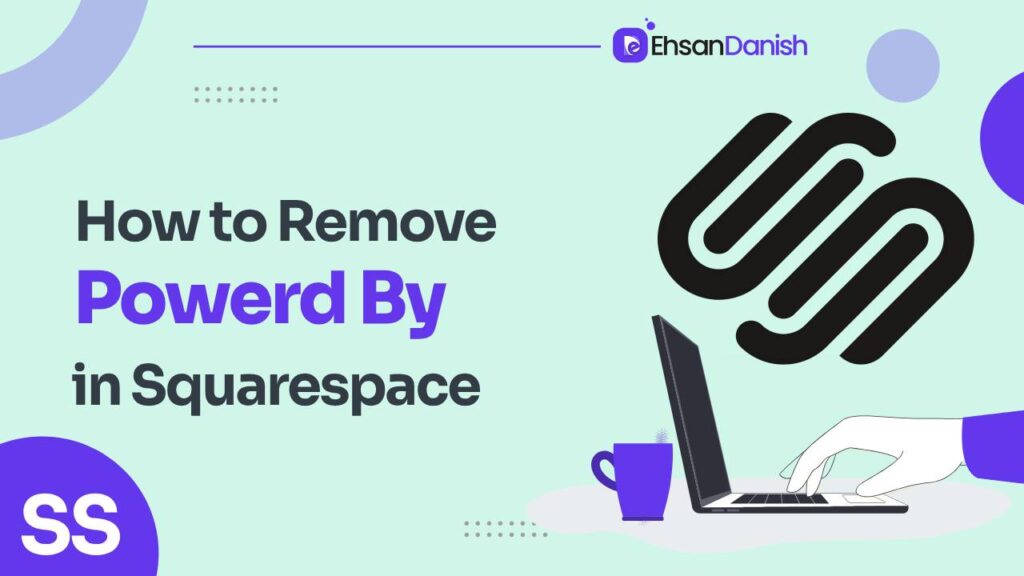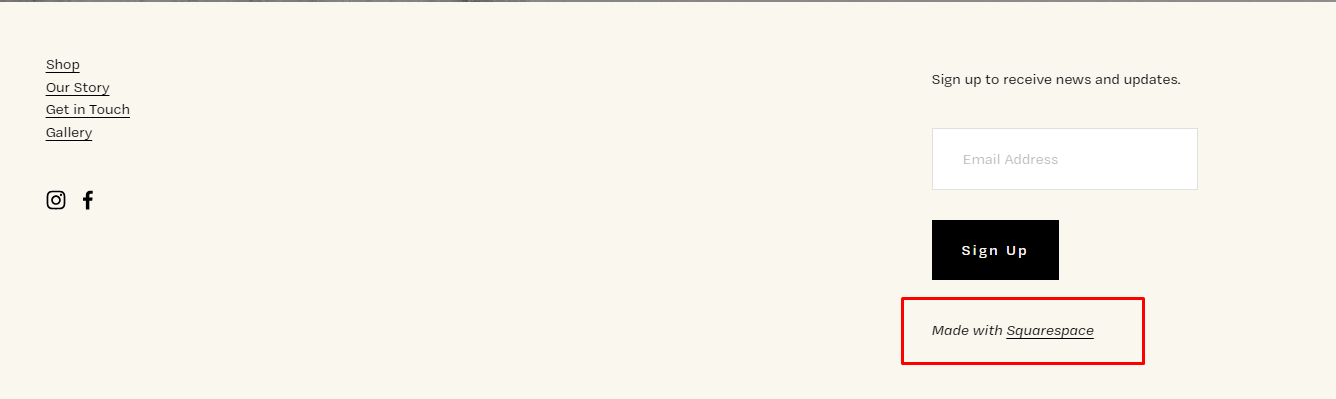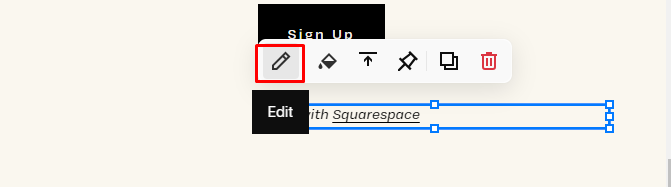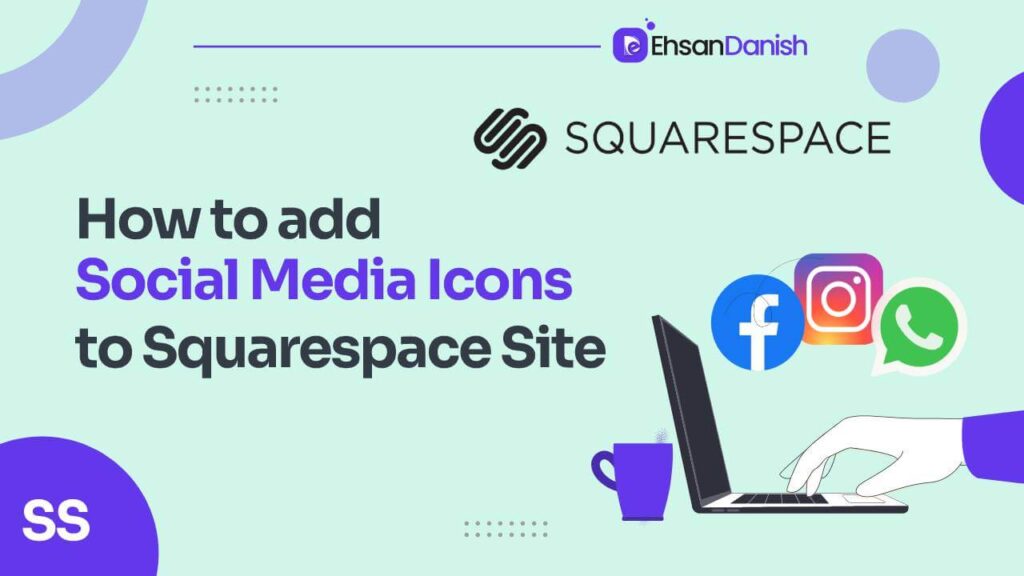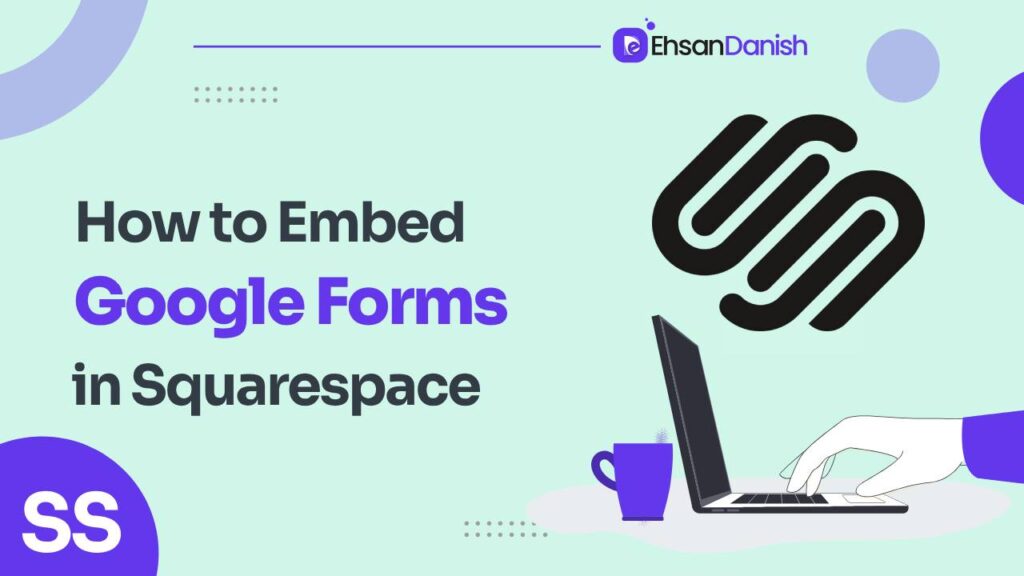If you’re using Squarespace as your website builder, you might have noticed the “Powered by Squarespace” tagline at the footer of your website. While Squarespace is a robust and user-friendly platform, many users prefer to have a clean, branded footer without the default tagline. Here’s a step-by-step guide to help you how to remove powered by Squarespace.
Why Remove “Powered by Squarespace”?
Before diving into the steps, it’s essential to understand why some users prefer to remove this tagline:
- Professional Appearance: Removing the default footer can give your website a more professional and polished look.
- Branding: For businesses and individuals alike, a clean footer allows for a consistent branding message.
- Aesthetic Preferences: Some users may prefer a simpler design or want to replace the default message with their own custom message.
How to Remove Powered by Squarespace; step by step guide
Log In to Your Squarespace Account
- Start by logging into your Squarespace account.
- Once you’re in the dashboard, select the website you want to edit.
Navigate to Your Website Editor
- Click on ‘Pages‘ from the dashboard’s left-hand menu.
- This will take you to your website’s structure, where you can see all the pages you’ve created.
Find the Footer Section
- On most Squarespace templates, the “Powered by Squarespace” or “Made by Squarespace” tagline will be in the footer section.
- Scroll down to the bottom of any page, and you should see it there.
Edit the Footer
- Hover over the footer area, and you’ll notice an ‘Edit‘ button or a pencil icon (depending on your version).
- Click on it.
Delete the Text Block
- Once you’re in the edit mode, hover over the “Made by Squarespace” text. It should be highlighted as a block.
- Click on this block, and you should see a small icon menu pop up.
- Look for the trash bin or delete icon and click on it. This action will remove the text block containing the tagline.
Save Changes
- Always remember to save your changes!
- There should be a ‘Save’ or a ‘Done’ button in the editor.
- Clicking this will ensure that your changes are applied to the live version of your website.
Replacing “Powered by Squarespace” with Custom Text
Some users may not necessarily want to completely remove the “Powered by Squarespace” tagline but rather replace it with something else. Whether you wish to credit a different entity or just add custom text for additional information, here’s how to do it.
Access the Footer Editor: Follow the same initial steps to access your website’s footer. Once you’re in the edit mode, hover over the “Powered by Squarespace” text block.
Edit the Text Block: Once the text block is highlighted, look for an ‘Edit’ button or a pencil icon, which should appear when you hover over it. Click on it to edit the text block.
Enter Your Custom Text: Simply delete the “Powered by Squarespace” text and type in whatever you wish to replace it with. You can also change the text size, font, and color, depending on your brand or aesthetic preferences.
Add Links or Media (Optional): If you want to add links, images, or other types of media, look for the corresponding icons in the text block editor. These allow you to embed other elements within the text block.
Preview Your Changes: Before saving, make sure to preview the changes to ensure everything looks as expected. You can do this by exiting the edit mode and scrolling down to the footer to see your new custom text in place.
Save Your Changes: Don’t forget to save your work. Locate the ‘Save’ or ‘Done’ button in the editor and click it to make sure your changes go live.
For Users on Squarespace Version 7.0
This guide is specifically for version 7.1 but the process to remove powered by Squarespace is similar. open the editor mode and scroll down to the footer. repeat the same process as described above.
you also can delete it separately. Typically, the “Powered by Squarespace” message in this version is not a text block but a site-wide footer setting. Here’s how to remove it:
- From your dashboard, click on ‘Design’.
- Scroll down and find ‘Footer’ or ‘Site Footer’.
- Here, you should see the option to toggle on or off the “Powered by Squarespace” message. Simply toggle it off.
Conclusion
Removing the “Powered by Squarespace” tagline can enhance your website’s professionalism and align it better with your branding goals. Always ensure you’re adhering to Squarespace’s terms of service and utilize their support if you encounter any issues. With just a few clicks, you can achieve a cleaner and more tailored website footer.
Additional Reading:
How to Make an Email Link Clickable in Squarespace
How to remove Automatic Hyphens on Squarespace Mobile
FAQs
1. Is it allowed to remove or replace the “Powered by Squarespace” text?
While Squarespace allows users to customize their websites significantly, it’s essential to review their terms of service to ensure you’re in compliance. Generally speaking, removing or replacing the “Powered by Squarespace” footer is widely practiced and should not be a problem.
2. Will this change affect my website’s performance?
No, removing or replacing the footer text should have no impact on your website’s performance. It is purely a cosmetic change.
3. Can I replace the text with custom HTML or scripts?
Yes, Squarespace provides the option to add custom code blocks where you can insert HTML, CSS, or scripts. However, this might require some basic understanding of web development languages.
4. What if I don’t see the ‘Edit’ or ‘Pencil’ icon on my footer?
If you’re unable to edit the footer, ensure that you have the necessary permissions to make changes to the website. If you’re the site administrator and still facing issues, it might be due to the specific template you’re using. In such cases, consult Squarespace support.
5. Can I add links to the custom text in the footer?
Yes, Squarespace allows you to embed links within text blocks. You can direct visitors to other pages on your site or external URLs.
6. I’m using an older version of Squarespace; will these steps work?
The steps mentioned are generally applicable to most versions of Squarespace. However, some older versions may have a slightly different user interface or options. Always refer to official Squarespace support for the most accurate guidance for your specific version.
7. I made changes, but they are not reflecting. What should I do?
Make sure to click the ‘Save’ or ‘Done’ button after making changes. If the issue persists, try clearing your browser cache or check the site in a different browser to confirm.
8. Can I revert back to the original “Powered by Squarespace” footer if I change my mind?
Yes, you can always add back the “Powered by Squarespace” text in the footer using the text block editor, or by toggling the footer options if you are using Version 7.0.
9. Can I add my own branding alongside the “Powered by Squarespace” text?
Absolutely, you can have your own branding text or logo along with the “Powered by Squarespace” text. Just add another text or image block in the footer section where you want your branding to appear.
10. Can I get help from Squarespace support for this?
While this is a simple change that most users can make themselves, Squarespace support is available to assist you with any issues you may encounter.