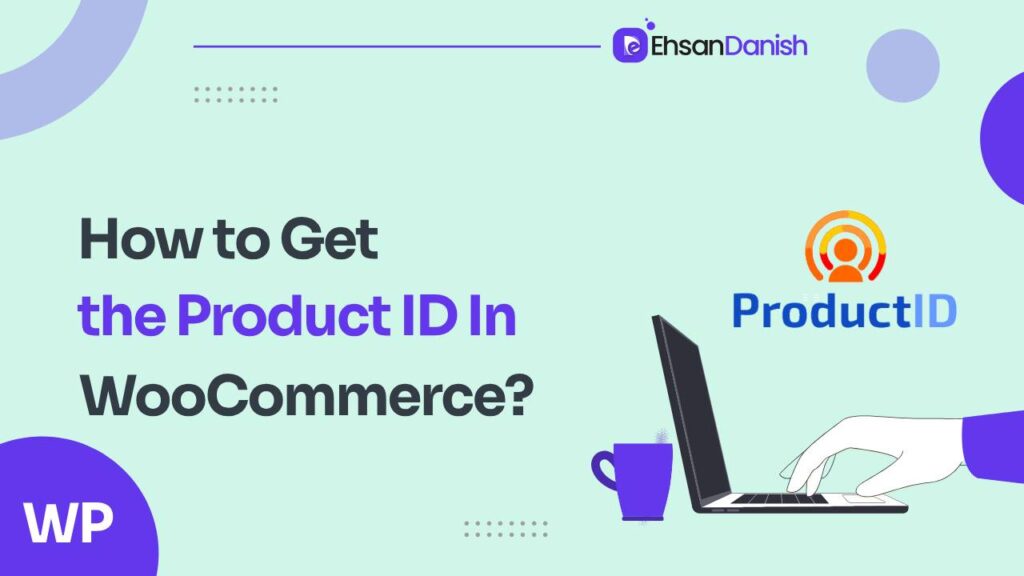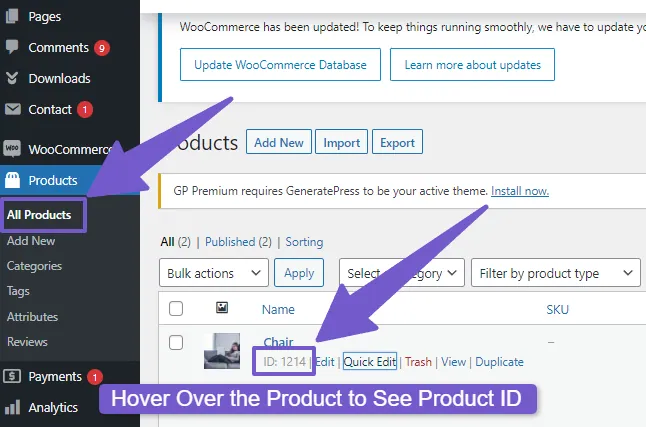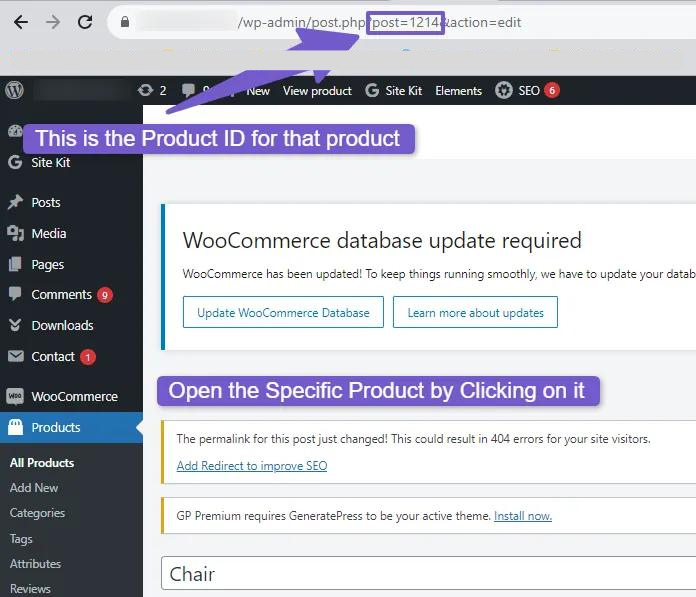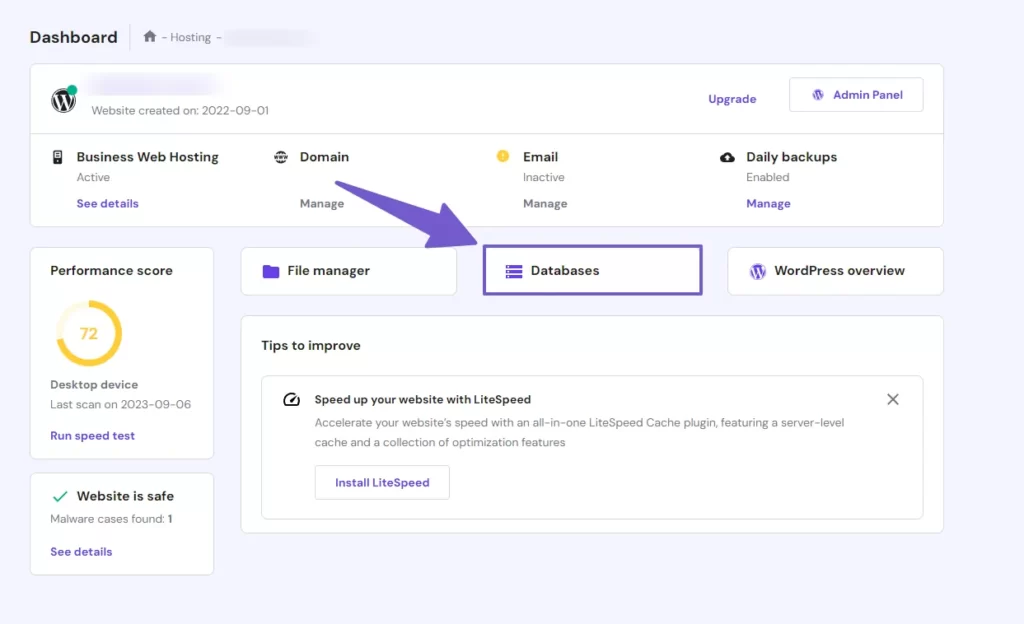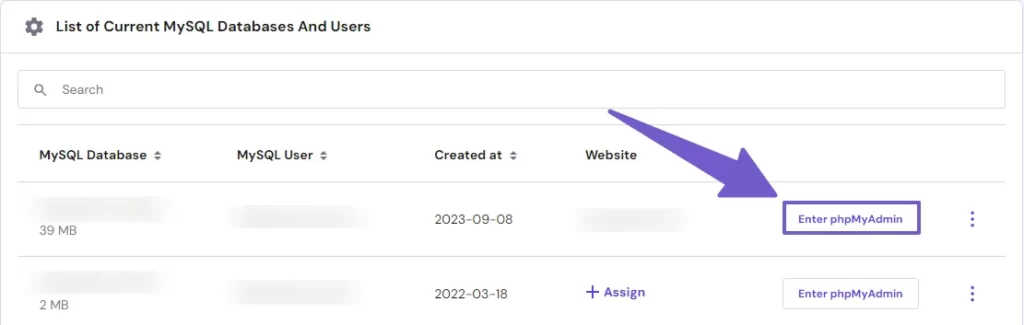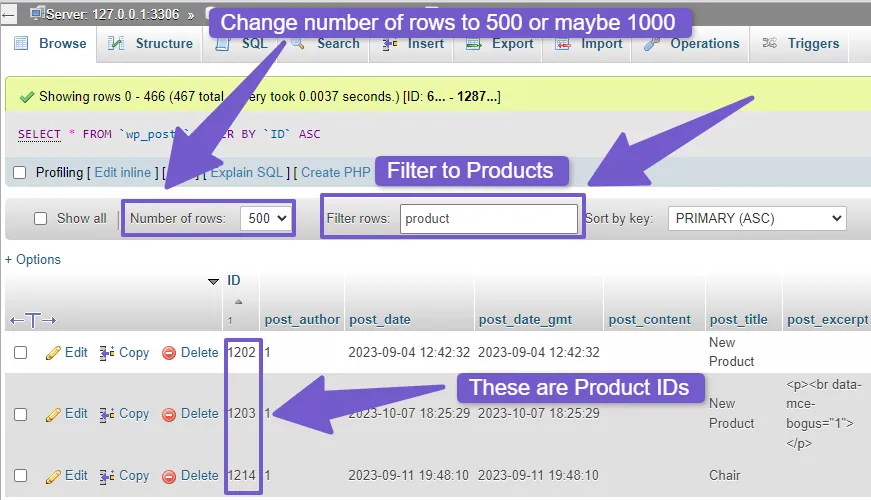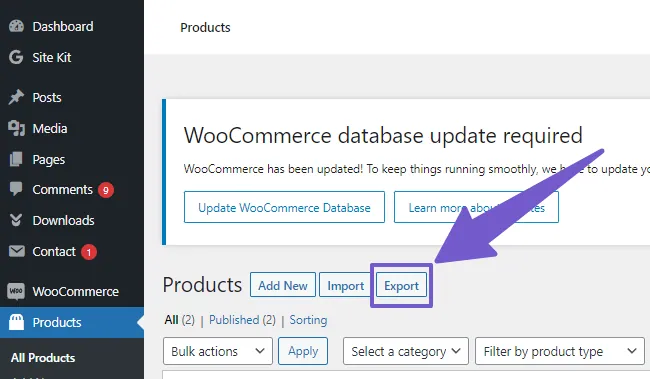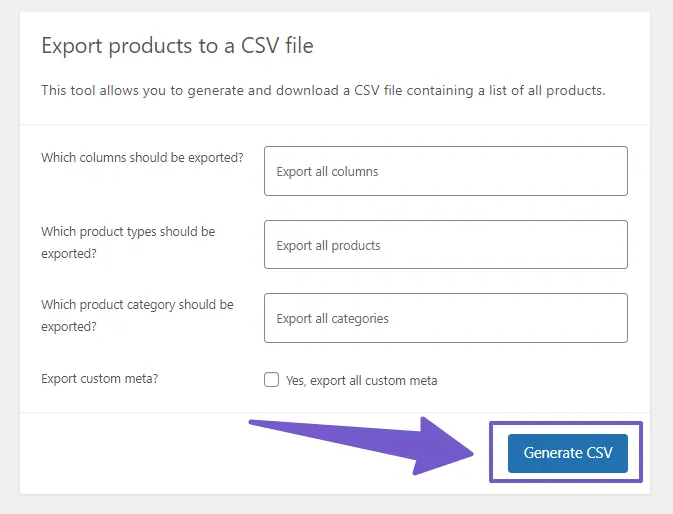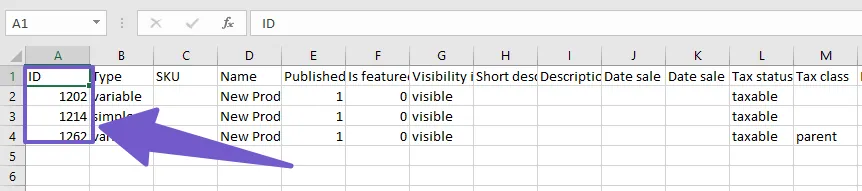When managing a WooCommerce store, it’s essential to have a good grasp of product IDs. Product IDs are unique identifiers for each product in your WooCommerce catalog, and they are crucial for various tasks such as customizing your store, creating links, and troubleshooting issues. In this guide, we’ll explore several methods for obtaining product IDs and learn how to Get Product ID in WooCommerce.
How to Get Product ID in WooCommerce
Whether you need to find the product ID in the WordPress dashboard, from a URL, in your PHP code, or even from the database, we’ve got you covered. We’ll also touch on how to handle product IDs for variable products and provide insights into retrieving the IDs for all products.
How to Get Product ID in WordPress WooCommerce Dashboard
One of the most straightforward ways to find the product ID is within the WordPress WooCommerce dashboard. To do this, follow these steps:
- Log in to your WordPress admin.
- Navigate to the “Products” menu.
- Hover over the product you want the ID for, and the product ID will appear in the URL at the bottom of your browser.
Get Product ID From URL
To find a product ID from its URL, follow these steps:
- Locate the product you want the ID for on your website and click on it.
- you can locate the product link in the browser’s address bar and copy it.
- The product ID is usually the number at the end of the URL, following the “post=” parameter.
Get Product ID in PHP Code
If you need to retrieve product IDs programmatically in your PHP code, you can use the following example code:
$product_id = get_the_ID();
You can place this code snippet within a WordPress loop to fetch the product ID for the current product being displayed.
Get Product ID from the Database
When you need to retrieve a product ID from your WordPress website’s database, there are two primary methods to accomplish this task. The first approach involves a manual inspection of the product details, while the second employs an SQL query for a more efficient search.
To utilize either method, you must first gain access to your WordPress database. Follow these steps to do so:
- Log in to your hosting account, and navigate to the “Databases” tab.
- Locate and click on the “Enter phpMyAdmin” button on your website to open the database.
Accessing your website’s database via phpMyAdmin
Once inside phpMyAdmin, find your website’s database. You should see a table named “wp_posts.” This table contains information about all the posts on your WordPress site, including products (which are essentially stored as posts).
Accessing the “wp_posts” table Within the “wp_posts” table, you have the option to either manually peruse the entries or use the Search or Filter function to focus on WooCommerce products. To do this, input “Products” into the filter field and increase the number of rows displayed to make your search easier. Here, you can locate the specific product you are interested in and identify its associated ID.
Finding the product ID within the “wp_posts” table
Alternatively, if you prefer to retrieve the product ID from the WooCommerce database using an SQL query, you can follow these steps:
- Open the database and execute an SQL query similar to the following:
SELECT ID FROM wp_posts WHERE post_type = 'product' AND post_status = 'publish' AND post_title = 'Your product name';
- Replace ‘Your Product Name’ with the name of the product you’re searching for. This SQL query selects the ID of a product with a specific name from the “wp_posts” table, where “post_type” is “product” and “post_status” is “publish.”
In summary, there are four methods available to retrieve a product’s ID in WordPress WooCommerce. However, if you’re dealing with products that come in different variations, such as variable products with different colors or sizes, or if you need to find the product ID for all your products, there are specific approaches to tackle those scenarios as well.
you may also love:
How to Find WordPress Category ID
Change Product Image Size In Woocommerce
Change Woocommerce Shop Page Title
How to Get Product ID For a Variable Product in WooCommerce
For variable products, the process is slightly different. You can follow these steps:
- Navigate to the WooCommerce dashboard and select “Products.”
- Choose the variable product you want to work with.
- Go to the “Variations” tab.
- Click on a variation, and its product ID will be visible in the URL as explained earlier.
How to Get Product ID of All Products
To retrieve the product IDs for all your products in WordPress WooCommerce, follow these steps:
- Navigate to the “Products” section within your WordPress admin dashboard.
- Look for an “export” button, which is typically available for exporting data.
- Click on the “export” button. This action will initiate the export process, and the product data will be saved as a CSV file.
- Once the export is complete, you can open the CSV file in a program like Microsoft Excel.
- In the Excel file, you will find a list of all the product IDs, allowing you to easily access the IDs for all your products.
This method provides a convenient way to obtain the product IDs for all products on your WordPress WooCommerce website.
Conclusion
Understanding how to get product IDs in WooCommerce is essential for effective store management. Whether you prefer finding the product ID in the WordPress dashboard, from a URL, within your PHP code, or directly from the database, you now have a range of methods at your disposal. Remember to choose the method that best suits your specific needs and always proceed with caution when working with databases.
Additional Tips and Cautions
- Always back up your website and database before making any changes or running SQL queries.
- Regularly update and maintain your WooCommerce store to ensure smooth functionality.
- For complex tasks, consider consulting a professional web developer.
FAQs
What is a Product ID in WooCommerce?
A Product ID in WooCommerce is a unique numerical identifier assigned to each product in your online store. It helps you distinguish and manage your products within the WooCommerce system.
Why do I need to know the Product ID in WooCommerce?
Knowing the Product ID is crucial for various tasks, including managing inventory, customizing your store’s appearance, and troubleshooting issues with specific products.
How can I manually find the Product ID for a single product?
To manually find a Product ID for a single product, go to your WordPress admin dashboard, navigate to the “Products” section, locate the product you need, and click on it. The Product ID can often be found in the URL when editing the product.
How can I get a list of all Product IDs in WooCommerce?
You can easily get a list of all Product IDs by going to the “Products” section in your WooCommerce admin dashboard and using the export feature to create a CSV file containing all the product information, including the Product IDs.
Can I use Product IDs for variable products with different options?
Yes, you can use Product IDs for variable products. Each variation of a variable product will have its own unique Product ID, making it easier to manage and track different options.
Is there a way to get Product IDs for products that are not visible on the front-end of my store?
Yes, you can still find Product IDs for products not visible on the front-end. Access the product list in your WooCommerce admin and locate the product in question. Even if it’s not visible, you can access its details and find the Product ID.
What should I do if I can’t locate a Product ID for a specific product?
If you’re unable to find a Product ID for a specific product, ensure that you are checking in the correct database and the product exists. You can also use search and filter functions to narrow down your search within the “wp_posts” table.
Are Product IDs the same as SKU (Stock Keeping Unit) numbers?
No, Product IDs are different from SKU numbers. Product IDs are internal identifiers in WooCommerce, while SKUs are unique codes assigned to products to help manage inventory and track sales.
Can I change a Product ID in WooCommerce?
In general, it’s not recommended to change Product IDs as they serve as primary keys in the database. Changing them can lead to issues with data integrity and system functionality. It’s better to manage products using other attributes or custom fields.