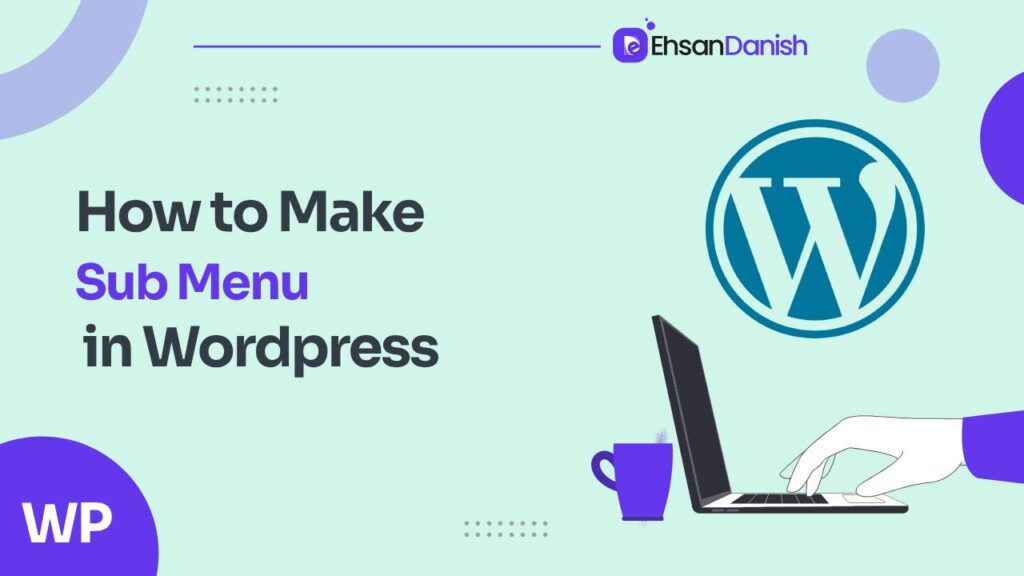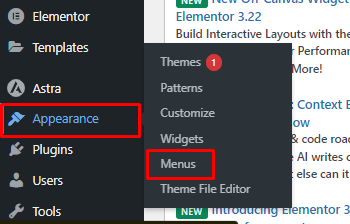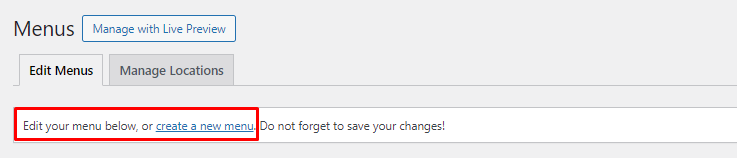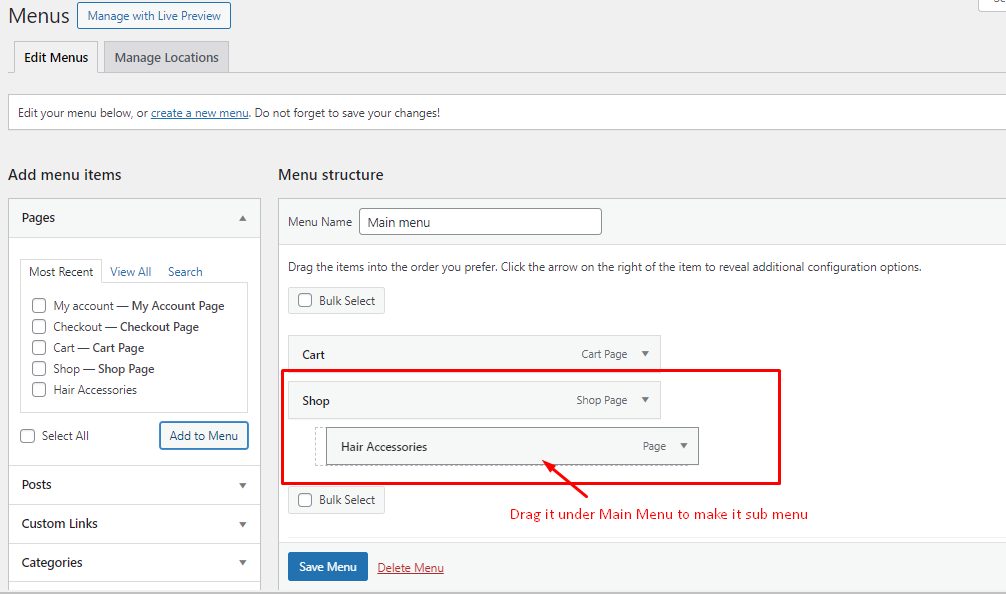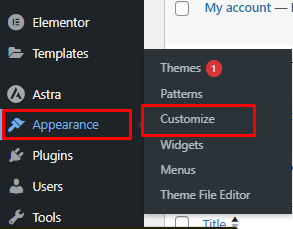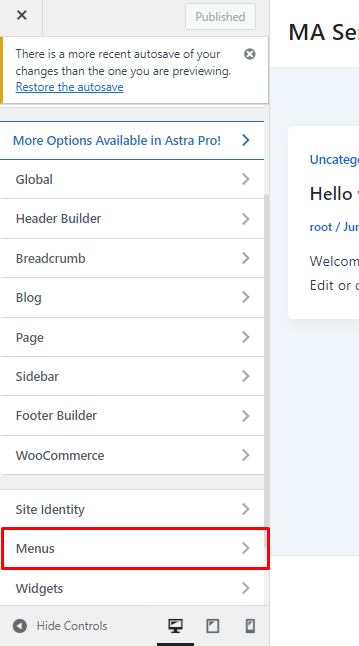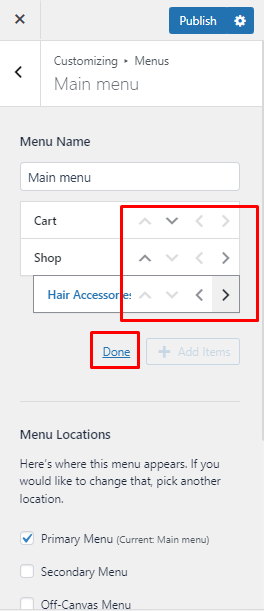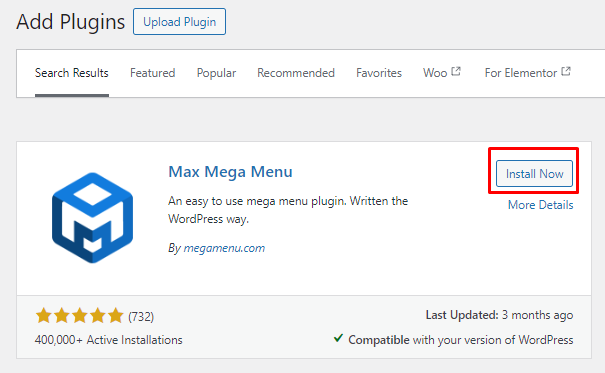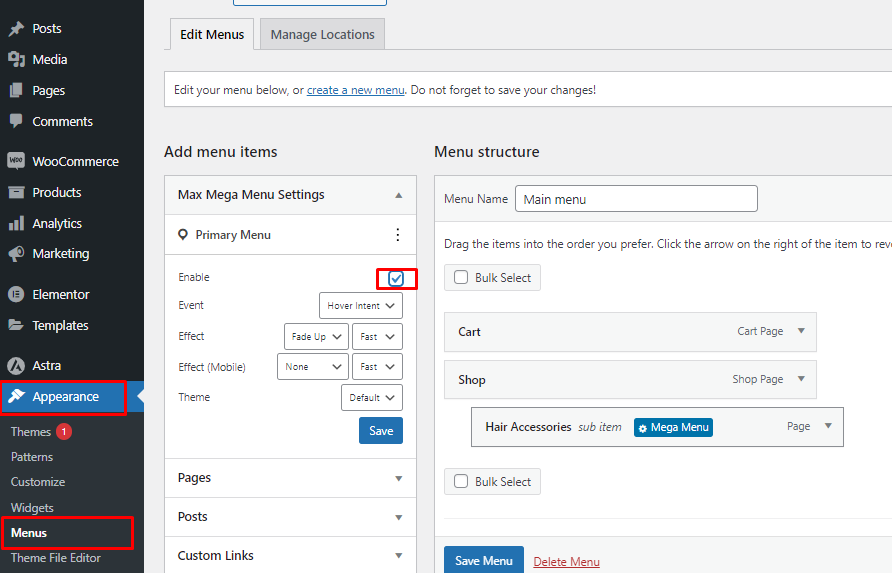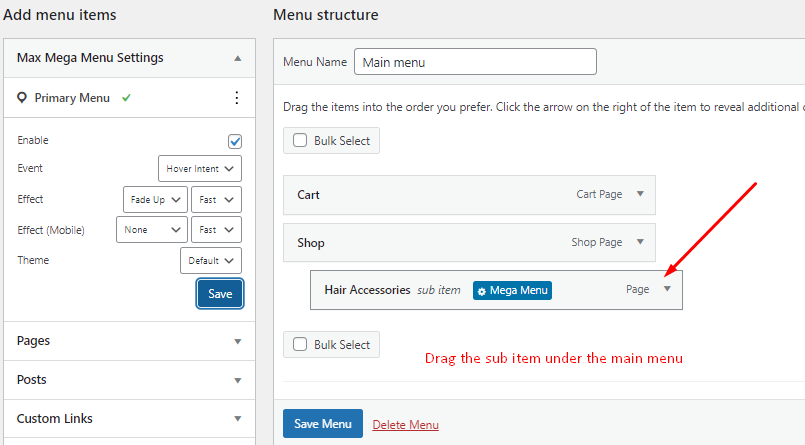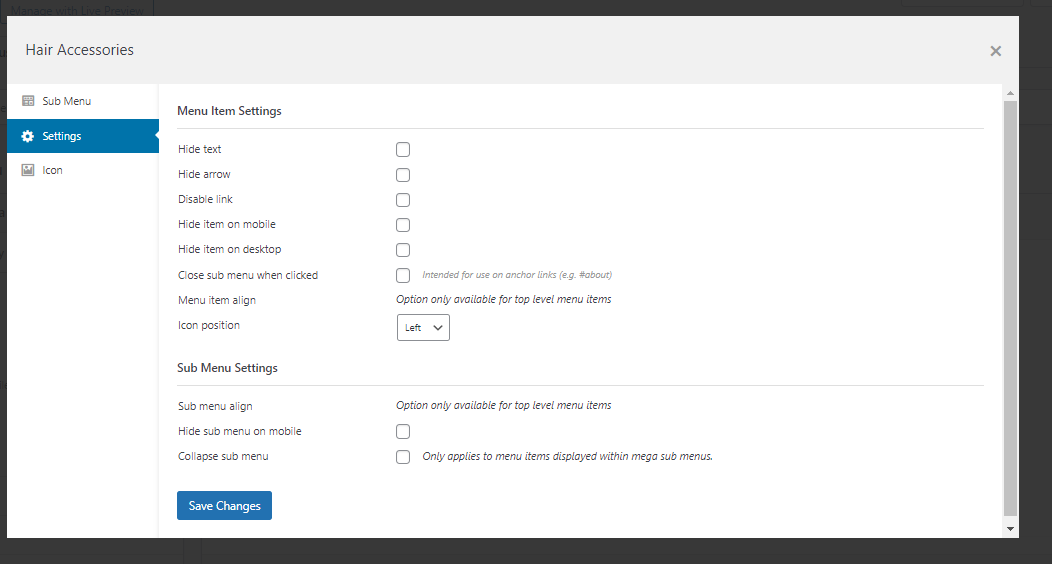Creating a submenu in WordPress involves organizing and structuring the website’s navigation to improve user experience. Submenus are typically used to group related pages or links under a main menu item, allowing for a more organized and intuitive menu system. knowing how to create a submenu in WordPress, you can efficiently categorize content and provide users with a hierarchical menu structure that simplifies navigation and helps them find the information they need more easily.
What Is a Submenu and How Does It Make Websites Easier to Use?
A submenu is a secondary menu that appears within the main navigation menu of a website. It is used to organize and categorize the content of a website more effectively. Submenus are especially useful for websites with a lot of pages or a complex structure, as they help users find the information they need quickly.
Imagine you have a website for a clothing store, and you want to create a submenu for the “Products” section. Your main menu item is “Products.” Now, to make a submenu, you can categorize the products into sections like
- Men’s Clothing
- Women’s Clothing
- Accessories
- Shoes
Each of these would be a submenu item nested under the main “Products” item. When visitors hover over or click on “Products,” they will see these categories listed below it, allowing them to easily browse and shop for specific types of clothing and accessories. This organization makes it convenient for shoppers to find what they’re looking for and explore the store’s offerings.
Now, let’s dive into the three methods of creating submenus in WordPress.
1. Create a Submenu Using WordPress Dashboard
The WordPress dashboard provides a built-in feature to create submenus. Here’s how you can do it:
- Log in to your WordPress admin dashboard.
- Navigate to “Appearance” on the left-hand menu.
- Click on “Menus.”
- On the Menus page, select the menu you want to add a submenu to or create a new menu.
- On the left side, you’ll see a list of pages, custom links, and categories. Select the page you want to add as a submenu item.
- Click “Add to Menu.”
- To make it a submenu item, simply drag the menu item slightly to the right under the parent item.
- Click “Save Menu” to save your changes.
2. Create a Submenu Using WordPress Customizer
Another way to create a submenu in WordPress is through the Customizer. Here’s how:
- Go to your WordPress dashboard.
- Navigate to “Appearance” and select “Customize.”
- In the Customizer, click on “Menus.”
- Choose the menu you want to edit or create a new one.
- Click on “Add Items.”
- Add the items you want in your submenu by clicking on them.
- To create a submenu, drag the item slightly to the right under the parent item.
- Click “Publish” to save your changes.
3. Create a Submenu Using WordPress Plugin
If you prefer a more user-friendly approach or need advanced submenu features, you can use a WordPress plugin like “Max Mega Menu” or “UberMenu.” Here’s how to create a submenu using such a plugin:
- Go to your WordPress dashboard.
- Navigate to “Plugins” and click on “Add New.”
- Search for “Max Mega Menu.”
- Install and activate the plugin.
Create or Edit a Menu:
- Under “Appearance,” click on “Menus” to create a new menu or edit an existing one. Make sure to enable the mega menu in the sidebar.
Add Items to Your Menu:
- On the menu editing page, you can add items to your menu. These can be pages, custom links, categories, or other content types.
You May Like:
How To Add Categories And Tags For WordPress
How To Add An Email Link In WordPress
Create Submenu Items:
- To create a submenu, drag and drop menu items below and slightly to the right (indent) of the parent menu item. This nesting action will automatically create a submenu.
Customize Your Submenu:
- Click on the submenu item to expand it and customize its settings, including label, URL, icon, and more. You have the option to add columns by clicking on the “Column” feature within your submenu. This allows you to organize and place some of the submenu items in a separate section.
Save Your Menu:
- Once you’ve added and organized your submenu items, click the “Save Menu” button to save your changes.
Preview and Test:
- Visit your website to see the submenu in action. When you hover or click on the parent menu item, the submenu should appear with the nested items you’ve created.
By following these steps, you can easily create and customize submenus using the Max Mega Menu plugin, enhancing your website’s navigation and user experience.
Conclusion
Creating submenus in WordPress is a fundamental skill for organizing your website’s navigation and improving user experience. Whether you choose to use the built-in features of WordPress or opt for a plugin to enhance your submenu capabilities, these methods allow you to efficiently structure your website’s content and make it easier for visitors to find what they’re looking for. Experiment with these methods and choose the one that best suits your needs to create user-friendly, organized menus for your WordPress website.
FAQs [How to Create a Submenu in WordPress]
What is a submenu in WordPress?
A submenu in WordPress is a secondary menu that is nested under a main menu item. It helps organize and categorize content on your website, making it easier for visitors to navigate and find information.
Can I have multiple levels of submenus in WordPress?
Yes, you can have multiple levels of submenus in WordPress. You can create sub-submenus (submenus within submenus) by indenting menu items further to the right.
How do I organize the order of submenu items?
You can change the order of submenu items by dragging and dropping them within the menu editor. Simply click and hold the menu item you want to move, then drag it to its desired position.
Can I add columns to my submenu in WordPress?
Yes, you can add columns to your submenu using plugins like Max Mega Menu or by manually coding it using HTML/CSS. Plugins often provide an easier way to create column-based submenus.
Are there any plugins to enhance submenu functionality in WordPress?
Yes, there are several plugins available, such as Max Mega Menu, UberMenu, and WP Mega Menu, that can help you create more advanced and customizable submenus in WordPress.
How do I make my submenus more visually appealing?
You can make your submenus visually appealing by customizing their appearance through your WordPress theme’s settings or by using custom CSS to style them according to your design preferences.
Can I add images or icons to submenu items?
Yes, many WordPress menu plugins and themes allow you to add images or icons to menu items, including submenu items, to make your navigation more visually engaging.
What should I consider when designing submenus for user-friendliness?
When designing submenus, consider clarity, simplicity, and organization. Use descriptive labels, keep the hierarchy logical, and avoid overcrowding with too many items to ensure a user-friendly experience.
Are submenus mobile-friendly?
Submenus should be designed to be mobile-responsive, meaning they should adapt to different screen sizes and touch-friendly for mobile users to easily navigate. Many WordPress themes and plugins offer responsive submenu options.