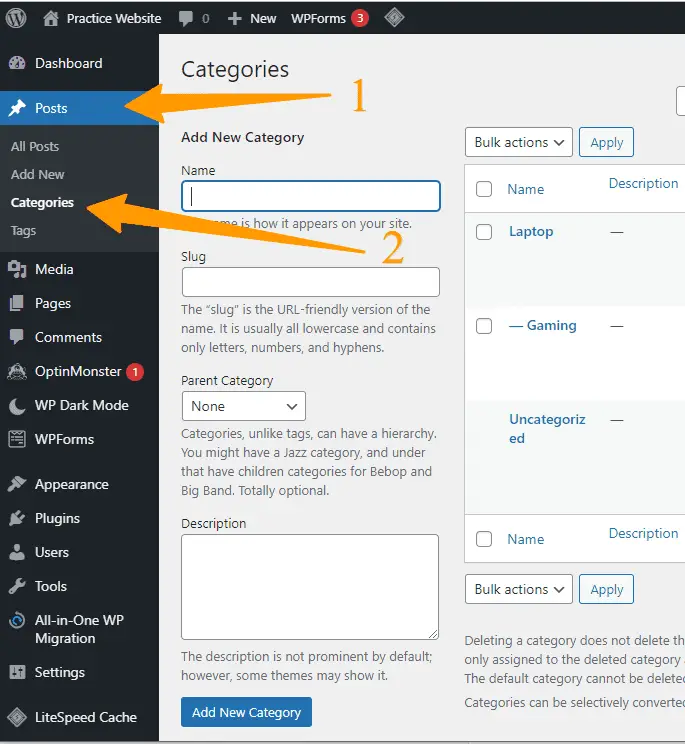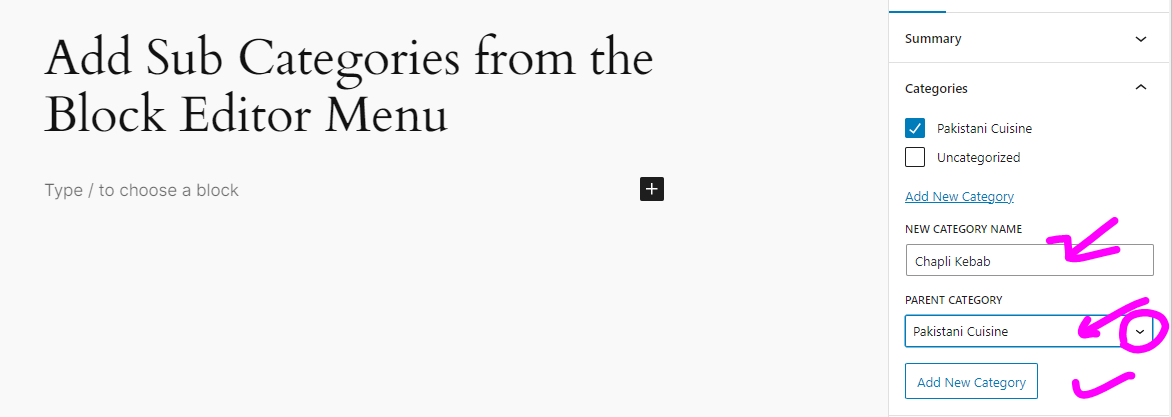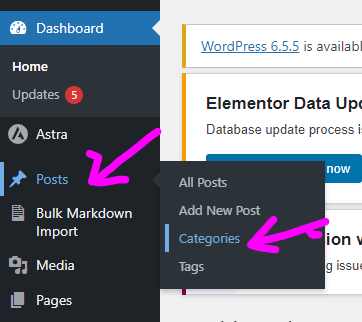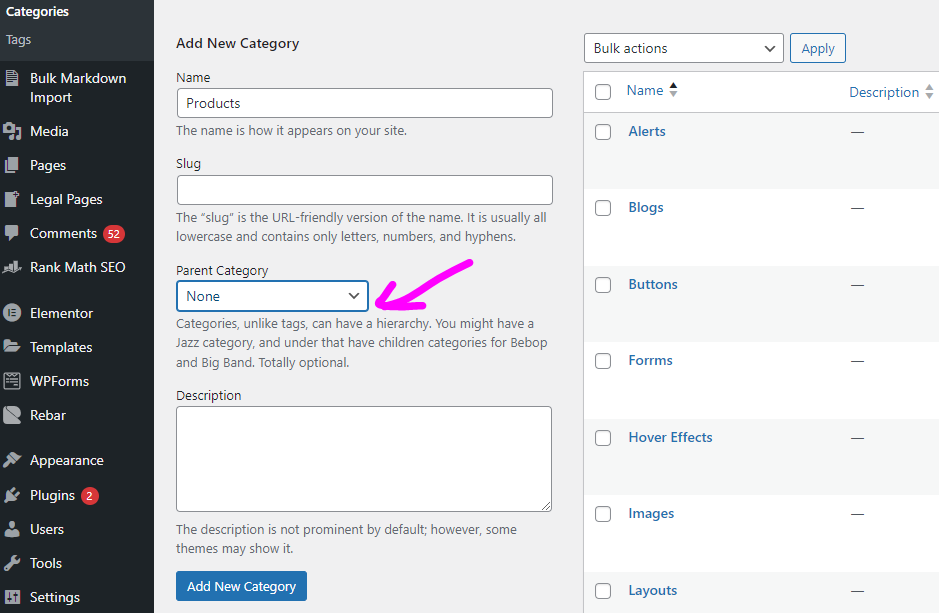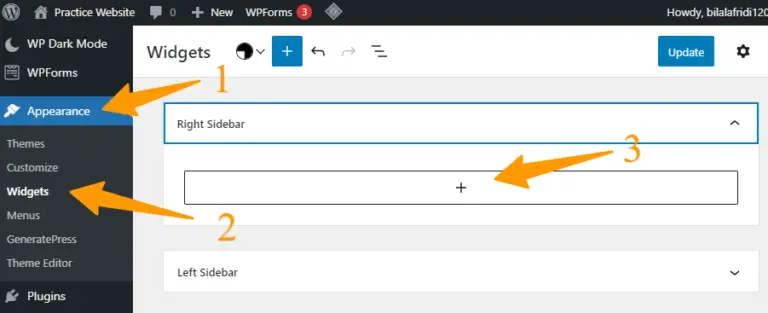WordPress is one of the most popular content management systems (CMS) used to create websites and blogs. It offers a robust system for organizing and managing content through categories and subcategories. In this article, we’ll delve into the concepts of categories and subcategories in WordPress, explore different methods, learn How to Add Categories and Subcategories in WordPress and understand their SEO benefits.
Categories and Subcategories in WordPress
Understanding categories and subcategories in WordPress is essential for organizing your content effectively. Categories are broad groupings of your posts, while subcategories allow for more specific organizations within those broader groups. Here is a table with a short description of each:
| Aspect | Description |
|---|---|
| Categories | Broad groupings used to organize related posts, making it easier for users to find content. |
| Subcategories | More specific divisions within categories, allowing for detailed organization of posts. |
| Usage | Helps in improving site navigation and content discoverability. |
| Hierarchy | Categories can have multiple subcategories, creating a hierarchical structure. |
| SEO Impact | Well-organized categories and subcategories can enhance SEO by improving site structure. |
| User Experience | Makes it easier for users to browse and find relevant content on your site. |
These elements of categories and subcategories help create a well-organized, user-friendly WordPress site.
- Categories: For instance, if you run a recipe blog, your categories might include “Breakfast,” “Dinner,” “Desserts,” etc.
- Subcategories: For example, within the “Dinner” category, you might have subcategories like “Vegetarian,” “Seafood,” and “Pasta.”
How to Add Categories and Subcategories in WordPress
WordPress offers multiple methods to incorporate categories and subcategories into your content organization. You can opt for either the Block Editor or the WordPress Dashboard to create these hierarchical structures. These versatile approaches empower you to efficiently manage and categorize your content in a manner that suits your website’s needs. So, here we’ll describe how to add categories and subcategories in WordPress using:
1)Block Editor
2)WordPress Dashboard
How to Add Categories in WordPress
WordPress offers various methods to add categories to your content:
1) Add Categories from the Block Editor Menu
- Open the post or page where you want to add a category.
- In the Block Editor, click on the “Document” tab in the right sidebar.
- Scroll down to the “Categories” section.
Click the “Add New Category” link.
- Enter the name of the category and a slug (URL-friendly version of the name).
- Optionally, select a parent category if you want to create a subcategory.
- Click the “Add New Category” button to save.
2) Add Categories from the WordPress Dashboard
- Go to the “Posts” tab in the WordPress dashboard.
- Click on “Categories.”
- Similar to the first method, fill in the category name, and slug, and select a parent category if needed.
- Save the category.
How to Add Subcategories in WordPress
Adding subcategories is a similar process:
1) Add Subcategories from the Block Editor Menu
- Open the post or page where you want to add a subcategory.
- Follow the same steps as in Method 1 for adding categories, but this time, select a parent category to create a subcategory.
2) Add Subcategories from the WordPress Dashboard
- Navigate to the “Posts” tab and click on “Categories.”
- Choose the parent category under which you want to add a subcategory.
- Fill in the subcategory details and save it.
Additional Reading:
How to Switch from Wix to WordPress
How to Change Site Title in WordPress?
Displaying Categories and Subcategories in WordPress Sidebar
To showcase your categories and subcategories in the sidebar of your WordPress site:
- Go to “Appearance” -> “Widgets” in the dashboard.
- Add the “Categories” widget to your desired sidebar area.
- Configure the widget settings to display both categories and subcategories.
SEO Benefits of Categories and Subcategories
Properly using categories and subcategories can have significant SEO benefits:
- Improved Navigation: Categories and subcategories make it easier for visitors to find relevant content, reducing bounce rates and improving user experience.
- Structured Content: Search engines understand the structure of your website better when content is organized hierarchically. This can lead to better search engine rankings.
- Keyword Targeting: By grouping related content under specific categories and subcategories, you can naturally incorporate targeted keywords, aiding in SEO optimization.
- Internal Linking: Categories and subcategories encourage internal linking, which is a positive signal for search engines, indicating important relationships between your content.
Final Thoughts
Categories and subcategories are fundamental tools in WordPress that enhance the organization, navigation, and SEO of your website. By creating a well-structured content hierarchy, you not only make it easier for visitors to explore your site but also improve your chances of ranking higher in search engine results. So, whether you’re running a blog or a business website, mastering the art of utilizing categories and subcategories will undoubtedly contribute to your online success.
FAQs
Q1: What are categories and subcategories in WordPress?
Categories and subcategories are organizational tools in WordPress that help you group and classify your content based on themes or topics. Categories are broader classifications, while subcategories allow for more specific content grouping within those categories.
Q2: How do I add categories and subcategories in WordPress?
There are two primary methods to add categories and subcategories: You can use the Block Editor within a post or page, where you’ll find the “Categories” section to create and assign them. Alternatively, you can access the WordPress Dashboard, navigate to “Posts,” and then “Categories” to create and manage categories and subcategories.
Q3: Can I create subcategories without having parent categories?
No, subcategories in WordPress must be associated with parent categories. They form a hierarchical structure, allowing for a logical organization of your content. A subcategory always belongs to a parent category.
Q4: How do I display categories and subcategories on my website?
To display categories and subcategories, you can use WordPress widgets. In the “Appearance” section of the WordPress Dashboard, go to “Widgets” and add the “Categories” widget to your desired sidebar area. You can configure the widget to display both categories and their respective subcategories.
Q5: What’s the difference between categories and tags in WordPress?
Categories and tags serve similar purposes of content organization, but categories are more structured and hierarchical. Categories are meant to group content into broader topics, while tags provide more detailed descriptors of content elements.
Q6: Are categories and subcategories beneficial for SEO?
Yes, categories and subcategories can positively impact SEO. They improve website navigation, making it easier for users and search engines to understand your content’s structure. This can lead to better search engine rankings, keyword targeting, and improved internal linking.
Q7: Can I change the hierarchy of categories and subcategories later?
Yes, you can reorganize your categories and subcategories at any time. You can edit and assign new parent categories to exist subcategories, thus altering the hierarchy as needed to accommodate changes in content focus.
Q8: How many categories and subcategories can I create?
WordPress does not impose a strict limit on the number of categories or subcategories you can create. However, it’s advisable to maintain a reasonable number to ensure your website remains organized and user-friendly.
Q9: Can I assign multiple categories to a single post or page?
Yes, you can assign multiple categories to a single post or page. This allows you to categorize your content under multiple relevant themes or topics.
Q10: Will adding categories affect my existing content?
No, adding or modifying categories and subcategories will not alter the existing content. It only affects how your content is organized and displayed on your website.
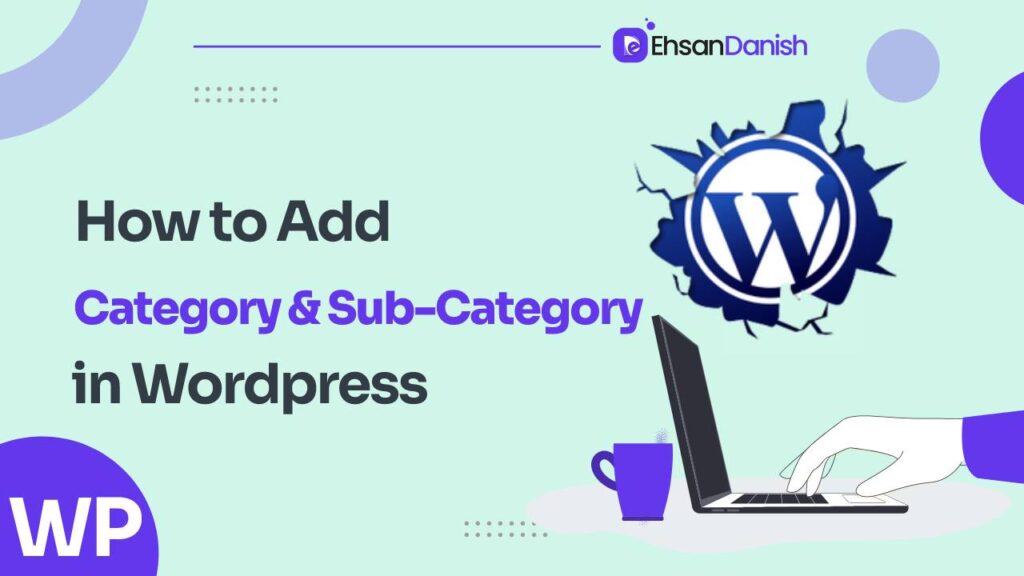
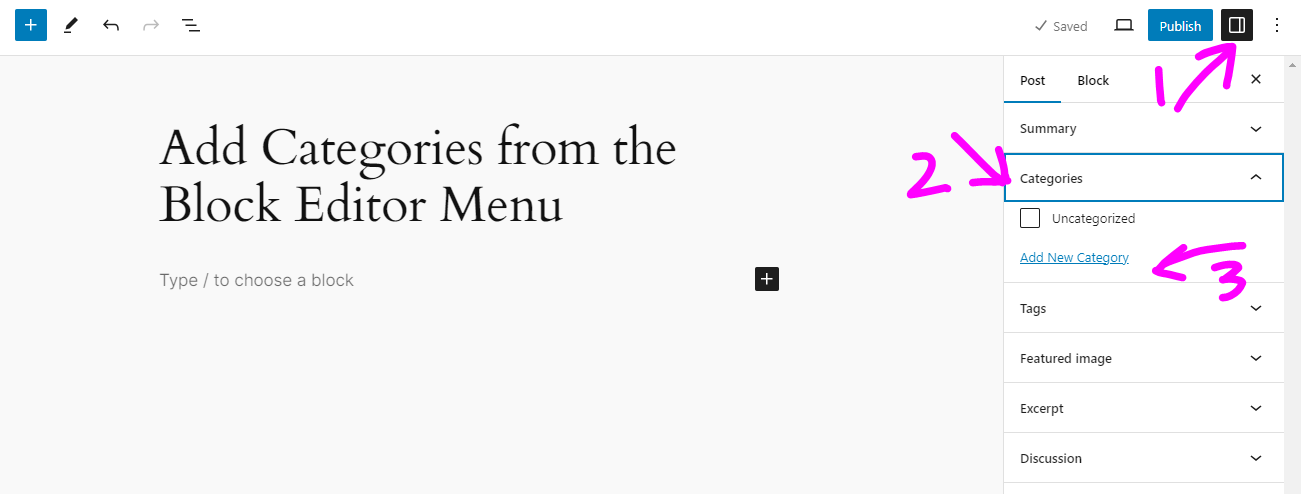 Click the “Add New Category” link.
Click the “Add New Category” link.