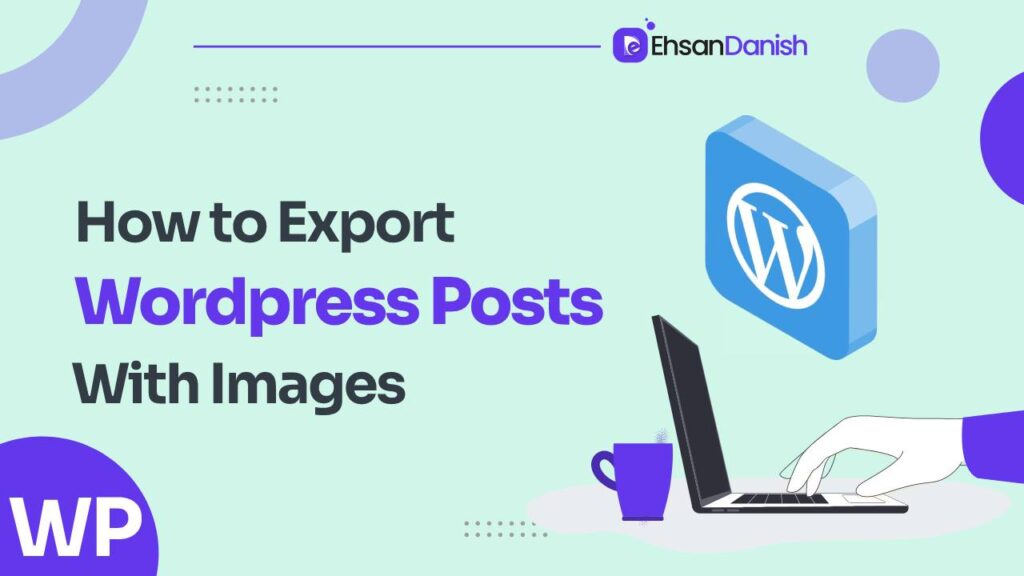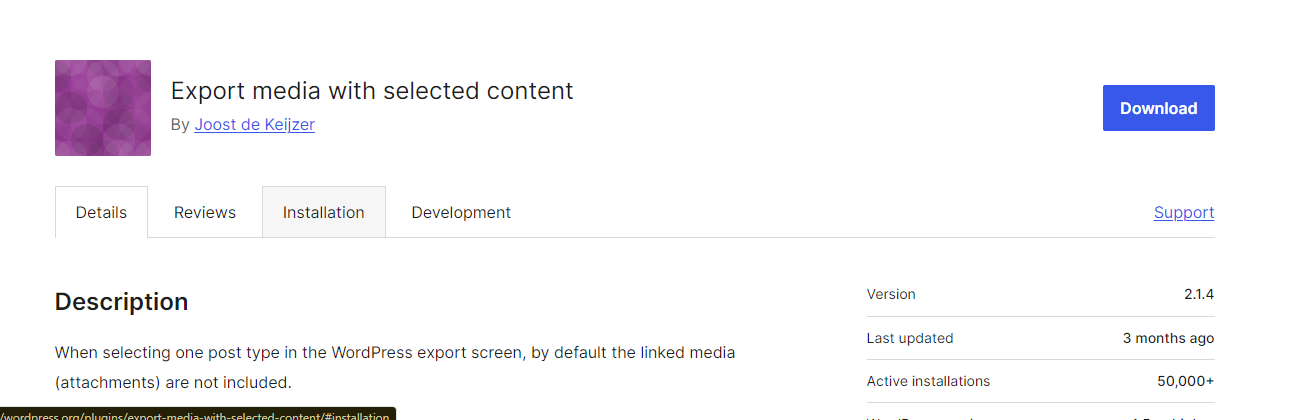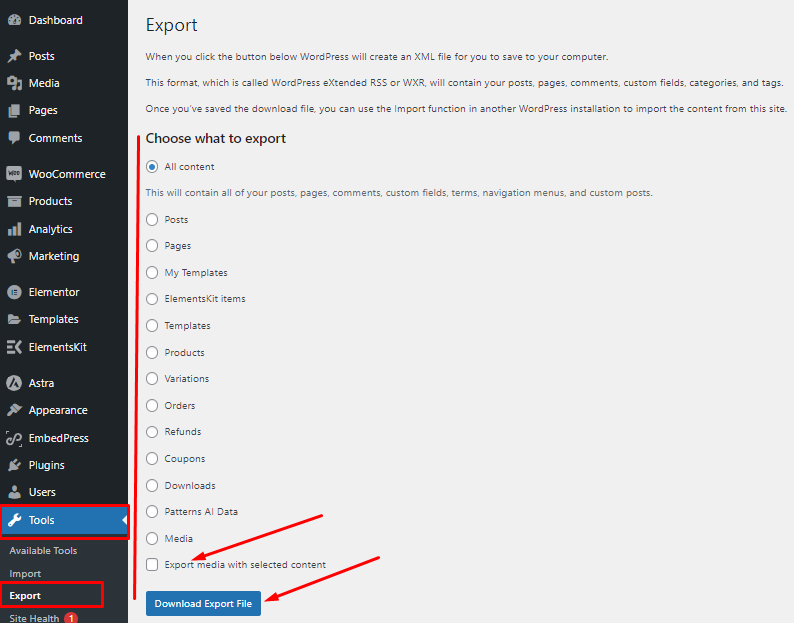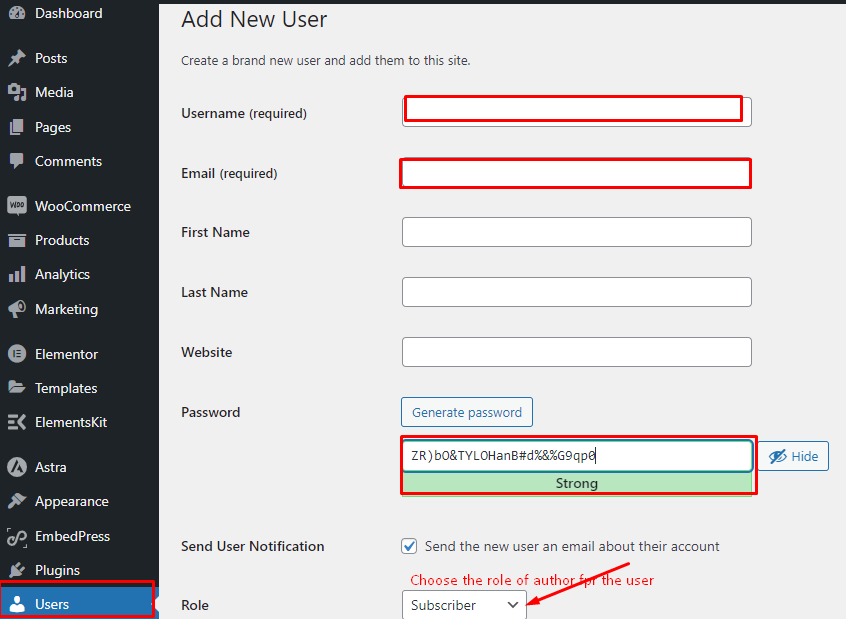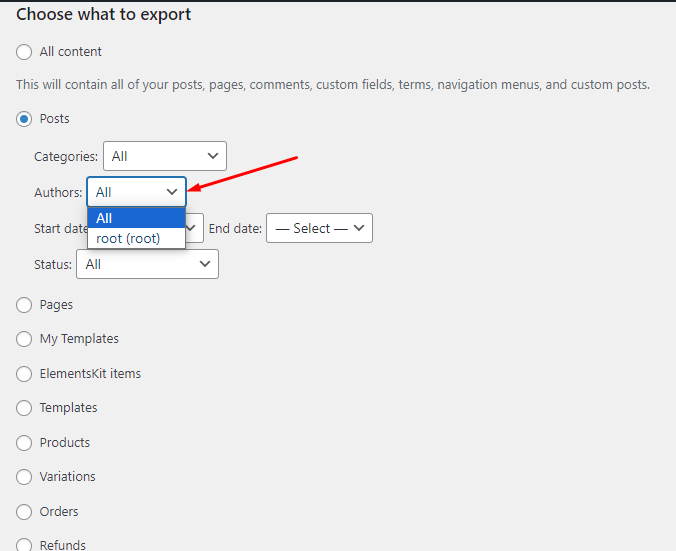Migrating or duplicating WordPress content, including images, is a common task when setting up a new website or moving your existing one. Exporting and importing WordPress posts with images can be seamless if done correctly. In this comprehensive guide, we will cover the step-by-step process for how to export WordPress posts with images, addressing common problems, and providing solutions.
How to Export WordPress Posts With Images
By default, the exported XML file includes references to your images but not the images themselves. To include images, you’ll need a plugin like “All-in-One WP Migration”, “export media with selected content” or “Duplicator” that offers full migration capabilities.
- Log in to your WordPress dashboard.
- Go to Plugins>Add New
- Type “Export Media with Selected Content“. Click on “Install Now” and then “Activate“.
- Navigate to “Tools” > “Export.”
- Choose “Posts” and export media with selected content and select the desired export options, such as authors or date range.
- Click “Download Export File” to save the XML file containing your posts and associated metadata.
Import WordPress Posts With Images
- Installing the Plugin:
- Install and activate the “All-in-One WP Migration” or “Duplicator” plugin on your new WordPress site.
- Importing Posts:
- For “All-in-One WP Migration”: Go to “All-in-One WP Migration” > “Import,” upload the exported file, and follow the on-screen instructions.
- For “Duplicator”: Follow the plugin’s migration steps, upload the exported file, and complete the process.
Problems with Exporting WordPress Posts with Images
1) The Theme Doesn’t Attach the Media: Some themes might not attach media to your exported posts, leading to missing images on the imported site.
Solution: Use a plugin like “All-in-One WP Migration” or “Duplicator” that ensures images are migrated along with your posts.
2) Old Exported Site Not Live While Importing: If the old exported site is not live while you’re importing posts to the new site, external image links may break.
Solution: Keep the old site live temporarily during the import process. Alternatively, use a search-and-replace tool to update image URLs to the new site’s domain.
How to Export Specific Blog Posts in WordPress
If you want to export some particular blogposts of your choice, you’ll have to follow the given step.
Step 1:
First, you’ll have to add a new user by assigning the role of author. Go to the WordPress Dashboard and navigate to users. Click on Add New. Give the user a name and provide the email address of the user. Create a password for that user and assign the role of Author from the drop-down menu.
Step 2:
- Transfer the specific blog posts you want to export to the new user.
- Then go to the dashboard and click on Tools>Export. Choose posts and export media with selected content.
- That’s all and your specific posts will be exported.
Why You May Need To Export WordPress Posts with Images?
Exporting WordPress posts with images can be necessary for several reasons:
- Backup and Redundancy: Regularly exporting your WordPress posts along with images ensures that you have a backup of your content. In case of website crashes, data loss, or migration issues, you can easily restore your content, preserving the visual elements.
- Website Migration: If you’re moving your website to a new hosting provider or changing the domain, exporting posts with images helps maintain the integrity of your content. It ensures that all the media files are available on the new server, preventing broken links and missing images.
- Content Archiving: Sometimes, you might need to archive your website’s content for legal or historical purposes. Exporting posts with images ensures that you have a complete snapshot of your site’s content at a specific point in time.
- Content Sharing: If you collaborate with others or have multiple websites, exporting posts with images allows you to share your content easily. You can import the exported content into another WordPress instance without the need to re-upload images individually.
- Website Redesign: During a website redesign, you might want to restructure your content. Exporting posts with images simplifies the process of reorganizing and updating your content on the redesigned site.
- Offline Access: If you want to create an offline version of your website or an eBook containing your content, exporting posts with images ensures that you have all the necessary assets for offline viewing.
- Content Analysis: Researchers, content creators, and SEO professionals might export posts with images for analysis. This can include examining the structure of posts, analyzing image usage, or studying the distribution of media files.
- Preservation of Visual Content: Images are an integral part of your content and can greatly enhance user experience. Exporting posts with images ensures that the visual context is maintained when you import the content elsewhere.
- Preventing Loss of Media: If you accidentally delete media files from your WordPress media library, exporting posts with images can help recover them. You can import the exported content to restore the missing images.
- Disaster Recovery: In cases of server crashes, malware attacks, or data corruption, having an exported copy of your posts with images provides a way to recover your content without relying solely on your website’s server.
In summary, exporting WordPress posts with images is crucial for data security, content management, collaboration, and various scenarios where maintaining the integrity of your website’s content is essential.
Additional Reading:
How to Make a Phone Number Clickable in WordPress
How to Change Footer Copyright Text In WordPress
FAQs: How to Export WordPress Posts With Images
Q1: Can I export only a certain category of posts with images?
Yes, you can. When exporting posts, you can filter by categories, authors, and other parameters to export specific sets of posts with their images.
Q2: Are there alternatives to plugins for exporting and importing posts with images?
While plugins provide the easiest solution, you can manually export and import by downloading images separately and updating image URLs in the XML file. However, this method is more complex and error-prone.
Q3: Will exporting and importing affect image URLs for SEO purposes?
When using plugins like “All-in-One WP Migration” or “Duplicator,” these tools typically handle image URL updates, preserving SEO rankings and avoiding broken links.
Conclusion: Exporting and importing WordPress posts with images can be a straightforward process when using the right plugins and methods. By following the steps outlined in this guide, you can ensure a smooth transition of your content, maintaining images and their associated URLs, and preventing any potential problems that might arise during the migration process. Always remember to back up your data before any major changes to ensure the safety of your content and website.